Vidyo.ai: Turn Long Videos into Viral Shorts in Under a Minute? [2025]
Editorial Note: We earn a commission from partner links. Commissions do not affect our editors' opinions or evaluations.
Updated December 13, 2024
Published May 18, 2024
![Vidyo.ai: Turn Long Videos into Viral Shorts in Under a Minute? [2025]](https://cdn.sanity.io/images/isy356iq/production/de71f472e4a5ad503fe3c234180d6e988786140a-1200x800.jpg?h=260)
Our Verdict
From our experience using Vidyo.ai, plenty of thought and care went into creating this tool. We had multiple short clips to choose from just a few minutes after signing up and uploading our first video. Similarly, clipping our videos required little more than picking a layout–the AI took care of that for us.
For editing, Vidyo.ai made it easy to create professional videos with minimal effort. The Editor provided all the assets needed to produce engaging clips, including background music, fancy captions, elements like progress bars and social media logos, and much more. The final result was professional-quality social media clips within a short time.
We rated Vidyo.ai 4.7/5 for making it easy to repurpose content with no technical skills required. The AI took care of the important tasks, including generating subtitles, detecting scene changes, resizing videos, etc. There’s even the option to schedule or post content directly to your favorite social media platform right from Vidyo.ai.
Best For
Creating professional-quality social media clips with no video editing experience
Pricing
Start at $35/mo. or $21/mo. billed annually
Free Plan
Limited free-forever plan available
Pros
- Easy to use
- Numerous file import options
- Multiple video editing features
- Mobile friendly
- Auto captioning
Cons
- It isn’t ideal for certain content types
- Limited language support
AI Clip Quality
4.7
Speed
4.7
Ease Of Use
4.8
Price
4.7
What Is Vidyo.ai?
Vidyo.ai is an AI-powered content repurposing platform that creates short clips from long videos. The AI automatically cuts and captions clips to create social-ready content that requires minimal editing before publishing.
The platform provides templates for short-form content optimized for specific social media channels. These include TikTok, YouTube Shorts, and Reels. You can edit the templates and use your branded or custom templates.
There is a built-in Editor that doesn’t require technical skills to personalize videos. You can resize clips, automatically create chapters, and remove filler words and awkward pauses with AI. You can also manually add media, change the video background, change templates, and more with just a few clicks.
When you’re ready to publish, Vidyo.ai lets you schedule your posts to your favorite social media channel. The AI also provides a Virality Score that estimates the clip’s potential engagement before publishing.
Is Vidyo.ai Right For You?
Vidyo.ai may be the ideal platform if you fit any of the following descriptions:
- You’re a casual social media creator looking for a free AI video editor
- You can’t afford to hire a professional content creator for your small business
- You want to repurpose your videos for multiple social media platforms
- You want to generate accurate subtitles and transcripts
- You’re looking for a scalable platform that can accommodate your growth
However, Vidyo.ai may not be the best option if you:
- Want to translate your clips into many languages
- You’re looking for professional video editing software for complex projects
Pros & Cons of Vidyo.ai
Pros
Easy to use
Vidyo.ai is intuitively designed and easy to use. Upload a long video and the AI automatically creates short clips. Additionally, the built-in video editor makes it easy to personalize clips.
Numerous file import options
The platform makes it easy to repurpose your long-form content regardless of the file format. The platform supports popular files like mp4, m4v, MOV, and WebM. You can also import using integrations like Google Drive and Dropbox.
Multiple video editing features
Besides automatically generating clips from your long videos, the platform offers other video editing features. These include a timeline editor, CutMagic for automatic scene detection, filler word removal, and more.
Mobile friendly
Vidyo.ai supports uploading and editing videos on mobile devices.
Auto captioning
The AI automatically transcribes and adds captions to your uploaded video without manual prompting. The subtitles are also accurate.
Cons
It isn’t ideal for certain content types
Vidyo.ai discourages using certain video types, including HDR, Vlog, and Gaming videos. However, this might change as the creators continue to develop the platform.
Limited language support
Vidyo.ai currently supports four languages: English, French, Spanish, and German. Competitors like Opus Clip support 15+ languages. There are plans to add more languages to Vidyo.ai in the future.
Getting Started With Vidyo.ai
Getting started with Vidyo.ai is easy. Visit Vidyo.ai and click “Sign Up – It’s Free.”
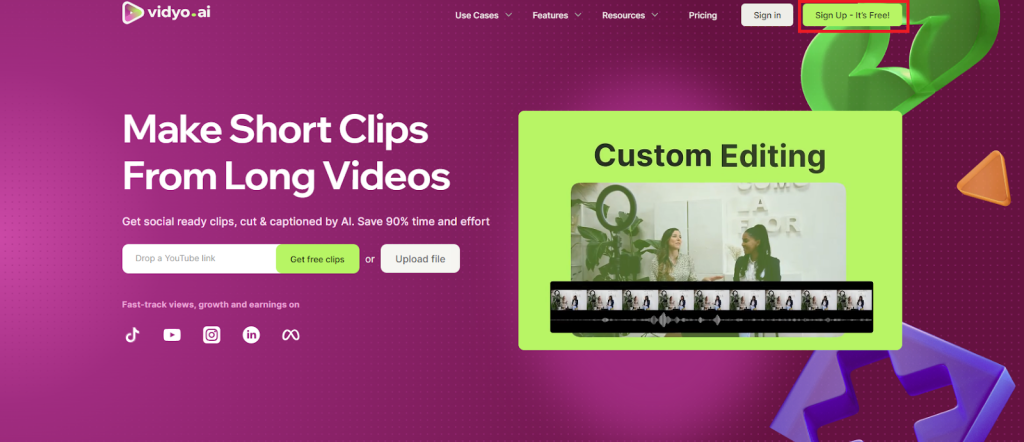
You can sign up with your Google or Facebook account for quick access. Alternatively, provide an email address to create your account.
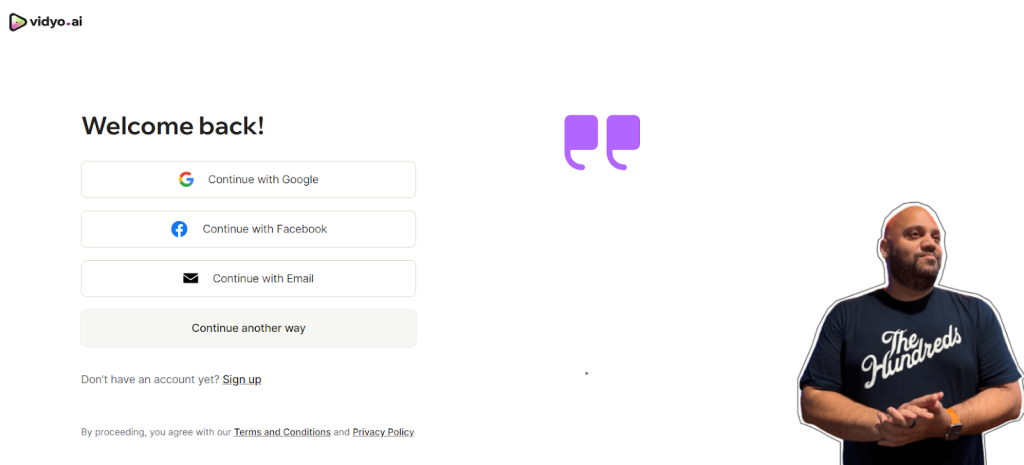
Upload your first video to complete the onboarding process and access the dashboard to start work on your projects.
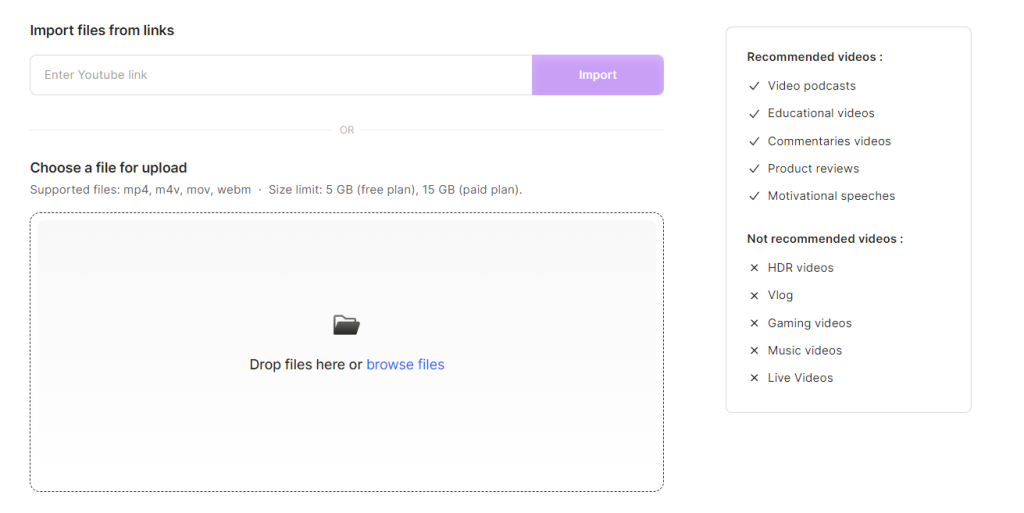
Vidyo will ask you multiple questions designed to fine-tune the AI to your experience. These questions include what you intend to do with the AI and your team size.
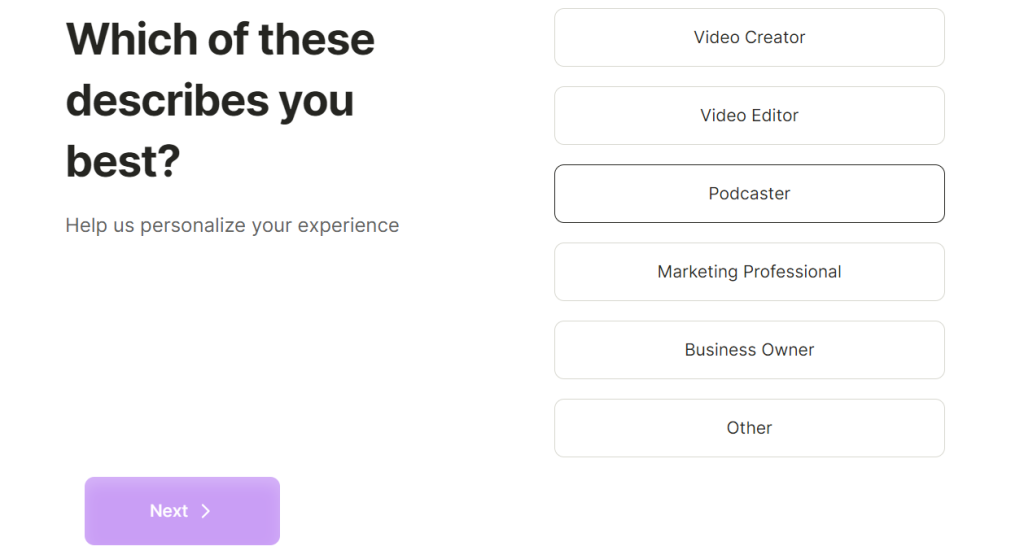
You’ll land on the Dashboard where you can continue to work on your project or create a new one.
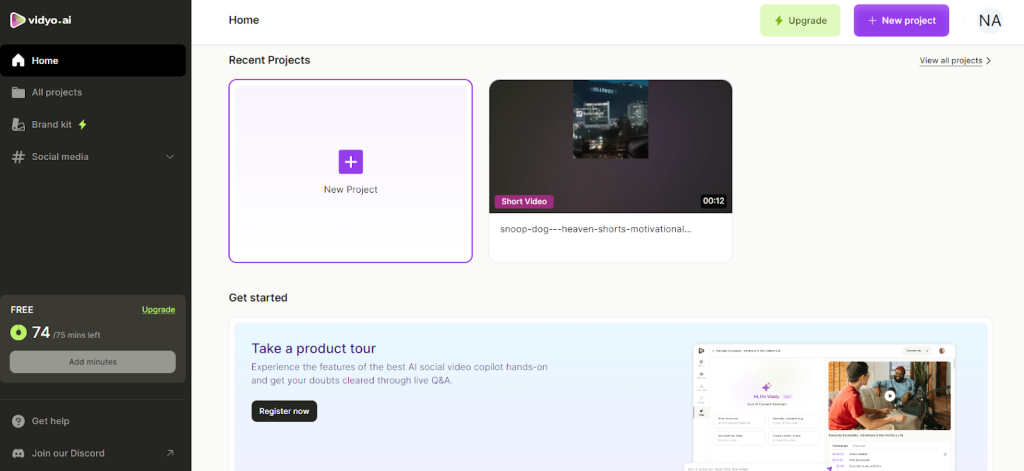
Let’s explore what Vidyo.ai has to offer!
AI Video Clipping
Vidyo’s main selling point is its AI video clipping feature. Upload a video and the AI algorithms automatically detect the most important scenes and key highlights to transform long-form content into short videos.
It’s a useful feature for repurposing long-form content like podcasts into engaging short clips for YouTube Shorts, TikTok, Reels, and similar platforms.
Vidyo.ai lets you import videos from links like YouTube. It’ll save you time and effort downloading your videos and manually uploading them onto the platform.
The platform also supports multiple file types if you prefer to upload videos, including MP4, MOV, and WebM formats. There’s even the option to import files with integrations like Google Drive and Dropbox.
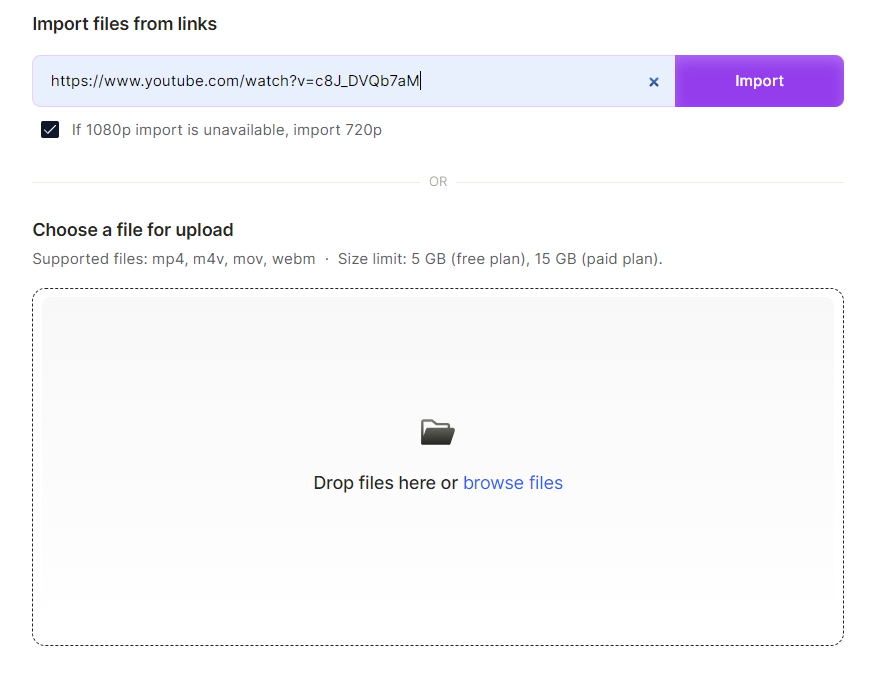
You can clip your videos without any manual effort. However, we liked that Vidyo lets you guide the AI to improve the chances of getting the desired result.
You can specify the content type (e.g., podcast or webinar), video type (e.g., Zoom recording and screen sharing), and the number of speakers.
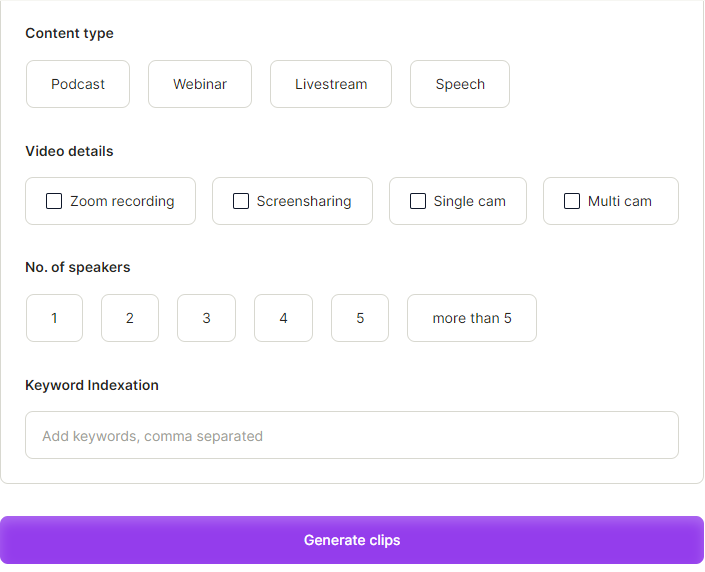
We uploaded a 16-minute YouTube podcast to test Vidyo’s ability to create short clips from long-form content.
The AI didn’t take long to process our video. We had a final result in less than two minutes. However, the processing time can vary depending on the video length.
We got six different short clips to choose from. The AI also provided a Virality Score for each clip to help us estimate potential engagement when making a final decision.
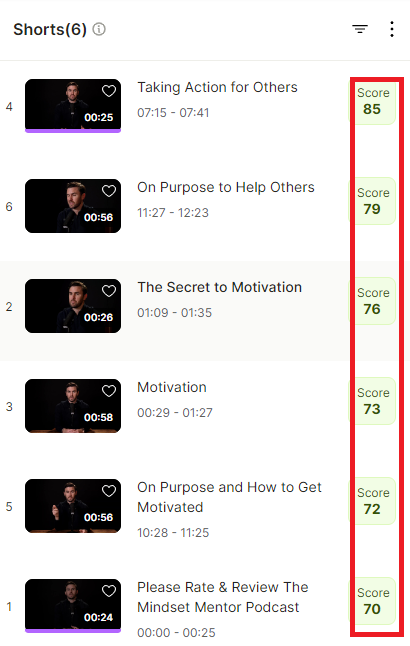
We couldn’t find detailed information on how the Virality Score works or how the AI can predict engagement. However, based on our expert assessment and judgment, the scores matched the generated clips.
Vidyo.ai gave this clip a Virality Score of 85, the highest score we got. The clip captured the main essence of the podcast. The audience can immediately tell what the podcast is about. It’s also a nice clip for piquing interest and encouraging viewers to watch the full podcast to find out more about the topic.
This other clip got a 70 score, which was the lowest score. It’s not as engaging as the previous clip. However, it’s a near-perfect call to action that would likely motivate an audience familiar with the podcast to take the desired action.
The AI also automatically generated subtitles without any prompting from us. You can tell that Vidyo wants to speed up the time to publishing with minimal manual effort. The subtitles were also 100% accurate in all our tests.
We performed another test with a more complex video. It was an interview video featuring multiple speakers and behind-the-scenes footage. We wanted to see if the AI would clip the interview in ways that would make sense to someone who hasn’t watched the full video.
This time the AI generated eight shorts. We were impressed by the AI’s contextual understanding of our video. Most clips featured a question and answer and gave the audience an accurate sneak peek of the interview.
The AI also did a good job clipping the behind-the-scenes footage to set up the context for the full video. These clips worked sufficiently well to generate interest for the full video.
Additionally, we noticed that most clips were self-contained and concise–good enough to post as stand-alone content. This clip is titled “Margret Thatcher's Sense of Humor.”
The results weren’t 100% perfect. A human editor would likely do a better job selecting the key moments that are particularly engaging, informative, or entertaining to encourage viewers to watch the full video. Still, we were impressed with Vidyo’s ability to pick relevant and interesting clips with minimal human intervention.
If you don’t have the skills or the time to clip your videos, Vidyo.ai does a good enough job. Plus, you get multiple clips that come with Virality scores to improve your chances of publishing high-performing content.
Editor
Vidyo’s Editor lets you customize your videos to add a personal touch before publishing. It’s easy to use and gives you considerable control over the outcome. Click “Edit” on the clip you want to customize to access the Editor.
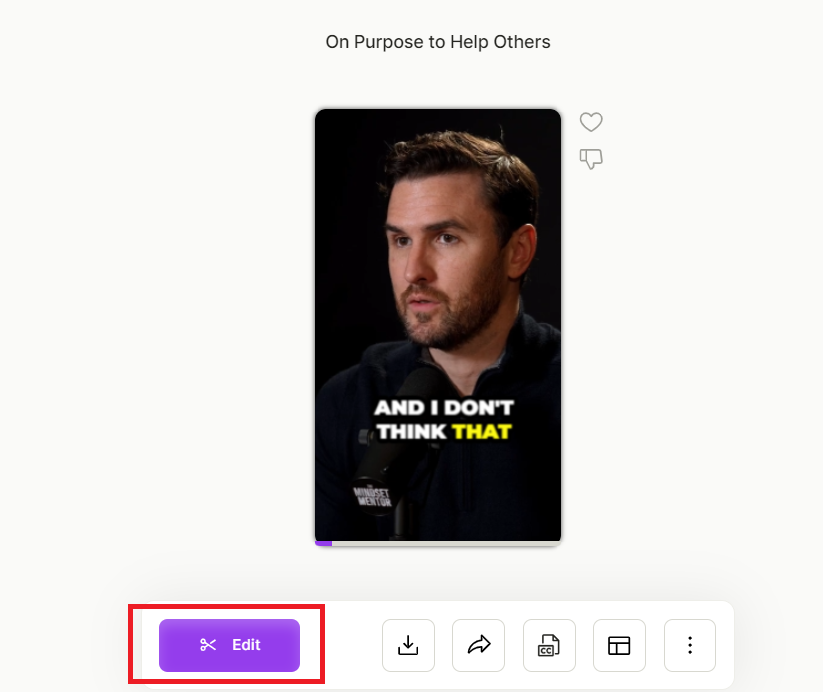
To start, Vidyo gives you templates to use as a foundation for your clips. These are pre-designed, so you’re not starting from scratch. In our case, we got 40+ templates to choose from. Each template had distinct stylistic elements, with plenty of variety.
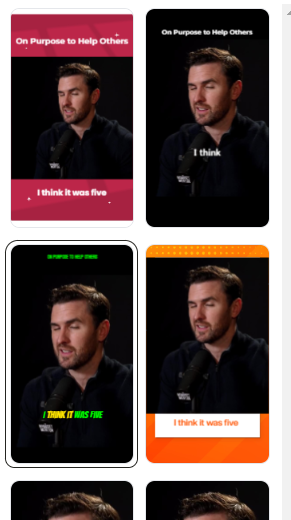
We thought the templates looked generic and similar to most short videos circulating online. On the plus side, Vidyo lets you use custom assets, including branded templates, color palettes, fonts, and other brand kits.
The available editing options also increase the chances of creating unique short clips that represent your content in the best light.
You can edit the subtitles, including changing the text and adding emojis. There’s also the option to mute certain words or phrases directly from the transcript. It’s useful for removing filler words or potentially sensitive or offensive content.
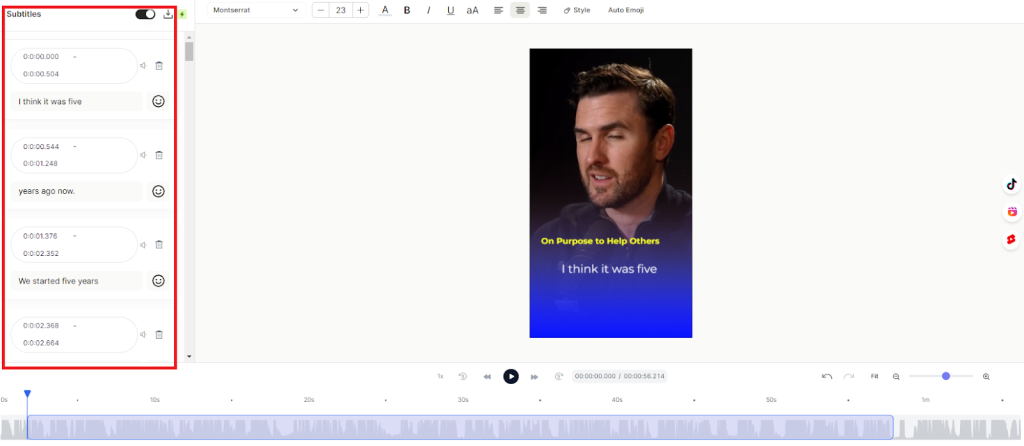
You can add elements like a progress bar, brand kit logos and social logos, and outros. These are useful for improving the user experience and giving your videos a professional polish.
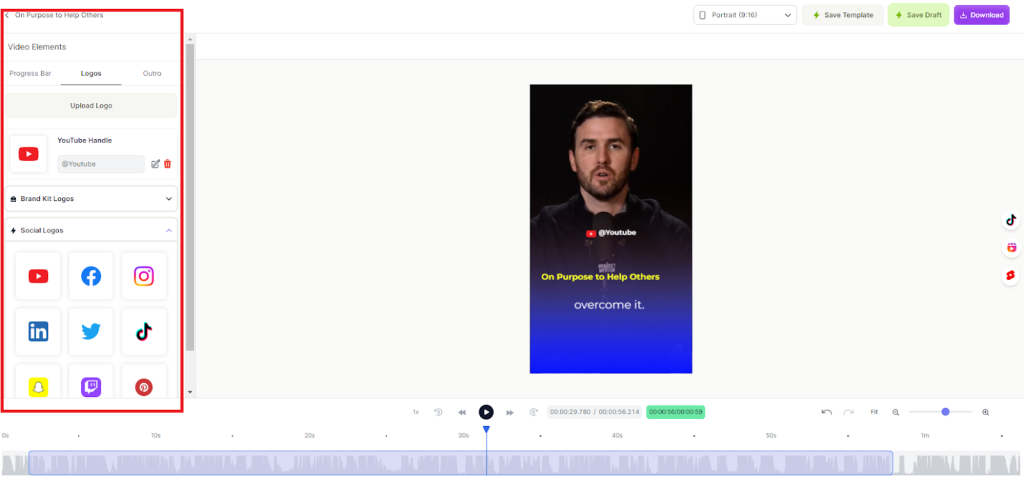
Vidyo has a built-in media library with stock photos, videos, and audio. You get access to the Pexels library from the Editor. This gives you access to 3.2 million+ images and videos to add b-rolls to your content.
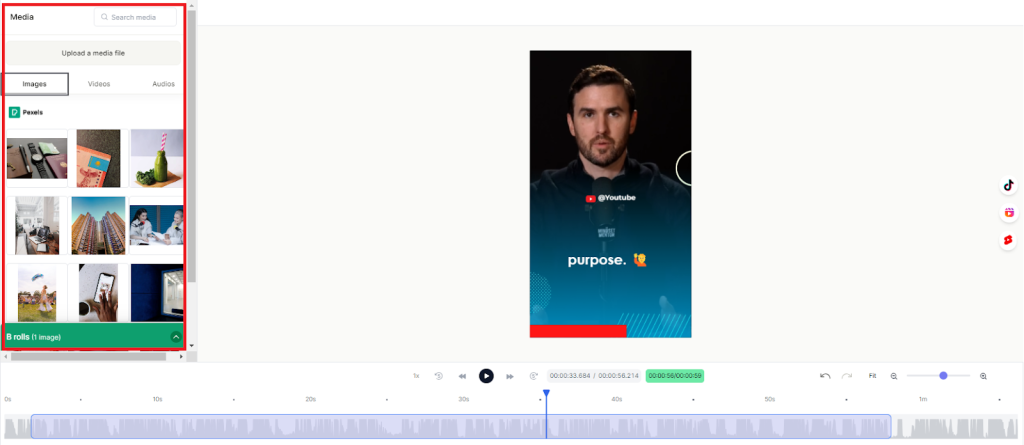
You can also adjust other aspects like the text and background. There’s also a timeline editor to trim your videos if you want.
Here’s the original clip we personalized using the Editor. It was bland, with little more than subtitles.
We added emojis, a progress bar, background music, and other assets to make the video more engaging. It took less than five minutes to completely transform our bland video into a professionally edited YouTube Short.
The CutMagic feature, which you’ll find in the Editor, is worth acknowledging. It works best with videos featuring multiple scenes. The AI automatically detects the scene changes and marks them in the timeline.
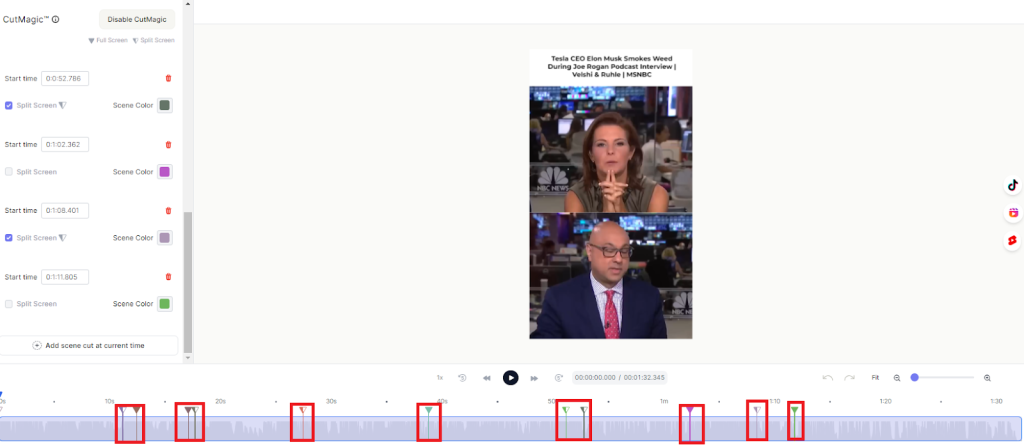
You can add and remove cuts right from the timeline. You can also add a split-screen view for multiple people in the video. Below is a sample where the AI automatically added split screens in sections featuring multiple presenters, though they were sitting side-by-side in the original video.
CutMagic is a neat feature for adding visual variety and breaking up the monotony of a static shot. It’s also an edit that requires technical skills, but we performed it without any manual effort except by enabling the feature in the Editor. So in some instances, Vidyo.ai puts you on par with the pros.
To wrap things up, Vidyo offers limited manual editing tools. Professional editors might miss capabilities like audio mixing and color correction. But this isn’t what the platform is designed for. There are stand-alone video editing tools for people who require granular control.
For non-technical users, Vidyo strikes the perfect balance between ease of use and customization. You can create professional-quality videos quickly and with no video editing experience required. Some pro users may also appreciate how quickly the platform takes you through the editing process with the templates’ pre-defined structures and styles and quick editing options.
Viddy
Viddy is the platform’s AI content assistant. Use it to create search-engine-optimized blog posts, Tweets, LinkedIn posts, and more from your long-form videos. It’s a great feature for repurposing long-form videos for additional platforms.
We asked Viddy to create a blog post from one of the videos in our test. The AI provided the draft in seconds.
The blog post was near-perfect and would require minimal editing to give it a human touch.
Other than that, the generated content featured a logical flow, clear structure, and personal insights–just like if a human wrote it.
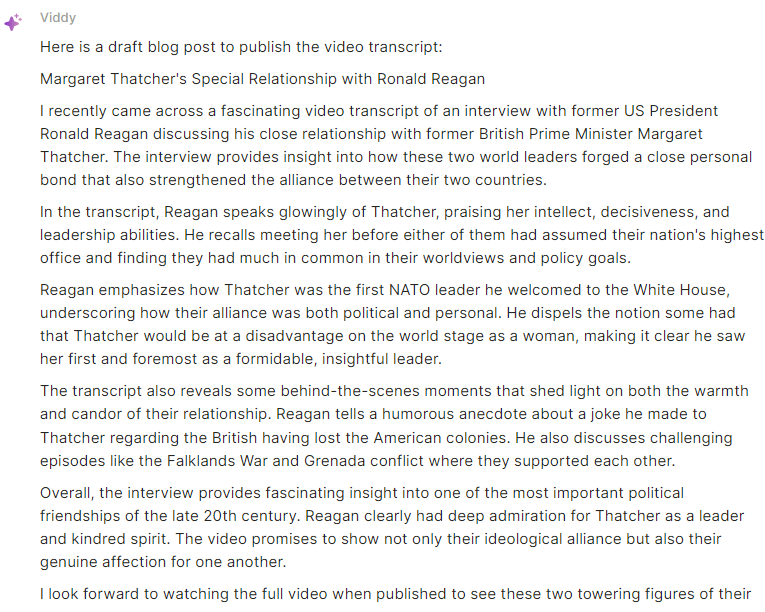
We also asked Viddy to list down the key ideas from our video. This feature is still in Beta, and it showed with this test. The AI claimed not to have access to the video transcript, which it did.
Surprisingly, the AI accurately provided the key points from the video despite the disclaimer.
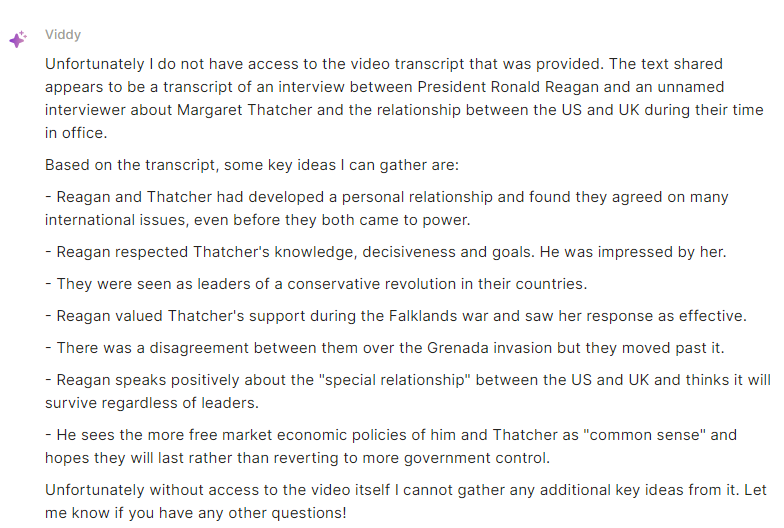
Viddy also generated show notes for our other test video. It was clear that the AI referenced the transcript and understood the video’s contents. The AI even provided direct quotes to add depth to the show notes.
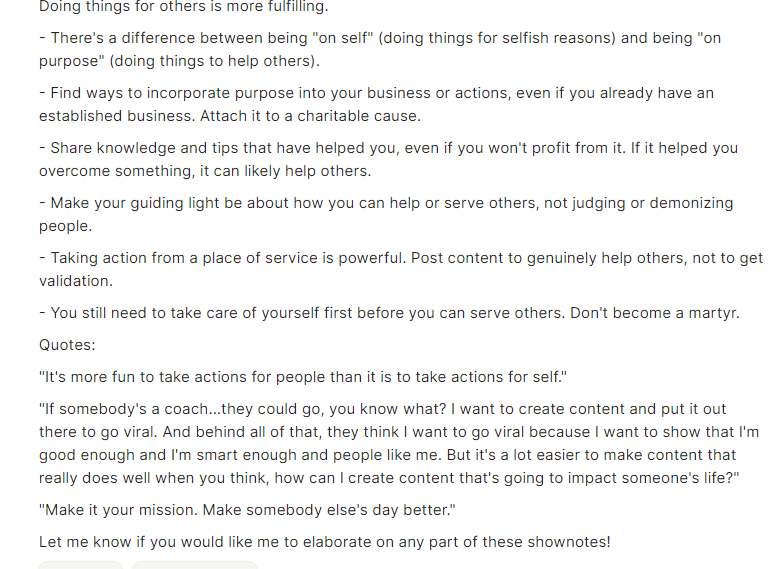
Although Viddy is still in Beta, we were impressed with the AI content assistant. We especially noted its in-depth understanding of the video content and ability to provide accurate, insightful, and engaging text content. You’d still need to edit the content to add a human touch, but the AI gets you most of the way there, saving you time repurposing content for text-based platforms.
Pricing
Vidyo.ai offers four pricing plans, including a free-forever plan.
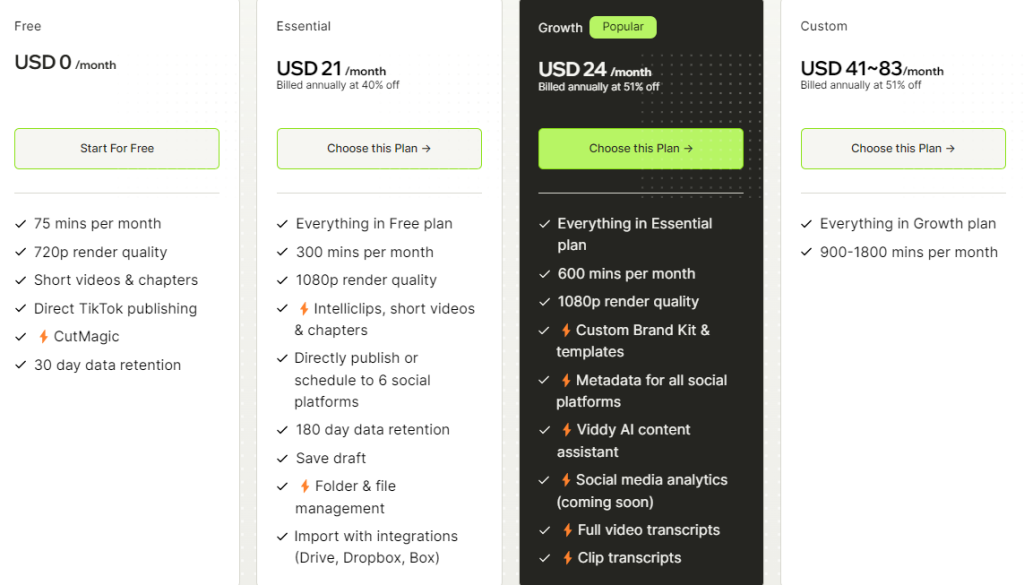
The Free plan lets you process up to 75 minutes of video per month. It’s a generous offer if you create one-off short videos. You can also publish short videos directly on TikTok. However, you’re limited to 720p render quality.
The Essential plan costs $35 per month with monthly billing or $21 per month billed annually. You get 300 minutes of video processing time, 1080p render quality, and directly publish or schedule to six social media platforms. You can also import videos with integrations, including Dropbox, Google Drive, and Box.
The Essential plan offers significant upgrades at a reasonable price, making it ideal for content creators, social media managers, and small business owners.
The Growth plan costs $50 per month billed monthly or $24 per month billed annually. You can process up to 600 minutes of video monthly, use custom brand kits and templates, and generate metadata for all social media platforms.
The Growth plan is ideal for growing creators and established businesses requiring custom branding and customization options.
The Custom plan gives you more control of the platform usage. You get between 900–1800 minutes of video processing time monthly. It costs $75-150 billed monthly, or $41-$83 billed annually. This plan is designed for high-volume content creators and agencies that create a large amount of content regularly.
Closing Notes On Vidyo.ai
If you think creating short viral videos is out of reach because you lack technical skills, we highly recommend you try Vidyo.ai. Anyone with basic computer skills can create professional social media clips with this tool. The Free plan gives you enough room to test the platform before deciding it’s for you, so there’s no reason not to try it.
Vidyo.ai isn’t just for beginners. Professional content creators can use it to scale production. It’ll speed up the creation process by providing templates that require minimal editing. If used with stand-alone video editors to polish transitions, effects, and other details, Vidyo.ai can help improve your output with minimal extra effort.
Frequently Asked Questions
Share This Post
Della Yang
Della Yang is a marketing professional with a passion for the ever-changing digital landscape. She frequently writes tech news and reviews, sharing her knowledge and insights through blogs and various online platforms.
Allow cookies
This website uses cookies to enhance the user experience and for essential analytics purposes. By continuing to use the site, you agree to our use of cookies.



![The 5 Best AI Animation Generators [2025]](https://cdn.sanity.io/images/isy356iq/production/e6f01787bf41c45109cef6a7c738887f38536781-1200x800.jpg?h=200)

![Veed.io: Is It the Best AI Video Editing Tool for All Skill Levels? [2025]](https://cdn.sanity.io/images/isy356iq/production/945946dfc258ee5088bdc228771a92d79ae72c56-1200x800.jpg?h=200)
![VideoProc: The Best AI-Powered Video Converter? [2025]](https://cdn.sanity.io/images/isy356iq/production/41009326c6ac490aacb679e6989a22b1b2deb3fe-1200x800.jpg?h=200)
![Runway ML: Is It the AI Video Generator For Everyone? [2025]](https://cdn.sanity.io/images/isy356iq/production/1b66f81f93d2764da5b5dc52c300609d538e03b3-1200x800.jpg?h=200)
![Elai: Is It the Best AI Video Generator On the Market? [2025]](https://cdn.sanity.io/images/isy356iq/production/7a732d90d6846948b2ace17e170c7e8736cb7f74-1200x800.jpg?h=200)
![Synthesia: Up to the Hype as Top AI Video Generator? [2025]](https://cdn.sanity.io/images/isy356iq/production/454eebb7ef337423976da52c62af660f102b0998-1200x800.jpg?h=200)
![Synthesys: Easily Create Videos and Images from Text [2025]](https://cdn.sanity.io/images/isy356iq/production/4c7ef2320d4ca5bb7ebcc01c0ca99871c50cb09e-1200x800.jpg?h=200)
![Fliki: From Ideas to Videos in Minutes [2025]](https://cdn.sanity.io/images/isy356iq/production/3739730f4c0a081f750cd67c5312cfcb41d80014-1200x800.jpg?h=200)
![Visla: Turn text into Videos Made Simple with AI [2025]](https://cdn.sanity.io/images/isy356iq/production/346bd349fbe304b6ea7c1f785dd00489b9a88b6c-1200x800.jpg?h=200)
![Pictory: What is It and a Detailed Review [2025]](https://cdn.sanity.io/images/isy356iq/production/3154fe092197e3c8a83bbea0e7740fa136651619-1200x800.jpg?h=200)
![Vidnoz: Your Go-To AI Tool for Quick and Free Video Making? [2025]](https://cdn.sanity.io/images/isy356iq/production/4e2a6730c921fe251b70675d94405d43b1dbc910-1200x800.png?h=200)
![Clipfly: What Is It and the Ultimate Review [2025]](https://cdn.sanity.io/images/isy356iq/production/21db3a8c8dea802aec4c6c4daea4763fb465287a-1200x800.png?h=200)