Synthesia: Up to the Hype as Top AI Video Generator? [2025]
Editorial Note: We earn a commission from partner links. Commissions do not affect our editors' opinions or evaluations.
Updated December 13, 2024
Published December 3, 2023
![Synthesia: Up to the Hype as Top AI Video Generator? [2025]](https://cdn.sanity.io/images/isy356iq/production/454eebb7ef337423976da52c62af660f102b0998-1200x800.jpg?h=260)
Our Verdict
Synthesia is a terrific AI video creation platform for anyone who wants to generate videos with lifelike AI characters and voiceovers. There are 140+ ethnically diverse characters to choose from. Plus, 120+ voiceover accents and languages bring your text to life with AI text-to-video.
You can also transform static PowerPoint into engaging videos, complete with multiple scenes, voiceovers, and languages. Synthesia’s editor is also easy to use, allowing you to customize your videos to fit your brand, message, and audience.
We rated Synthesia 4.6/5 for its ultra-human-like AI avatars and voiceovers. We also love that you can create a video from an idea in just minutes. Simply enter a ChatGPT-like prompt and specify the audience to create your video.
Best For
Generating video with human-like presenters
Pricing
Start at $29/mo. or $22 billed annually
Free Trial
Create a free video to test the platform’s capabilities
Pros
- Ultra-realistic AI avatars
- High-quality AI voices
- Quickly generate high-quality videos
- Easy to use
Cons
- Basic video editor
- Can’t generate AI images
- Not ideal for creating audio-only voiceovers
Ease Of Use
4.8
Output Quality
4.8
Video Editing
4.7
Price
4.7
What Is Synthesia AI?
Synthesia is an AI-powered video creation platform that lets you convert your text into stunning and high-quality videos. Simply add a text script and select an AI voice to narrate the script.
The platform also offers 140+ video avatars to present your video. Alternatively, you can create videos with images or video clips. On the other hand, you can mix AI avatars, images, videos, and text to add variety to your content.
Some of this platform’s most important AI features include:
- Text to speech
- Text to video
- AI script assistant
- AI video editor
Is Synthesia AI Right For You?
We highly recommend Synthesia if you match the following descriptions:
- You want to create videos with realistic AI presenters and voiceovers
- You collaborate with others creating videos
- You need AI help generating scripts for your ideas
- You create video content in multiple languages
Synthesia might not be the right platform if:
- You need to generate AI images for your videos
- You need to repurpose existing content into videos with minimal manual effort
- You’re looking for a free AI to generate short videos periodically
- You’re only interested in audio-only voiceovers
Pros & Cons Of Synthesia AI
Pros
Ultra-realistic AI avatars
Synthesia has some of the highest quality and realistic AI avatars we’ve seen. You’ll be able to create beautiful, professional videos with the vast selection of presenters.
High-quality AI voices
The platform's AI voiceovers are equally realistic. They don’t sound nearly as robotic as many of the other tools we’ve used and tested.
Quickly generate high-quality videos
You can create a video from a script, idea, or PowerPoint presentation. It takes just minutes to generate a video. The platform’s template also helps to accelerate the video creation process.
Easy to use
Synthesia sports a clutter-free dashboard. The UX is also very intuitive, and it feels like everything is precisely where it should be. It’s nearly impossible to get lost on the platform.
Cons
Basic video editor
Much of Synthesia’s appeal is its ease of use. However, more advanced users may find the video editor too basic and limiting.
Can’t generate AI images
Synthesia lacks a built-in AI image generator. You’ll need to use a different tool to generate AI images for your videos.
Not ideal for creating audio-only voiceovers
Technically, you can generate audio-only voiceovers by creating a video and downloading the audio file separately. However, it would have been better if the text-to-speech feature was available as a stand-alone AI tool, like on other similar platforms.
Getting Started With Synthesia AI
You can test Synthesia’s AI video generation capabilities without signing up for an account. Visit the Synthesia website and click “Create a free AI video.”
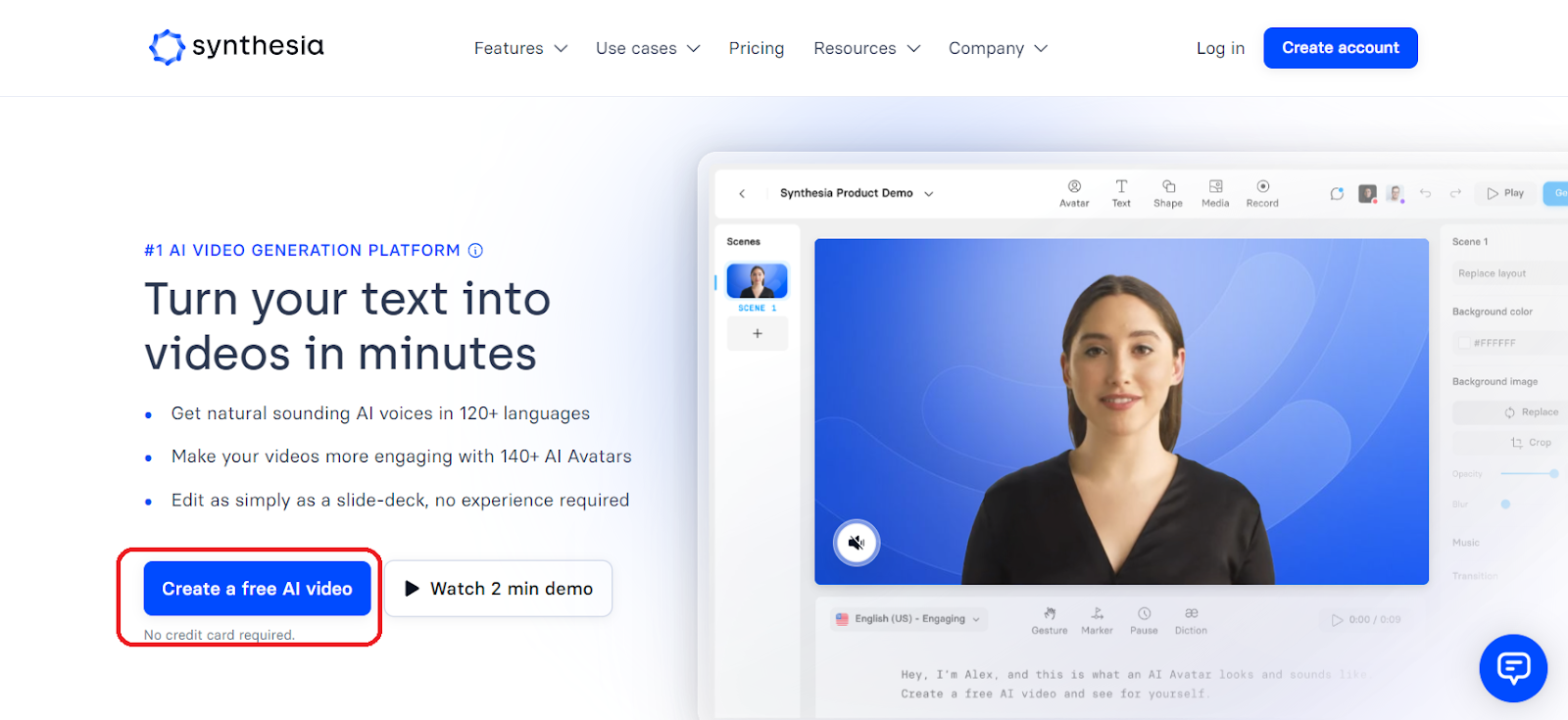
Choose a template and enter your text script in the provided box. Click “Generate Free AI Video.”
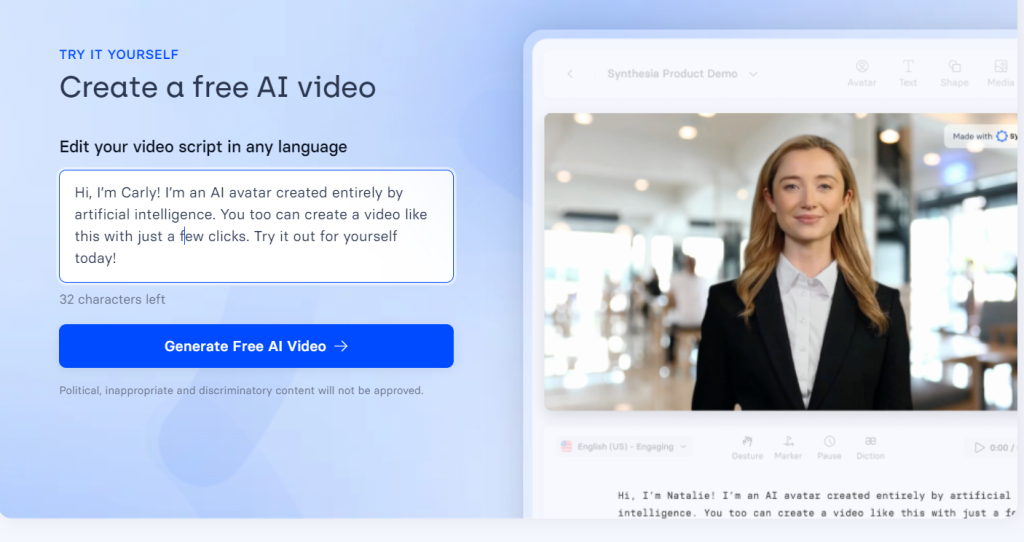
Provide your details, including your name and email address. Click “Generate Free Video” and Synthesia will send the generated video to your email within minutes.
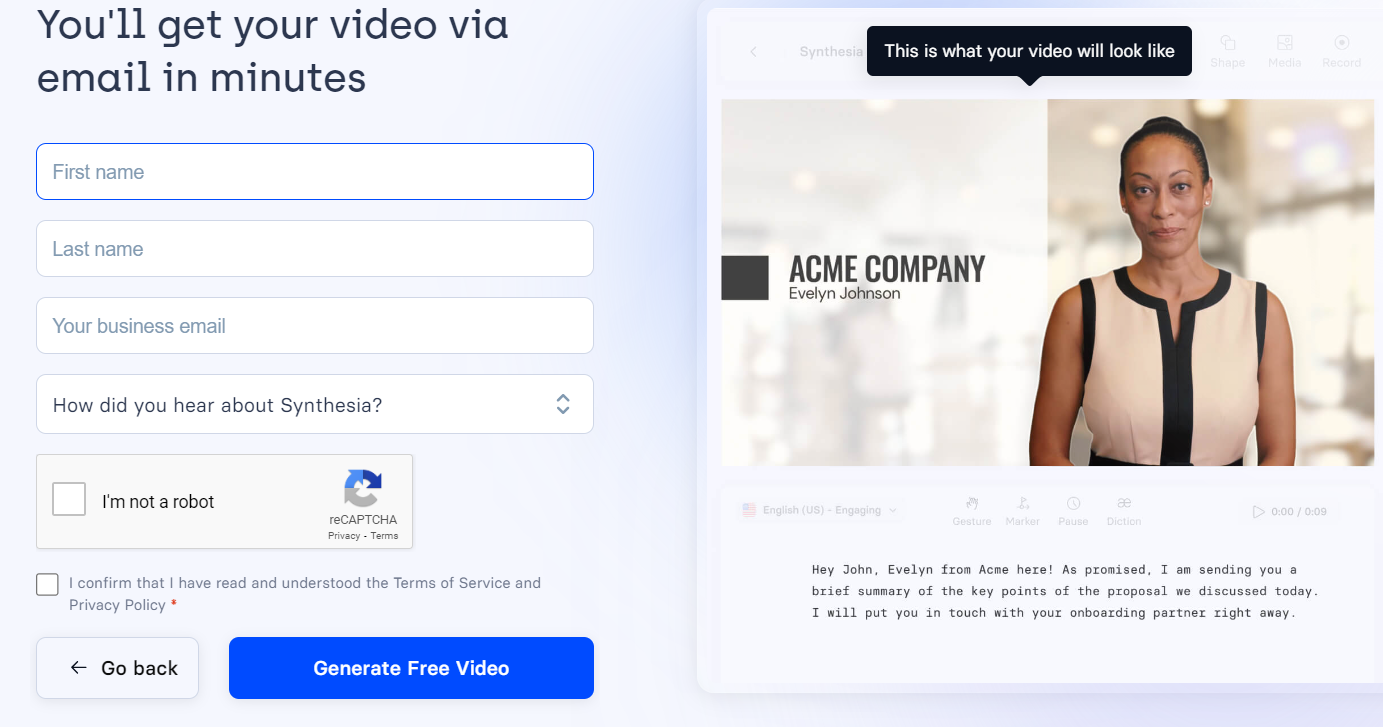
Once you’re ready, sign up for a Synthesia account to enjoy all the platform’s features. Below is what the dashboard looks like.
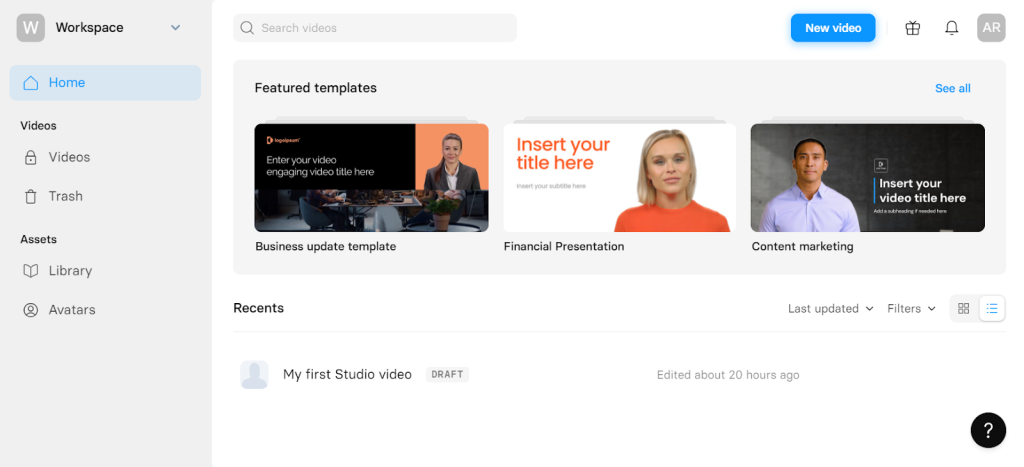
Generate Video With AI
The “Generate Video With AI” feature is essentially an AI-powered idea-to-video tool. You only need to input an idea for your video, add a few details to guide the AI to the desired output, and let Synthesia do the rest.
It’s always a welcome feature if you want to quickly bring your ideas to life.
From your dashboard, click “New Video” in the top-right corner of the screen.
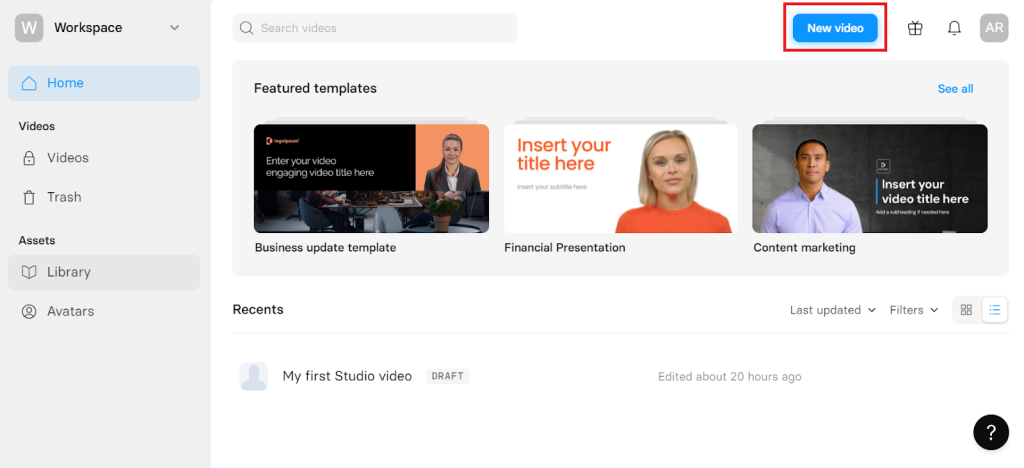
Next, click “Generate Video With AI” from the pop-up screen.
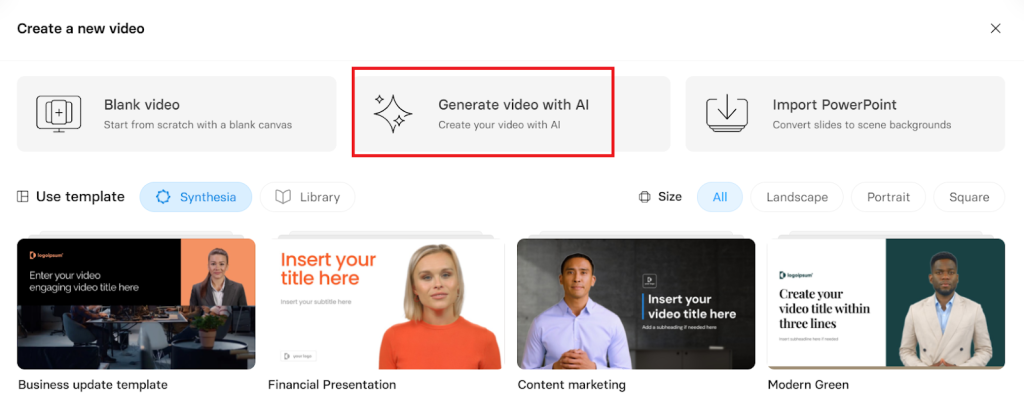
Fill in the required fields in the left panel, including a topic and audience. You can also choose a template, or go with Synthesia’s default template.
You can also change the template after generating the video if you aren’t sure which one to pick at this point.
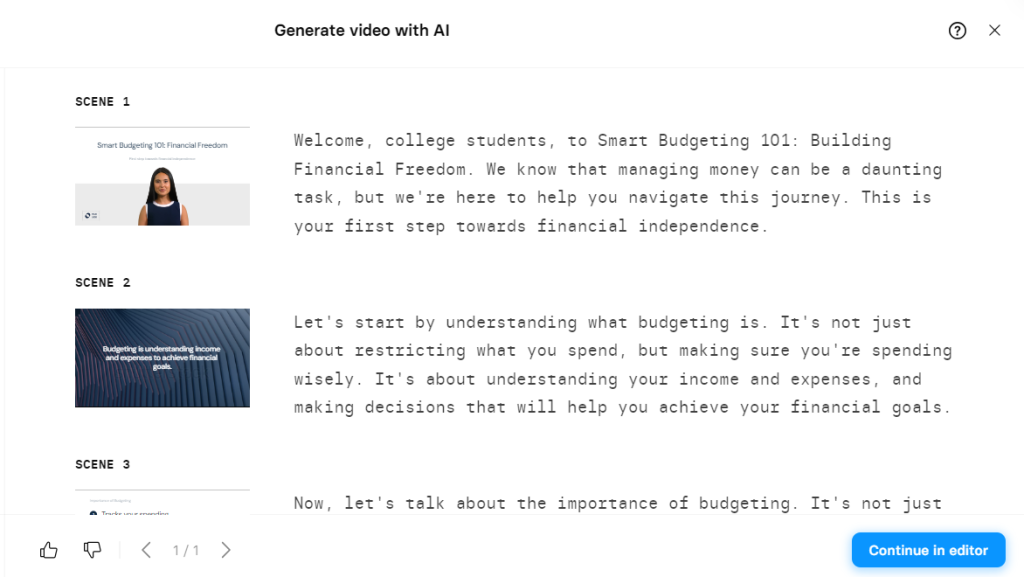
Synthesia will immediately start generating a script, complete with scenes. You can stop the process at any time by checking the “Stop generating” box at the bottom of the screen.
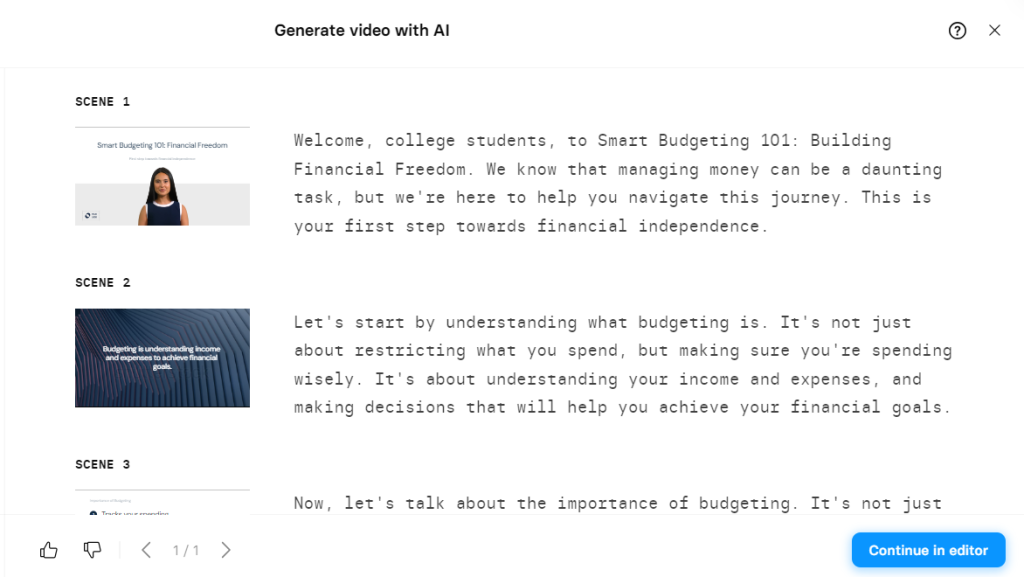
When it’s done, click “Continue in editor” to preview and edit your video. We’ll talk about the editor in a different section. But for now, Synthesia lets you customize the generated content to your liking.
You can watch the unedited video Synthesia generated below. We set our topic to “Smart money management tips” and our audience to college students.
The best thing about this feature is how quick it is to generate a video. We love that Synthesia did the heavy lifting. It generated a script, chose and added an AI avatar, included a voiceover to the video, added clips, closed captions, and basically, everything you need to create a video.
This level of help isn’t always a given. Many AI video creation tools don’t have an idea-to-video feature that will generate your script for you. Instead, you need a ready script to create videos.
Now, the video isn’t quite publish-ready. But, it is almost 70% of the way there. We just need to replace the placeholder text in the template, add a background in the opening scene, and maybe add some background music, and it’s ready to publish.
Even more impressive is that we only added the mandatory fields (topic and audience) in the description. Synthesia lets you add more fields, including language, context, persona, and tone. Adding these details would output an even more personalized video that requires minimal editing before publishing.
Overall, Synthesia’s ability to generate videos from just an idea is impressive.
Script to Video
Synthesia also has a text-to-video feature that lets you transform your scripts into high-quality videos.
You can generate your videos from a blank canvas for more creative freedom. However, Synthesia offers 60+ templates to make creating videos even easier and faster.
From the dashboard, click “New Video” and choose a template.
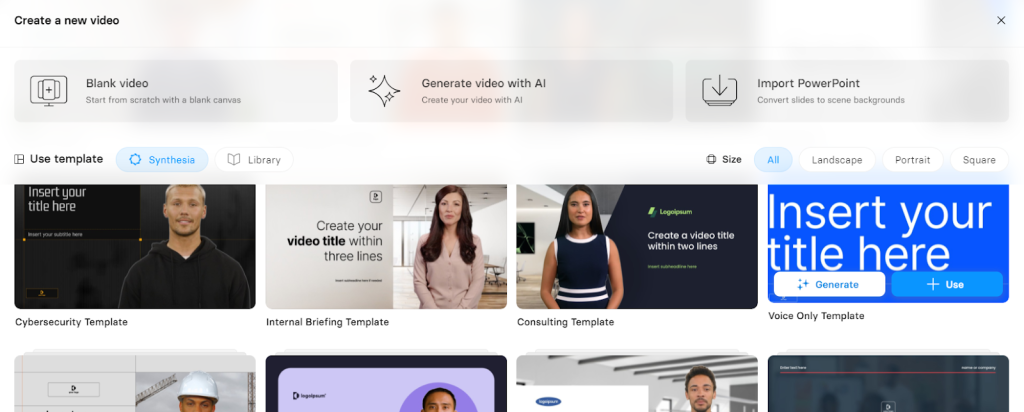
Next, enter your text in the provided script box. You can create scenes and add your text scene by scene. Then, pick an AI narration voice and avatar.
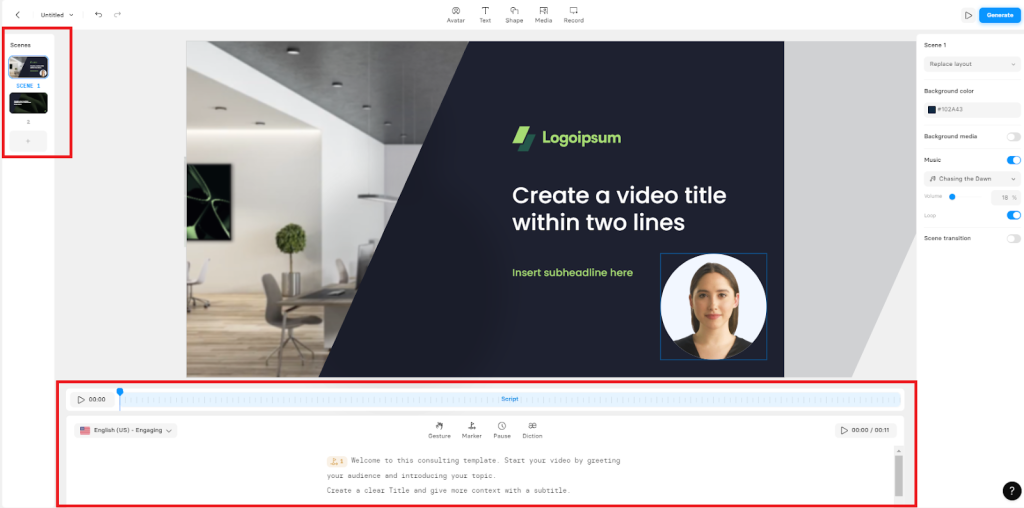
Below is a short product manual we generated in just minutes. We went with the bare minimum just to showcase the platforms’ capabilities.
But, you can add gestures, background media, shapes, and much more. Again, what’s really striking about Synthesia’s AI avatars is their quality.
You get ultra-lifelike avatars that are animated and engaging. And the videos are also very high quality. Plus, you can pick from 140+ ethnically diverse avatars.
The AI also lets you select your video style. For example, you can pick Landscape for YouTube videos, Portrait for TikToks, Square for Instagram posts, and so on.
PowerPoint to Video Converter
Synthesia also lets you import your PowerPoint presentations and easily turn them into videos. It's a quick way to repurpose existing content.
Open “Import PowerPoint”and drag-and-drop or upload your PowerPoint presentation.
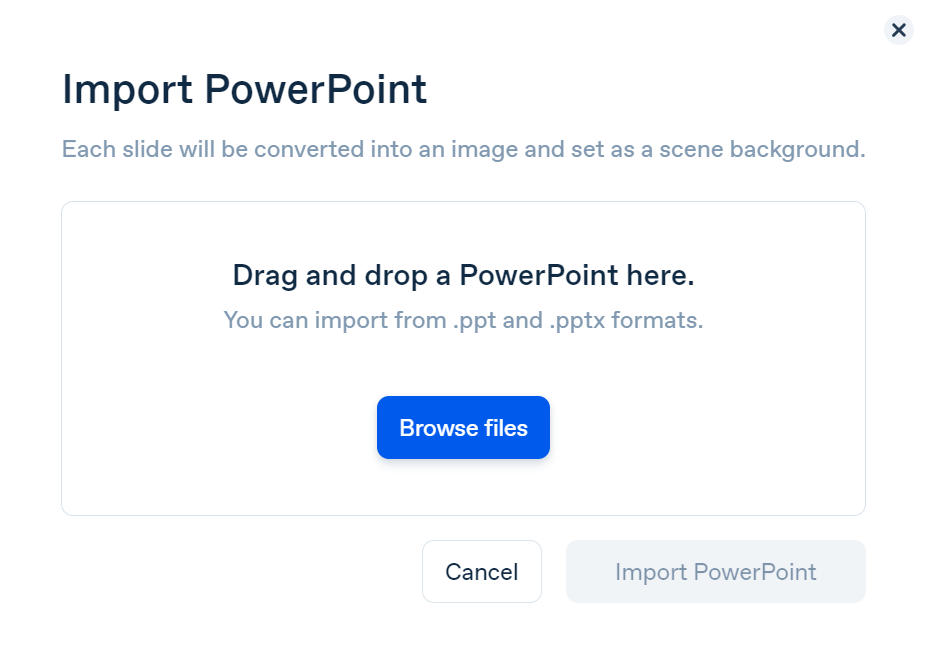
Next, add your text script for each scene. Then select your AI voice and avatar. You can also add background music, text, shapes, media, and more.
Below is a simple video we generated using our PowerPoint presentation as the background. Synthesia helped us to transform a boring PowerPoint presentation into a captivating video.
As demonstrated by the above video, we were also able to use a different avatar and voice for each scene to create some variety.
Overall, this is a terrific feature. The only thing is that Synthesia did little more than add our PowerPoint to the video’s background. We had to do all the work creating a script, choosing voiceovers, and so on.
With some AIs like Fliki, you only need to upload your PowerPoint. From there, it’ll generate a script matching the PowerPoint, and select an AI voiceover–basically, it’ll deliver a complete video which you can edit before publishing.
It would have been nicer if Synthesia had more AI-assisted generation for this feature, as it did with the idea-to-video tool. Still, Synthesia does an impressive job converting uninteresting PowerPoint presentations into captivating and engaging videos.
Video Editing
Synthesia sports scene-based editing rather than timeline-based editing is common with these kinds of tools. Unlike time-line based editing where changes to one scene affect other scenes, Synthesia’s editor is far more forgiving. You can easily change any scene without altering the others.
You also get terrific tools to edit and customize your videos.
Your scenes are located on the left panel. Simply click any scene to edit it independently of the rest of the video.
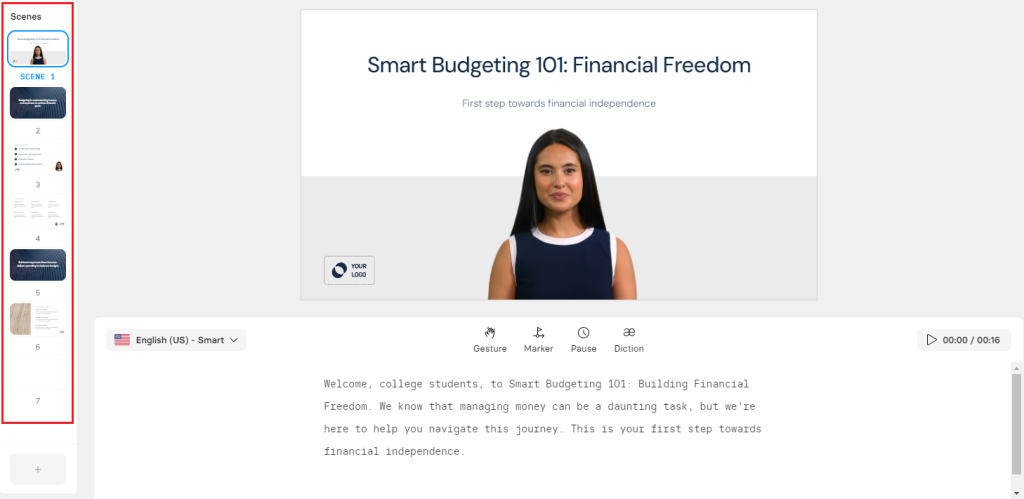
The top menu lets you choose your AI avatar (there are 140+ to choose from). You can also add text, shapes, and media to your video from the top menu. There’s also a screen recording option.

Plus, there’s AI-assisted editing, where you can edit your video from the script. There are four main ways to edit your script. These include:
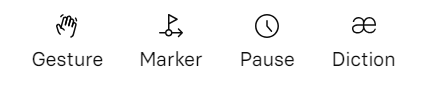
Gesture: This instructs the avatar to nod yes or no. You can also instruct the avatar to raise its eyebrows. Plus, you can specify where in the script the AI character gestures.
Marker: Insert a marker anywhere in your script and select an animation (e.g., bullet points appear one by one). The animation will appear in the video as the avatar reads the bullet points in this example.
Pause: The AI lets you add pauses anywhere in the script. You can also specify the duration of the pause.
Diction: You can change how the AI voiceover pronounces specific words by adding your preferred pronunciation to the script.
Finally, the right-hand menu lets you change the layout by scene, change the background color, add background media, and add music and scene transitions.
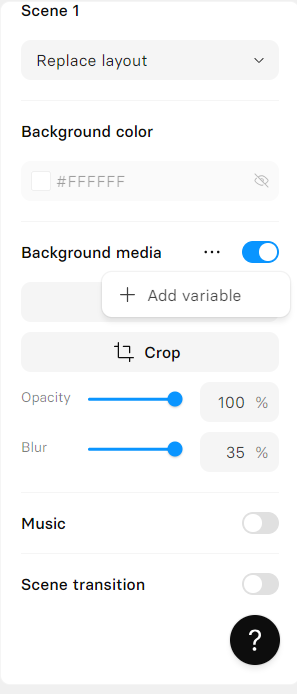
Synthesia has one of the more simple, intuitive editors we’ve seen while testing and reviewing dozens of similar tools. However, it’s not quite as robust as some of the others we’ve seen.
If nothing else, Synthesia’s scene-based editing doesn’t give you precise and granular control over sequencing and timing. Plus, Synthesia doesn’t offer more robust editing options beyond text, speaker, and background.
Other Features
Besides the AI features we’ve discussed, Synthesia has quite a lot to offer. Other notable features include:
- Collaboration
- Versioning
- Custom AI avatars
- Voice cloning
- Video translator
- Gestures
Pricing
Synthesia has three pricing plans.
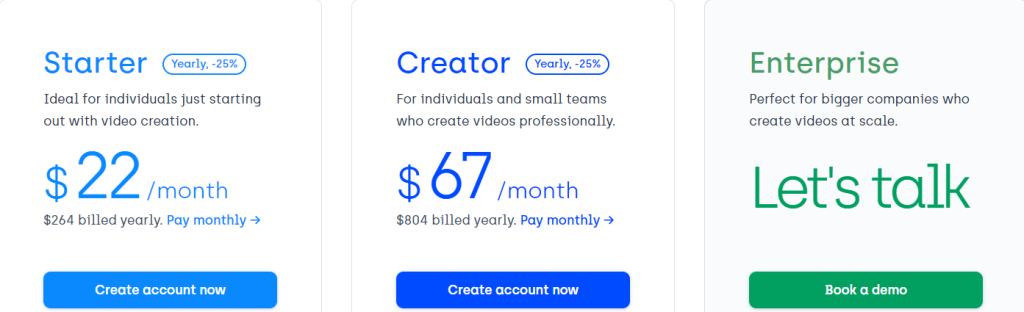
The Starter plan costs $22 per month when billed yearly. This plan supports one editor and three guests. It lets you create 120 minutes of video per year. You can choose from 70+ AI avatars, use the platform’s AI script assistant, and more.
The Creator plan costs $67 per month with yearly billing. You get access to one editor and five guests, 360 minutes of video per year, 90+ AI avatars, and more.
The Enterprise plan lets you create unlimited videos and access 140+ avatars, and over 10 million images, videos, and icons. You’ll need to contact sales to receive a custom quote.
You get 25% off the price if you opt for an annual plan.
Overall, Synthesia’s pricing is about right for what the tool has to offer. However, you might want to opt for the Enterprise plan if you want to generate videos at scale.
Closing Notes on Synthesia AI
Synthesia is a terrific AI video creation platform that lets you create professional-quality videos in just 15 minutes. The platform has some of the best AI voices and avatars available.
It’s also easy to use and accessible to beginners with no video editing experience. Overall, we highly recommend Synthesia, especially if you want to create high-quality, professional videos with realistic AI presenters.
Frequently Asked Questions
Share This Post
Ada Rivers
Ada Rivers is a senior writer and marketer with a Master’s in Global Marketing. She enjoys helping businesses reach their audience. In her free time, she likes hiking, cooking, and practicing yoga.
Allow cookies
This website uses cookies to enhance the user experience and for essential analytics purposes. By continuing to use the site, you agree to our use of cookies.
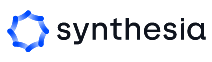

![Fliki: From Ideas to Videos in Minutes [2025]](https://cdn.sanity.io/images/isy356iq/production/3739730f4c0a081f750cd67c5312cfcb41d80014-1200x800.jpg?h=200)
![Descript AI: The Best AI Powered Video and Audio Editor? [2025]](https://cdn.sanity.io/images/isy356iq/production/9669b2c0604d3088df2c2e2f34c96d8afd44a7b4-1200x800.jpg?h=200)
![Visla: Turn text into Videos Made Simple with AI [2025]](https://cdn.sanity.io/images/isy356iq/production/346bd349fbe304b6ea7c1f785dd00489b9a88b6c-1200x800.jpg?h=200)
![Pictory: What is It and a Detailed Review [2025]](https://cdn.sanity.io/images/isy356iq/production/3154fe092197e3c8a83bbea0e7740fa136651619-1200x800.jpg?h=200)

![Elai: Is It the Best AI Video Generator On the Market? [2025]](https://cdn.sanity.io/images/isy356iq/production/7a732d90d6846948b2ace17e170c7e8736cb7f74-1200x800.jpg?h=200)
![Synthesys: Easily Create Videos and Images from Text [2025]](https://cdn.sanity.io/images/isy356iq/production/4c7ef2320d4ca5bb7ebcc01c0ca99871c50cb09e-1200x800.jpg?h=200)
![Runway ML: Is It the AI Video Generator For Everyone? [2025]](https://cdn.sanity.io/images/isy356iq/production/1b66f81f93d2764da5b5dc52c300609d538e03b3-1200x800.jpg?h=200)


![VideoProc: The Best AI-Powered Video Converter? [2025]](https://cdn.sanity.io/images/isy356iq/production/41009326c6ac490aacb679e6989a22b1b2deb3fe-1200x800.jpg?h=200)
![Vidnoz: Your Go-To AI Tool for Quick and Free Video Making? [2025]](https://cdn.sanity.io/images/isy356iq/production/4e2a6730c921fe251b70675d94405d43b1dbc910-1200x800.png?h=200)
![Clipfly: What Is It and the Ultimate Review [2025]](https://cdn.sanity.io/images/isy356iq/production/21db3a8c8dea802aec4c6c4daea4763fb465287a-1200x800.png?h=200)