Clipfly: What Is It and the Ultimate Review [2025]
Updated December 13, 2024
Published August 11, 2024
![Clipfly: What Is It and the Ultimate Review [2025]](https://cdn.sanity.io/images/isy356iq/production/21db3a8c8dea802aec4c6c4daea4763fb465287a-1200x800.png?h=260)
Our Verdict
While Clipfly’s AI capabilities showed promise, our testing revealed several areas where improvements are needed.
We were hopeful that the AI Video Generator would excel in both prompt comprehension and output quality. While it demonstrated potential, it faced some challenges in these areas. Similarly, the video enhancement tools fell short of expectations, and required significant improvement to compete effectively in the market.
We rated Clifply 4.3/5 as some AI features like the Object Remover and Background Remover delivered as promised while also recognizing the need for further development in several areas.
Best For
Removing objects and backgrounds from videos with AI
Price
Start at $9.99/mo. or $69.99/yr. billed annually
Free Plan
Limited free-forever plan available
Pros
- Easy to use
- Built-in media library
- Extensive video editing tools
- High-quality export resolution
Cons
- Can get expensive
- AI features could be improved
Ease of Use
4.5
AI Output Quality
4.3
Speed
4.3
Price
4.2
What is Clipfly?
Clipfly is an AI video creation platform that creates videos from text. The platform is meant to simplify video creation by quickly transforming text input into animated videos.
The platform also offers AI video editing features. These include a background remover, video enhancer, and object remover. Upload your videos and select the areas or objects you want to remove.
Finally, Clipfly has a robust video Editor for manually customizing videos. The Editor offers numerous easy-to-use editing tools. Users can easily clip videos, add filters and transitions, merge clips, and more.
Is Clipfly Right For Your Team?
We recommend Clipfly for the following types of users:
- You want to remove objects or backgrounds from videos
- You want to create simple AI-generated clips
- You want to edit videos with no skills or experience
- You need access to an asset library to create engaging videos
However, Cilpfly might not be the best option for the following users:
- You want to create complex AI-generated videos with multiple scenes
- You want to scale AI video production on a budget
Pros & Cons of Clipfly
Pros
Easy to use
Clipfly lets you perform complex video editing tasks with no experience required. You can remove objects from videos, generate simple clips from text, and more with zero skills or experience.
Built-in media library
The platform offers a large library of stock images, videos, and text fonts in the built-in Editor. There are numerous options for personalizing your creations.
Extensive video editing tools
Clipfly provides many video editing tools for manually customizing clips. These include adding assets, resizing videos, making montages, and more.
High-quality export resolution
Export videos up to 4K resolution.
Cons
Can get expensive
Clipfly uses credits-based pricing for AI features. Each task requires credits, including failed tasks. The platform can get expensive for heavy usage.
AI features could be improved
Some AI features like the AI Video Generator could be improved. It doesn’t always understand prompts well enough to produce the desired result.
Getting Started With Clipfly
To use Clipfly, head to Clipfly.ai and click “Get Started.”
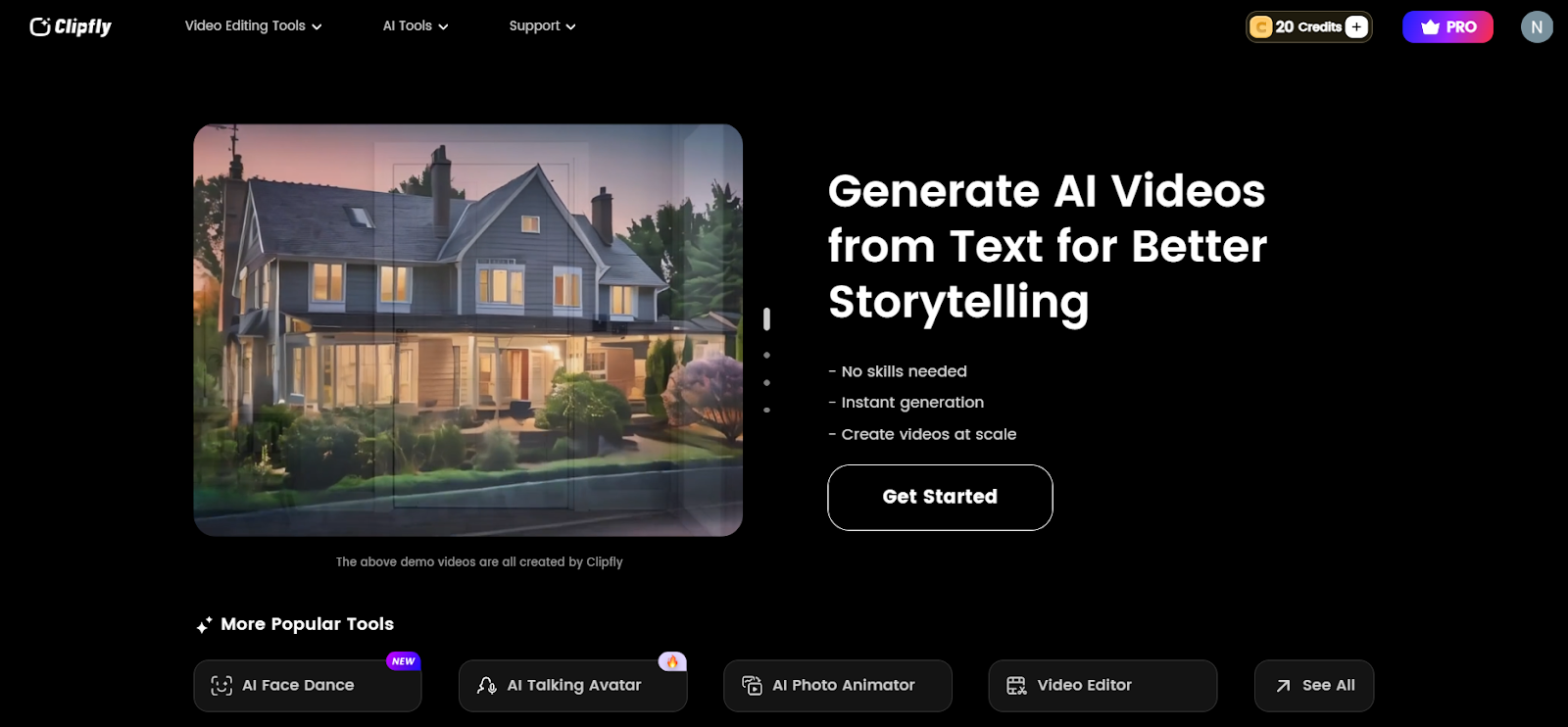
Next, provide an email and password to create an account. Alternatively, sign up directly with your Google or Facebook account.
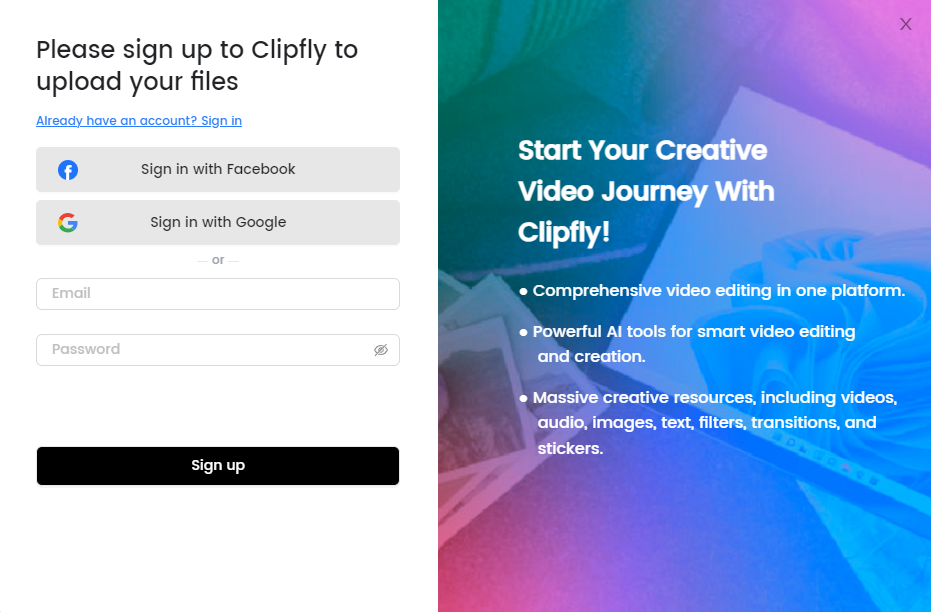
You’ll land on the AI Video Maker to create your first clip. You can also choose an AI tool from the top menu and get to work on your project.
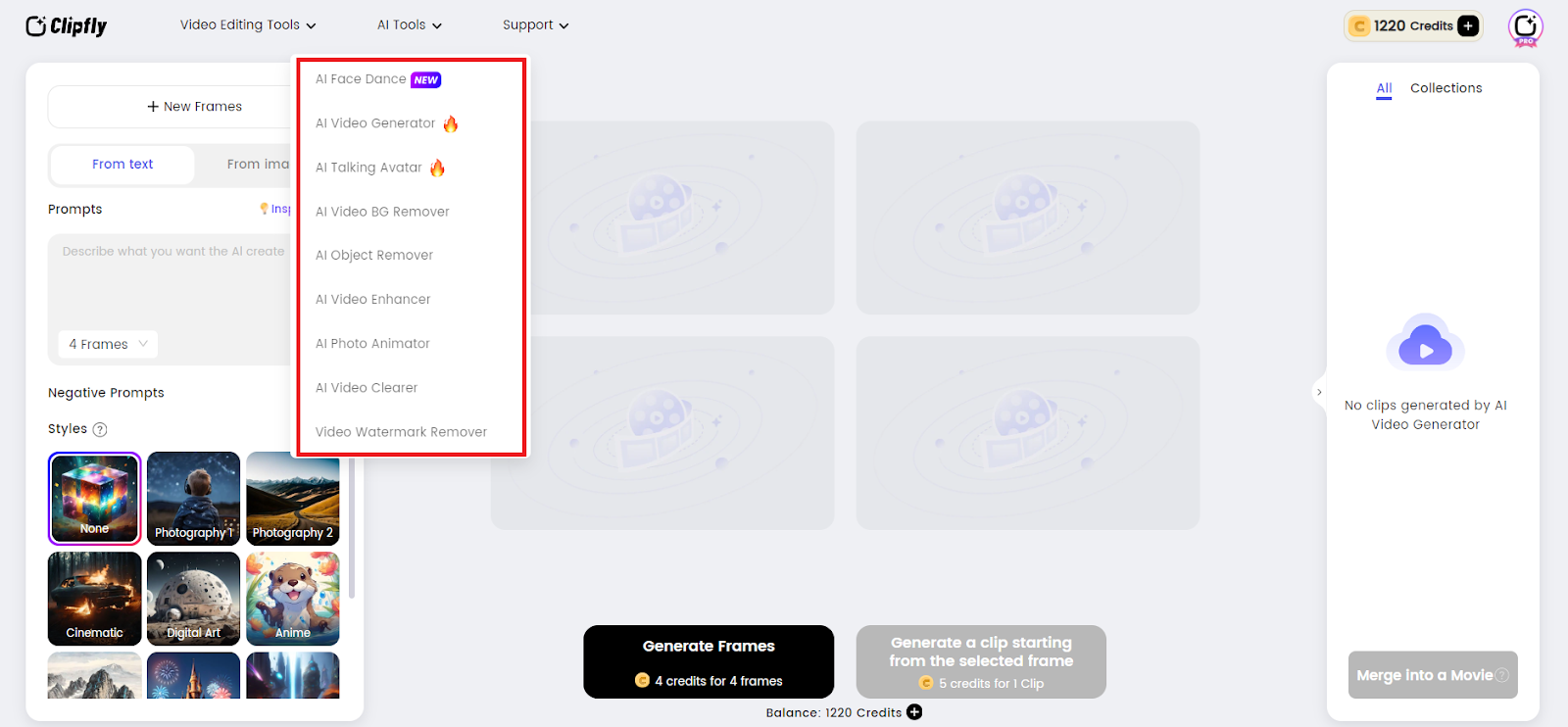
Clipfly currently offers nine AI tools. We tested them all and categorized the most popular tools appropriately to give you the full picture of what this platform is about.
AI Content Creation
Clipfly offers an AI video generator for creating videos using text instructions. AI video generators represent a significant advancement in content creation, quickly transforming text input into fully-fledged videos.
We got to work with the AI Video Generator to test its speed, video quality, and customization options.
We added a simple prompt, asking the AI to create a time-lapse video of a blossoming flower. The AI also let us choose the number of frames and the video style. These are great options for guiding the AI toward the desired result.
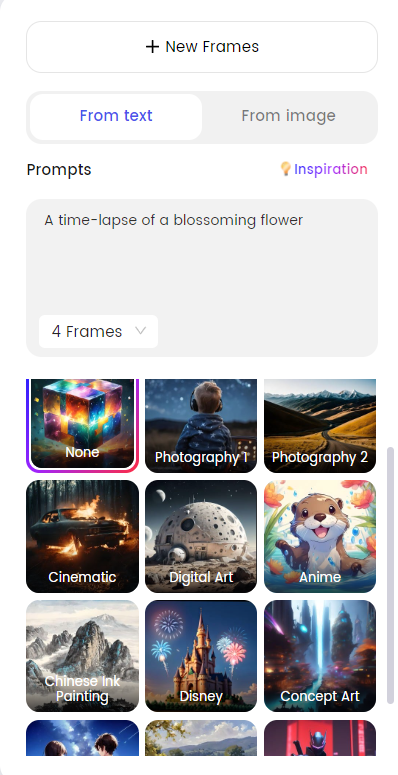
It took about 20 seconds for Clipfly to generate frames. We expected a complete video. However, we needed to choose the frames we were happy with and specify the number of clips before creating animated clips.
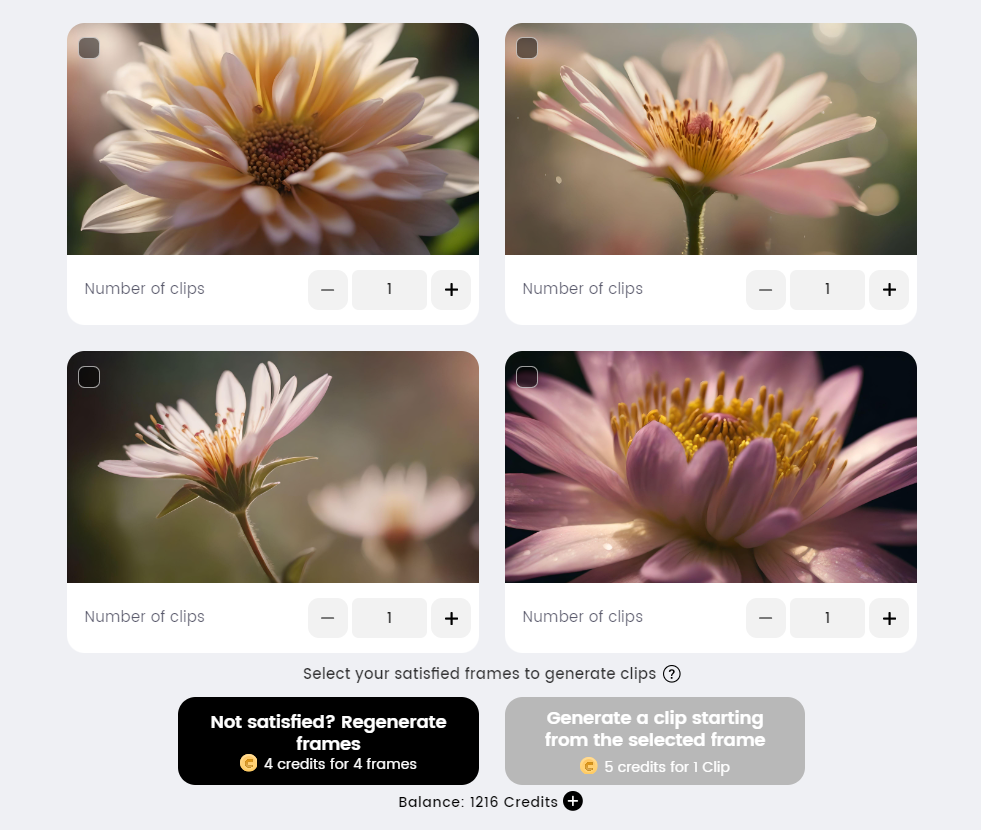
Many text-to-video generators take you directly from prompt to animated video. But it’s nice that Clipfly lets you fine-tune your visuals to ensure the result aligns with your vision.
On the downside, each step eats up credits, so costs can add up if you need to regenerate multiple versions of your idea.
It took a couple of minutes to generate the clips, which is slower than we’re used to. However, we quickly combined the clips by clicking the “Merge into a Movie” button. This is an important feature since some text-to-video tools rely on manually adding clips to a timeline to create a complete video.
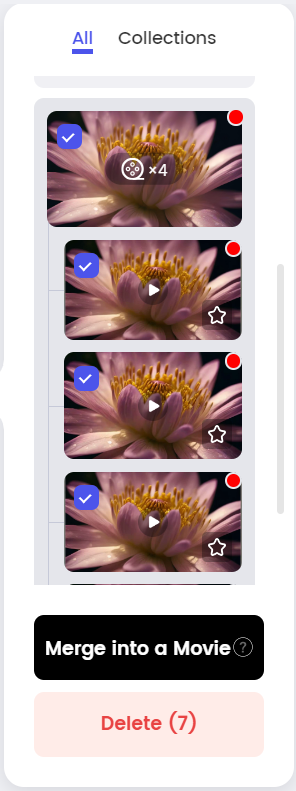
And, although Clipfly understood the general idea, we didn’t get the exact result we wanted. The flower in the video didn’t bloom, which was a significant part of our prompt/idea. We tried multiple variations of the prompt but didn’t get the precise result we hoped.
We tried a more difficult test. This time, the goal was to assess the AI’s understanding of descriptive prompts. We asked for a heartwarming Disney-style story about a lost puppy finding its way home.
Again, the AI seemed to understand the prompt’s core concept based on the frames it created.
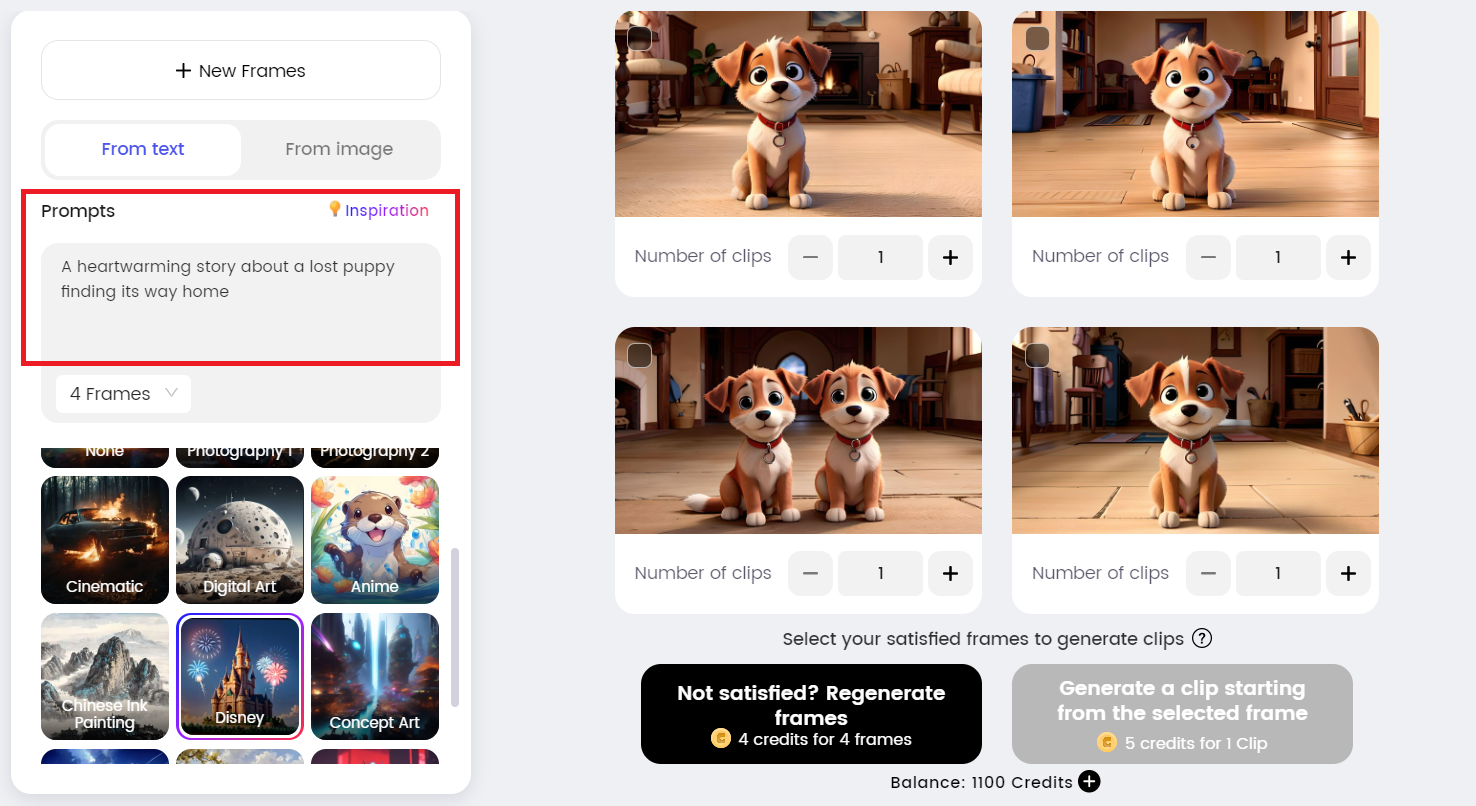
However, we encountered the same issue as before. The AI didn’t tell the story like we asked. Instead, it featured multiple scenes of a dog in a room.
Clipfly’s text-to-video feature worked much better for basic ideas with single scenes. But even then, the AI sometimes produced distorted or low-quality videos.
There were instances when Clipfly produced good results, usually with simple single-scene prompts.
Plus, the platform provides a robust built-in editor to polish your videos. This includes adding text, audio, filters, and more. The Editor is certainly the platform’s saving grace.
It does a great job of simplifying video editing, even if you do it manually. Users can merge clips, add effects, trim videos, and more with minimal effort and zero editing skills.
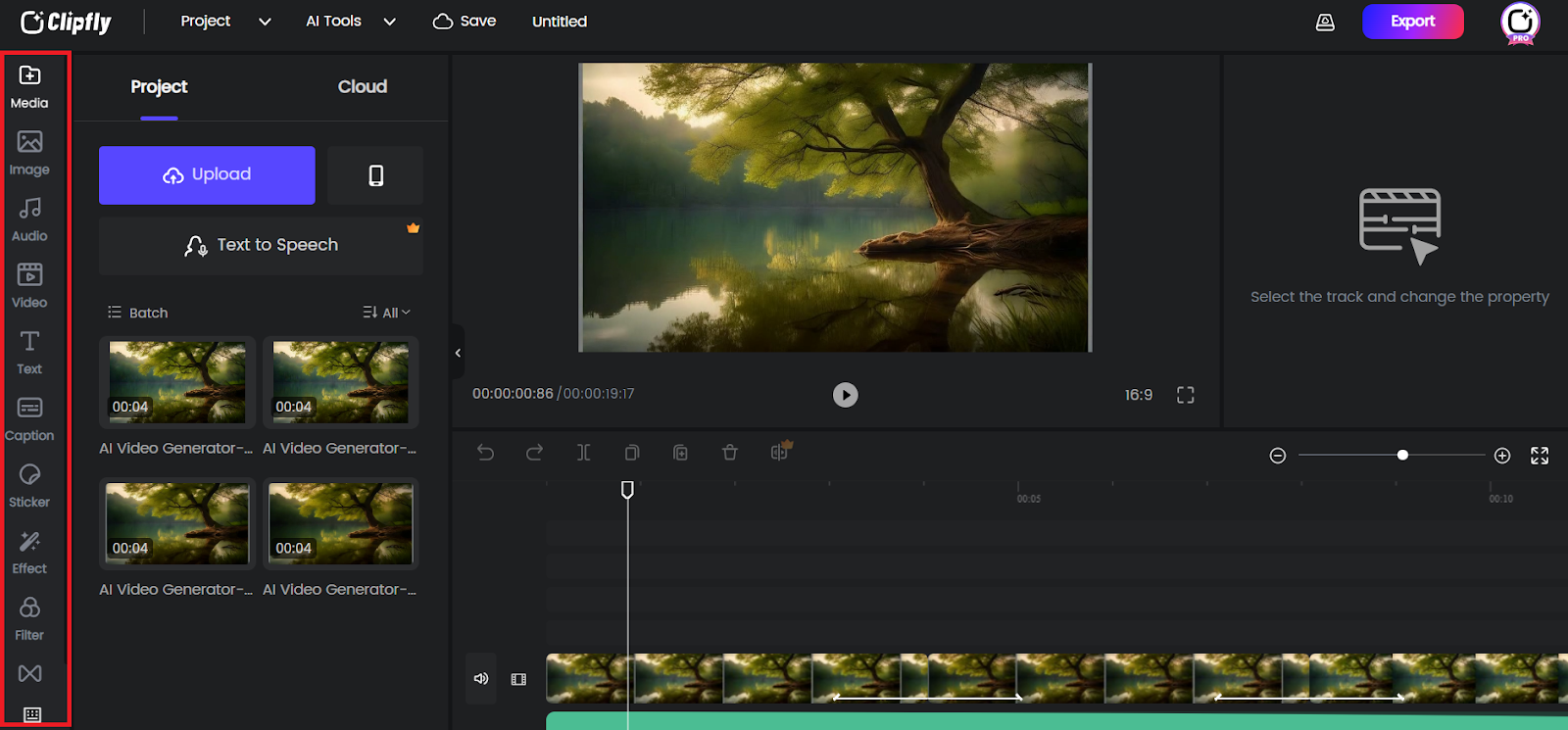
Here’s an example of our successful AI-generated video that we personalized by adding text, transitions, and audio in the Editor.
Clipfly has a few strong points. The picture quality is great and can export up to 4K quality. However, most of our tests didn’t provide the desired results. There were times where the AI struggled with understanding prompts, and occasionally produced less clear videos.
AI Video Enhancement
Clipfly offers two AI video editing tools: the Video Enhancement and Video Clearer features. These tools help improve your video quality in one click.
The Video Enhancement tool is designed to brighten and clear up low-quality clips. So we uploaded a dim and unclear video to test the AI’s capabilities.
We noticed no option to add videos via URL, which would have been convenient for this test. Instead, we downloaded the YouTube video using a different tool before uploading it in the required format.
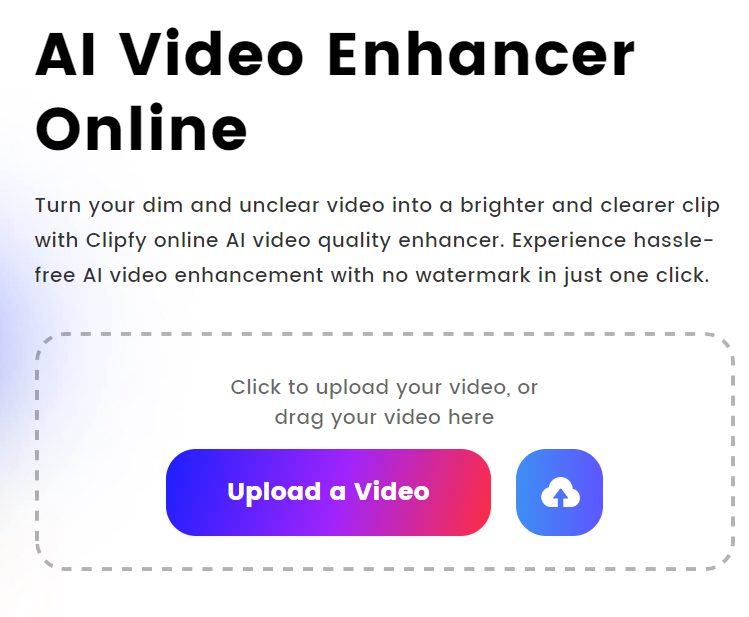
The AI took a few minutes to process the video. However, the enhanced video wasn’t any brighter than the original. On the plus side, we noticed a slight change in video quality.
The enhanced video was clearer than the original, though not brighter.
To be fair, our test video was pitch black. We tried a brighter video. The video was taken at night.
We got a better result. The enhanced video was brighter than the original. We were happy with this result.
We also tested the AI Video Clearer tool. It’s designed to unblur videos.
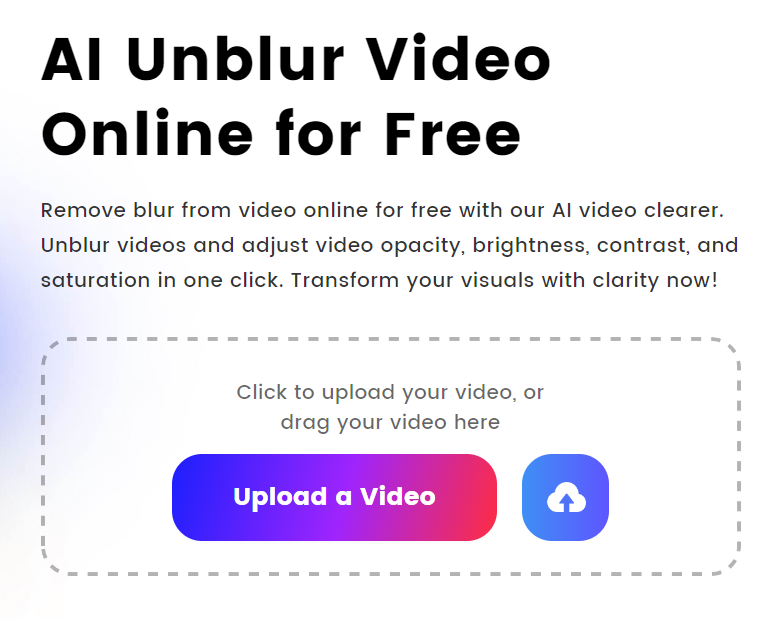
We tried to fix a blurry YouTube video with this test. However, after various tests with this and other videos, the AI didn’t sufficiently improve the video clarity.
Clipfly’s AI video enhancement tools can help with slightly dark or fuzzy videos. However, for more polished results, you might find that specialized tools like Adobe Premiere Pro or DaVinci Resolve offer more advanced options.
Video Object & Background Manipulation
Clipfly lets you manipulate videos, including removing backgrounds, objects, and watermarks with AI. It’ll save you time manually removing these elements and help you achieve professional results with no photo editing skills required.
We started with the Video Background Remover. There were a few restrictions, like a maximum upload limit of 4K, 60s, and 60FPS. Supported formats were also limited to MP4 and MOV.
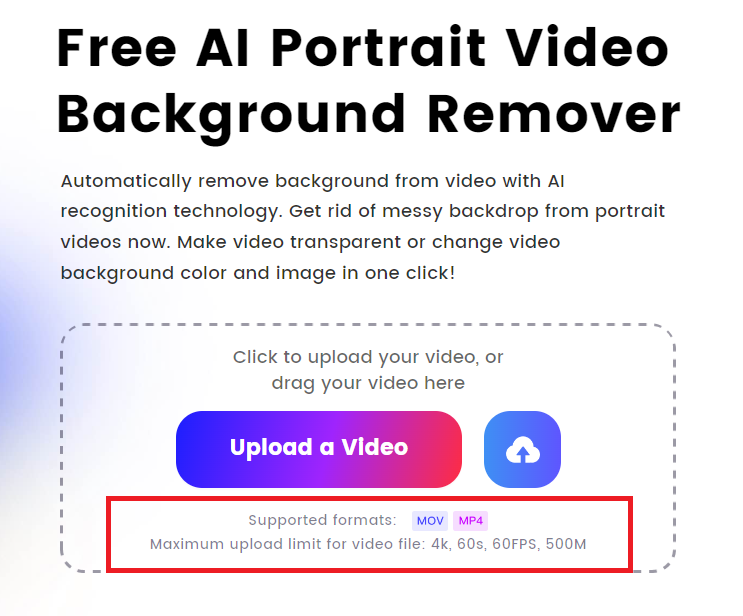
In short, we couldn’t process many of the videos we had in our library. Regardless, we found a few that met the requirements, like a YouTube video with a static background and multiple moving subjects.
The result impressed us. The AI successfully removed the background, making this one of our favorite Clipfly features so far.
There were a few hiccups. The AI failed to process our videos a few times for no reason. The task simply failed with no explanation. However, the AI doesn’t deduct credits for failed tasks, which is great.
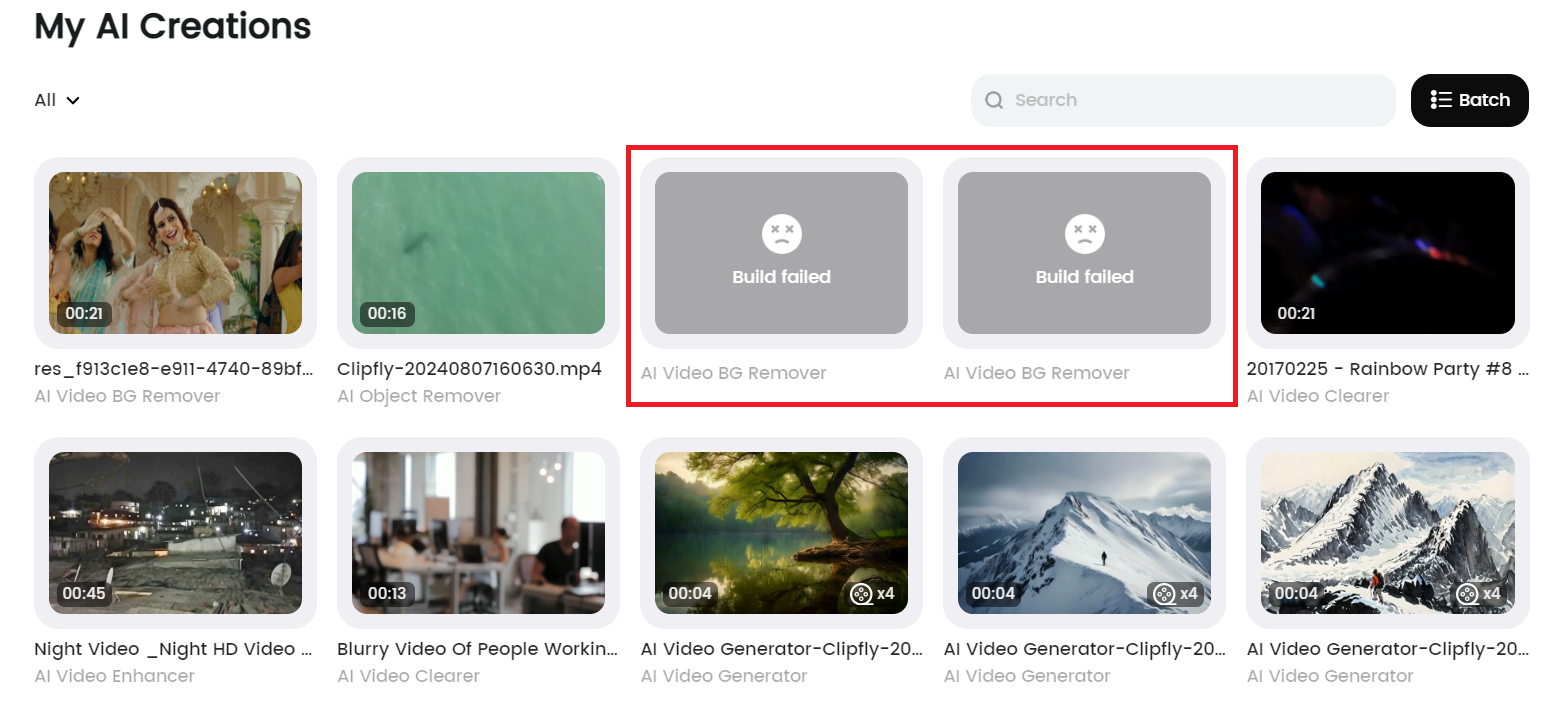
Also, although the preview played without the background, the downloaded video included the background for some reason. We had to copy the video address from Clipfly to access it in the required format.
Besides removing backgrounds, this feature lets you change the video background in one click. The platform offers an image library, although limited to a few photos. There’s also the option to upload your images.
We tried it, but the result was underwhelming. The AI only changed the background partially.
We also tried the AI Object Remover, which was impressive. We successfully removed a boat from a video with no major distortion. There was a shadow where the original object was, but we were still satisfied with the result.
Clipfly’s background and object manipulation capabilities fare much better than other AI features. Removing objects and backgrounds from videos is a fairly complex task. So it’s great that Clipfly does it successfully with no experience required. We can recommend this feature, even with the minor issues we encountered.
Pricing
Clipfly offers two pricing plans. These are the Clipfly Basic and Clipfly Pro plans.
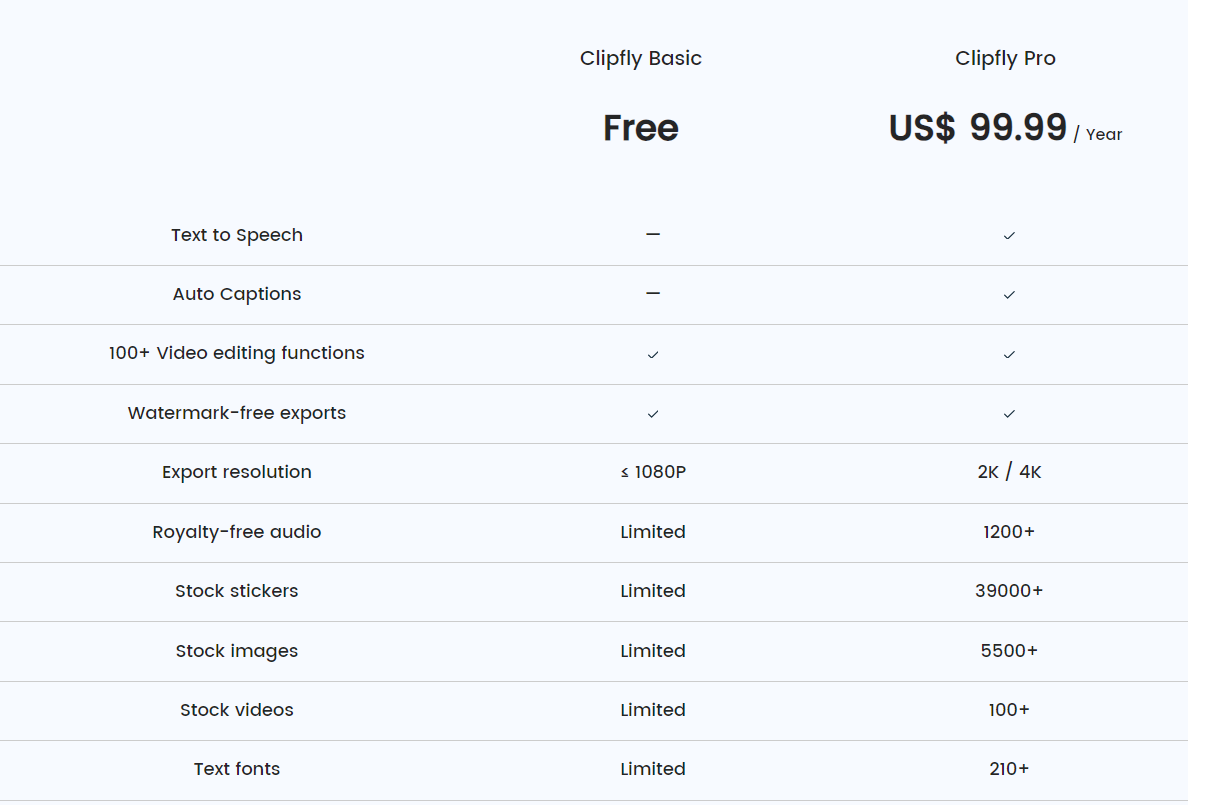
The Clipfly Basic plan is free and offers 20 credits to use the platform’s AI features. You’ll need to purchase extra credits when you exhaust the free ones, so this isn’t technically a free-forever plan.
The credits required to perform a task depend on the action. For example, the Video Generator uses five credits per clip while the Video Background Remover requires 20 credits.
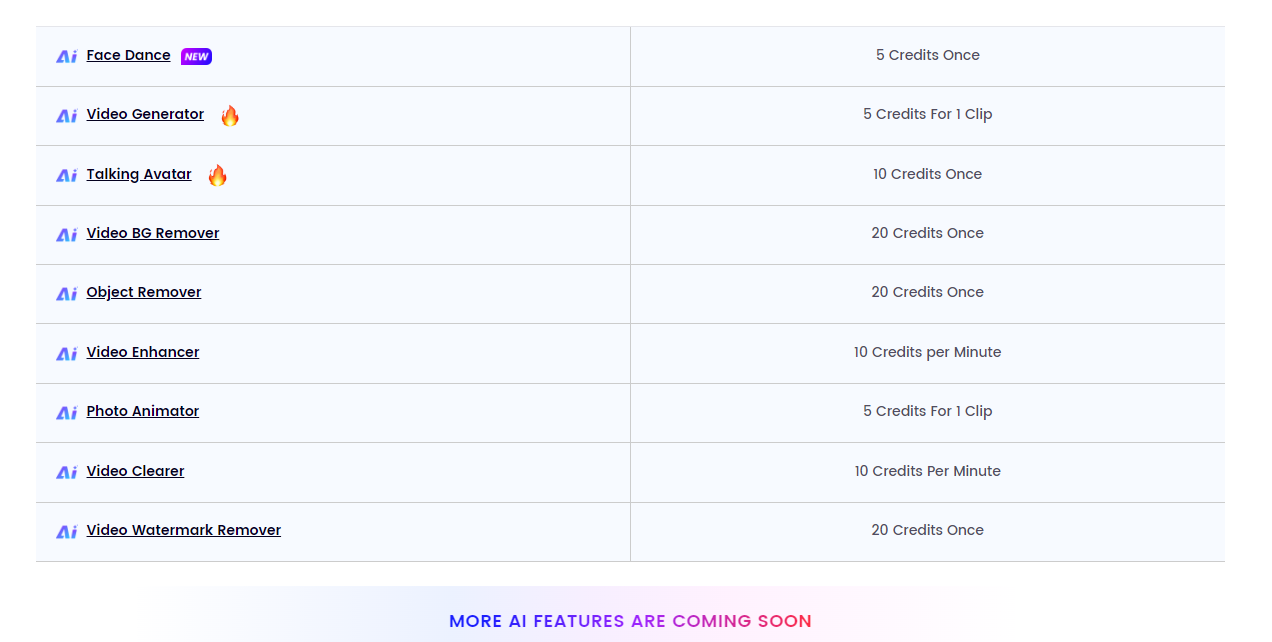
You can stick with the free plan and purchase credits as needed. Prices start at $19.99 for 200 credits. However, you’ll miss many features in the Clipfly Pro plan.
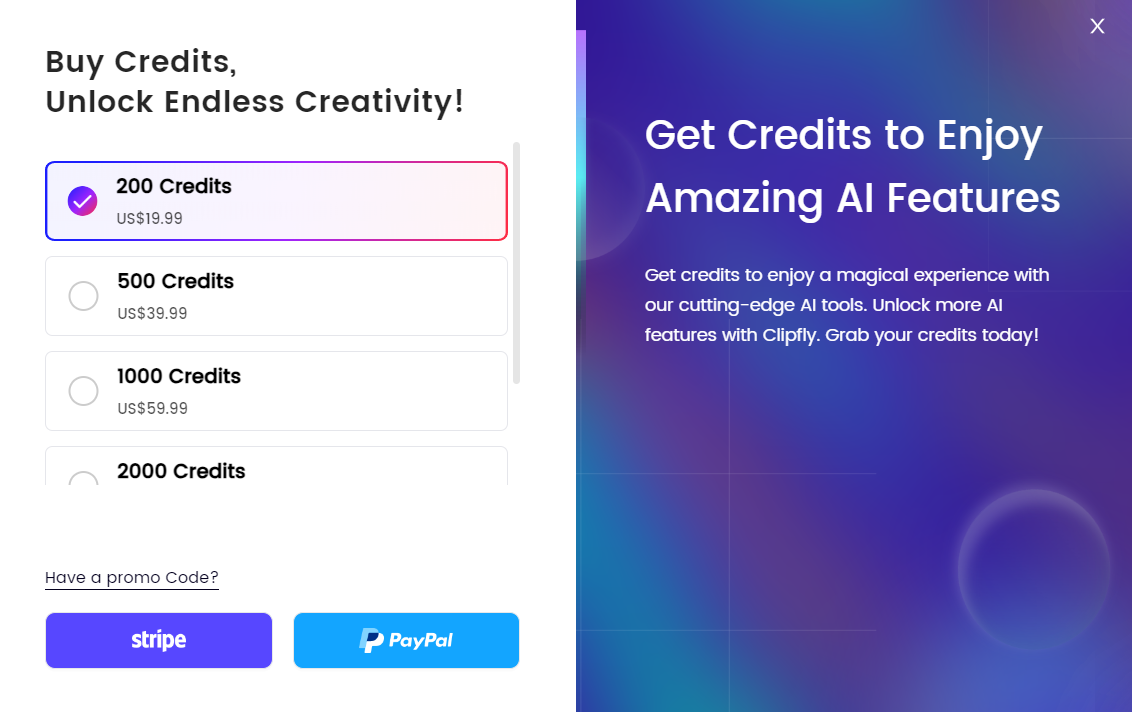
The Clipfly Pro plan costs $9.99 per month with monthly billing or $69.99 per year billed annually. Annual billing saves 30% off the base price. You get 200 Credits per month. You also get extra features like auto-captions, extracting audio from video, and exporting videos as MP3.
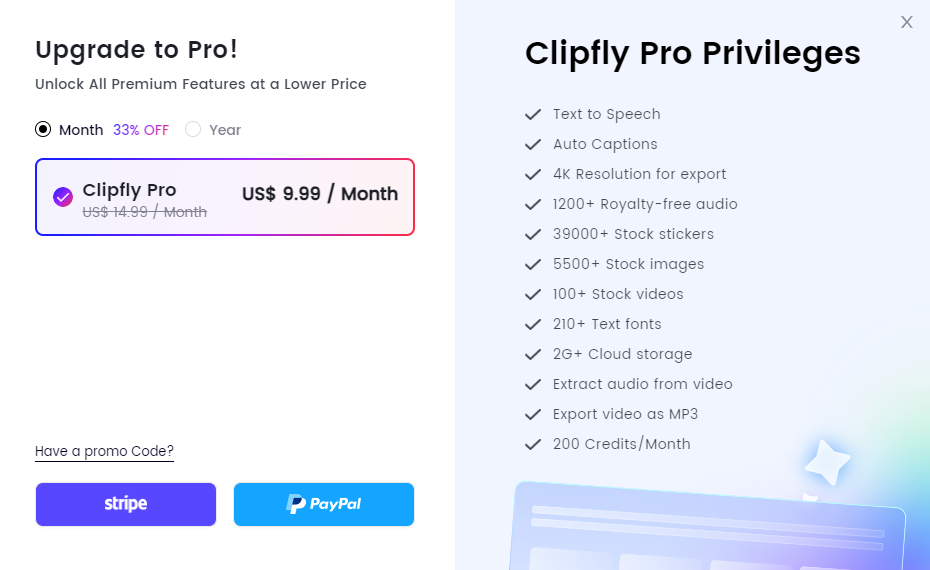
Clipfly is not the cheapest AI video generator. The credits-based pricing means you spend more with higher usage. An unlimited plan would make the platform more attractive, especially for heavy users.
Closing Notes on Clipfly
Clipfly shows some potential to be a great AI tool. Many AI Video generators simply add related images to videos. Clipify does a commendable job creating animated clips.
However, it’s not quite there yet. Its AI Video Generation could be better, especially in understanding prompts and producing artifact-free videos. Artifacts refer to unnatural or distorted elements in the generated content.
While the AI video editing features like the Object Remover and Background Remover show some promise, the Video Enhancer and Video Clearer could be improved to produce better results.
Things look different when talking about the platform’s Video Editor. It has a massive asset library, decent customization options for beginners (e.g. easily adding filters, effects, and transitions), and it’s free. In short, we are happier recommending the manual editor over the platform’s AI features.
Frequently Asked Questions
Share This Post
Ada Rivers
Ada Rivers is a senior writer and marketer with a Master’s in Global Marketing. She enjoys helping businesses reach their audience. In her free time, she likes hiking, cooking, and practicing yoga.
Allow cookies
This website uses cookies to enhance the user experience and for essential analytics purposes. By continuing to use the site, you agree to our use of cookies.
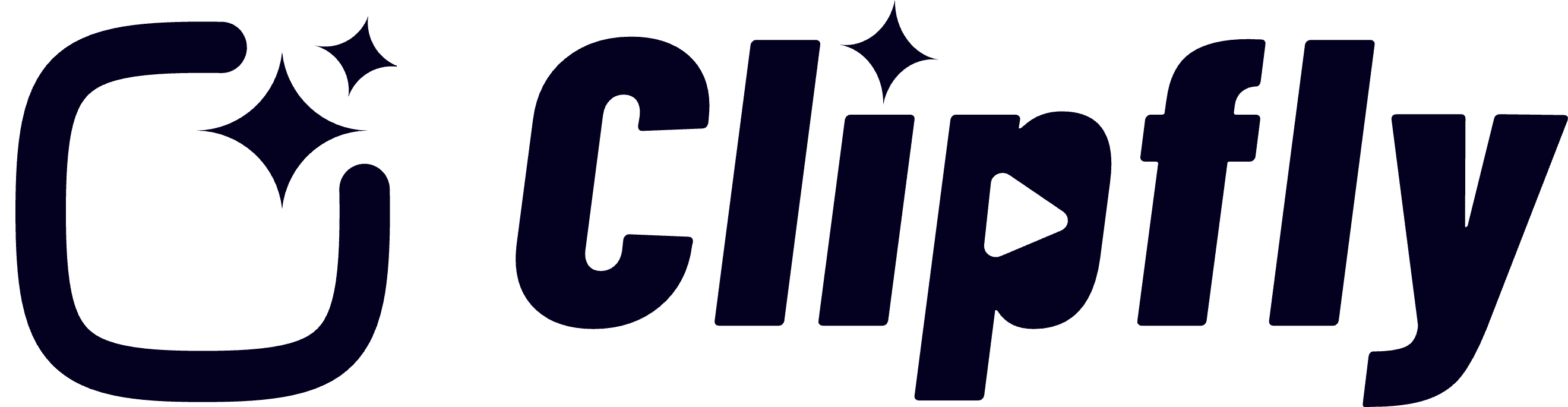


![AKOOL: The Leading AI Video and Image Marketing Tools? [2025]](https://cdn.sanity.io/images/isy356iq/production/a820cf0abfdf98923969e59615545c18be29e123-1200x800.jpg?h=200)
![Veed.io: Is It the Best AI Video Editing Tool for All Skill Levels? [2025]](https://cdn.sanity.io/images/isy356iq/production/945946dfc258ee5088bdc228771a92d79ae72c56-1200x800.jpg?h=200)
![Runway ML: Is It the AI Video Generator For Everyone? [2025]](https://cdn.sanity.io/images/isy356iq/production/1b66f81f93d2764da5b5dc52c300609d538e03b3-1200x800.jpg?h=200)
![VideoProc: The Best AI-Powered Video Converter? [2025]](https://cdn.sanity.io/images/isy356iq/production/41009326c6ac490aacb679e6989a22b1b2deb3fe-1200x800.jpg?h=200)
![Elai: Is It the Best AI Video Generator On the Market? [2025]](https://cdn.sanity.io/images/isy356iq/production/7a732d90d6846948b2ace17e170c7e8736cb7f74-1200x800.jpg?h=200)
![Synthesia: Up to the Hype as Top AI Video Generator? [2025]](https://cdn.sanity.io/images/isy356iq/production/454eebb7ef337423976da52c62af660f102b0998-1200x800.jpg?h=200)

![Synthesys: Easily Create Videos and Images from Text [2025]](https://cdn.sanity.io/images/isy356iq/production/4c7ef2320d4ca5bb7ebcc01c0ca99871c50cb09e-1200x800.jpg?h=200)
![Fliki: From Ideas to Videos in Minutes [2025]](https://cdn.sanity.io/images/isy356iq/production/3739730f4c0a081f750cd67c5312cfcb41d80014-1200x800.jpg?h=200)
![Visla: Turn text into Videos Made Simple with AI [2025]](https://cdn.sanity.io/images/isy356iq/production/346bd349fbe304b6ea7c1f785dd00489b9a88b6c-1200x800.jpg?h=200)
![Pictory: What is It and a Detailed Review [2025]](https://cdn.sanity.io/images/isy356iq/production/3154fe092197e3c8a83bbea0e7740fa136651619-1200x800.jpg?h=200)
![Vidyo.ai: Turn Long Videos into Viral Shorts in Under a Minute? [2025]](https://cdn.sanity.io/images/isy356iq/production/de71f472e4a5ad503fe3c234180d6e988786140a-1200x800.jpg?h=200)
![Vidnoz: Your Go-To AI Tool for Quick and Free Video Making? [2025]](https://cdn.sanity.io/images/isy356iq/production/4e2a6730c921fe251b70675d94405d43b1dbc910-1200x800.png?h=200)