Wave.video: The Go-To AI Video Creation Tool for Marketing?
Editorial Note: We earn a commission from partner links. Commissions do not affect our editors' opinions or evaluations.
Updated August 13, 2024
Published November 30, 2023

Our Verdict
Wave.video is a robust all-in-one video marketing platform that lets you easily create high-quality videos regardless of your proficiency level. The advanced video editor lets you add effects, transitions, text, and much more to make your videos more engaging.
The platform also offers AI video content creation features, including text-to-video and text-to-speech features. You can also generate videos with just a URL, which is great for repurposing existing content.
We rated Wave.video 4.6/5 for its built-in AI video creation features. Although we’d have loved to see more AI features, the platform’s numerous features and use cases make up for what it lacks in the AI department.
Best For
Quickly creating marketing videos across multiple platforms
Pricing
Start at $20/mo. or $16/mo. billed annually
Free Version
Limited free-forever plan available, no credit card required
Pros
- Quickly create videos
- Massive assets library
- Easy to use
- Robust video editor
Cons
- Limited AI features
- Can get expensive
What Is Wave.video?
Wave.video is an all-in-one video marketing platform that combines multiple capabilities to allow you to work on a unified platform. You can use it to create videos, edit your content, host videos, and share videos directly to your preferred marketing platform.
The platform is also easy to use, even for beginners. There’s a stock library of over 400 million free and paid assets. These include high-quality and professional images, videos, animated texts, GIFs, stickers, and more.
Moreover, the platforms’ AI features let you quickly create videos from a text script. You can also add AI voiceovers to your videos. Alternatively, you can record your voiceovers to use in your videos.
Is Wave.Video Right For You?
We recommend Wave.video if you match the following description:
- You want to create high-quality professional videos with little to no editing experience
- You would like to create professional videos quickly
- You wish to add AI voiceovers to your videos
- You would like to create, edit, host, and publish your videos from one platform
- You would like to create custom-branded videos for clients
However, Wave.video might not be the right choice in the following instances:
- You need a dedicated text-to-speech AI tool
- You want to generate AI images for your content
- You’re looking for a dedicated AI video creation tool
Pros & Cons Of Wave.video
Pros
Quickly create videos
Wave.Video provides 1,000+ video creation templates so you don’t have to create videos from scratch. There’s also AI-assisted video creation, allowing you to create videos from text or from a URL in minutes.
Massive assets library
The platform features 400 million free and paid assets to choose from. The assets, including the free ones, are professional-looking and high-quality.
Robust video editor
Wave.video has a robust video editing tool that lets you customize your videos to match your needs. You can add elements like text and overlays, pick transitions, change the video layout, and much more.
Easy to use
Wave.video is easy to use, even if you’ve never used a video editor before. You’ll soon figure out how to edit your videos, including adding background music, voiceovers, captions, and more.
Cons
Limited AI features
Wave.video has limited AI features compared to most other tools. It doesn’t have an image generator, AI-assisted editing, AI avatars, generating scripts from an idea, and many other features that might improve the content creation process.
Can get expensive
You’ll need to watch your usage to avoid maxing your AI credits. You may need to purchase more credits on top of your monthly subscription. These credits also don’t roll over. Plus, there are many paid media assets, including videos that cost $15 and higher.
Getting Started With Wave.video
Here’s how to get started with Wave.video.
First, visit the Wave.video website and click “Sign Up” in the top-right corner of your screen. This will give you an opportunity to try out the platform without commitment. Then you can decide if you want to upgrade to a paid subscription.
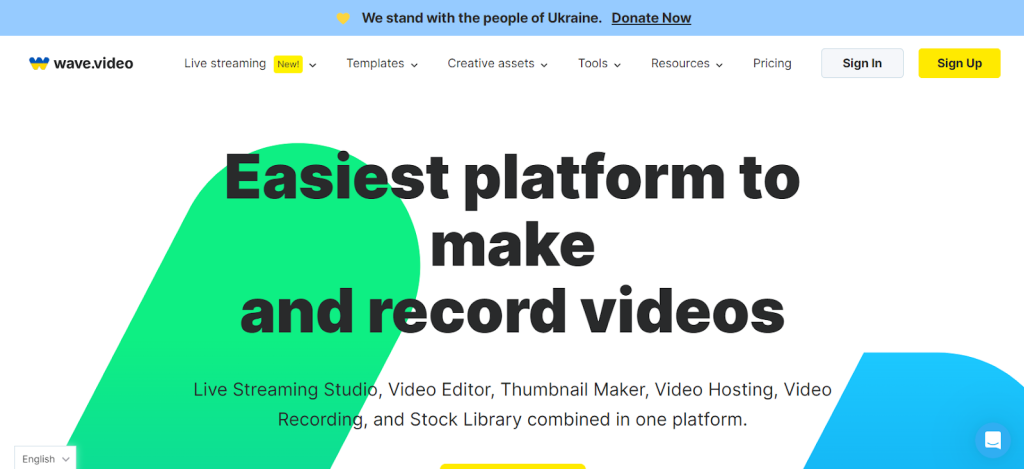
You can sign up with your email address. Or sign up directly with your Google, Facebook, or Apple account. The latter option speeds up the signup process.
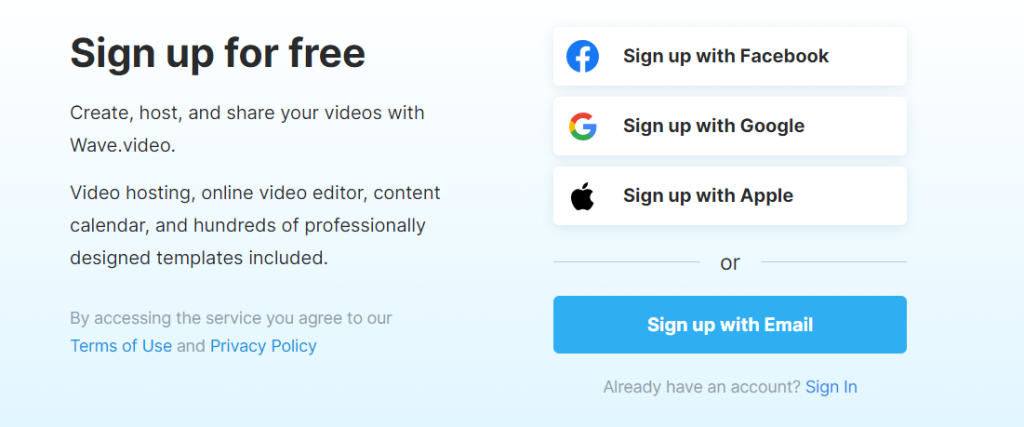
Below is what the dashboard looks like. There’s also a sample project in your dashboard. You are welcome to explore it so you can get a sense of how the editor works once you start creating your videos.
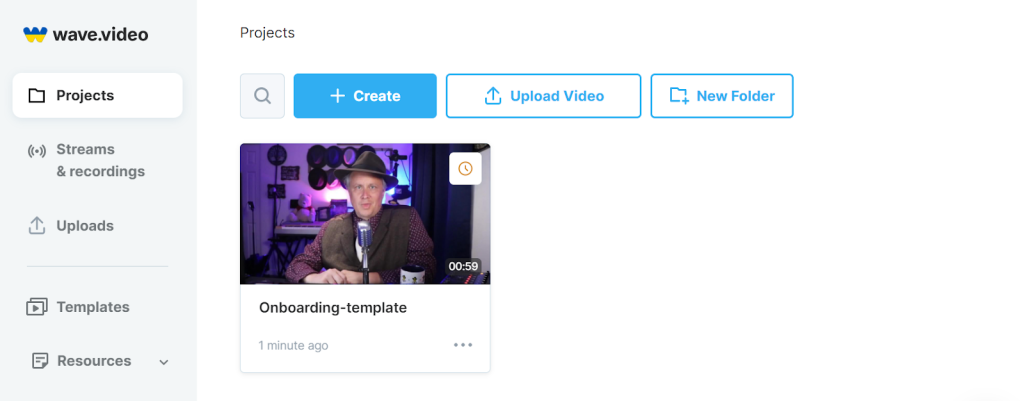
Although Wave.video offers tons of video creation and editing features, we’ll focus mostly on the platform’s AI capabilities. Now, let's see what Wave.video has to offer!
Generate Videos From Text With AI
Wave.video lets you create videos from a text script with its AI text-to-video converter. Click “+ create” on your dashboard. And, under “Generate Video With AI,” select “From Text.”
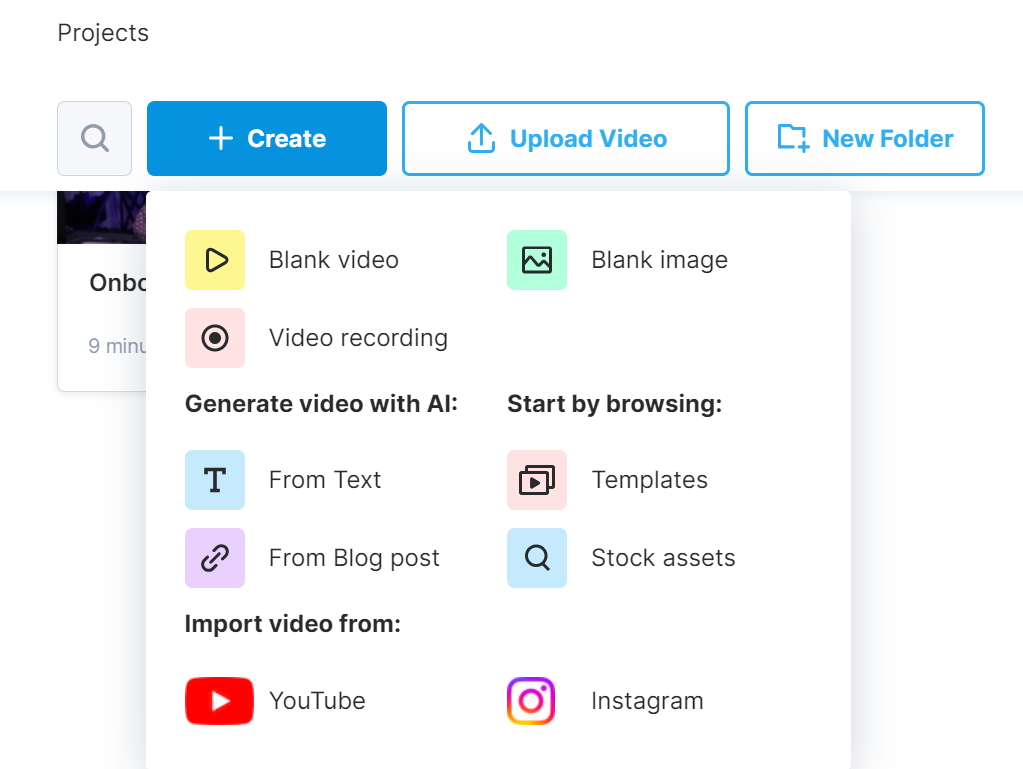
Next, enter your script in the provided field. You can also ask the AI to shorten your script by clicking the “Reduce my text with AI” tab.

Click “Next” and choose the format and style of your video. You can also hover over the different video styles to get a preview of what the completed video might look like.
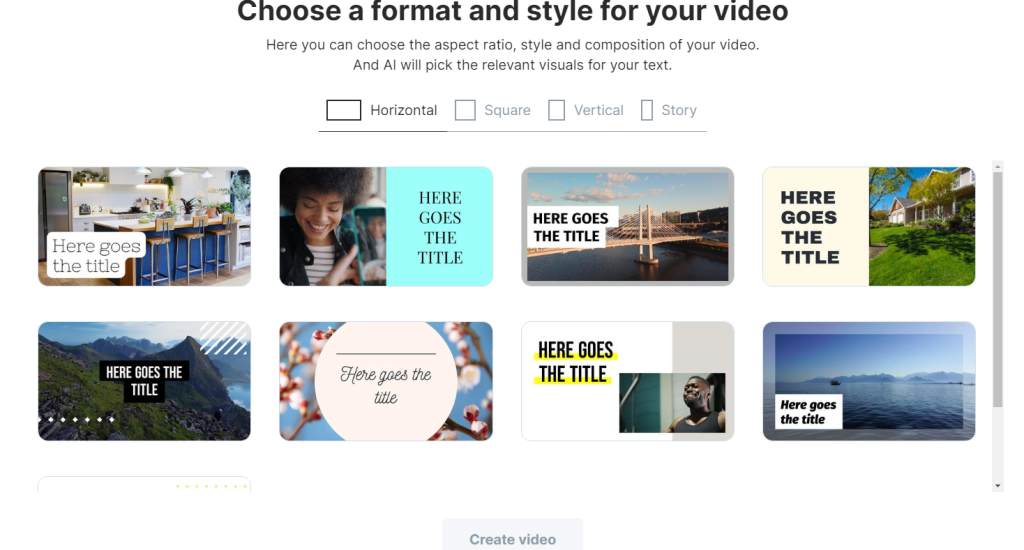
Finally, click “Create Video” to generate your video
You’ll be taken to the Video Editor, where you can edit the video to your liking and specifications. We’ll talk more about the editor in a different section.
For now, below is a screenshot of the video editor. You can also preview the generated video from the editor.
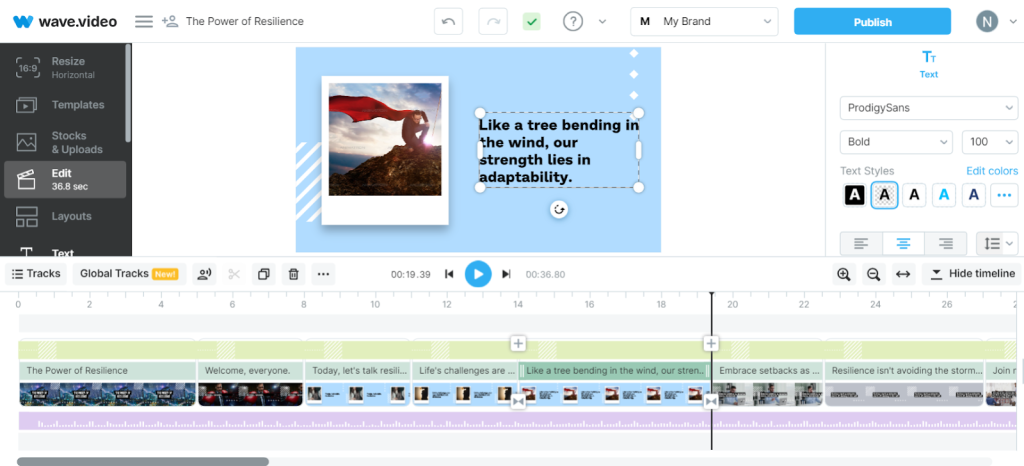
This is the part where we usually show an unedited sample of the video. And, although Wave.video generated the video in merely seconds, including captions, the video didn’t come with a voiceover.
So we had to add that in manually from the editor. Simply click “Generate Voice” and enter a voiceover text. But, for this example, we simply asked Wave.video to generate the voiceover from our project (the script we entered to generate our video).
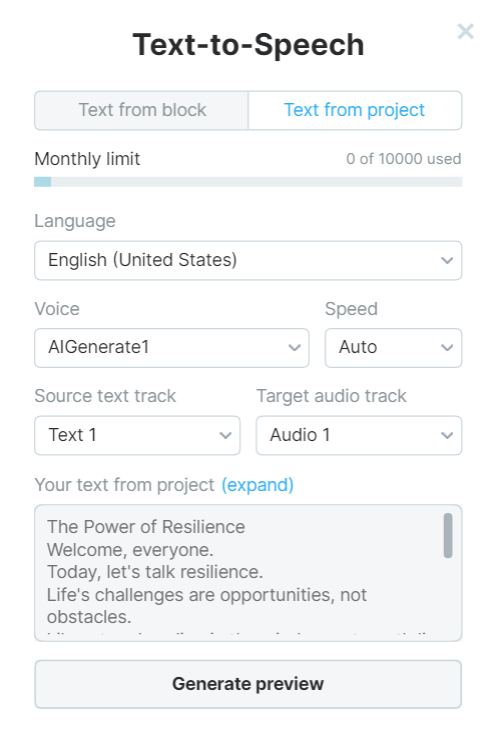
Below is the unedited video that AI-generated from our text script. Overall, it’s a great video. The AI did an impressive job matching high-quality images and clips to match our narration.
We also love that this tool lets you specify many of your preferences before generating the video. This way, there’s less editing to do when the AI creates your video.
For example, you can choose a video format like horizontal for YouTube videos, Square Instagram videos, or Story for social media reels. You can also specify the media assets Wave.video should use to create the video (e.g., free assets only).
Additionally, you can choose from 15 audio moods–from anxious and confused to happy and inspiring.
We wouldn’t publish the above video as-is. We can certainly improve it, including ensuring that the voiceover matches the video more precisely. But the unedited version is most of the way there.
The only complaint is we’d have wished for an even quicker way to generate videos.
For example, AI tools like Visla do everything for you. Including choosing an AI voiceover character, adding the voiceover to the video, choosing and adding background music, and more.
With such an option, you only need to click “Create” after adding your text and the AI will produce a video. Edit the video to your liking and it’s ready to publish.
Lastly, the text-to-speech feature is tied to the text-to-video functionality. Therefore, you cannot create audio-only voiceovers. Instead, you’ll have to create a video like we’ve outlined above. Then, download an audio-only file, which will be your voiceover.
It’s much easier to use a dedicated text-to-speech tool if you’re only interested in generating voiceovers.
Otherwise, Wave.video provides a simple, quick, and effective way of generating high-quality professional videos from a text script.
Generate Video With AI From Blog Post
Wave.video lets you easily repurpose your blogs by letting you generate videos from a URL.
From your dashboard, navigate to “Generate video with AI” > “From Blog Post.” Enter your URL in the provided box. Again, like in the example below, Wave.video lets you specify your settings early on before it generates your videos.
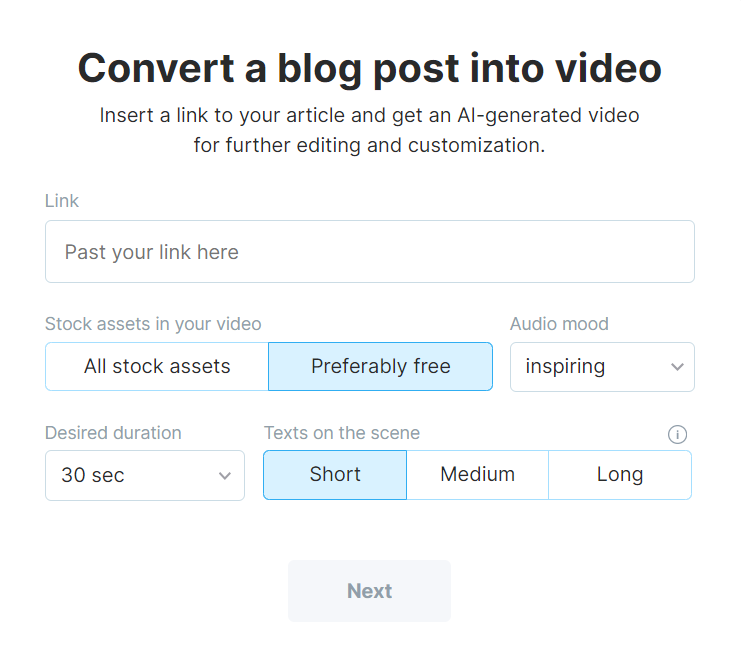
Hopefully, that means that the video will be more aligned with your specifications. You can also choose the video format and style at this stage.
Here’s the original article we used to generate our video here. It’s a CNBC article about iRobot stock.
Below is the unedited video Wave.video generated. We didn’t add the AI voiceover this time.
As you can see, the AI did a terrific job extracting the main message from the original article. The video flows coherently. Plus, the AI also generated captions and chose matching images and videos.
We’re very impressed with this feature.
The only complaint is that we have to generate the voiceover manually. It only takes a few clicks in the editor, but it’s one more item in our editing list.
A final complaint is that the AI sometimes added paid media to the video, despite us setting our preference to free stock media.
However, that is a quick fix in the video editor. Simply swap the paid media with one of the 2,000+ free videos and images available.
Otherwise, Wave.video’s ability to create videos from URLs is impressive.
Video Editor
Wave.video’s has a robust video editor with some AI capabilities. For example, you can upload a video and the AI will automatically generate subtitles. But that’s about all you get as far as AI-assisted editing.
Below is what the Wave.video editor looks like.
The left menu contains your editing options like resizing your video or changing the template. The actual editing options corresponding to what you click in the left menu (e.g., layout options when you click “Layouts” in the left menu) appear in the right menu. Your timeline is at the bottom of the screen.
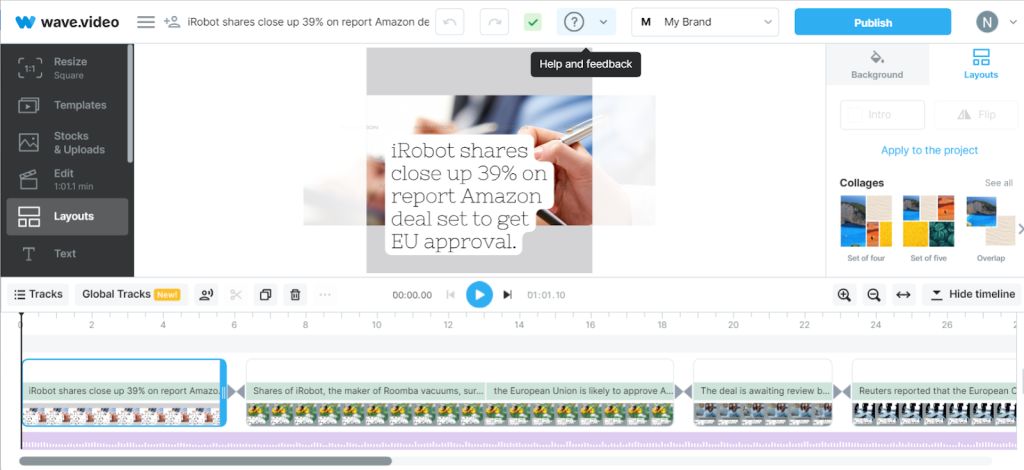
We might have wanted to see a few more AI features to speed up the content creation and editing process. For instance, some AIs can auto-generate the next scene based on previous scenes. Others might suggest alternative clips for your videos, right in the editor.
That said, Wave.video has a robust video editing feature. If you’ve used Canva before, this tool offers even more options. Still, it’s easy for beginners to use.
The timeline-based editing allows you to move your video, voiceover, and background music to the precise place you want them.

You can also adjust your generated videos as you wish. You can change the video format to square, horizontal, vertical, or story without affecting the video quality.
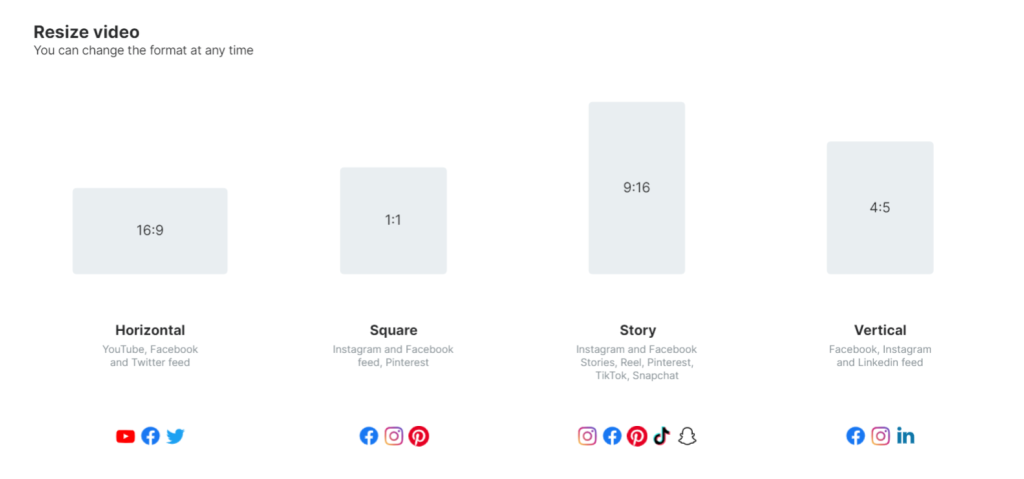
Likewise, you can also change the video layout, including half-screen, transparent frame, or blurred frame. You can also alter the background color and much more.
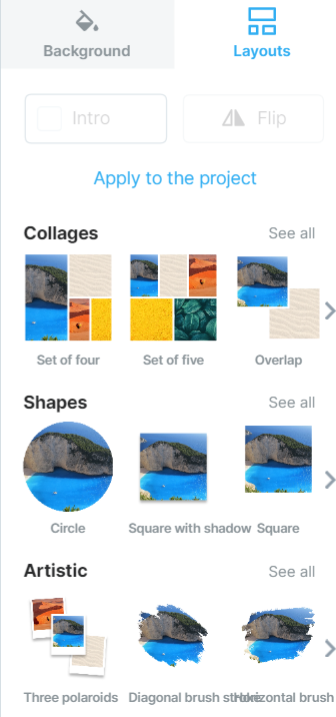
Additionally, Wave.video lets you add various elements to your videos to make them more engaging. These include adding text, videos and images, captions, watermarks, overlays and stickers, and so much more. You can also edit these elements to your liking.
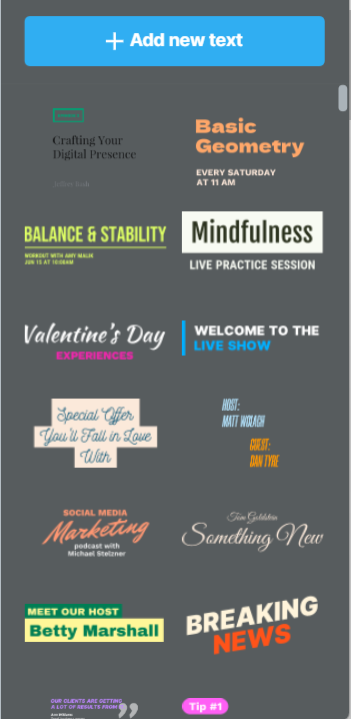
Wave.videos’ editor isn’t quite as advanced as Adobe Premier and similar tools. But, it has most of the editing options you’d need to create professional, high-quality videos out of your AI-generated content.
You don’t have to worry too much about creating cookie-cutter AI videos thanks to Wave.videos’ robust editor.
Other Features
Wave.video is a feature-packed video creation and editing platform with numerous features. Some note-worthy features include:
- GIF maker
- Video collage maker
- Combine video clips
- Video ad maker
- Make videos for Instagram
- Make videos for YouTube
- Meme maker
- Automatic caption
- Live streaming
- Video Embed
- Video hosting
Pricing
Wave.video has four pricing tiers, including a free version.
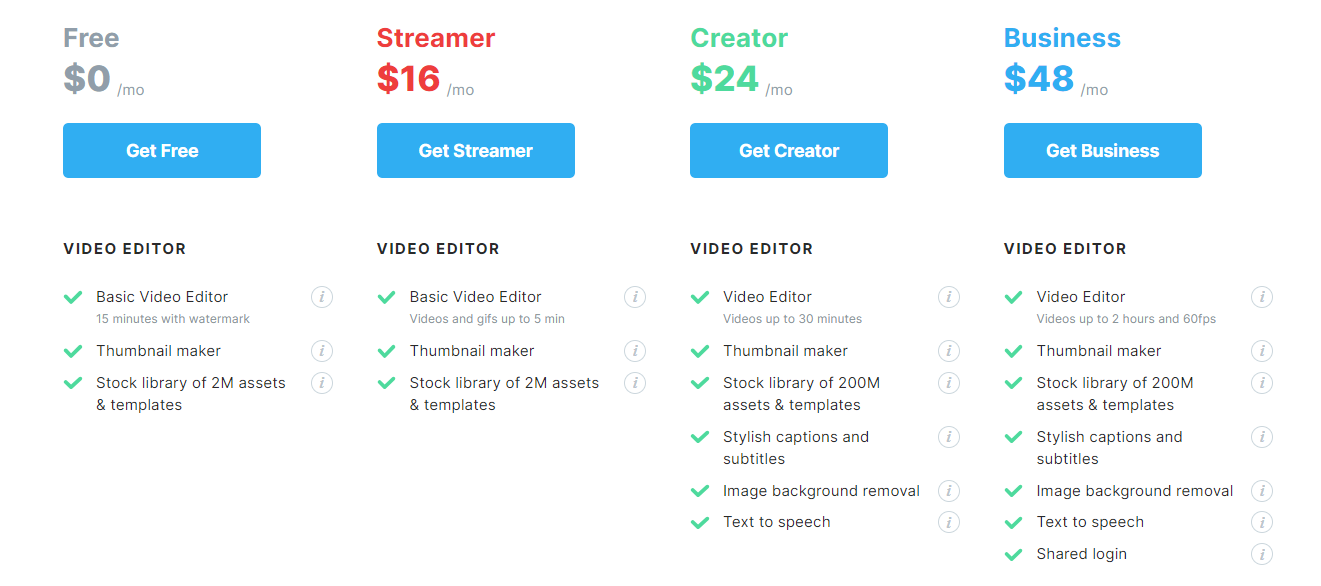
The free plan provides you with 10,000 credits to use the AI features. Each character you use, including symbols, count towards your credit usage. So you can generate about five minutes worth of video using AI with the free plan.
The Streamer plan costs $16 per month. You also get limited credits for the AI video creation. This plan also includes video streaming features not available with the free plan.
The Creator plan costs $24 per month. You get 100,000 credits for AI video generation. It costs 2 cents per 1,000 credits if you exhaust your limit. You also get additional features like stylish captions and subtitles, image background removal, and more assets and templates to choose from.
The Business plan costs $48 per month. You get 200,000 AI video generation credits, can edit longer videos of up to 120 minutes, and up to five people can use the same login.
Final Thoughts On Wave.Video
Although Wave.video has AI video generation capabilities, it doesn’t quite feel like an AI tool. Instead, the AI feels like an add-on. This idea is reinforced by the platform’s overall layout and workflows. The AI features don’t feel front-and-center compared to other tools like Fliki and Visla.
Even the product’s About Us page talks about its Video Hosting, Online Video Editor, and Instant Video Landing Page Builder. There’s no mention of AI.
That isn't to imply that Wave.video is a bad tool or that its AI capabilities are bad. However, there’s more focus on other areas besides AI video/audio content generation. And, for this reason, we’re happy to recommend dedicated AI content creation tools if you’re mainly interested in AI features.
Frequently Asked Questions
Share This Post
Della Yang
Della Yang is a marketing professional with a passion for the ever-changing digital landscape. She frequently writes tech news and reviews, sharing her knowledge and insights through blogs and various online platforms.
Allow cookies
This website uses cookies to enhance the user experience and for essential analytics purposes. By continuing to use the site, you agree to our use of cookies.
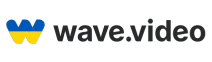

![Descript AI: The Best AI Powered Video and Audio Editor? [2025]](https://cdn.sanity.io/images/isy356iq/production/9669b2c0604d3088df2c2e2f34c96d8afd44a7b4-1200x800.jpg?h=200)
![Fliki: From Ideas to Videos in Minutes [2025]](https://cdn.sanity.io/images/isy356iq/production/3739730f4c0a081f750cd67c5312cfcb41d80014-1200x800.jpg?h=200)
![Visla: Turn text into Videos Made Simple with AI [2025]](https://cdn.sanity.io/images/isy356iq/production/346bd349fbe304b6ea7c1f785dd00489b9a88b6c-1200x800.jpg?h=200)
![Pictory: What is It and a Detailed Review [2025]](https://cdn.sanity.io/images/isy356iq/production/3154fe092197e3c8a83bbea0e7740fa136651619-1200x800.jpg?h=200)
![Synthesys: Easily Create Videos and Images from Text [2025]](https://cdn.sanity.io/images/isy356iq/production/4c7ef2320d4ca5bb7ebcc01c0ca99871c50cb09e-1200x800.jpg?h=200)

![Synthesia: Up to the Hype as Top AI Video Generator? [2025]](https://cdn.sanity.io/images/isy356iq/production/454eebb7ef337423976da52c62af660f102b0998-1200x800.jpg?h=200)
![Runway ML: Is It the AI Video Generator For Everyone? [2025]](https://cdn.sanity.io/images/isy356iq/production/1b66f81f93d2764da5b5dc52c300609d538e03b3-1200x800.jpg?h=200)

![VideoProc: The Best AI-Powered Video Converter? [2025]](https://cdn.sanity.io/images/isy356iq/production/41009326c6ac490aacb679e6989a22b1b2deb3fe-1200x800.jpg?h=200)
![Vidnoz: Your Go-To AI Tool for Quick and Free Video Making? [2025]](https://cdn.sanity.io/images/isy356iq/production/4e2a6730c921fe251b70675d94405d43b1dbc910-1200x800.png?h=200)
![Clipfly: What Is It and the Ultimate Review [2025]](https://cdn.sanity.io/images/isy356iq/production/21db3a8c8dea802aec4c6c4daea4763fb465287a-1200x800.png?h=200)