Visla: Turn text into Videos Made Simple with AI [2025]
Updated December 13, 2024
Published November 12, 2023
![Visla: Turn text into Videos Made Simple with AI [2025]](https://cdn.sanity.io/images/isy356iq/production/346bd349fbe304b6ea7c1f785dd00489b9a88b6c-1200x800.jpg?h=260)
Our Verdict
Visla is an AI-powered video creation platform that lets you create high-quality videos in just a few minutes. You can quickly transform your narrative or visual script into an engaging video.
You can also let Visla do the heavy lifting by allowing the AI to generate everything from scratch. This includes the transcript, AI voice narration, video clips, scenes, background music, and more. Or, you can customize your videos by uploading your unique voiceovers, videos, and images to create your content from scratch.
We scored Visla 4.6/5 for its numerous AI-assisted video creation and editing features. The platform also offers tons of extra tools, including teleprompter, screen recording, and multi-camera recording to create truly unique videos.
Best For
Creating professional-looking videos from an idea or script quickly
Pricing
Start at $24/mo. or $19/mo. billed annually
Free Version
Up to 50 minutes of video per month and 10 GB total storage, no credit card required
Pros
- AI content creation and editing
- Easy to use
- Terrific value
- Feature-packed video creation platform
Cons
- No image generator
- Can be slow
- Potential AI inaccuracies
Ease Of Use
4.7
Features
4.6
Video Quality
4.6
Value For Money
4.7
What Is Visla AI?
Visla is an AI-powered video creation platform designed to help you create a diverse range of video content. You can create product demonstrations, social media videos, voiceovers, and so much more.
It doesn’t matter if you don’t have a script handy. Simply input your idea and Visla will generate the video. Then, simply edit the output to match your preference.
You can also edit your videos inside Visla, including cutting or merging clips, rearranging scenes, changing the background music, and more. Furthermore, you get AI-assisted editing, including clip recommendations and auto-cutting unwanted content.
Some of the platform’s notable features include:
- AI video generator
- AI video editor
- Add voiceover
- Convert audio to video
- Extensive video library
- Footage recommendations
Is Visla Right For You?
We recommend Visla if you meet the following criteria:
- You want to create professional-looking videos with no video editing experience
- You’re a small business that hopes to create engaging promotional videos on a budget
- You regularly create or edit videos
- You’re a startup wishing to create product demonstration videos
However, Visla might not be the right choice if you:
- Need to create niche videos with Visla’s stock library
- You want to add AI-generated images to your videos
- You need publish-ready AI-generated videos
Pros & Cons Of Visla AI
Pros
AI content creation and editing
You can ask Visla to create professional-looking videos with just an idea or script. It’ll do everything, including generating the script, adding narration, picking the videos, and much more. You also get AI editing, such as automatically removing unwanted content.
Easy to use
Visla offers numerous features. But its interface is designed with logical and intuitive workflows in mind. You only need a few minutes on the platform, and you’re as good as an expert user.
Terrific value
The free plan gives you up to 50 minutes per month of video publishing time, which is more than most competitors. You can also access the most important features for free. The paid plan is affordable, especially considering the platform’s robust capabilities.
Feature-packed video creation platform
Visla’s numerous features help you create virtually any kind of video. You can use AI scriptwriting for video narrations, screen recording for product demonstrations, text overlays for social media videos, and much more.
Cons
No image generator
Visla doesn’t have a built-in AI image generator. You’ll need to use a different AI image generator and upload your images to Visla.
It can be slow
You need to export your videos before downloading them. Exporting videos takes time, and downloading them is equally slow. It also takes Visla a couple of minutes to generate your videos.
Potential AI inaccuracies
The AI-generated scripts may contain errors, so be sure to edit your transcripts. Moreover, the AI voiceover sometimes mispronounces words.
Getting Started With Visla AI
It’s easy to get started with Visla. Visit the Visla AI website and click “Sign Up for Free.”
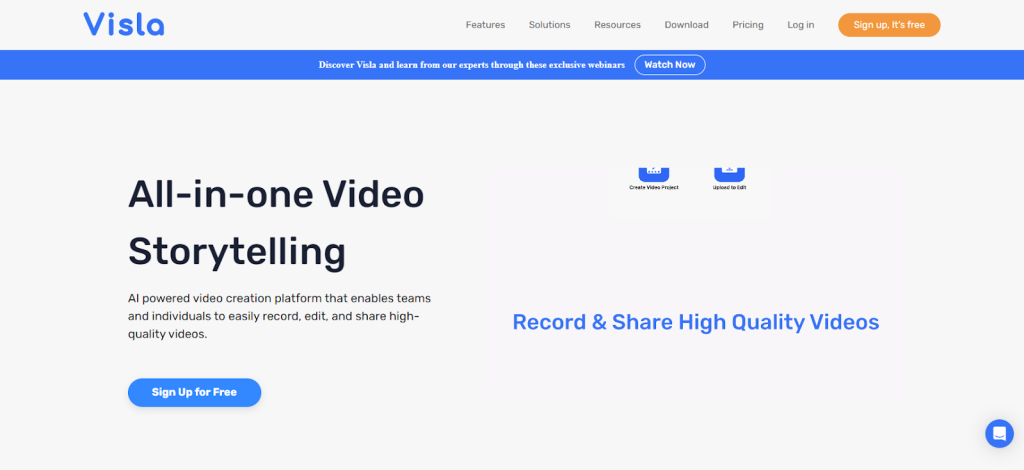
Enter your email or sign up directly with your Google account.
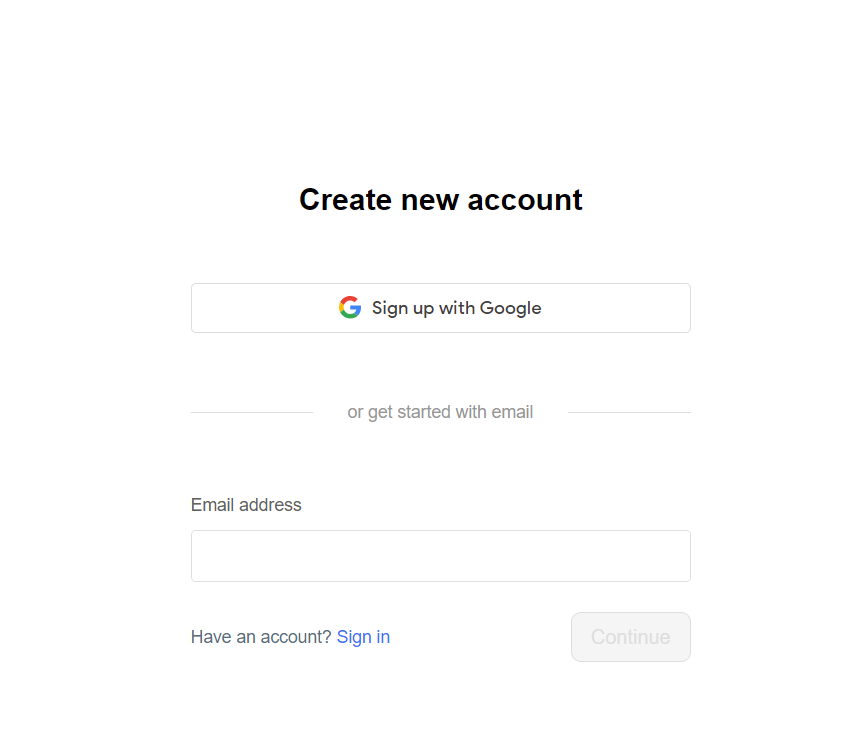
You’ll be taken to the dashboard, where there is a quick tutorial to get you familiar with the platform and its features.
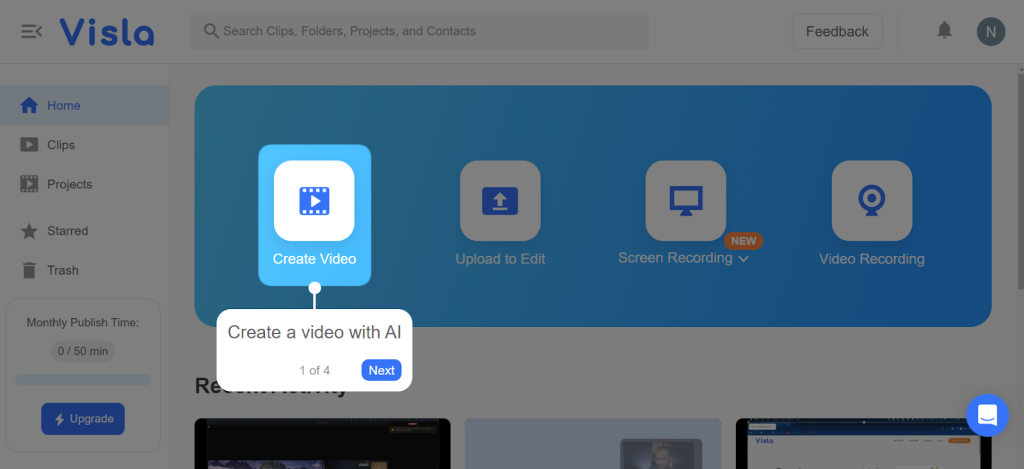
Let’s dive in and explore what Visla has to offer!
AI Video Generator
Visla offers quite a few options for generating videos. These include automatically generating videos from an idea, text, blog, and more.
Generate Videos From an Idea
With Visla, all you need is an idea for your video, and the AI will take care of the rest. Go to “Create Video” on the home page.
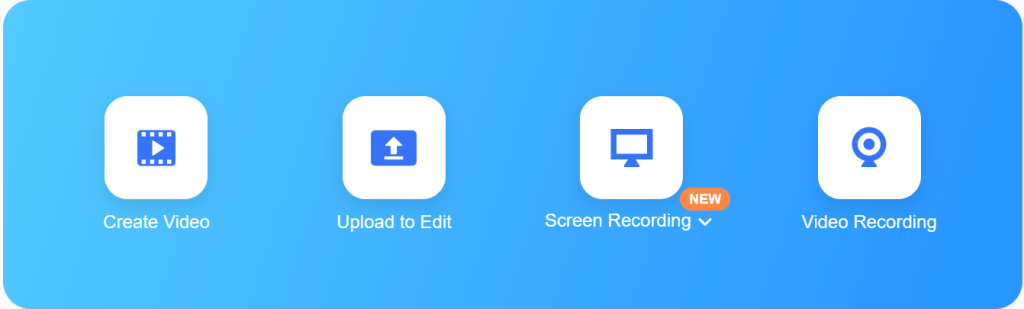
Next, click the “Idea” tab and input your idea in the prompt box. In this example, we asked the AI to generate a short video about the top 10 things to do in New Your City.
We used a very basic prompt to gauge the AI’s understanding and capabilities.
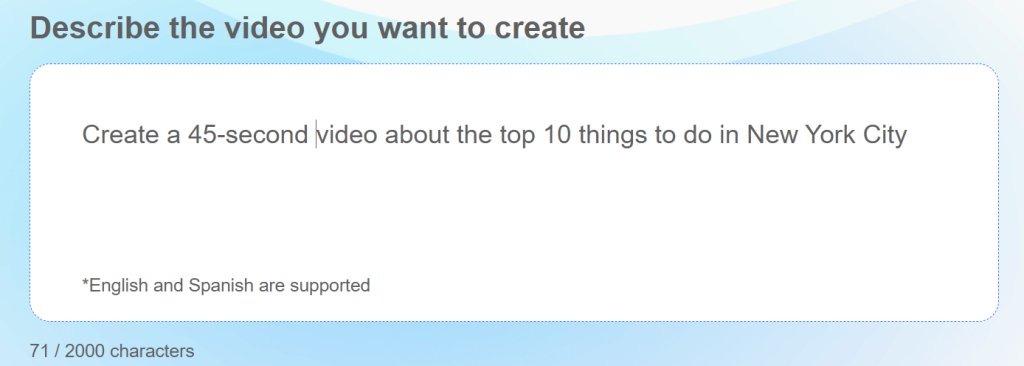
You can watch the unedited video that Visla generated below.
The voiceover, transcript, and footage were all good quality. Of course, you’ll want to add a personal touch by editing the video according to your needs.
We didn’t have to worry about the transcript, voiceover, or footage. Visla took care of all of that. Plus, the footage matched the voiceover for the most part.
In our example, the AI added vocal music in the background, which clashes with the voiceover. So we’d change the background music to instrumental.
But overall, Visla did an impressive job turning a simple idea into a video.
We’ll talk about editing in a different section. But Visla lets you edit your videos, including changing the voiceover, editing the text transcript, adding animations, and more.
Generate Video From Text
Similarly, you can generate videos from a narrative or visual script in Visla. Again, go to “Create Video” open the “Text” tab, and write your script in the provided space.
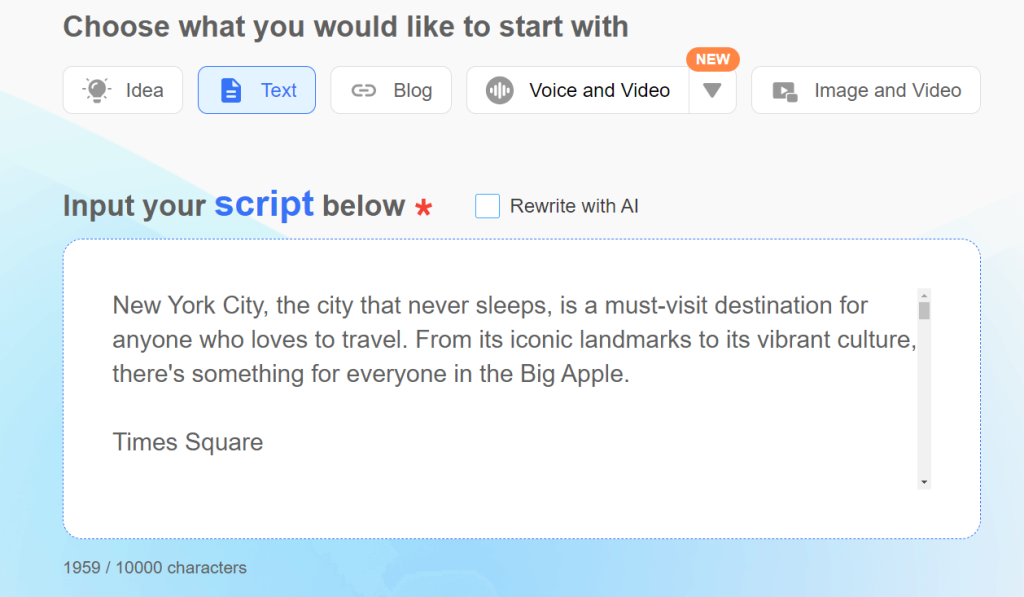
You can also provide direction for the video you want to create, e.g., setting the video pace.
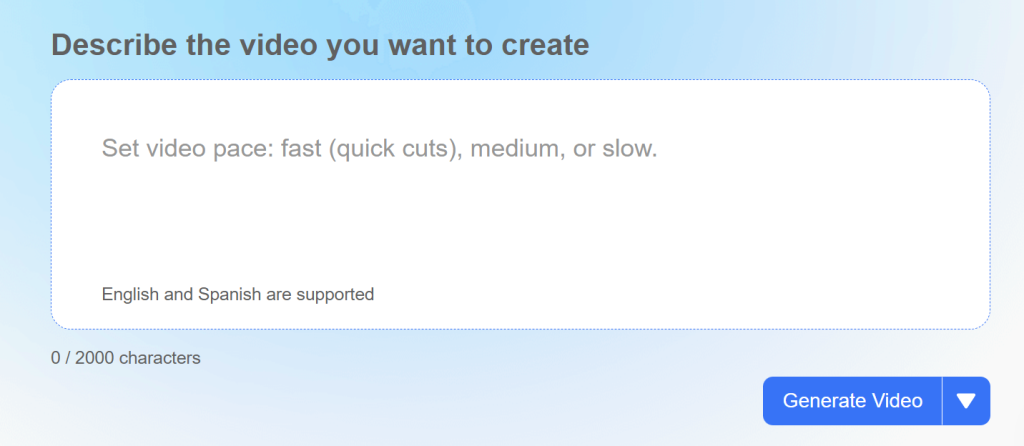
Below is Visla’s unedited video based on our narrative script.
A narrative script, like in the example below, is essentially the spoken content. Visla will try to match what the voice actor is saying with relevant clips.
Again, Visla chose the footage and narration voice. What’s impressive is that Visla consistently matched its footage to our script. For example, mentions of Times Square, Central Park, and The Empire State Building were accompanied by matching videos.
You can also generate your video from a visual script.
A visual script is a description of the scenes you want in the video. For example, a sunrise over a city skyline or a man walking on the beach at sunset.
This allows Visla to create a video with the exact scenes you want.
Below is our visual script, generated using ChatGPT.
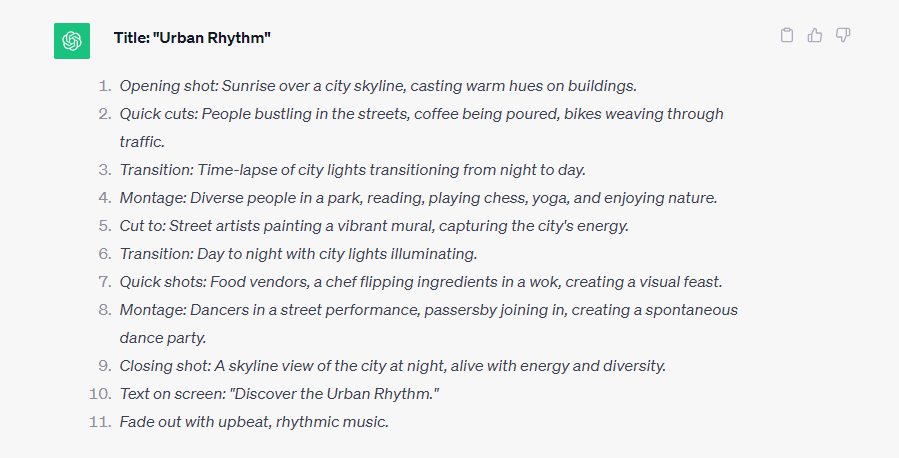
And below is the video Visla generated. It’s pretty close to what the script says, and Visla did an excellent job converting our vision into a high-quality video.
Some scenes weren’t exactly according to the script, but again, we can replace these before publishing the video. Alternatively, we can ask Visla to regenerate the video until you have one that matches our requirements.
Now that we have a video that has the scenes we want, we can simply replace the visual script (the one that describes our scenes) with the narrative script (the one that the voice actor will ‘read’).
Overall, Visla does quick and impressive work of bringing our script to life with minimal effort.
Generate Videos From Blogs
You can also generate high-quality videos from published blog posts. Simply enter your URL in Visla.
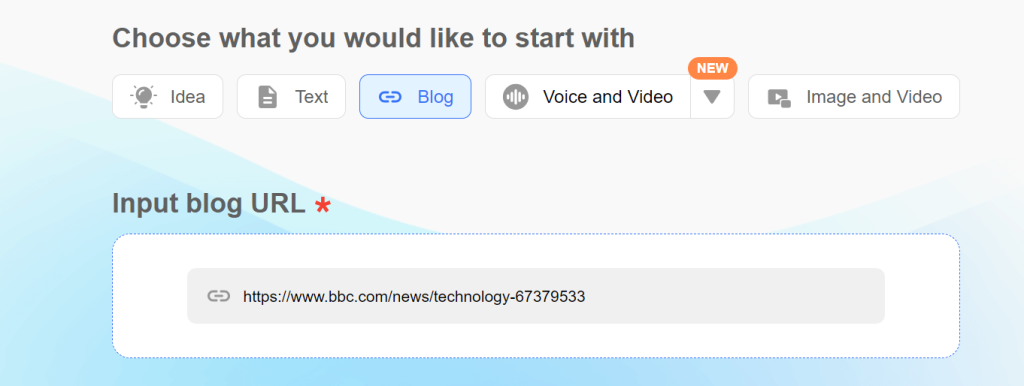
You can also specify how you intend to use the video to give Visla some direction when generating the output.
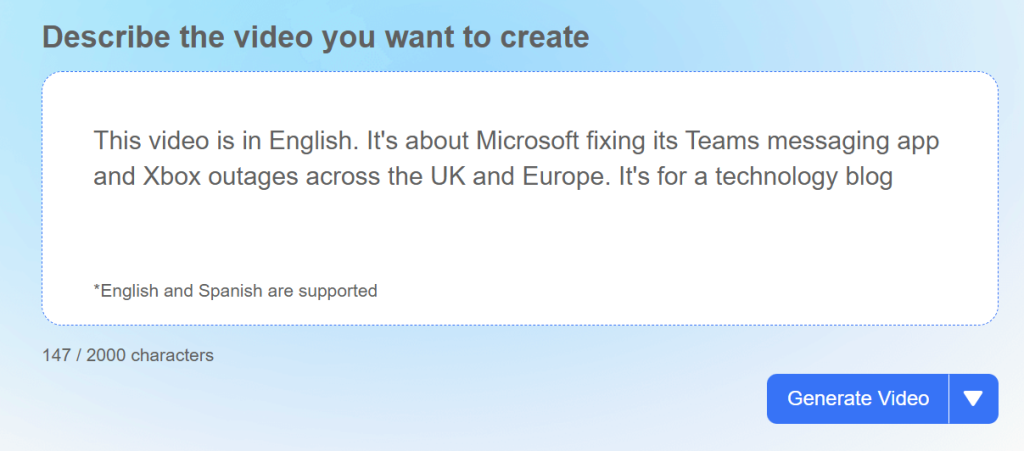
We used this BBC article about a Microsoft Teams messaging app and Xbox Live outage.
You watch the unedited version of the video Visla created below.
Again, the AI did a fantastic job generating the video. The video quality was also good. And the AI did a commendable job matching the video footage to the story. Then again, you can always add your custom footage if you are not happy with the outcome.
Visla also did an outstanding job converting quotes from the article into a third-person narrative. It’s like we are the ones narrating the news.
It also generated an intro and outro for our blog. The AI did mispronounce the word “Live” quite a few times, given the context. However, that’s something we can fix in the editing phase.
Generate Video From Audio
You can also generate videos for your audio-only content. You can drag and drop, import, or upload the files in Visla. Likewise, you can also generate videos from a URL.
In this example, we generated a video from a YouTube audio clip using a URL.
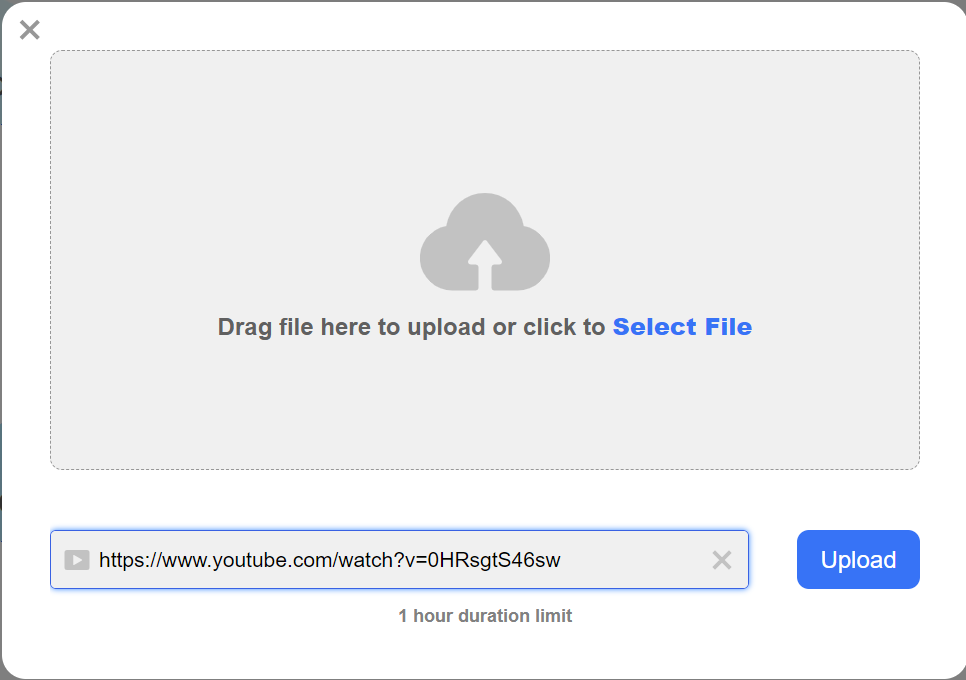
You can listen to the original audio here. It’s 36 minutes long. We asked Visla to generate a 3-minute-long video from the audio.
Below is Visla’s unedited video version of the audio.
It’s not perfect, but we can edit it later. There are great clips here, and we can add more or remove the ones we don’t like. We can also adjust the transcript to our liking.
But the main point is that Visla allows you to convert your audio into video in minutes. It’ll even condense your audio if you need it to.
Video Montage Maker
Visla also lets you create AI-assisted video montages. The AI can “see” your images and videos, allowing it to curate and sequence the perfect visuals for your message.
You can also tell Visla what the video is about, how you intend to use it, and the target audience. This allows the AI to craft a video that’s likely to meet your requirements.
Open “Image and Video” and upload, import, or drag and drop your images.
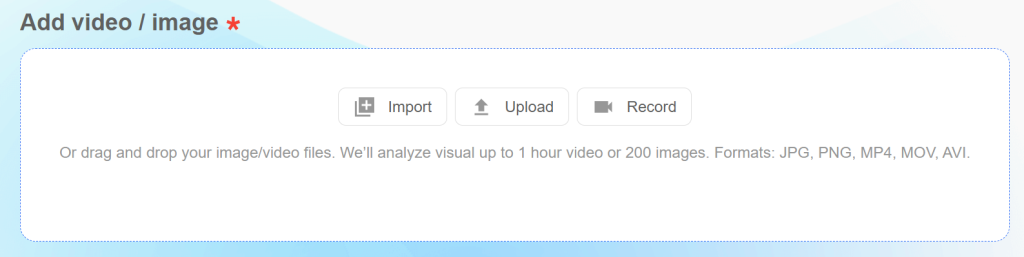
We uploaded a couple of stock photos and asked Visla to create a 30-second video showing our company’s commitment to conserving the environment. We also asked the AI to add narration to the video.
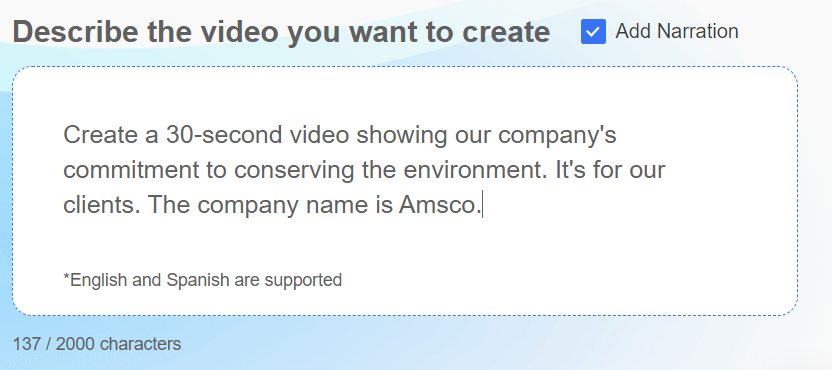
You can watch the unedited video Visla created below. The narrative script matches our expectations precisely.
And even more impressive is that Visla sequenced our images to match the narration near-perfectly. And the background music also matches the message and visuals.
This feature is perfect for creating brand ads, tributes and memorials, and other videos using your still images or videos.
AI Video Editor
Visla’s AI Video Editor lets you adjust your videos according to your needs. For example, you can change the AI voice narration, edit the transcript, add and remove clips or images, change the background music, and more.
You can also cut, merge, and extract clips to make the perfect video.
However, the editor’s AI capabilities also help make your work easier. For example, there’s an auto-cut feature that automatically detects and removes unwanted parts of your video.
For example, auto-cut can detect filler words, pauses, and silent ends, and remove them for you.
In the below image, you can see Visla detected and cut out all the filler words from our script.
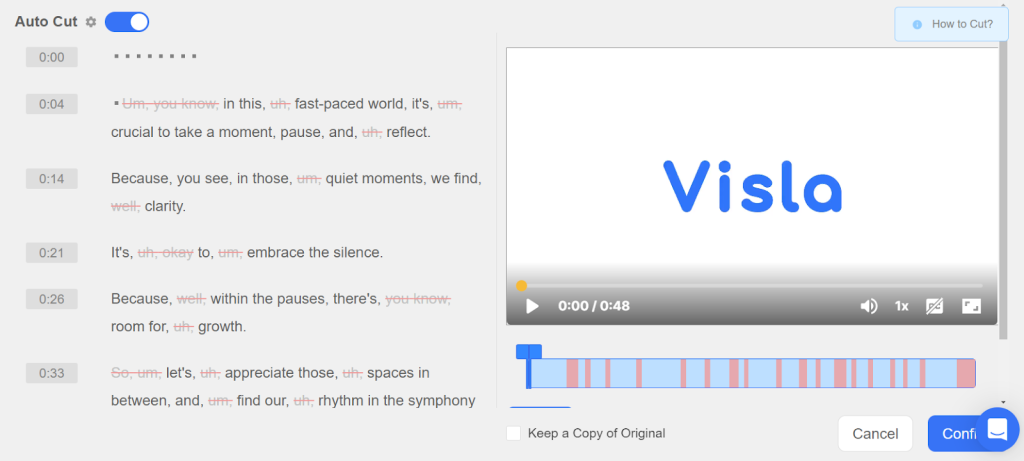
Visla also recommends supplemental footage from its library or your library based on your script. You can get recommendations for each scene, including both footage and background music suggestions.
Again, this will save you time finding videos or background music that match your script.
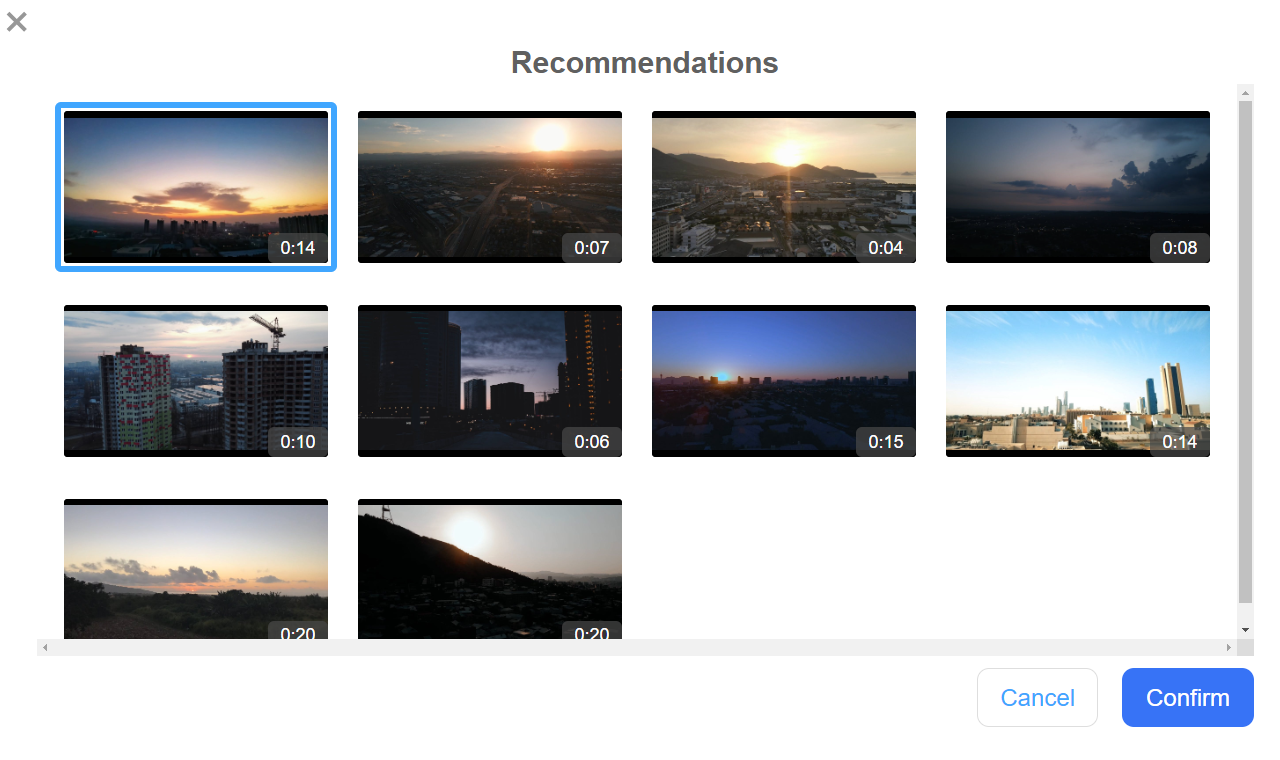
We love that Visla integrates AI into editing as well as video creation. Allowing you to create and modify your videos quickly and efficiently.
Other Features
Visla offers a ton of other features to help you create custom videos. For example, there are multiple recording tools, including:
- Screen recording
- Video recording
- Meeting recording
- Teleprompter
- Multi-camera-recording
- Phone as webcam
The platform also offers multiple collaboration features, including:
- Content sharing
- Embedded videos
- Add comments
- Auto transcription
Price
Visla has a generous free plan. It comes with 50 minutes per month of published video time, three hours a month of transcription time, and 10 GB of storage. You also get access to all features, including a free and personal stock library, generating video from a script, screen-based editing, and much more.
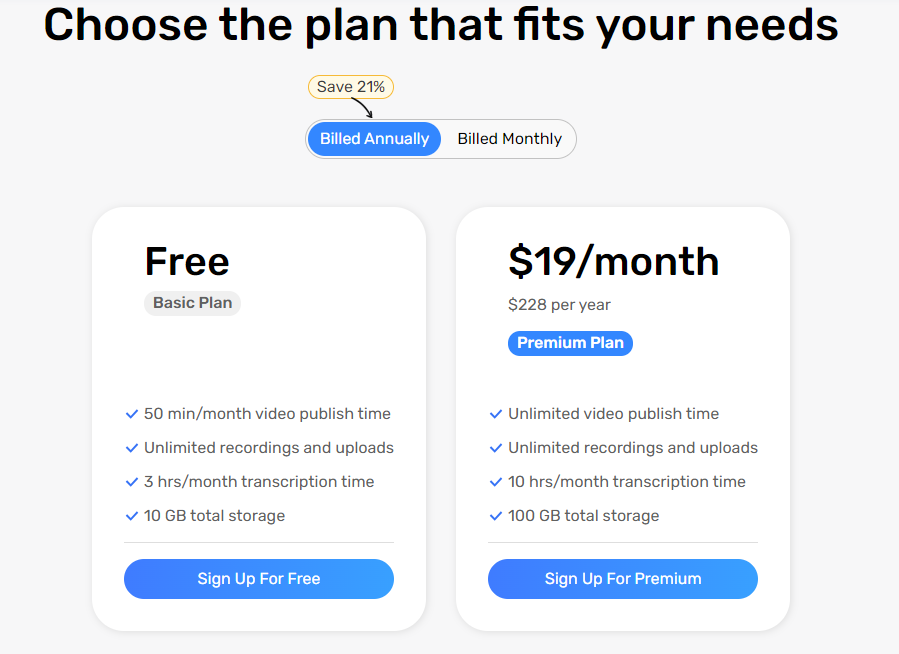
The Premium plan costs $19 per month with annual billing. It increases your limits, including unlimited video publish time, 10 hours per month of transcription time, and 100 GB of storage. You also get access to more features, including custom logos and outros.
Closing Thoughts On Visla AI
Visla incorporates AI in every step of the video creation process, including editing. The AI helps you create high-quality videos with just a simple idea or script. While AI-assisted editing helps you get your content publish-ready much faster.
The platform also offers numerous customization options to help you create the perfect video. You can adjust the pace, visuals, background music, and much more. And, at $19 per month, for unlimited video publish time, this AI offers terrific value for money.
Frequently Asked Questions
Share This Post
Ada Rivers
Ada Rivers is a senior writer and marketer with a Master’s in Global Marketing. She enjoys helping businesses reach their audience. In her free time, she likes hiking, cooking, and practicing yoga.
Allow cookies
This website uses cookies to enhance the user experience and for essential analytics purposes. By continuing to use the site, you agree to our use of cookies.
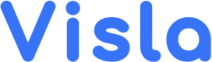

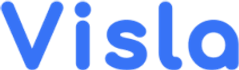
![Fliki: From Ideas to Videos in Minutes [2025]](https://cdn.sanity.io/images/isy356iq/production/3739730f4c0a081f750cd67c5312cfcb41d80014-1200x800.jpg?h=200)
![Descript AI: The Best AI Powered Video and Audio Editor? [2025]](https://cdn.sanity.io/images/isy356iq/production/9669b2c0604d3088df2c2e2f34c96d8afd44a7b4-1200x800.jpg?h=200)
![Synthesys: Easily Create Videos and Images from Text [2025]](https://cdn.sanity.io/images/isy356iq/production/4c7ef2320d4ca5bb7ebcc01c0ca99871c50cb09e-1200x800.jpg?h=200)
![Pictory: What is It and a Detailed Review [2025]](https://cdn.sanity.io/images/isy356iq/production/3154fe092197e3c8a83bbea0e7740fa136651619-1200x800.jpg?h=200)

![Elai: Is It the Best AI Video Generator On the Market? [2025]](https://cdn.sanity.io/images/isy356iq/production/7a732d90d6846948b2ace17e170c7e8736cb7f74-1200x800.jpg?h=200)
![Runway ML: Is It the AI Video Generator For Everyone? [2025]](https://cdn.sanity.io/images/isy356iq/production/1b66f81f93d2764da5b5dc52c300609d538e03b3-1200x800.jpg?h=200)

![Synthesia: Up to the Hype as Top AI Video Generator? [2025]](https://cdn.sanity.io/images/isy356iq/production/454eebb7ef337423976da52c62af660f102b0998-1200x800.jpg?h=200)

![VideoProc: The Best AI-Powered Video Converter? [2025]](https://cdn.sanity.io/images/isy356iq/production/41009326c6ac490aacb679e6989a22b1b2deb3fe-1200x800.jpg?h=200)
![Vidnoz: Your Go-To AI Tool for Quick and Free Video Making? [2025]](https://cdn.sanity.io/images/isy356iq/production/4e2a6730c921fe251b70675d94405d43b1dbc910-1200x800.png?h=200)
![Clipfly: What Is It and the Ultimate Review [2025]](https://cdn.sanity.io/images/isy356iq/production/21db3a8c8dea802aec4c6c4daea4763fb465287a-1200x800.png?h=200)