Veed.io: Is It the Best AI Video Editing Tool for All Skill Levels? [2025]
Editorial Note: We earn a commission from partner links. Commissions do not affect our editors' opinions or evaluations.
Updated December 13, 2024
Published February 3, 2024
![Veed.io: Is It the Best AI Video Editing Tool for All Skill Levels? [2025]](https://cdn.sanity.io/images/isy356iq/production/945946dfc258ee5088bdc228771a92d79ae72c56-1200x800.jpg?h=260)
Our Verdict
Veed.io is an online video editing platform that makes creating professional videos accessible to users of all skill levels. If you struggle with complex editing software and processes, Veed.io is accessible to everyone, regardless of skill level.
You can easily add transitions, text overlays, filters, and audio, even with zero editing experience. Plus, you can automatically generate subtitles and even translate your videos in more than 125 languages.
You can also create professional videos with just a text script. Choose an AI avatar and the hyperrealistic AI avatar will present your content. Alternatively, create voiceovers for your videos with the platform’s text-to-speech feature.
We rated Veed.io 4.8/5 for its simplicity and ease of use, despite all the sophisticated things you can do with Veed.io.
Best For
Creating professional-quality videos quickly
Pricing
Start at $25/mo. or $18/mo. billed annually
Free Version
Limited free-forever plan available
Pros
- Versatile editing features
- Brand kit and watermarking
- Automatic subtitles
- Easy to Use
Cons
- Limited advanced editing
- Lacks .docx and PDF download options for transcripts
Video Quality
4.8
Subtitle Accuracy
4.8
Export Options
4.7
Ease Of Use
4.7
What Is Veed.io?
Veed.io is a cloud-based video editing platform that lets users quickly create and edit videos. Simply upload your videos and start customizing them to your liking. You can add sound effects, animations, filters, and so much more.
You don’t need any video editing experience to create professional-quality videos in Veed.io. The platform offers numerous professional templates for creating most types of videos, including ads, social media, and marketing videos.
Veed.io also offers multiple AI features to enhance and speed up the video creation process. You can use AI avatars to present your script, use AI voices to narrate your text, and even automatically generate subtitles for your videos.
You can also post your completed videos directly to your favorite social media platform right from Veed.io.
Is Veed.io Right For You?
We recommend Veed.io for the following types of users:
- You want to create high-quality videos with minimal editing skills
- You’re looking to scale your video production
- You want to translate videos for an international audience
- You need to generate subtitles for your videos
- You’re looking for a free tool to create one-off videos
However, Veed.io might not be the best option if:
- You need to be able to work offline
- You need advanced video editing software
Pros & Cons of Veed.io
Pros
Versatile editing features
Veed.io offers numerous editing options to help you create high-quality videos. These include transitions, stickers, animations, and much more. These are all available in the editor.
Brand kit and watermarking
Veed.io lets you store your branding assets like fonts and logos. You can access these in the “Brand Kit” feature. You can also add personalized watermarks to your video content.
Automatic subtitles
Generate subtitles automatically with Veed.io. You can also export your subtitles in TXT format if you need a transcript.
Easy to use
Veed.io is easy to use. All your features are conveniently located in the editor and are easily accessible.
Cons
Limited advanced editing
Veed.io is a versatile video editor, but it is not an advanced one. You don’t get advanced editing options like multi-cam editing, color correction, and advanced audio mixing.
Lacks .docx and PDF download options
Veed.io can add text to videos for subtitles, or export as a document for transcripts. However, it only supports exports in .SRT, VTT, or TXT formats, lacking options for document types like .docx or PDF.
Getting Started With Veed.io
To get started, visit the Veed.io website and click “Start for Free.”
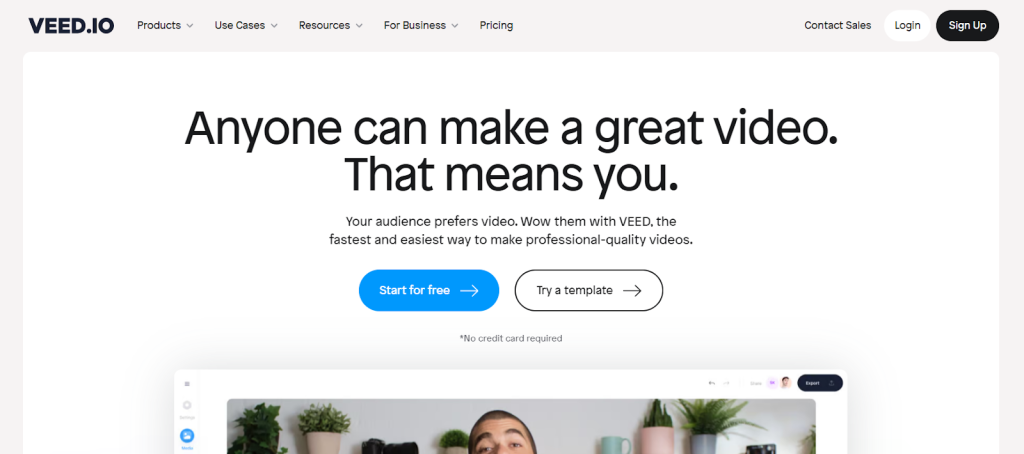
You’ll immediately land on the project page pop-up window, where you can start working on your first task.
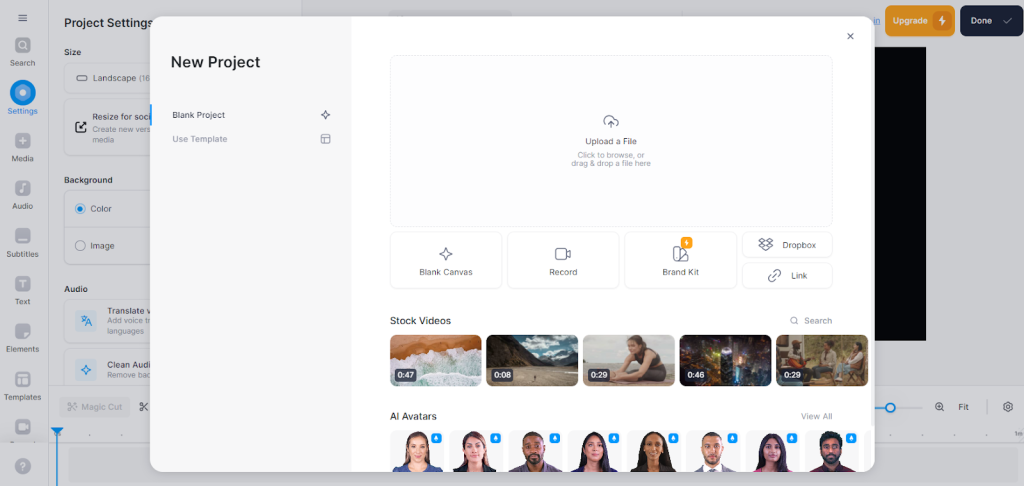
However, it’s better to create an account or sign in to avoid issues when downloading projects.
Click “Sign up” at the top of the screen to create your account.
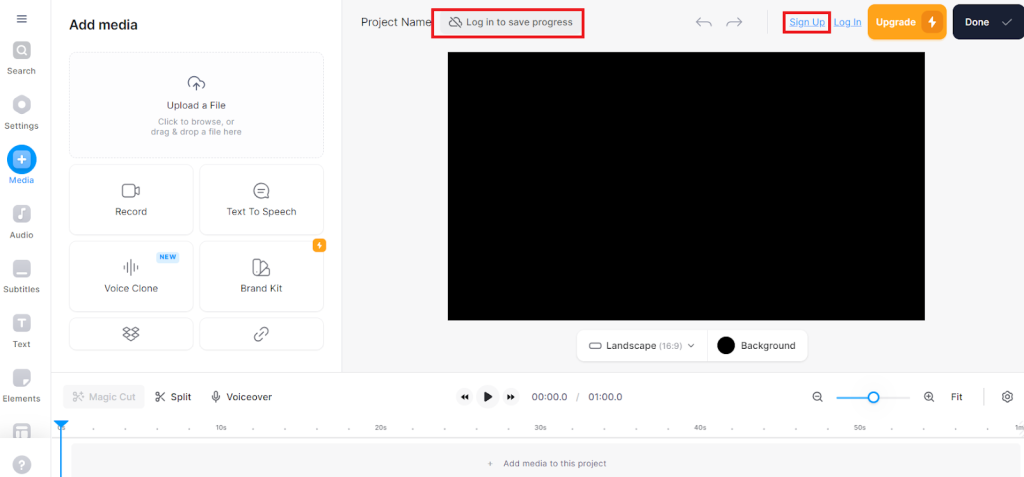
You can sign up with a Google, Apple, or Microsoft account. Alternatively, provide an email address and password to create your account.
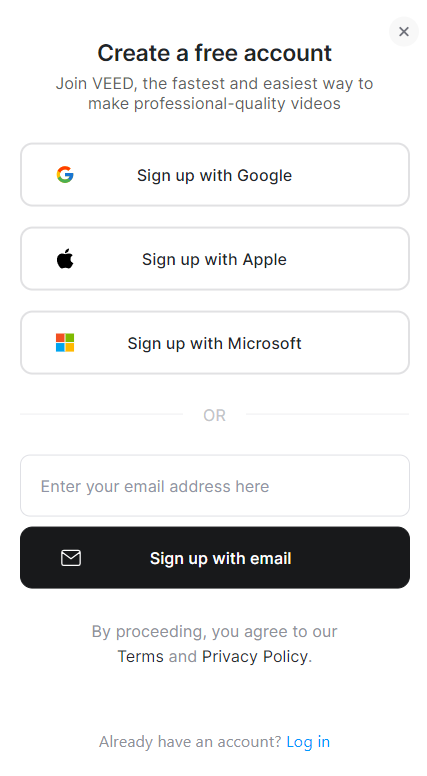
Veed.io’s workspace is easy to navigate. You can quickly access all your projects at the center of your dashboard. You can also create new projects from the top menu just above your projects.
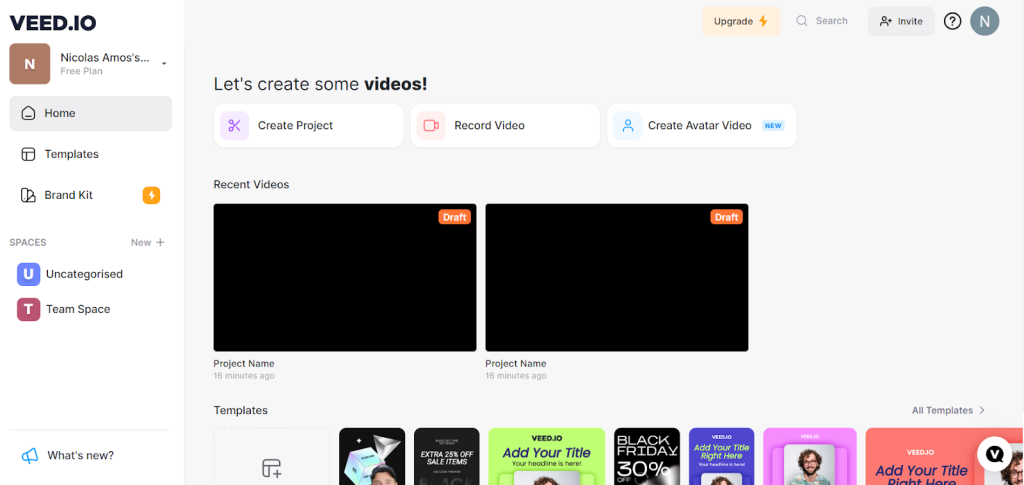
AI Avatar Videos
Veed.io provides realistic AI avatars to narrate your videos. It’s a useful feature if you don’t want to present your videos or don’t have the budget to hire a presenter. All you need is a script, and Veed.io will help you create a professional video.
Click “Create Avatar Video” from the dashboard.
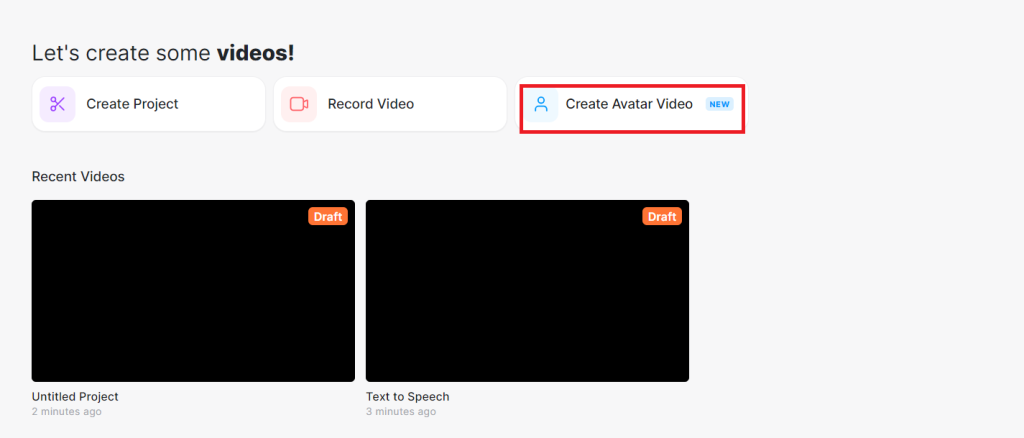
Next, choose your AI avatar. There are 50+ options to pick from. These include diverse genders, ages, and nationalities. So you have a good range of options to pick from.
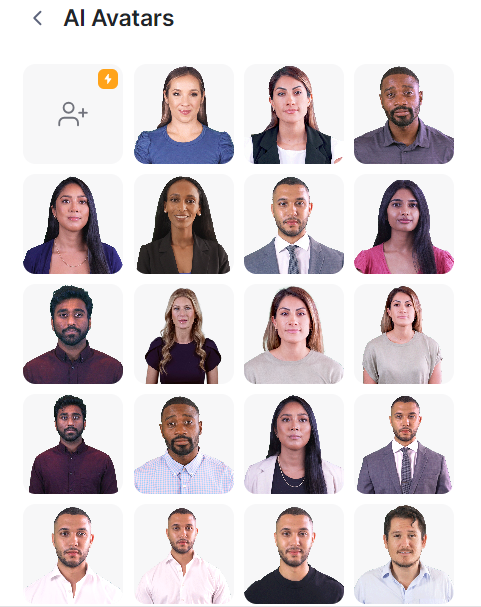
Now add your script in the provided text box.
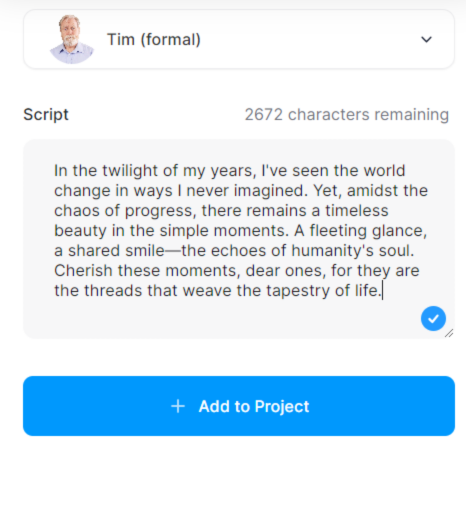
Check out the AI avatar video we created with Veed.io in just a couple of minutes. We’ve tested and used numerous AI tools that offer avatars. And, Veed.io stands out as the best we’ve seen so far.
The overall video quality is very good. But the avatar quality is the most impressive part. The presenter's lips are perfectly synchronized with the script. The avatar is also ultra-life-like, and so is the AI voice.
Plus, the avatar’s facial expressions are animated and drive our message home. You could easily mistake this video for something created with a paid actor in a studio. And, it only took us a couple of minutes to create this video.
Finally, besides downloading your videos, the platform also lets you share your videos directly to your favorite social media platform. You can also share your video as a link.
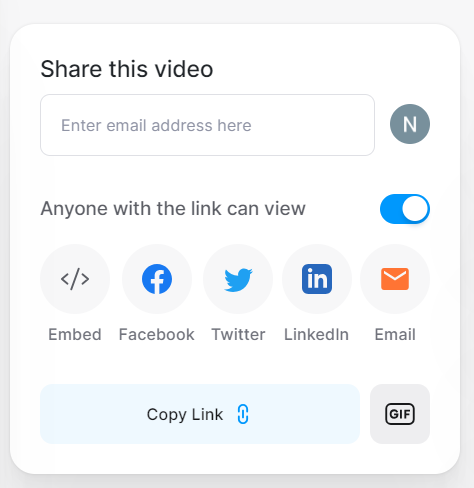
Overall, Veed.io’s AI avatar feature is impressive. You can quickly create professional videos with minimal effort, and without setting foot in a studio. Plus, there’s the option to create your custom AI avatar. This way, you don’t have to record yourself every time you want to publish a video.
Translation
Another cool thing is you can translate your AI avatar videos. Once you’re done editing your avatar video, click “Done” in the top-right corner and select “Translate.”
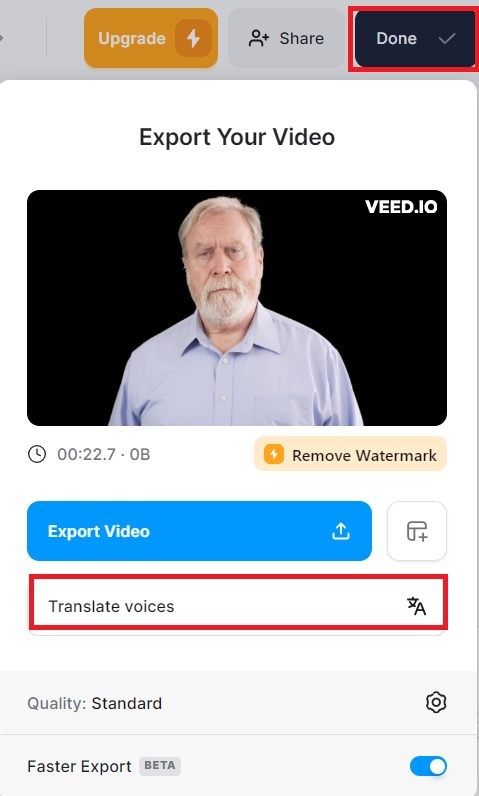
Then choose your translation language. There are 125+ languages to pick from.
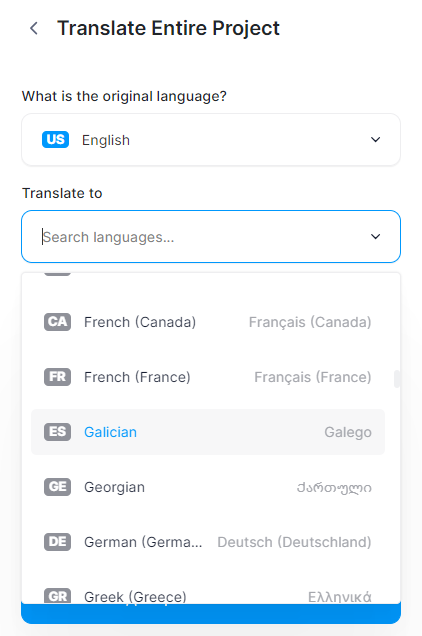
We translated the video we created in the previous section into French. The AI did a terrific job translating the content, although the English version uses some difficult vocabulary.
We also ran the transcript through ChatGPT to translate it into English. It gave us back our original script in English, word for word.
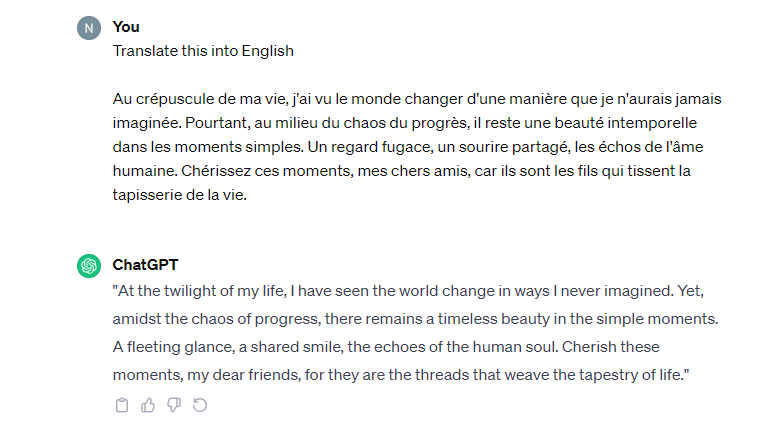
And we used the same script translated into Swahili. This time we chose a female avatar and voice.
Veed.io did a commendable job with both translations. The AI avatars also maintained the same expressiveness and naturalness as the original English video.
However, there are a couple of things worth mentioning. You can tell that the avatar's lips don’t move in sync with the script in the translated videos. So we will expect this improvement in the future.
Additionally, the quality of the French translation is better than the Swahili version. The AI kept a few English phrases at the end of the Swahili video. Plus, some translations were slightly off contextually.
Even so, the translation feature does a good job. It’s not perfect, but it is still easier and cheaper than hiring a professional translation service. That and you have access to almost any language imaginable, including Amharic, Basque, Catalan, Galician, Khmer, and more! You won’t find many of these languages in many translation tools.
Veed.io’s translation feature can be incredibly useful if you create content in different languages. You don’t have to create each video separately for each audience. With just one click, you can localize your content for almost any audience in the world in just minutes.
Text-to-Speech
Veed.io allows you to create voiceovers for your videos. It’s a useful tool for adding narration to your videos. It’s particularly helpful if you don’t have equipment for recording voiceovers, or if you prefer not to use your voice.
Open a new project from your dashboard and upload a video.
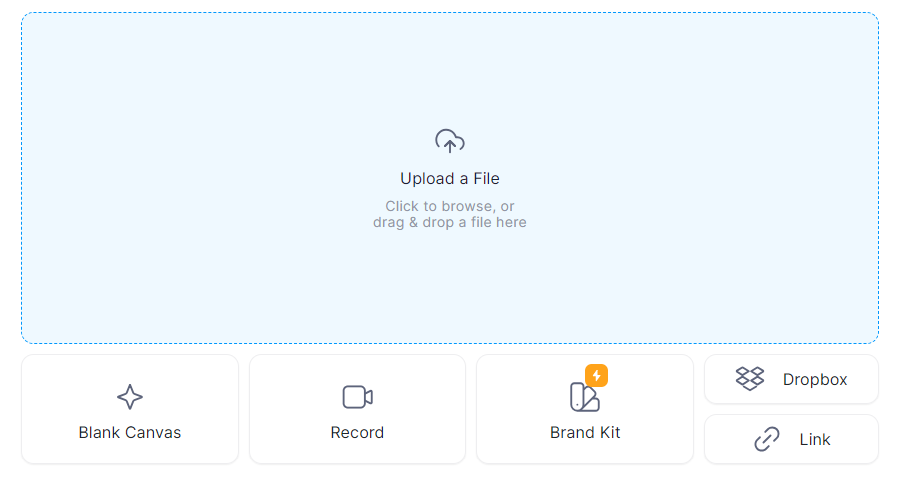
Next, click the audio icon in the left menu and select “Text to Speech.”

Add your script, choose your language, and pick your AI voice. Veed.io offers many options to pick from. You can also preview the voices before picking one to narrate your video.
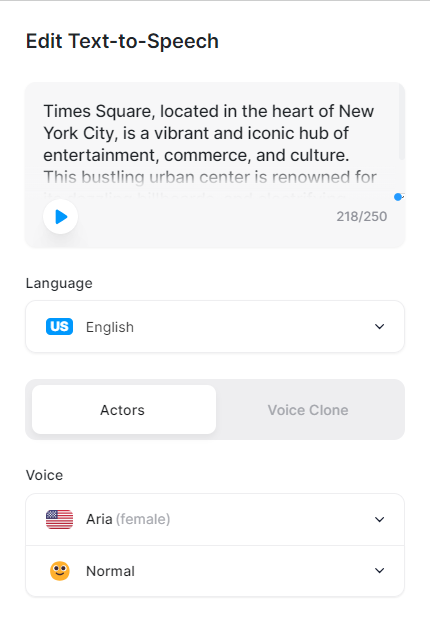
Here’s a silent video of Time Square we used for this project.
And here’s the video where we added an AI voiceover with Veed.io. The AI voice quality is very good. It doesn’t sound robotic like we’ve seen with some AI voiceover tools.
There’s also a timeline editor to make sure that your video and audio sync correctly. In our case, the video was much longer than the audio. We were easily able to cut the video to the voiceover length in the timeline.
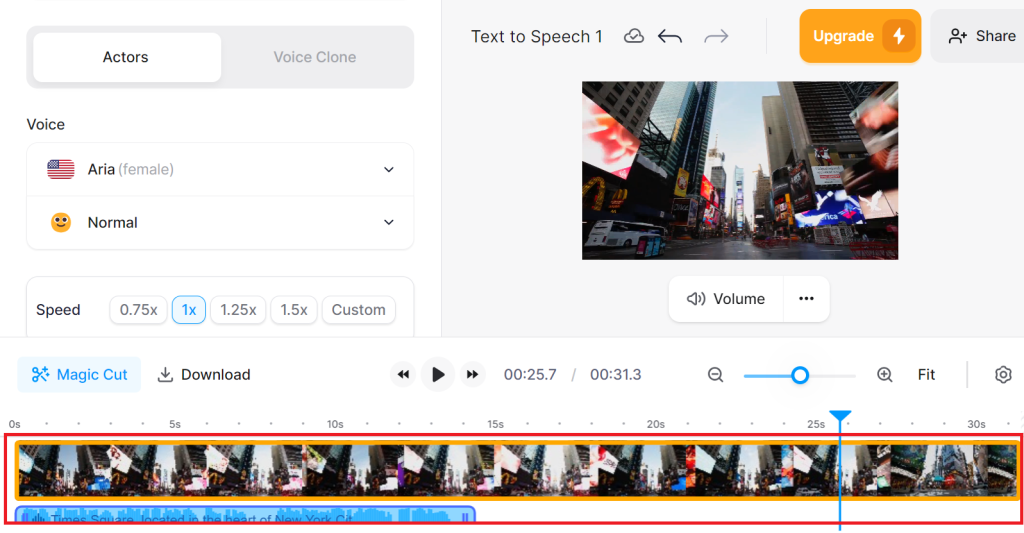
The text-to-speech feature is straightforward to use, and it delivers as promised. Even with zero audio editing skills, you can easily add voiceovers to your videos. And you don’t need to hire a voiceover artist or use any external software. Veed.io lets you quickly create voiceovers with no fuss.
We also like that you’re not stuck with what Veed.io generates. Instead, you can edit your video to make it perfect. Including moving the voiceover in the timeline so it plays at the exact moment you want.
Subtitles & Transcription
Veed.io can automatically generate subtitles for your videos. You can also export the subtitles to use as a transcript. You could use your transcript to turn your audio or video into a blog post or repurpose it any way you want.
Open a new project and upload your audio or video. We uploaded a video in this case.
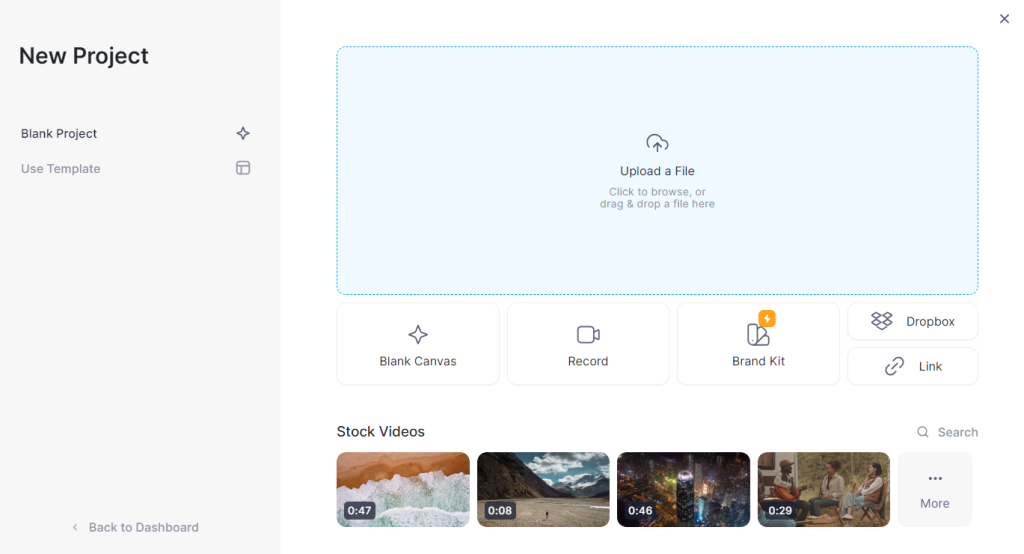
Some transcription tools struggle with accents, which can be problematic when creating content for an international audience. We used videos where at least one speaker with an accent to test the feature.
Next, click “Subtitles” in the left menu and then click “Auto Subtitle” to automatically generate captions.
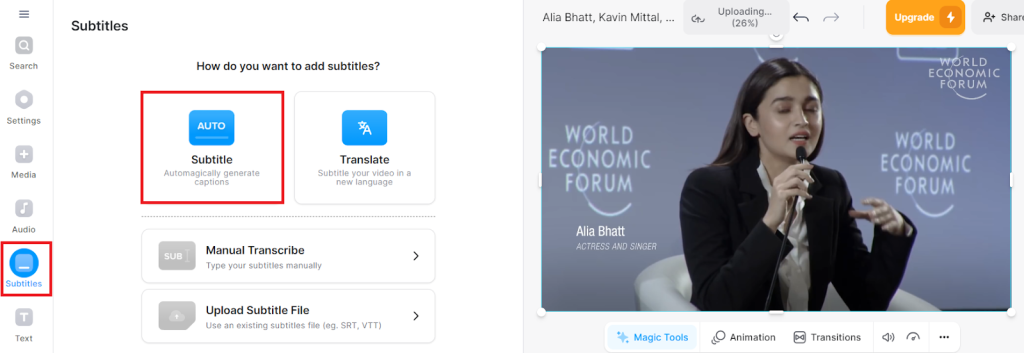
It took about a minute to generate our subtitles. We followed along with the generated transcript, and Veed.io accurately captured every spoken word, with no mistakes.
Check out the subtitles Veed.io created for our video.
And, one thing we don’t see very often is Veed.io matched each line of the transcript to the accurate time in the video when the words were spoken.
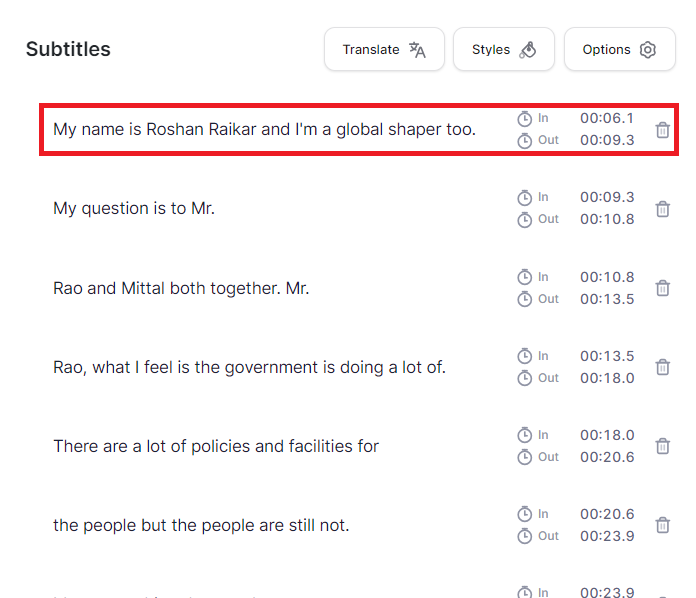
We realize that there is a difference between subtitles and transcripts. But we’ll use these words interchangeably. Simply because when you add the generated text content to your video, you have subtitles. But, if you prefer to export the generated text as a document, then you have your transcript!
You can also export the text in three different formats. These include.SRT, VTT, or TXT files.
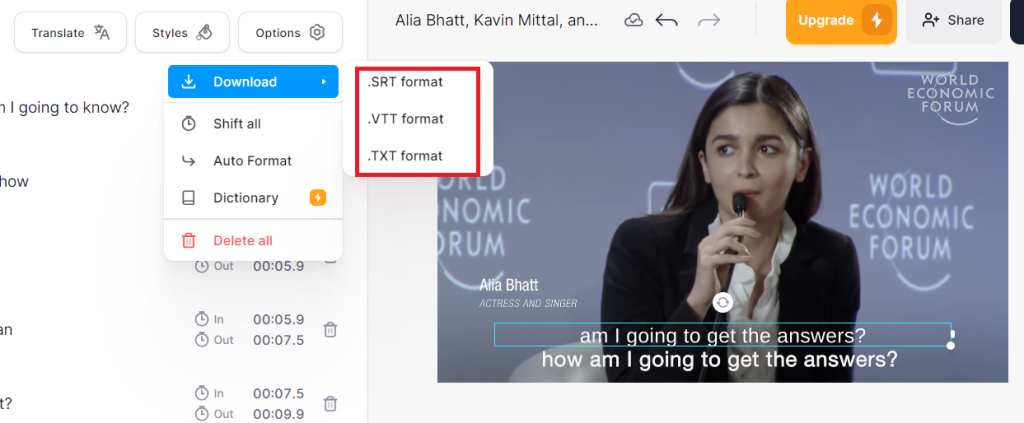
Although we use the terms “Subtitles” and “Transcript” interchangeably here, you can tell that Veed.io leans more towards subtitles than transcript. You can tell by the file format download options.
SRT and VTT files are typically used for subtitles and captions. The TXT file will do just fine for your transcript. However, we’d have wanted to see .doc x and PDF download options if we’re only interested in transcripts.
Also an option to automatically detect and remove filler words would have been helpful, as it would make editing the transcript before repurposing it for a blog much easier and quicker.
Overall, Veed.io does a great job converting audio and video into text. The feature also does a commendable job of processing non-native English accents, which is crucial for international content creators.
Video Editor
Veed.io has a built-in video editor that lets you create and customize your videos to create high-quality and unique content. This is the platform’s central point. Everything you do in Veed.io happens in the editor.
This is where you’ll be taken when you open a new project. You have all your tools in the left menu.
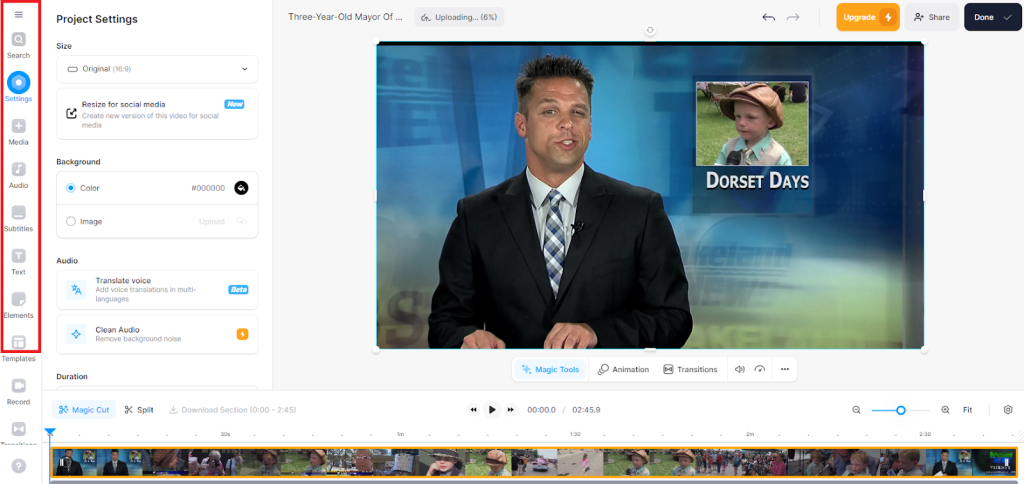
Click the “Media” button to add your media. You have the option to record your content. Alternatively, you can use the platform’s text-to-speech feature to generate audio from text.
You can also use media from your brand kit or clone your voice. Plus, there’s a library of stock videos, music, and sound effects. You can even generate videos using AI avatars.
The options are near-limitless, catering to diverse video types and formats.
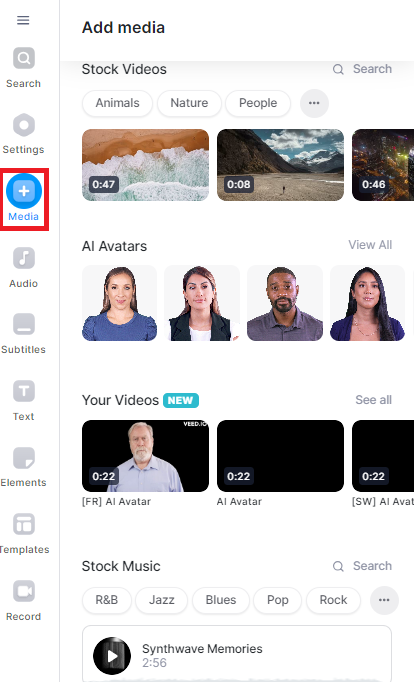
You can also add different types of text to your videos. It's useful for explainer videos and educational content that require reinforcing the spoken content.
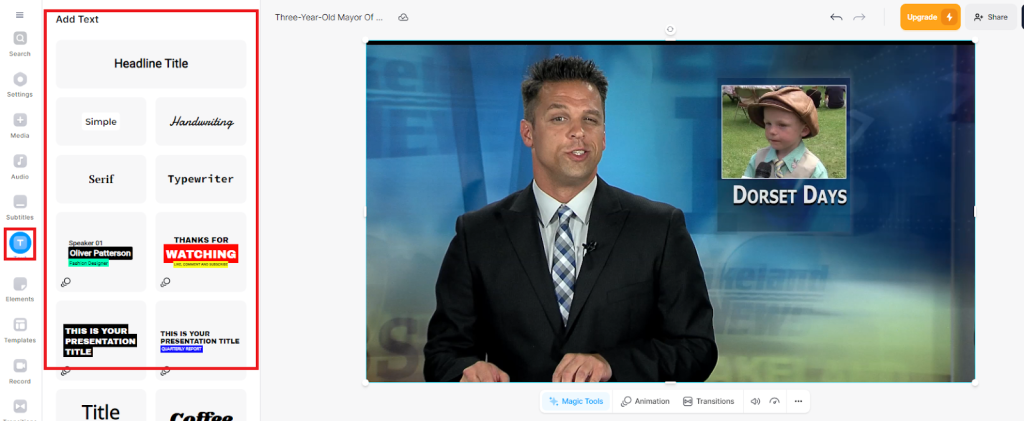
You can also add multiple elements to make your videos more engaging. These include Progress Bars, Sound Waves, Emojis, Shapes, and so much more.
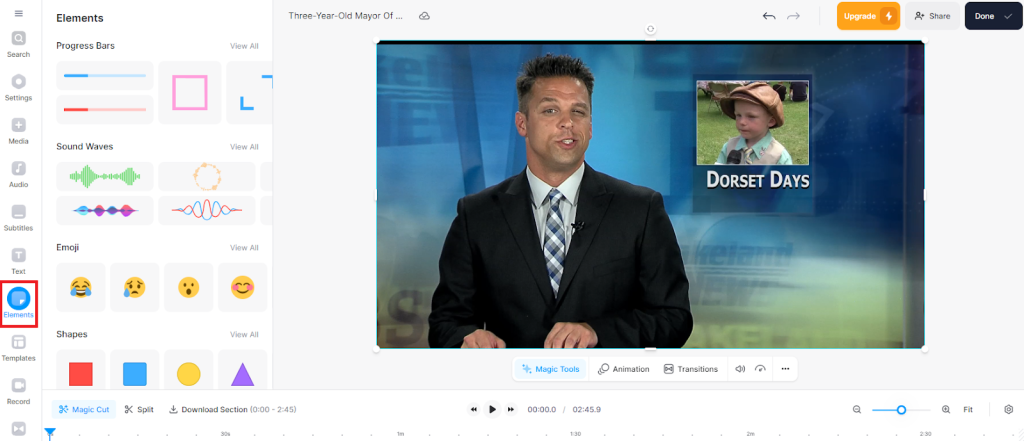
There are also numerous templates to choose from if you don’t want to create your videos from a blank project. The templates are also conveniently categorized by use case, including Podcasts, Sales, Mockups, and more.
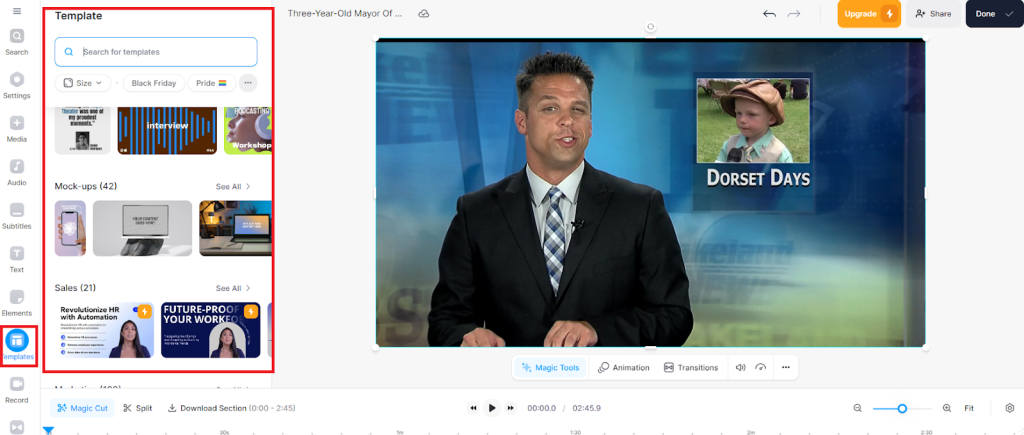
Plus, you can add transitions like Dissolve, Fade to Back, Gradient Fade, and more.
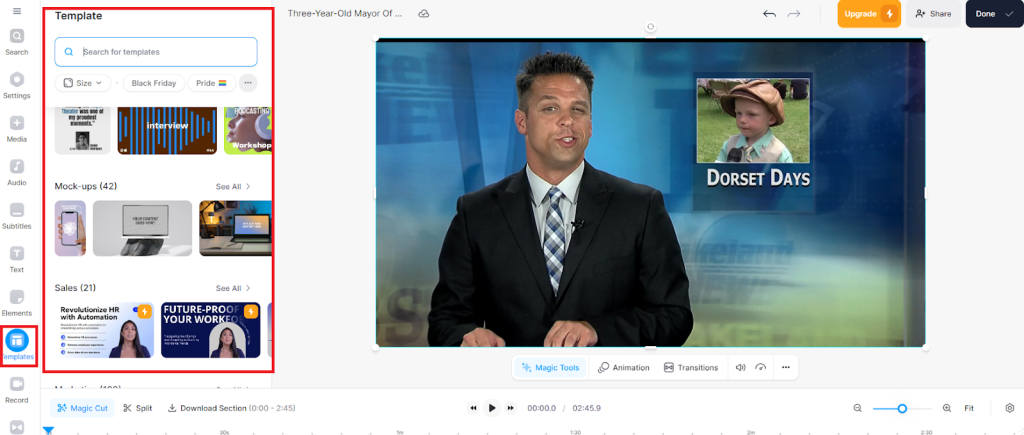
There’s a timeline editor to help you arrange your different elements. For example, you can drag and drop your video and background music tracks in the timeline, so everything plays at the precise moment you want it to.

Veed.io provides a lot of editing options to experiment with. You can create truly unique videos with all the different layers the platform provides. The fact that there are tons of transitions, video effects, and animation options makes video editing accessible to everyone.
Plus, you can add your custom media, or choose from the platform’s vast stock library. The high-quality templates also help you out if you’re not confident about your video creation capabilities.
Pricing
Veed.io has four pricing plans, including a free plan.
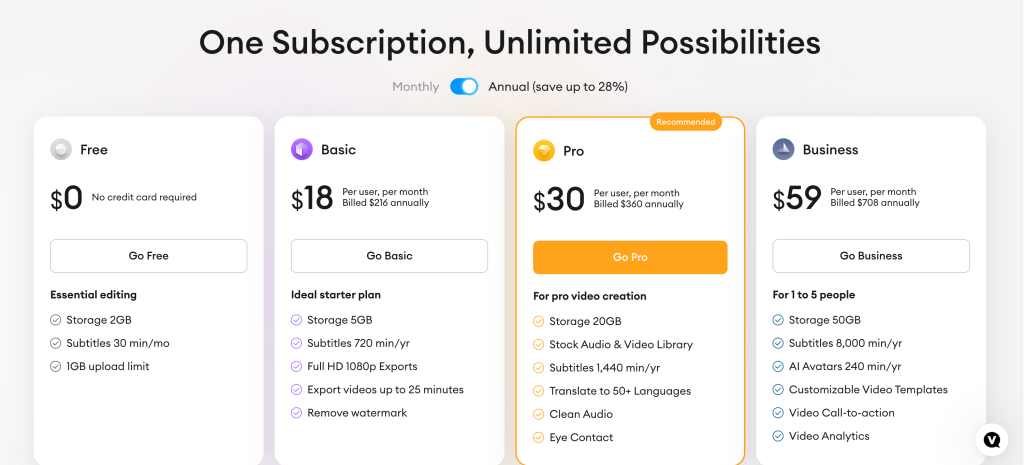
The Free plan provides 2 GB storage, 30 minutes of subtitles per month, and a 1 GB upload limit. You also get limited usage of the platform’s AI tools, including AI avatars, text-to-speech, and voice translation.
However, the free plan is robust enough to give you a good feel of the platform’s capabilities before you decide if Veed.io is for you.
The Basic plan costs $25 per user per month with monthly billing or $18 per month with annual billing. This tier gives you 60 minutes of subtitles per month, full HD 1080 exports (compared to 720p with the free plan), and export videos up to 25 minutes.
You can also remove watermarks from your videos. This plan is ideal for hobbyists or if you’re just getting into video content creation.
The Pro plan costs $38 per user per month with monthly billing or $30 with annual billing. This plan gives you 120 subtitle minutes per month, translates to 50+ languages, stock video, and audio library, and more.
It’s the ideal plan for professional content creators.
The Business plan costs $70 per user per month billed monthly or $59 per month with an annual subscription. You get 20 minutes of AI avatars per month, 600 subtitle minutes per month, video analytics, customizable video templates, and more.
This plan is ideal for business use, such as creating sales and marketing video content at scale.
Closing Notes on Veed.io
We highly recommend Veed.io to anyone who creates video content. This includes podcasters, marketers, influencers, and all types of content creators. The platform is easy to use, and you can create stunning videos in just a few minutes. You also get a variety of editing options to ensure your content is truly unique.
Frequently Asked Questions
Share This Post
Ada Rivers
Ada Rivers is a senior writer and marketer with a Master’s in Global Marketing. She enjoys helping businesses reach their audience. In her free time, she likes hiking, cooking, and practicing yoga.
Allow cookies
This website uses cookies to enhance the user experience and for essential analytics purposes. By continuing to use the site, you agree to our use of cookies.



![Descript AI: The Best AI Powered Video and Audio Editor? [2025]](https://cdn.sanity.io/images/isy356iq/production/9669b2c0604d3088df2c2e2f34c96d8afd44a7b4-1200x800.jpg?h=200)
![Runway ML: Is It the AI Video Generator For Everyone? [2025]](https://cdn.sanity.io/images/isy356iq/production/1b66f81f93d2764da5b5dc52c300609d538e03b3-1200x800.jpg?h=200)

![Synthesia: Up to the Hype as Top AI Video Generator? [2025]](https://cdn.sanity.io/images/isy356iq/production/454eebb7ef337423976da52c62af660f102b0998-1200x800.jpg?h=200)

![Elai: Is It the Best AI Video Generator On the Market? [2025]](https://cdn.sanity.io/images/isy356iq/production/7a732d90d6846948b2ace17e170c7e8736cb7f74-1200x800.jpg?h=200)
![Synthesys: Easily Create Videos and Images from Text [2025]](https://cdn.sanity.io/images/isy356iq/production/4c7ef2320d4ca5bb7ebcc01c0ca99871c50cb09e-1200x800.jpg?h=200)
![Fliki: From Ideas to Videos in Minutes [2025]](https://cdn.sanity.io/images/isy356iq/production/3739730f4c0a081f750cd67c5312cfcb41d80014-1200x800.jpg?h=200)
![VideoProc: The Best AI-Powered Video Converter? [2025]](https://cdn.sanity.io/images/isy356iq/production/41009326c6ac490aacb679e6989a22b1b2deb3fe-1200x800.jpg?h=200)
![Visla: Turn text into Videos Made Simple with AI [2025]](https://cdn.sanity.io/images/isy356iq/production/346bd349fbe304b6ea7c1f785dd00489b9a88b6c-1200x800.jpg?h=200)
![Submagic: Best AI-Powered Short Form Content Editor? [2025]](https://cdn.sanity.io/images/isy356iq/production/d89ae57acaedce711df7f6c08f1c3c86f4d86dd4-1200x800.jpg?h=200)
![Vidnoz: Your Go-To AI Tool for Quick and Free Video Making? [2025]](https://cdn.sanity.io/images/isy356iq/production/4e2a6730c921fe251b70675d94405d43b1dbc910-1200x800.png?h=200)
![Clipfly: What Is It and the Ultimate Review [2025]](https://cdn.sanity.io/images/isy356iq/production/21db3a8c8dea802aec4c6c4daea4763fb465287a-1200x800.png?h=200)