Submagic: Best AI-Powered Short Form Content Editor? [2025]
Editorial Note: We earn a commission from partner links. Commissions do not affect our editors' opinions or evaluations.
Updated December 14, 2024
Published April 11, 2024
![Submagic: Best AI-Powered Short Form Content Editor? [2025]](https://cdn.sanity.io/images/isy356iq/production/d89ae57acaedce711df7f6c08f1c3c86f4d86dd4-1200x800.jpg?h=260)
Our Verdict
We had a smooth experience with Submagic, creating accurate and perfectly synchronized captions in less than 30 seconds after uploading our video. We were impressed with the overall quality of the captions, including the numerous customization options.
The platform’s other features produced equally good results. For example, the AI quickly added secondary footage (B-roll) to our videos, complete with smooth transitions. The “Trim” feature also allowed us to quickly cut our videos.
We scored Submagic 4.8/5 for its ease of use and overall good performance. Although some results weren’t perfect, we don’t have major complaints and would happily recommend this tool for editing short videos with AI.
Best For
Creating accurate captions for short videos with AI
Pricing
Start at $20/mo. or $16/mo. billed annually
Free Plan
Limited free-forever plan available
Pros
- Feature-rich platform
- Mobile version
- 50 supported languages
- Easy to use
Cons
- Not good for long-form content
- No text-to-audio feature
- Relatively expensive
Accuracy
4.8
Speed
4.7
Ease Of Use
4.8
Price
4.6
What Is Submagic?
Submagic is an AI-powered captioning tool designed specifically for short video formats like YouTube Shorts and Instagram. The platform uses natural language processing to automatically transcribe your videos in under two minutes. The platform generates animated subtitles to help users create captivating videos.
The captioning tool also automatically highlights keywords and adds emojis to create engaging captions. You can edit the text, including changing the color scheme, size, position, and more.
The platform offers additional video editing tools. You can automatically add B-roll footage to your videos. Submagic also has a large built-in library of stock footage, including images, videos, and GIFs if you want to add these manually.
You can also automatically add sound effects, auto-zooms, descriptions, and hashtags to your videos. Plus, Submagic lets you automatically cut silent parts from your short videos with AI.
Is Submagic Right For You?
We recommend Submagic for the following types of users:
- You want to quickly create accurate captions for short videos
- You want to cut silent parts from your videos
- You want customization without sacrificing ease of use
- You want to add royalty-free B-rolls to your videos
However, Submagic might not be the ideal platform for the following use cases:
- You want to create AI-generated voiceovers
- You regularly edit long videos
Pros & Cons of Submagic
Pros
Feature-rich platform
Submagic is mainly an AI caption generator. However, the platform incorporates multiple complementary features. These include B-roll and transitions, trimming, and generating video titles and descriptions.
50 supported languages
You can create automatic captions in 50 languages, which is much more than competitors like Clideo and Capcut offer.
Easy to use
Submagic is intuitive and easy to use, even for people with limited to no video editing experience.
Available on iPhone
Submagic has a mobile version for iPhone users. It’s more flexible than the native iMovie app. The Submagic app lets you automatically generate captions and offers more editing options.
Cons
Not good for long-form content
Submagic is designed specifically for editing short videos like TikTok and Instagram Reels. You can’t edit videos more than five minutes long, and that’s with the highest plan.
No text-to-audio feature
You can’t generate AI voiceovers for your videos in Submagic. Competitors like Clideo have this option.
Relatively expensive
There are cheaper alternatives, like FlexClip which offer many of the same features with good quality output that cost as little as $9.99 per month.
Getting Started With Submagic
To get started with Submagic, visit submagic.co and click “Try for free.”
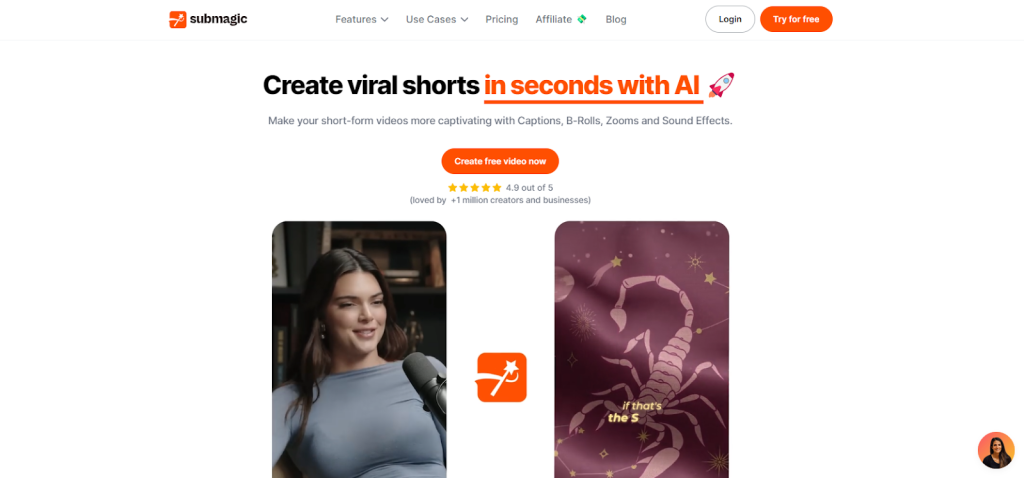
Enter your email and password. You can also sign up directly with your Google account.
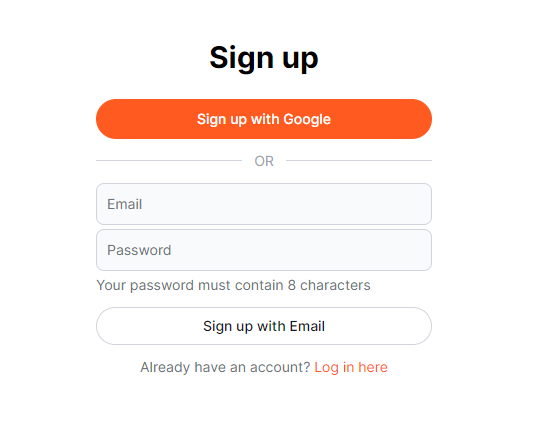
Submagic will ask you a few questions to help personalize your experience. These include questions like your industry, role, and company size.
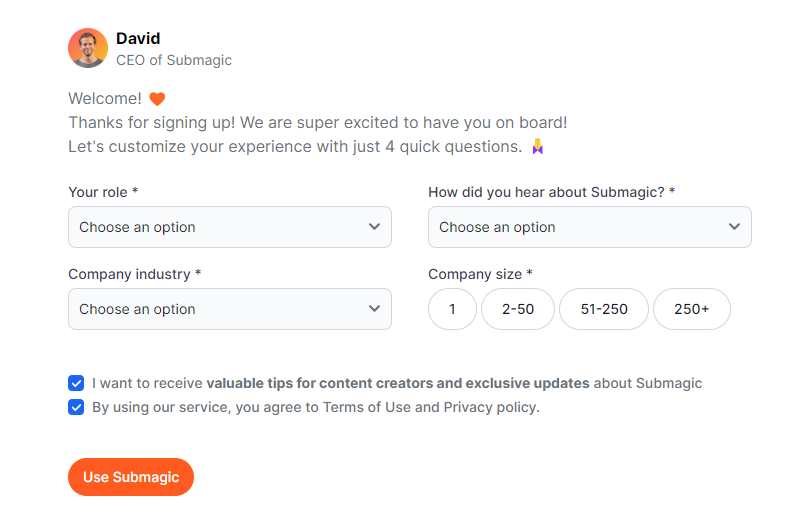
You’ll land on the Dashboard where you can upload your first video and create your first project.
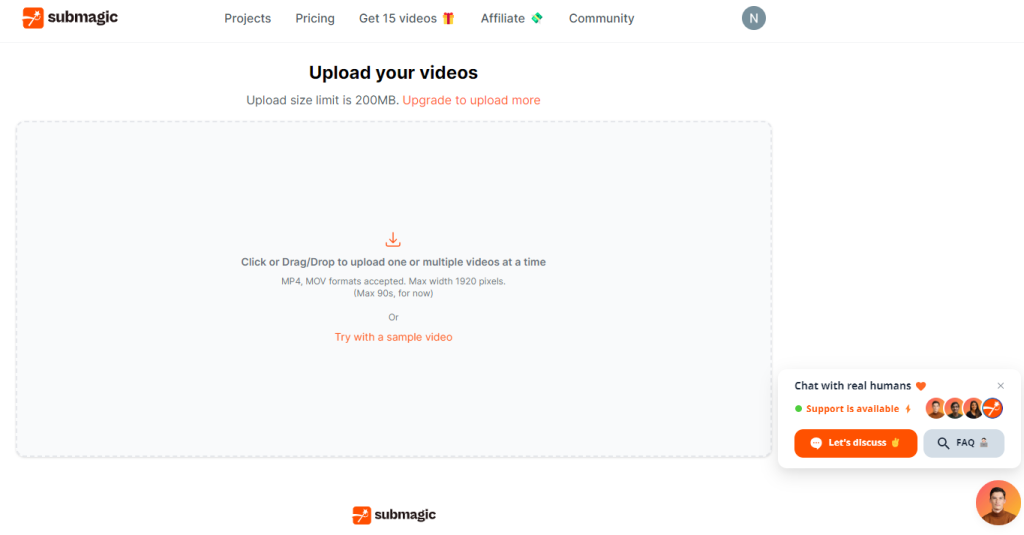
Let’s explore what Submagic has to offer.
Captions
Submagic automatically creates captions for your short videos. It’s the platform’s core feature. We’ve worked with numerous subtitle generators, and we were especially curious about how well this feature would perform in Submagic.
We uploaded a short video to see if Submagic would generate accurate captions.
It took about 20 seconds to generate captions, which is quick. Longer videos than ours could take up to two minutes, which is still quite fast.
The captions were spot-on, with no mistakes. We also noticed that the text was perfectly synced with the speaker. Additionally, the AI highlighted keywords like “heaven” and “happiness” which is a nice touch for emphasizing the important words and creating variety.
Based on our experience with these tools, this first test was too easy. AI transcribers often struggle to understand non-native speakers. This can be an issue if you’re creating content for an international audience.
So we used a video featuring a native and non-native English speaker for the second test. The idea was to see if Submagic would do an equally good job generating captions for both speakers.
Submagic transcribed both speakers accurately. We liked that the AI created captions verbatim, rather than ‘fixing’ incorrect words for us. We could edit these words in the transcript if we wanted. Submagic’s ability to capture every single word correctly was impressive. The captions were also perfectly in sync with both speakers.
Besides transcribing videos, Submagic gives you control over the final captions. You can pick from 20+ themes. You can also customize the themes, including the text font, color, and size. Some themes will even automatically add relevant emojis to your captions.
You can also adjust the text position on the screen and how many words to display at a time.
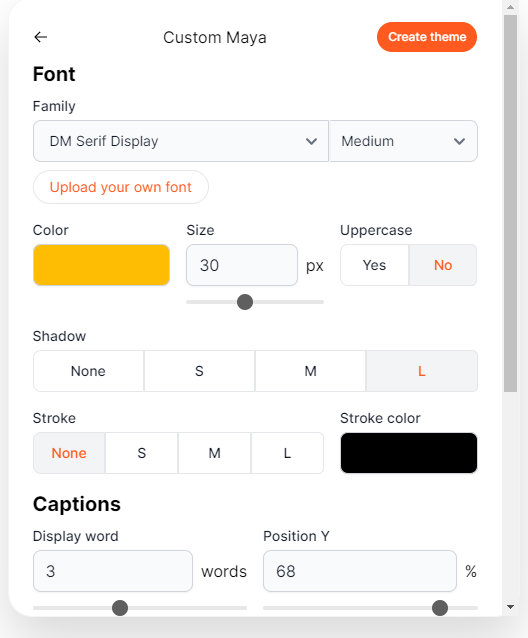
Finally, Submagic gives you an editable transcript. It’s great for changing words in case the AI gets something wrong. You can also add and remove emojis or arrange the text to appear at the exact time you want in the video.
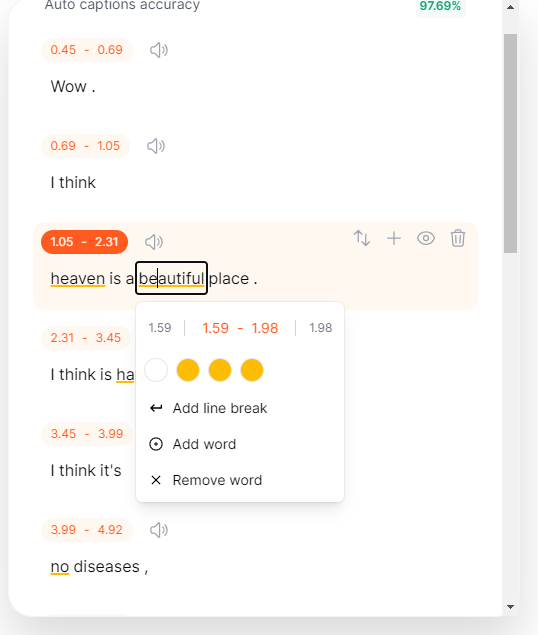
The only complaint is that Submagic only handles videos up to five minutes long. Other than that, we were impressed by the AI's speed and accuracy in creating captions. The “Captions” feature was also easy to use despite the numerous editing options on offer.
B-Roll
The B-roll feature in Submagic automatically adds secondary footage to your videos. B-rolls are good for avoiding monotony and creating dynamism in your video.
To add the B-roll, we used one of our previous videos with generated captions to see how everything works together in Submagic.
It was a simple process. We opened our video, went to the B-roll tab, and clicked “Magic B-rolls.”
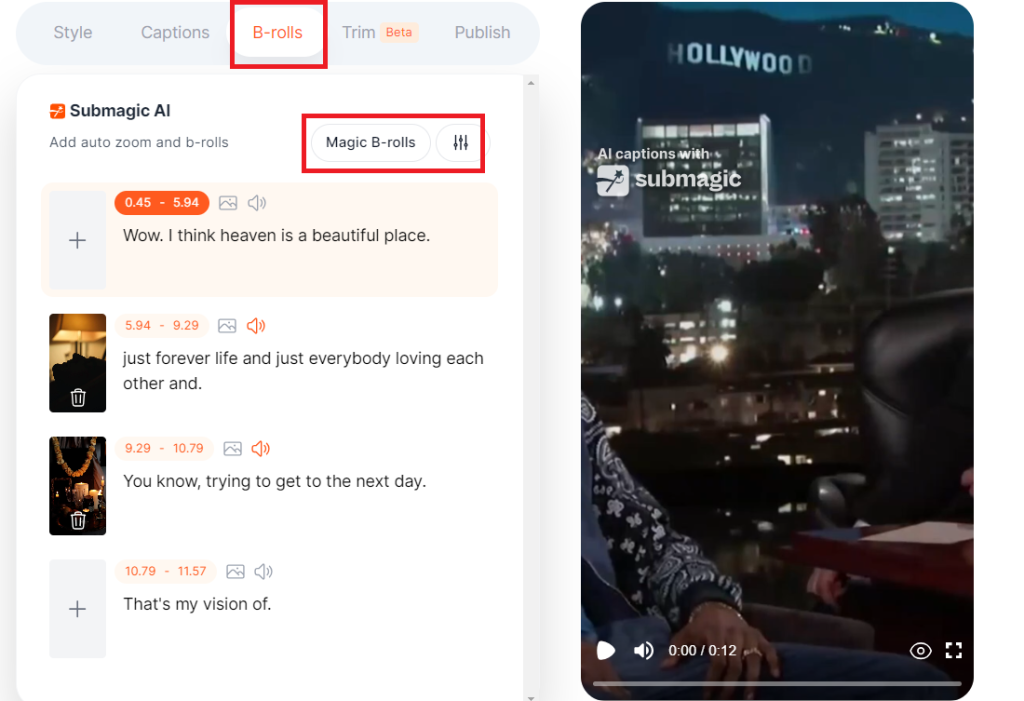
The result was satisfactory. We could tell that Submagic had a strong contextual understanding of our video. The B-roll footage was also mostly relevant and the transitions were also smooth.
Overall, the final output was more engaging than the original video. And it required virtually no input except the click of a button.
It’s worth pointing out that the results weren’t always consistent. The AI sometimes added irrelevant footage in some of our other tests. Even then, the result was consistently high-quality, including good-quality stock footage and smooth transitions.
The B-roll feature also gives you a good level of customization. You can set the ratio of original footage vs. B-roll.
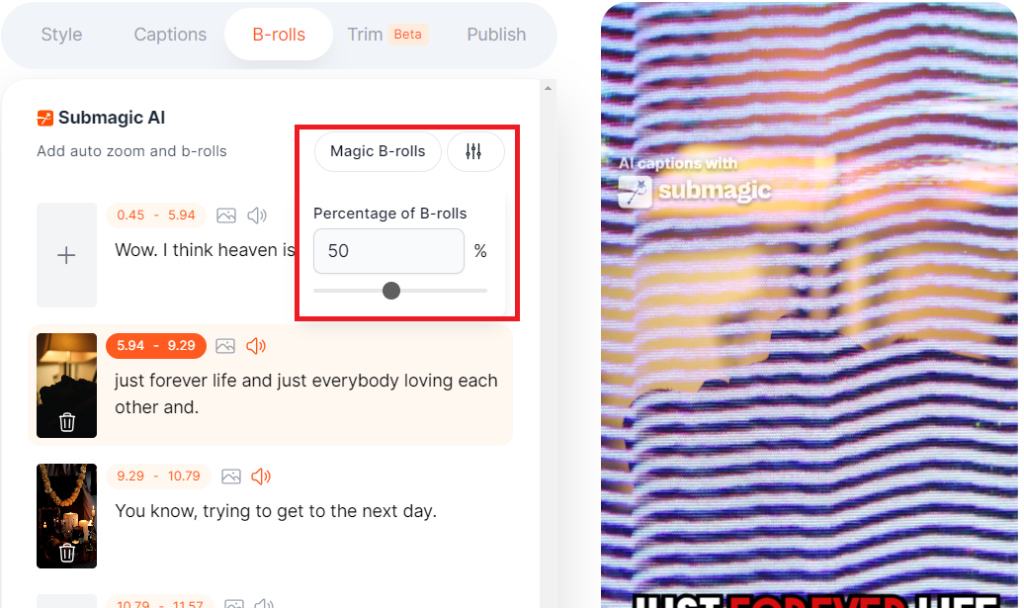
You can also add the secondary footage manually. Submagic has a large built-in library of high-quality images, videos, and GIFs. There are many free and premium assets, including a search bar to help you find what you want. There’s also the option to upload your media.
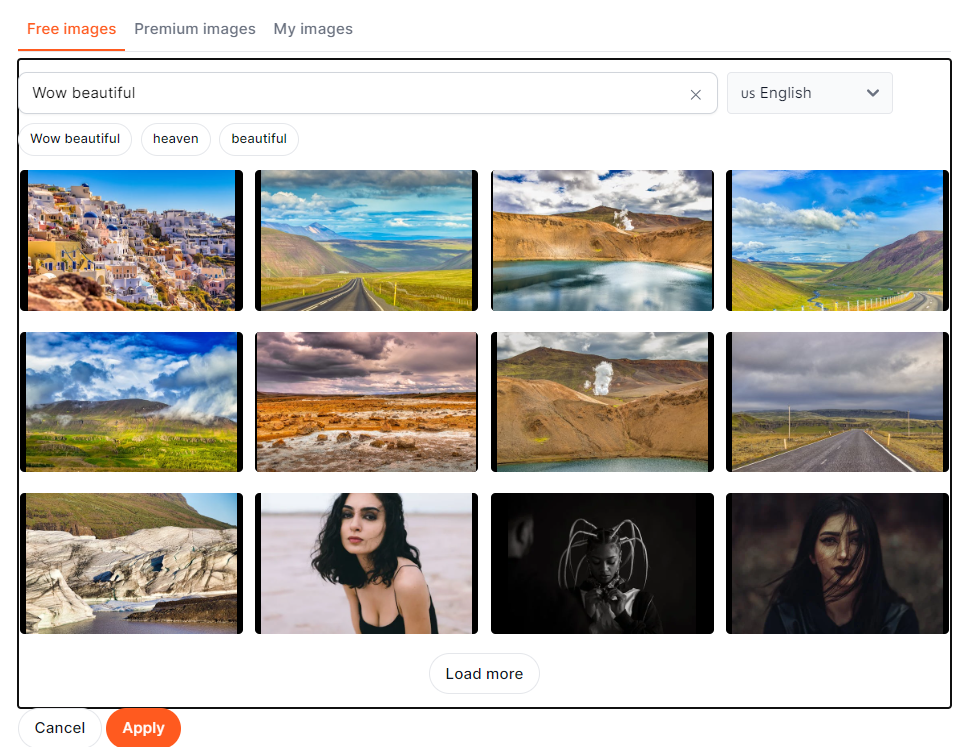
We liked that Submagic gives you control of the transitions. There are many options to choose from. You can also turn off the transitions.
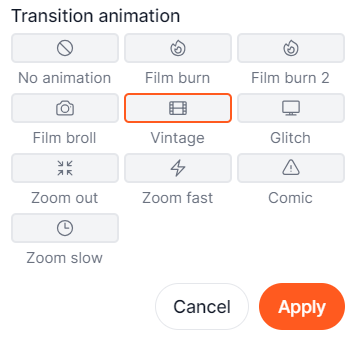
We used all these editing options to ‘fix’ the video we thought Submagic didn’t do a good job of adding relevant B-rolls. This time we handpicked the secondary footage from the platform’s library. We also played around with different transitions.
We were much happier with the outcome after adding our personal touch.
We liked how easy it is to add B-rolls using Submagic. And, although you don’t always get the best result, the platform has a huge library of free media that you can use to replace what you don’t like. The editing is also very easy on this platform, even with no video editing skills or experience.
Again, the only real downside is you can’t edit long videos.
Trim
The Trim feature in Submagic automatically removes silent parts from your short videos. It’s a convenient feature if you don’t have video editing experience.
Like the other features, Submagic makes it easy to trim your videos. Simply navigate to the “Trim” tab and toggle “Remove silence.”
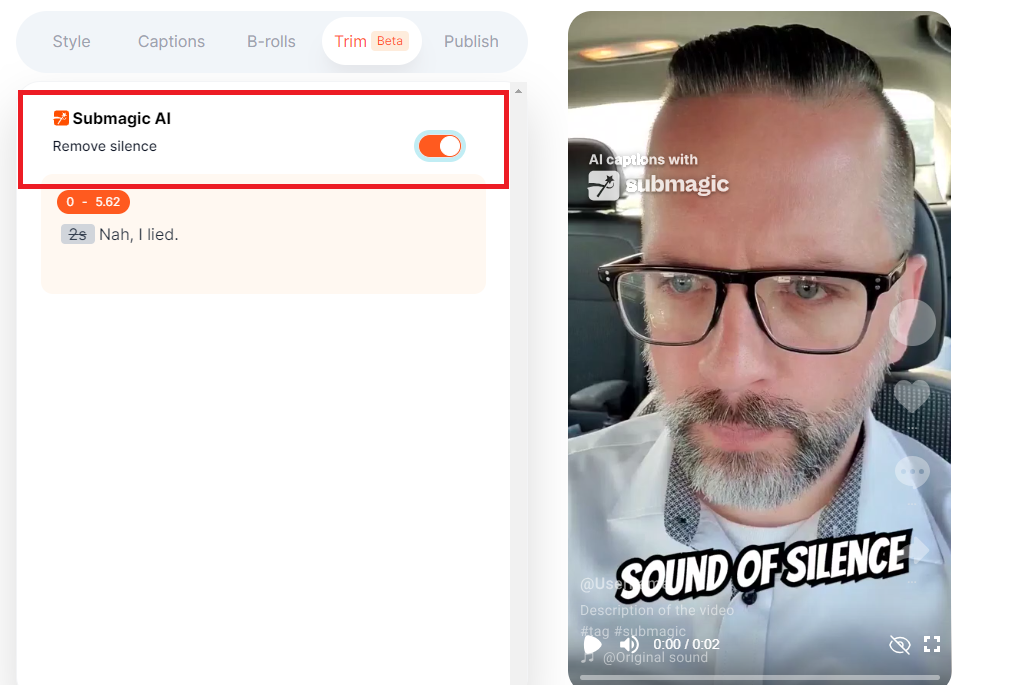
Our original video was five seconds long with a few seconds of silence in the beginning.
Submagic cut the video to two seconds and successfully removed the entire silent part. The AI also didn’t distort the video. We were satisfied with the outcome.
You can also toggle the “Remove silence” feature to restore the video to its original state. And, having come this far reviewing Submagic’s features, we appreciated the intuitive workflow.
The platform’s features are all in one place, so you only need to click the appropriate tab to edit the video. It’s better than having a menu-style workflow where you have to open each feature separately.
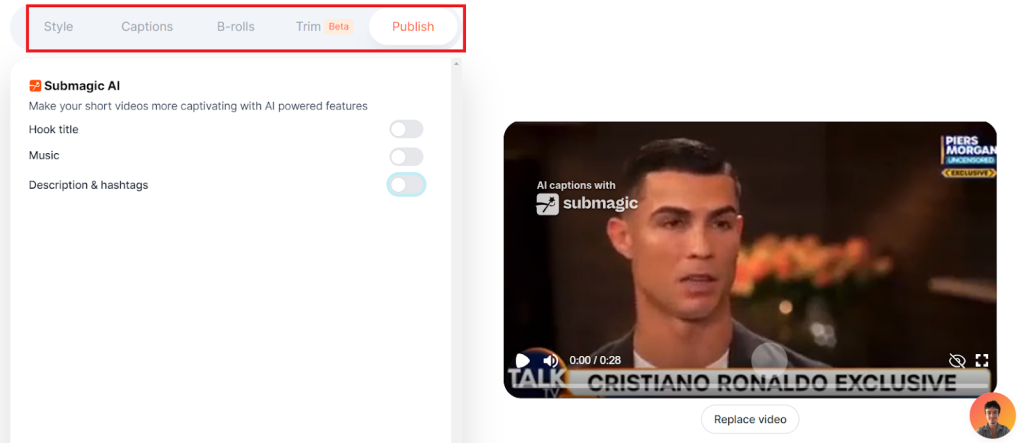
Submagic lets you work uninterrupted. And, when you’re ready to publish, you can ask the AI to add a hook title, music, description, and hashtags.
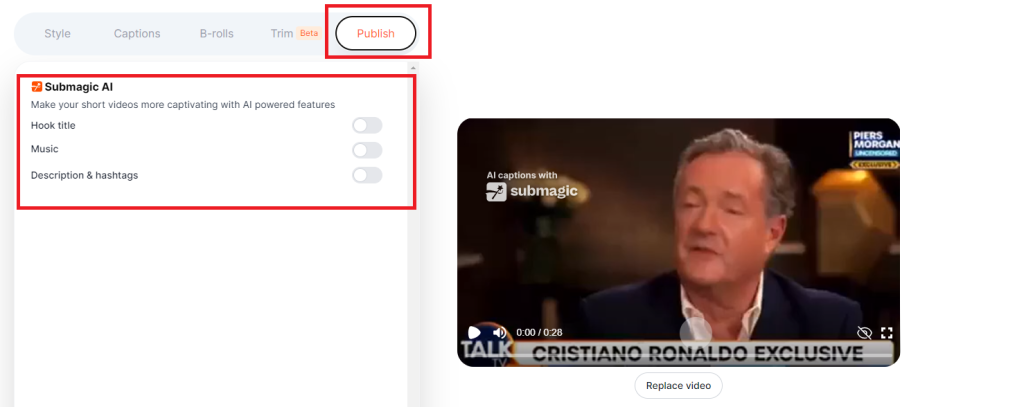
We asked Submagic to create a hook title, music, and description for a few of our videos. The results weren’t perfect, but the AI got close. It showed at least some understanding of the video contents.
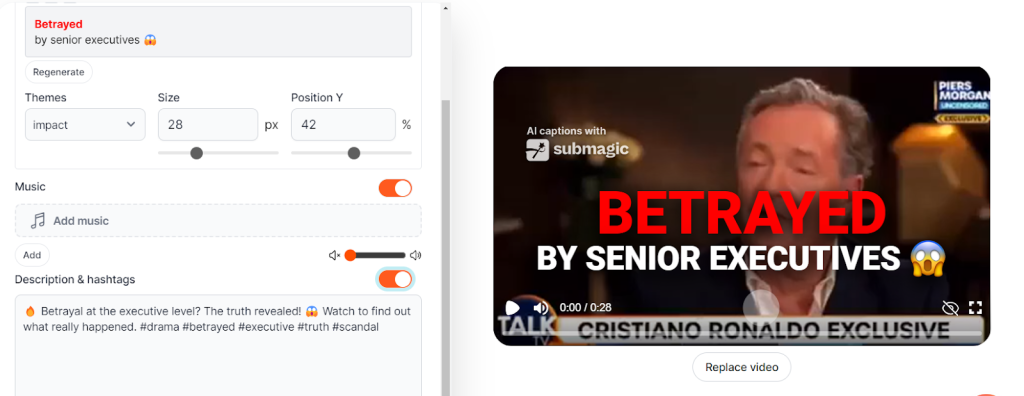
In this example description, we’d have added details like whose betrayal the video talks about. The hashtags weren’t perfect either, but you can replace these with yours.
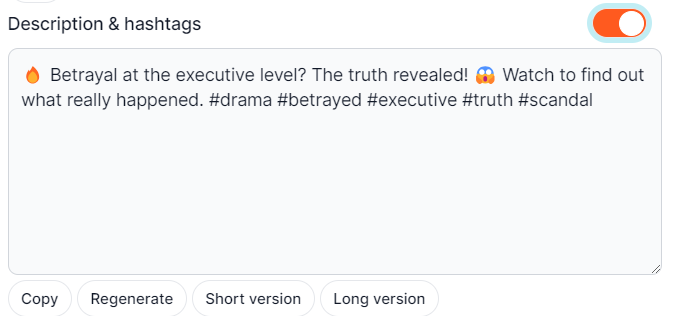
The AI lets you regenerate the descriptions and hashtags. But, after multiple attempts, we didn’t get a perfect description, but some of them came close. This is a small issue considering how well all the other features work.
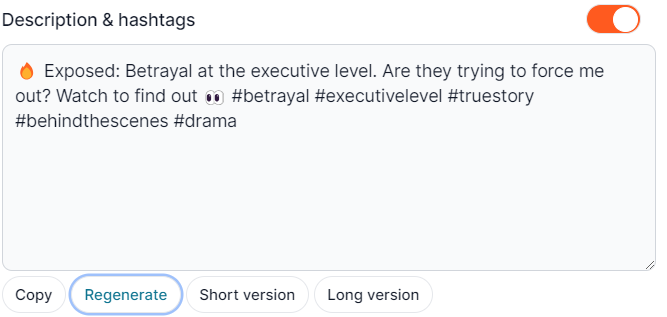
Overall, we were satisfied with Submagic’s trim feature. The publishing features, including the hook, descriptions, and hashtags were also a nice addition. They weren’t perfect, but could provide some inspiration for creating our own.
Pricing
Submagic offers four pricing plans, including a free-forever plan.
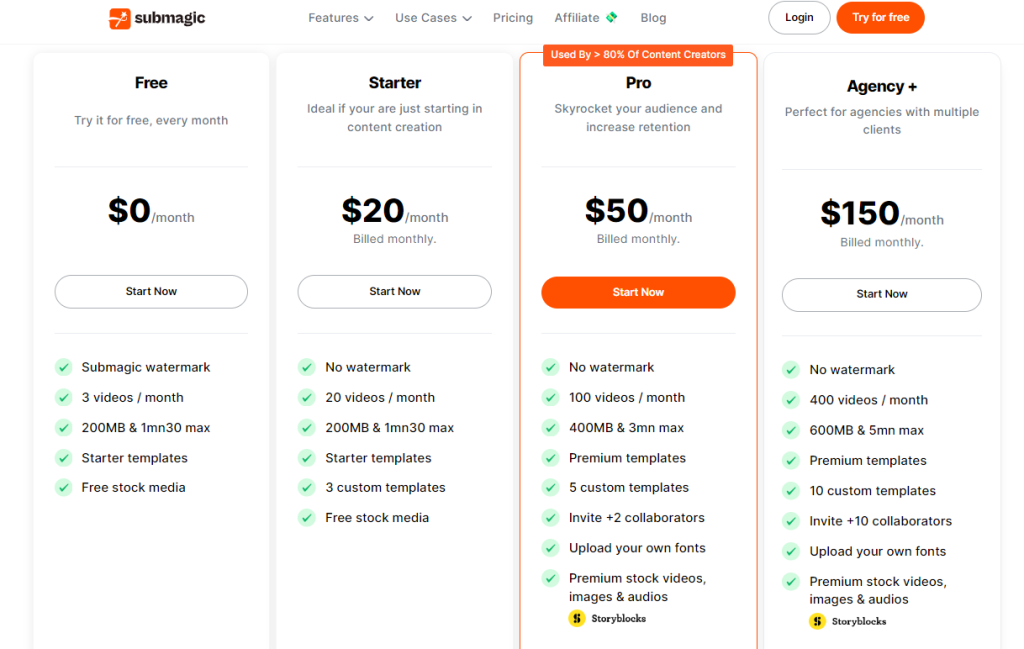
The free plan lets you edit three videos a month. You’re limited to 200 MB uploads and editing videos up to one and a half minutes long. You also get starter templates and free stock media.
The Starter plan costs $20 per month billed monthly or $16 per month with annual billing. You can remove watermarks, access three custom templates, and edit up to 20 videos per month. You’re still limited to 200 MB uploads and a minute and a half-long videos.
The Pro plan costs $50 per month or $40 with annual billing. You can edit up to 100 videos a month, 400 MB uploads or three-minute videos, and access five custom templates. You can also invite two collaborators and upload your fonts.
The Agency plan costs $150 per month billed monthly or $120 per month with an annual subscription. You can upload 500 MB files or five minutes of video. You also get 10 custom templates and can invite up to 10 collaborators.
Submagic is more expensive than some competitors. FlexClip plans start at $9.99 per month with annual billing. FlexClip also offers more features than what’s available in Submagic, including AI text to video, AI text to speech, and so much more AI tools.
Closing Notes On Submagic
Submagic delivers on its promise. It is one of the most accurate captioning tools we’ve come across after testing dozens of similar AIs. The AI also makes it easy to create captivating and engaging videos with animated subtitles, B-roll footage, emojis, and more.
The only issue is the price. We encourage you to take advantage of the free trial. You can also test competitors like Flixclip before making your final decision.
Frequently Asked Questions
Share This Post
Della Yang
Della Yang is a marketing professional with a passion for the ever-changing digital landscape. She frequently writes tech news and reviews, sharing her knowledge and insights through blogs and various online platforms.
Allow cookies
This website uses cookies to enhance the user experience and for essential analytics purposes. By continuing to use the site, you agree to our use of cookies.




![Descript AI: The Best AI Powered Video and Audio Editor? [2025]](https://cdn.sanity.io/images/isy356iq/production/9669b2c0604d3088df2c2e2f34c96d8afd44a7b4-1200x800.jpg?h=200)
![DragGAN AI: What is It and a Detailed Review [2023]](https://cdn.sanity.io/images/isy356iq/production/c9db5e11d42c455e70a9a1edb5d61d32bcca66c9-1200x800.jpg?h=200)
![Veed.io: Is It the Best AI Video Editing Tool for All Skill Levels? [2025]](https://cdn.sanity.io/images/isy356iq/production/945946dfc258ee5088bdc228771a92d79ae72c56-1200x800.jpg?h=200)