Motion App: Can This AI Assistant Boost Your Productivity? [2025]
Editorial Note: We earn a commission from partner links. Commissions do not affect our editors' opinions or evaluations.
Updated December 13, 2024
Published August 1, 2024
![Motion App: Can This AI Assistant Boost Your Productivity? [2025]](https://cdn.sanity.io/images/isy356iq/production/9818df8fb210dda3f5753a0dfb56db441986b0d6-1200x800.png?h=260)
Our Verdict
Motion proved to be an effective tool for calendar management and task organization. We were impressed with its ability to automatically organize our calendar, just like having a personal assistant. The AI went as far as automatically reorganizing our tasks when our schedule changed. It took time to add tasks manually in Motion, but the work was worth it with how well the AI balanced and optimized our schedule.
The Project Manager offered sufficient features to manage our small team and simple projects. We also created a professional Booking Page in minutes with Motion.
We rated Motion 4.5/5 for its terrific auto-scheduling feature. We’d have scored it higher if not for its high price, especially considering its relatively basic (though useful) project management capabilities.
Best For
Prioritizing and constantly reorganizing tasks automatically with AI
Price
Start at $34/mo. or $19/mo. billed annually
Free Trial
7-day free trial, credit card required
Pros
- Powerful task management
- Task and project templates
- View your calendars in one place
- Multiple project views
Cons
- The learning curve for new users
- Expensive
Ease of Use
4.5
Features
4.4
Accuracy
4.6
Price
4.3
What Is Motion?
Motion is an AI-powered to-do list and calendar scheduling app. The platform connects to external calendars, including Google, Outlook, and iCloud to automatically import Events. Any tasks you create in Motion synchronize with your external calendars in real-time.
The real magic of Motion lies in its AI-powered automatic scheduling. Motion uses inputs such as duration, deadline, and priority to schedule tasks intelligently. The AI also constantly reschedules tasks in case of changes such as dependencies or new meetings.
You still get considerable control of your schedule, including setting work hours and moving tasks around manually. Motion also offers project management features, including board and list views, assigning tasks, and collaboration. Additional features include a meeting scheduler and API integrations.
Is Motion Right For You?
We recommend Motion for the following types of users:
- You want to prioritize tasks, meetings, and deadlines automatically
- You want to collaborate on projects
- You’re looking for a simple way to schedule meetings
- You want to combine all your calendars in one place
- You want to create templates for repetitive tasks and projects
However, you may need to research alternatives if you fall into the following categories:
- You require advanced project management features
- You’re looking for a free calendar app
Pros & Cons of Motion
Pros
Powerful task management
Motion’s AI can schedule tasks optimally based on your calendar. The platform also offers numerous task management features, including setting up recurring tasks, statuses, dependencies, and more.
Task and project templates
Motion lets you create templates for repetitive tasks and projects. You can create templates from scratch for existing tasks or projects.
View your calendars in one place
You can link multiple calendars to Motion and view all tasks and events in one place. Supported calendars include Google, Outlook, and iCloud calendars.
Meeting assistant
Motion offers a built-in meeting scheduler to reduce back-and-forth emails when planning appointments. You can also create a Booking Page or generate booking links and messages to streamline scheduling.
Cons
The learning curve for new users
Motion may have a learning curve for users unfamiliar with calendar scheduling apps. For example, it’s not obvious the platform doesn’t sync Tasks from external calendars, but does for Events.
Expensive
Motion is expensive compared to competitors offering similar (and sometimes more) features and capabilities.
Getting Started With Motion
To start using Motion, head to usemotion.com and click “Try Motion for Free.”
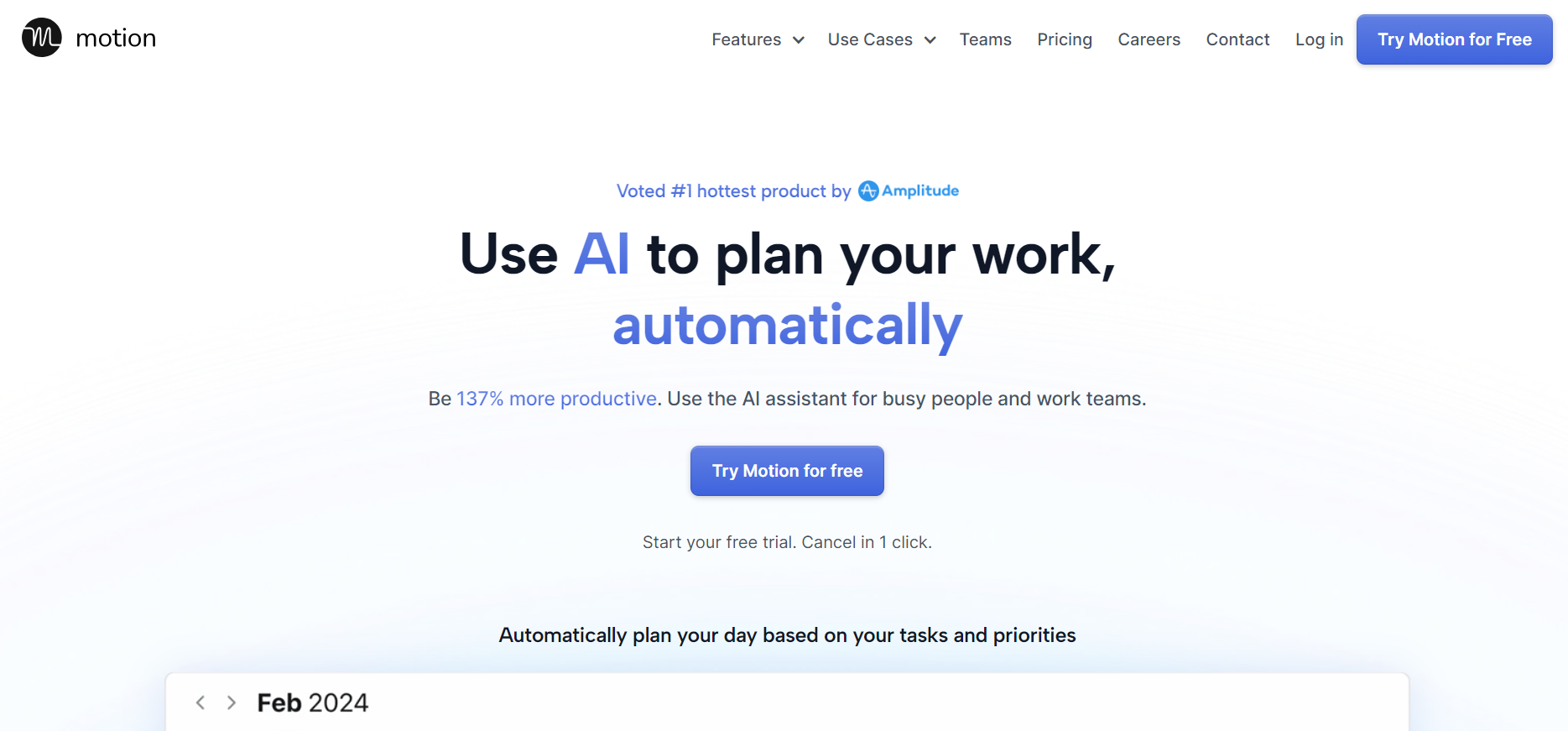
Provide your email to create an account. Alternatively, sign up directly with your Google, Microsoft, or Apple account.
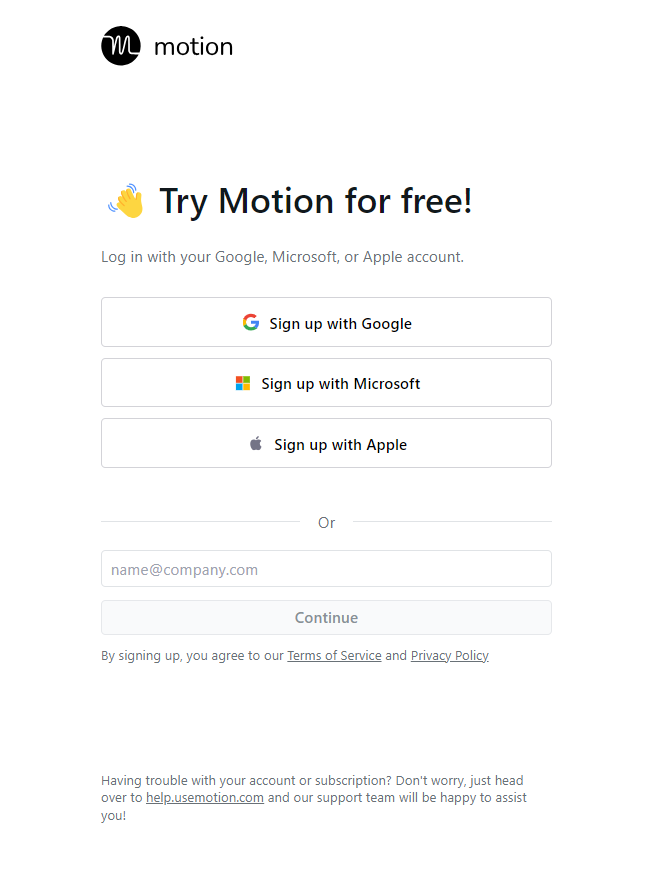
Next, choose your plan.
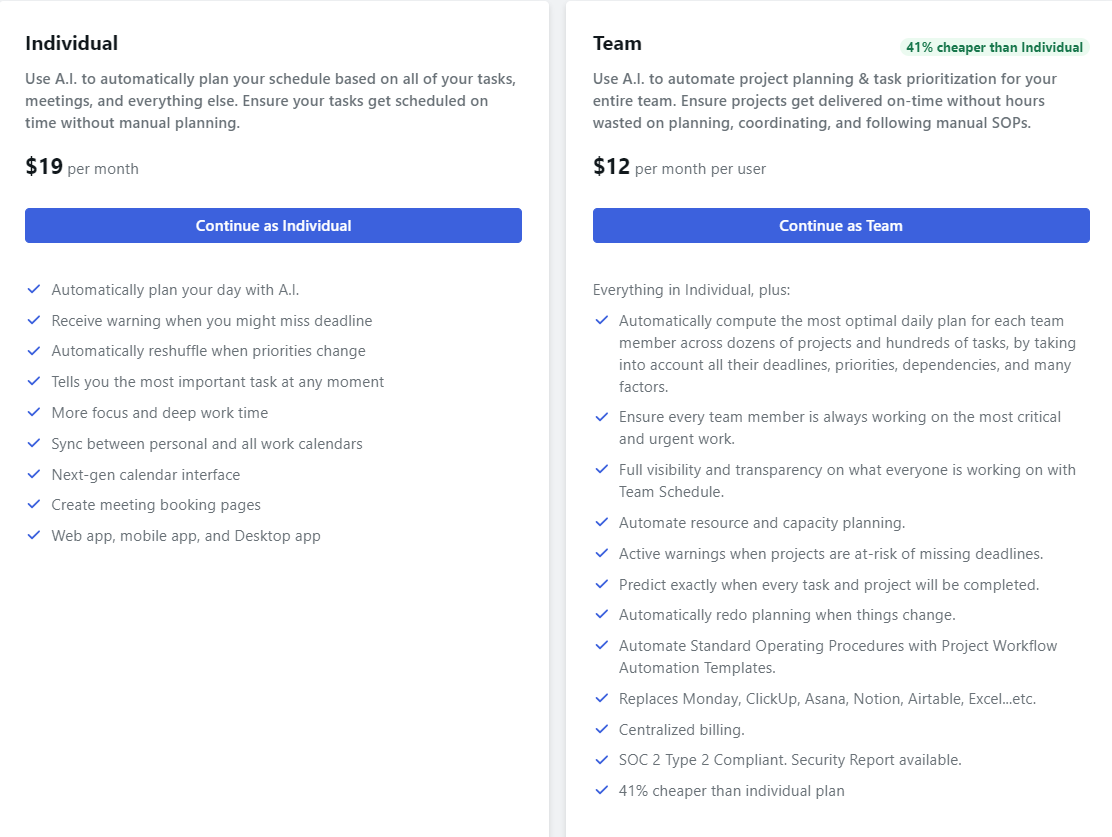
Enter your payment details to create your account. You get a seven-day free trial to test the platform.
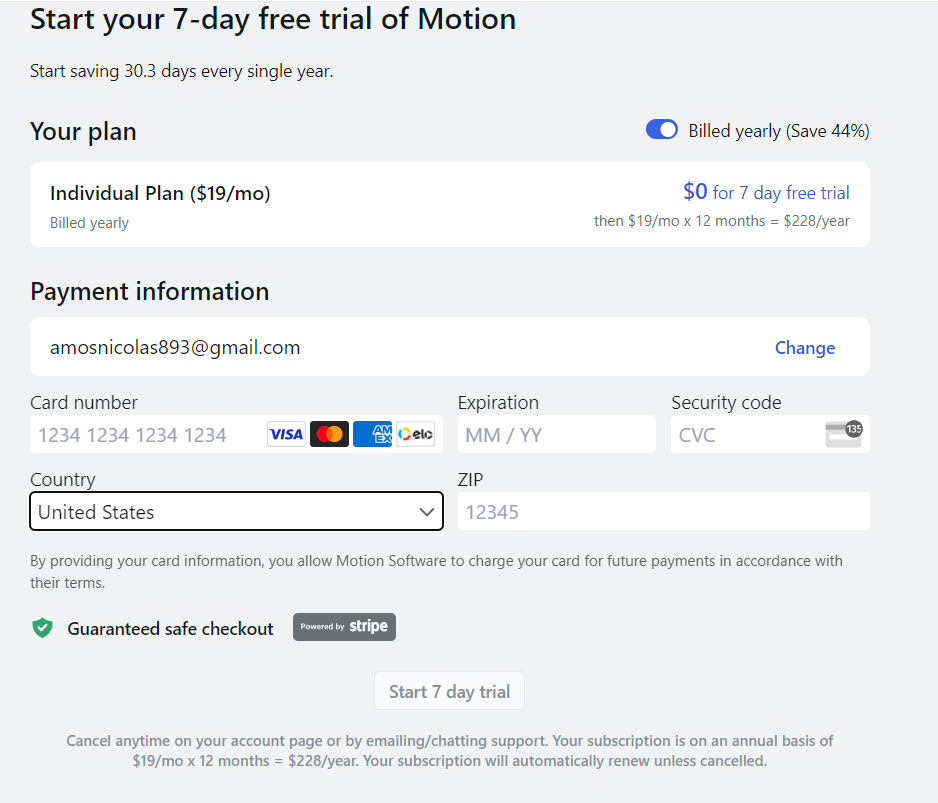
We highly recommend you watch a one-minute onboarding video to get acquainted with the platform.

Let’s see what the platform has to offer!
Calendar
Motion’s intelligent calendar helps to organize and optimize your schedule. The AI-powered calendar automatically arranges your schedule so you always know the next task to work on.
Connecting external calendars in Motion was as easy as clicking the correct app and allowing permissions. Motion connects with Gmail, Outlook, and iCloud, allowing for a unified view of all your calendars. It’s useful if you have separate work and personal calendars.
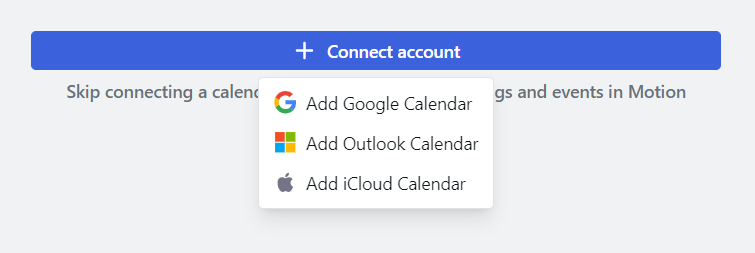
Motion also let us set the days and times to schedule tasks. We could tell we’d have minimal scheduling conflicts, if any because the app analyzed our existing commitments.
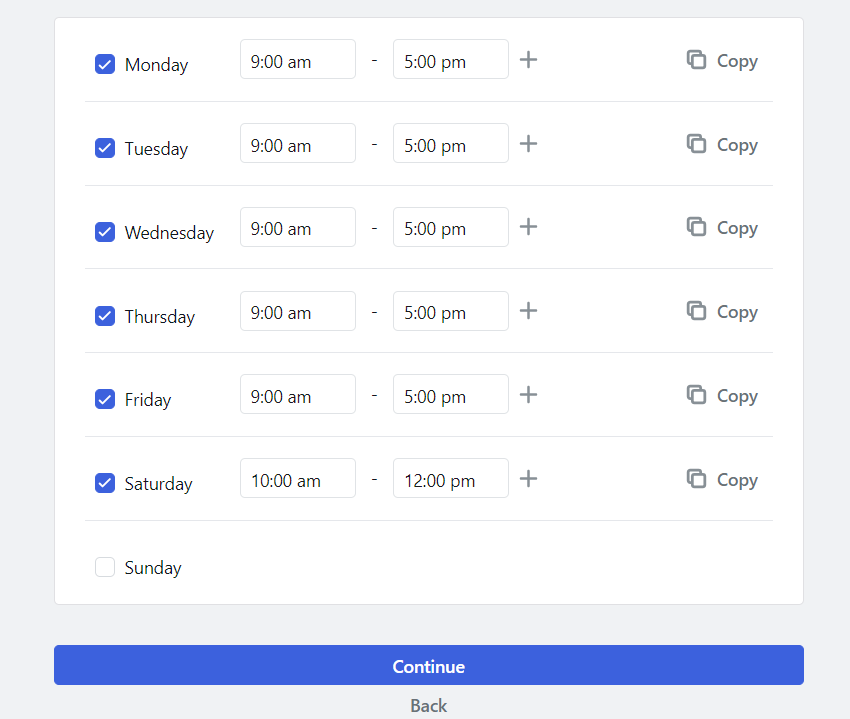
Plus, you can set up recurring tasks. It’s a nice feature for avoiding repetitive manual scheduling. It’s equally useful if you want to build consistent habits, such as exercise or meditation.

Motion offers bidirectional synching for Events between the platform and your linked calendar. We successfully carried our Google Calendar events into Motion, cutting out manual scheduling significantly.

The bidirectional synching also meant Events we created in Motion appeared in our linked calendars near-instantly. It’s another convenient feature for reducing manual work and staying updated on your schedule across apps.
However, the same can’t be said for tasks. For tasks, Motion supports unidirectional synching. This means the tasks you create in Motion appear in your linked calendar, not vice versa.
We manually added our tasks, which was inconvenient. According to Motion, the AI requires task duration, deadline, priority, and other details that might not be available in external calendars.
We tested Motion’s automatic task scheduling after manually adding tasks. We also added task details like priority level, duration, and deadline. So we could see Motion’s point about not importing tasks directly from external calendars.
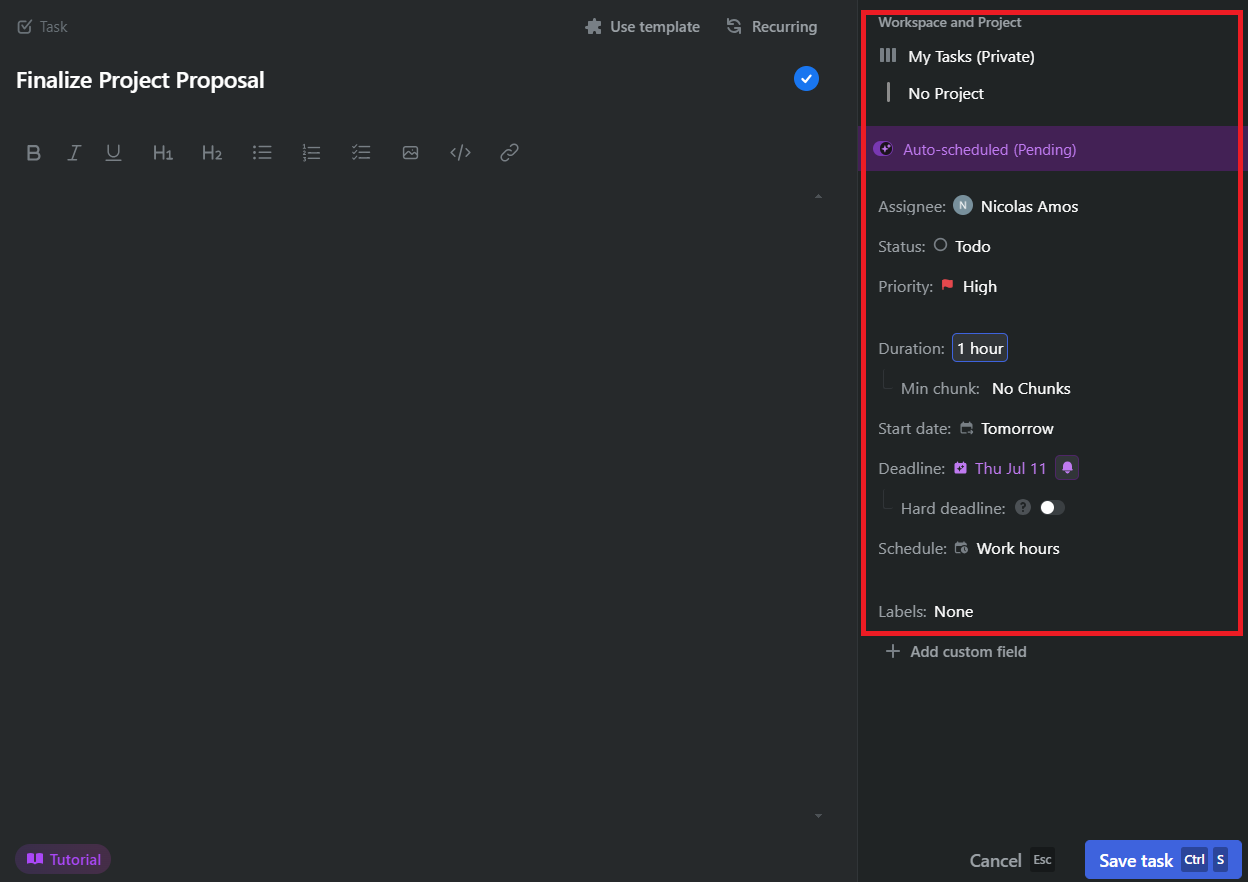
We also noted the level of detail Motion covered to give us control of our schedule. For example, we could break up large tasks into chunks to allow working in short bursts (for those who prefer Pomodoro workflows).

As far as automatically scheduling our tasks, the AI did a terrific job scheduling our manually added tasks (in black) without overlapping with our existing events (in gray).

We were skeptical about creating realistic schedules with AI. But Motion exceeded our expectations. The manual work of adding tasks, priorities, available hours, etc., paid off. It was like having a personal assistant with a deep understanding of our deadlines and deliverables, typical work hours, and personal commitments.
For example, the AI organized a 4-hour task into three-time blocks and blocked off time for a pre-scheduled doctor’s appointment.
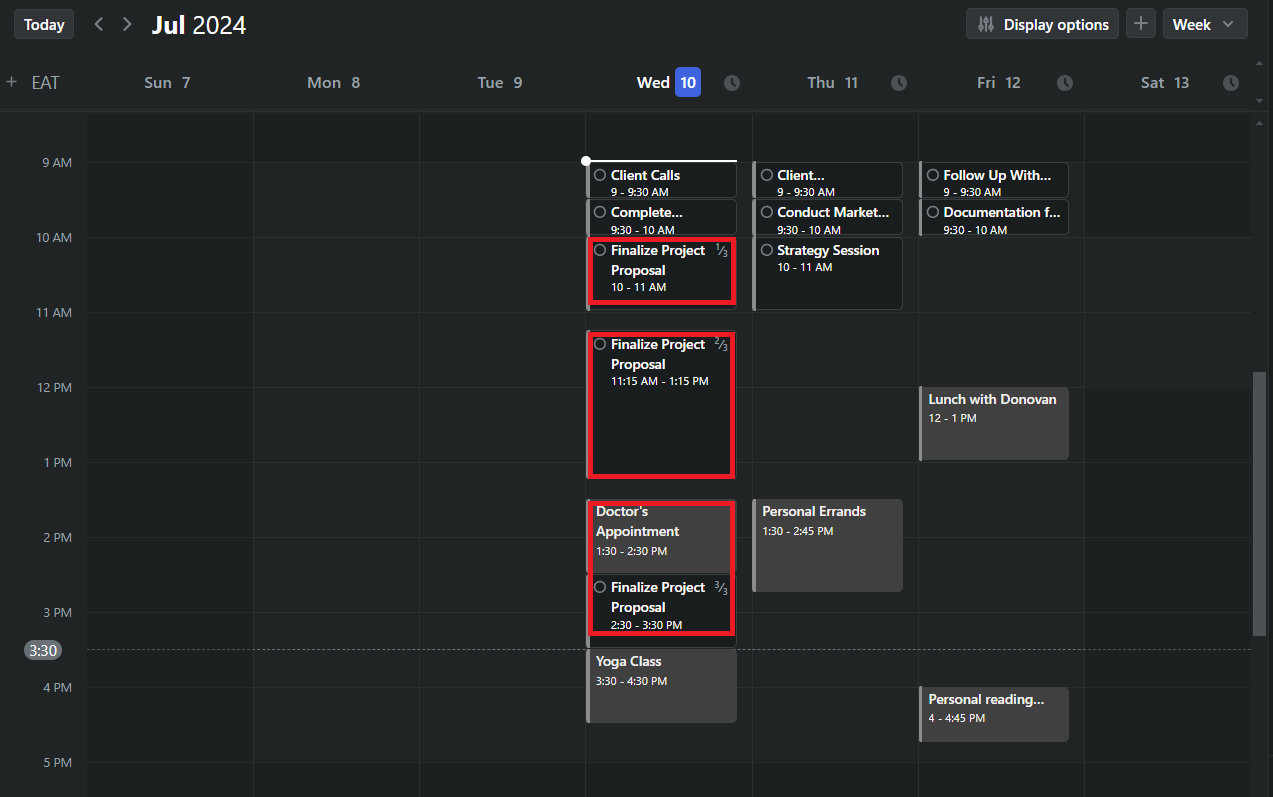
And, if you’re not entirely happy with the schedule, you can adjust it by dragging and dropping tasks where you want them.
We also liked that the AI exercised free agency, just like a human. It scheduled some tasks outside our preferred hours after realizing we were overbooked and couldn’t meet our deadlines. You can avoid this by not setting ‘hard deadlines’ which force Motion to prioritize these tasks regardless of your settings or preferences.
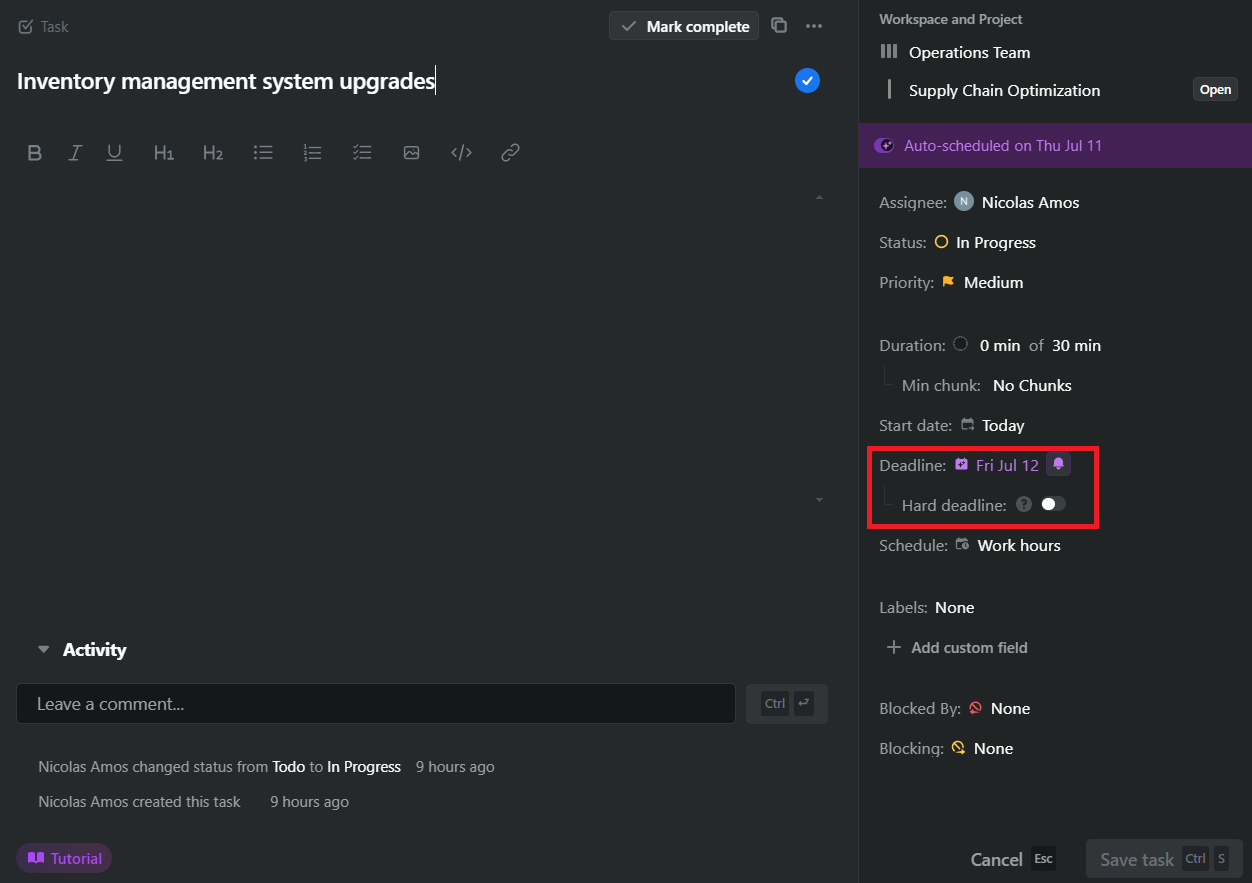
Another thing is we could set up multiple work hours, allowing Motion to structure our schedule for different parts of our lives.
In this example, we created additional work hours for personal and side hustle time. This allowed us to specify which time block Motion would choose when auto-scheduling tasks.

Motion intelligently scheduled our side hustle tasks (6 am — 8 am) and personal tasks (5 pm-9 pm) in the appropriate time block without overlapping the work hours (9 am — 5 pm).
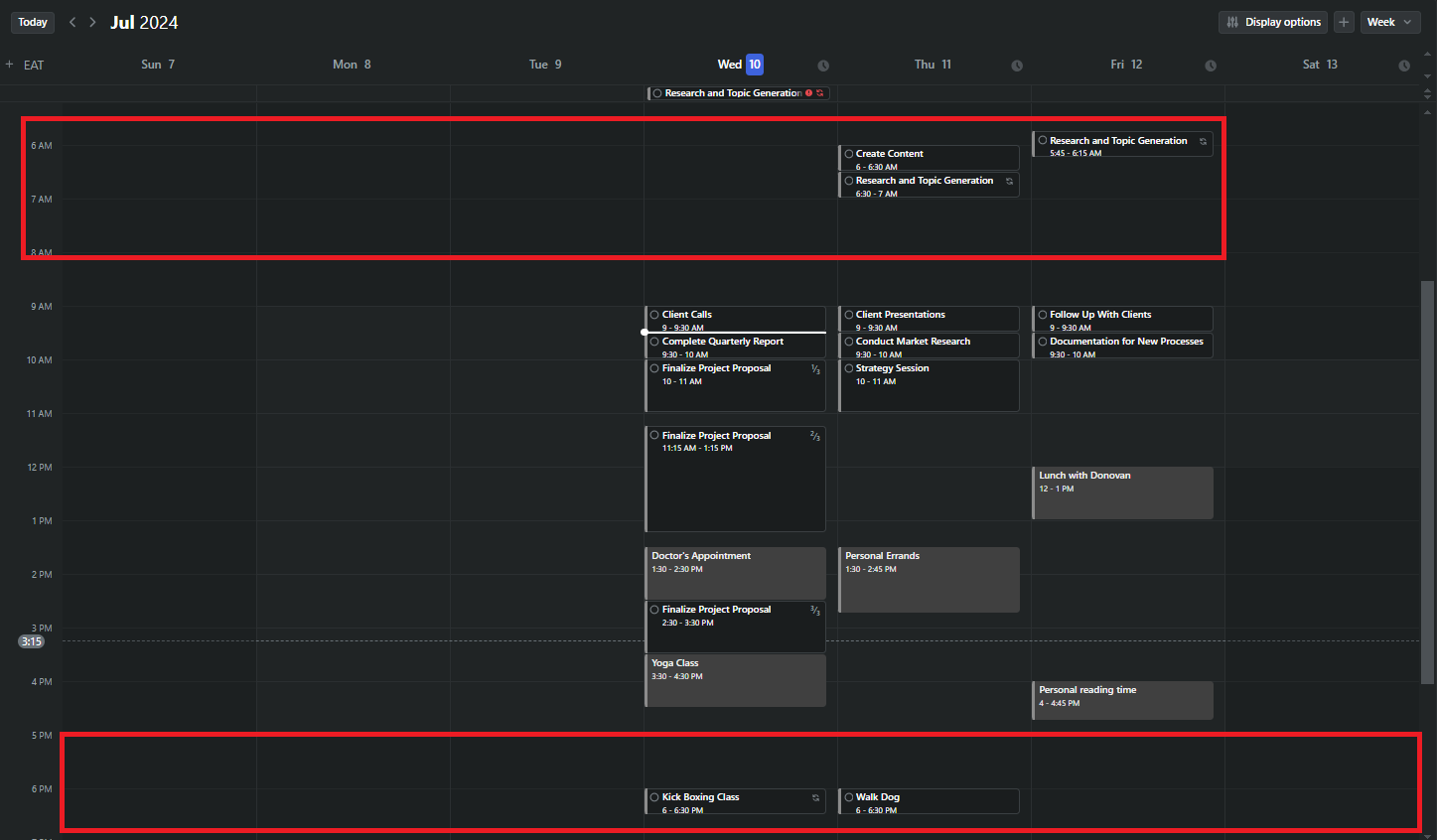
Admittedly, significant manual work is required to set everything up in Motion. It doesn’t matter if you scheduled tasks on your external calendar. You’ll need to add them to your Motion calendar.
But once set up, you can confidently hand the reins to Motion’s AI. Do you need to find the perfect time slot for a task? Motion AI will consider priority, due date, and other factors to organize the optimal schedule.
And if you want to schedule some tasks manually, you can turn off the auto-scheduler for individual tasks. Motion will also warn you of past-due tasks if you wish. You can even schedule events over existing tasks and Motion intelligently rearranges your schedule so you don’t miss anything.
Overall, we were impressed with Motion’s automatic scheduling feature, particularly the AI’s ability to schedule tasks intelligently. We would happily recommend Motion just for this functionality.
Project Manager
Motion also lets you organize your private and team projects. The project manager connects to your Motion calendar, allowing you to manage all your tasks in one place. Plus you can auto-schedule tasks in your projects.
Motion’s Project Manager follows a familiar structure if you’ve used project management software.
First, we created a Workspace – a dedicated area for our teams and departments.
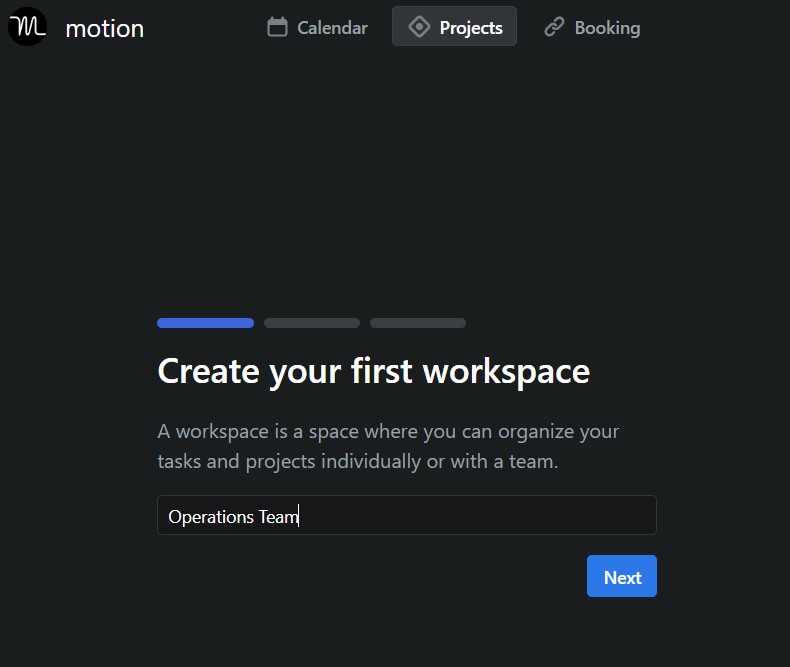
Then we created a Project. You can have multiple projects in your workspace. This is the typical workflow for stand-alone PM software. So we didn’t feel lost using Motion’s Project Manager.
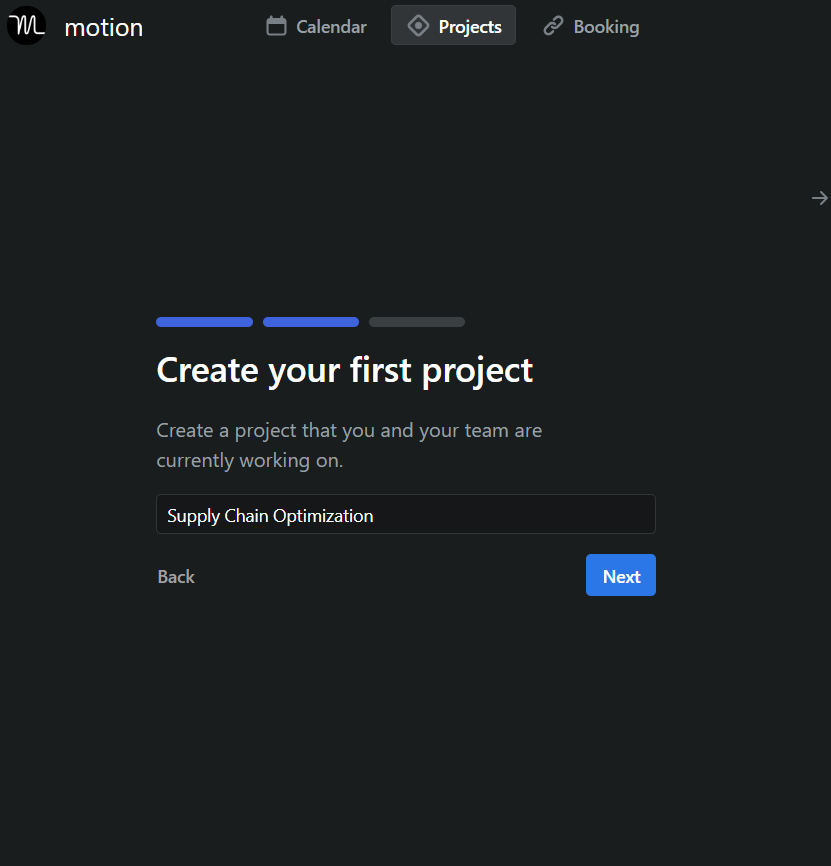
A cool thing about working with Projects in Motion is you get all your tasks in one place, regardless of their source. This gives you an overview of all your personal and professional responsibilities.
In the below example, the tasks that appear at the top are private (from the previous section), while those highlighted in red are from the organization workspace we created.
It was easy to reorder list items by dragging and dropping them into the desired position.

We liked that we could sort tasks by the deadline, status, priority, etc. These filters are useful for quickly identifying high-priority work or tracking progress.
We equally appreciated the Kanban view for visualizing our workflow. We easily rearranged tasks and reordered columns by dragging and dropping cards into place.
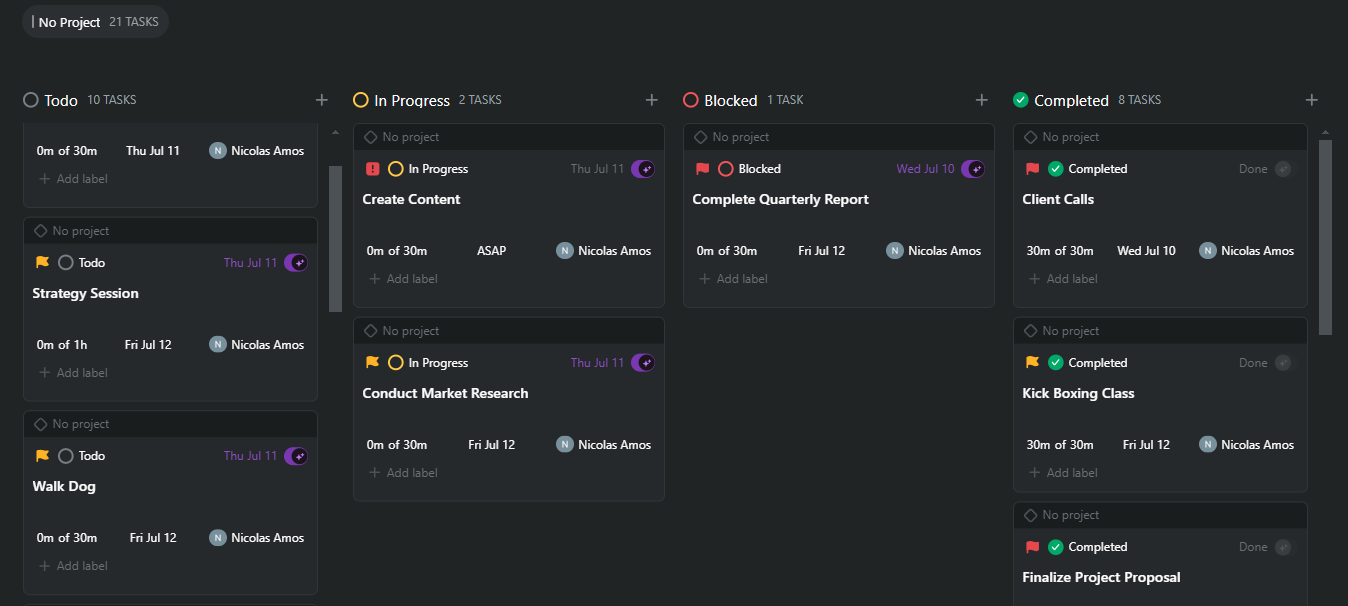
Likewise, we also noted the Project Manager’s team features, including assigning entire projects or individual tasks to team members and managing user permissions for who can view and edit tasks.
The dependencies feature in Project Manager was equally noteworthy. It allowed us to add ‘Blockers’ or dependencies. This way, a subsequent task didn’t start until the preceding one finished. For example, conducting data analysis before gathering research data.

Even better, ‘Blockers’ work together with the auto-scheduling feature. Following the same example, if we delayed gathering research data, Motion automatically rescheduled data analysis accordingly.
We didn’t need to contact the task owner in these cases. Motion rescheduled in their calendar automatically to ensure the ‘blocking’ task was completed before the ‘blocked’ task.
Finally, Project Manager lets you create a task or project template for repetitive workflows. It’s a convenient feature for duplicating specific task arrangements or standard project layouts.
Overall, the Project Management feature is well-developed in Motion. If you need basic features like assigning tasks to team members, creating custom schedules, and communicating with members. Motion could save you money paying for a separate PM software.
However, for users requiring more robust features like Gantt charts, timesheets, and advanced reporting and analytics, Motion may not be the top choice.
Meeting Assistant
The meeting assistant is Motion’s meeting scheduler feature. It’s useful if you regularly conduct meetings, helping to reduce back-and-forth emails to find a suitable meeting time. Simply set your availability and guests can schedule appointments around your availability.
It’s great that Meeting Assistant lets you create a Booking Page in the Motion platform. You can customize various parameters to give you maximum control of your schedule. For example, we set up available hours, buffer time (time between meetings to avoid overlap), and limit the number of daily bookings.
Motion’s auto-scheduler came in handy in the form of “Attendance Requirements.” This parameter let us link our calendars to avoid scheduling conflicts. You can also link a team member’s calendar to avoid scheduling conflicts with other attendees.

Setting up the booking page in Motion felt professional. We set questions for invitees to answer before booking a time slot. We also specified single-line, multiple-line, and multiple-choice answers.

Here’s a sample booking page we created with Motion in just a few minutes. It was simple but professionally done. We could also paste the embed link and add it to our website.
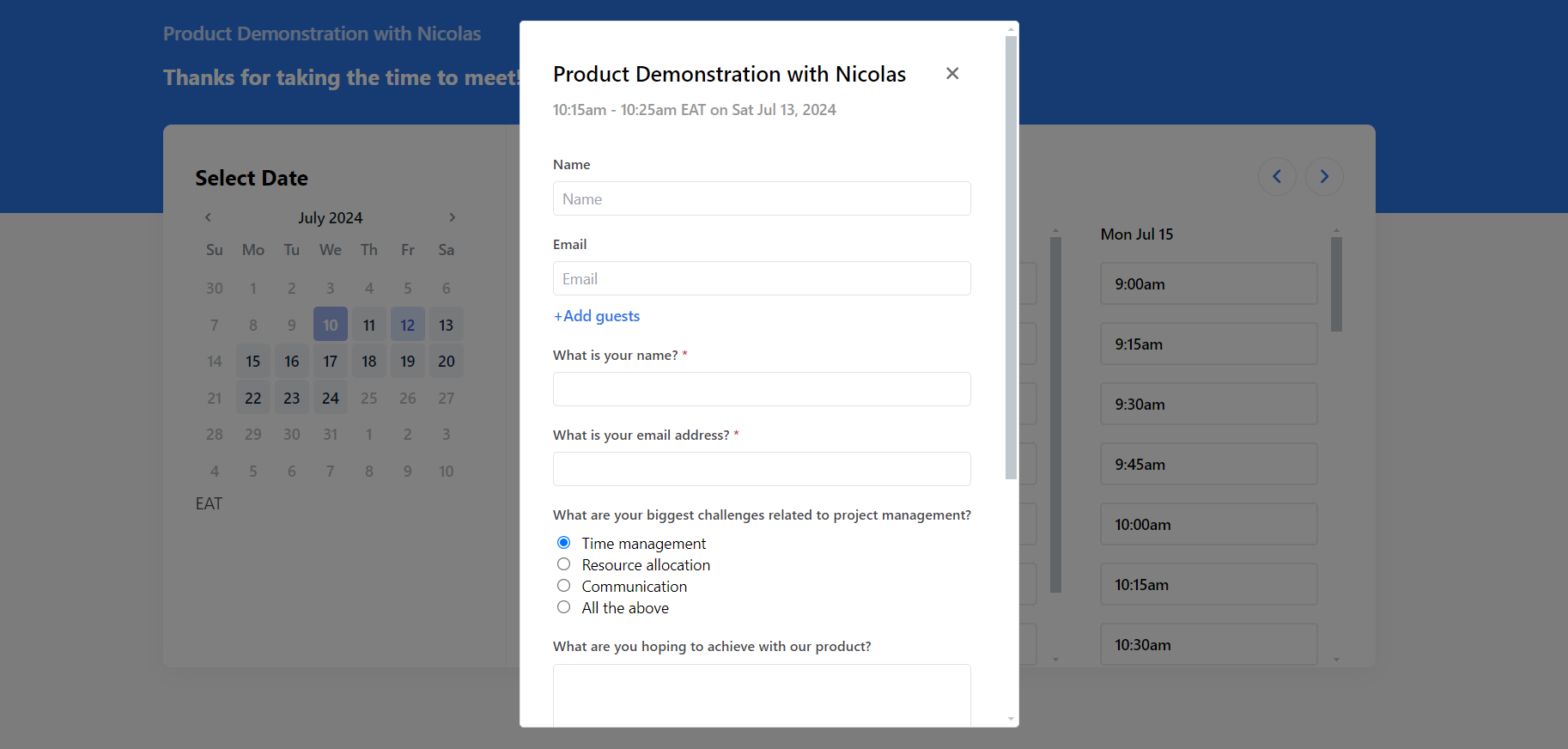
Additionally, we generated a message with our availability. We’d simply copy this message and send it to attendees via email.

Motion doesn’t offer as many options as stand-alone meeting schedulers. You don’t get advanced features like round-robin scheduling (rotating hosts with one invitee) or creating collective or group events.
However, Motion’s Meeting Scheduler works fine for people who regularly conduct one-on-one meetings and want to eliminate emailing back and forth to find the best time.
Pricing
Motion offers three pricing plans. These include the Individual and Team plans.
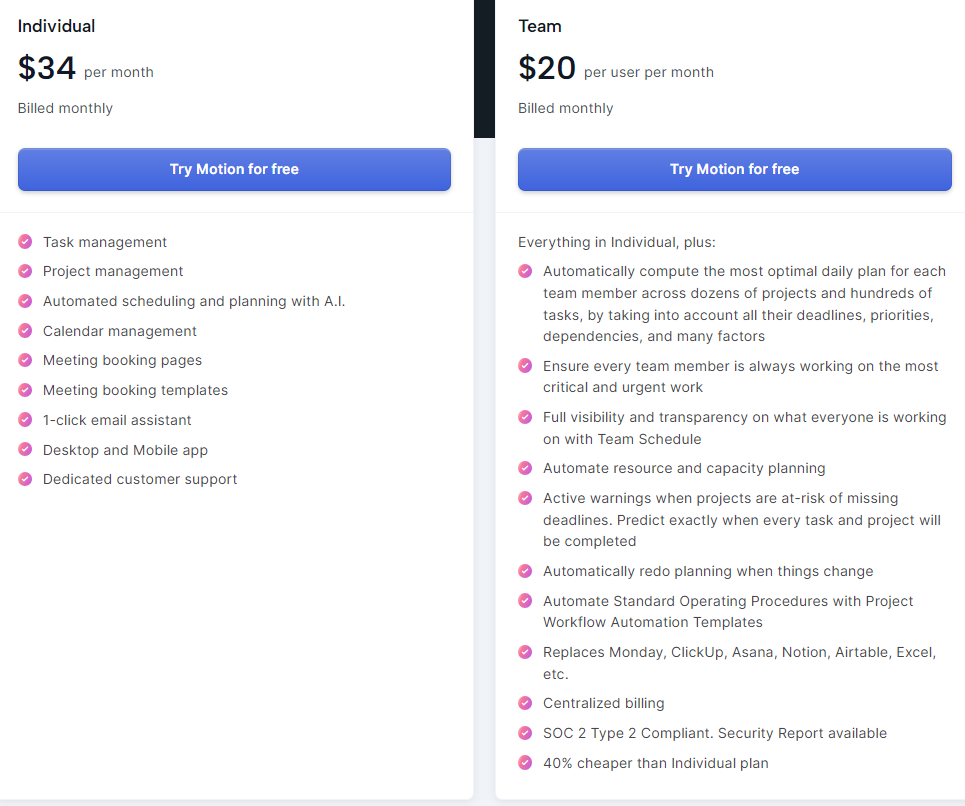
The Individual plan costs $34 per month billed monthly or $19 per month billed annually. You get the platform’s core features, including task, project, and calendar management. You also get automated scheduling and planning with AI.
The Team plan costs $20 per user per month billed monthly or $12 billed annually. You get extra features like automated resource and capacity planning, visibility into team schedules, and automatically computing the most optimal daily plan for each team member.
To conclude, Motion is pricey, especially with monthly billing. Competitors like Reclaim AI and Notion charge from $10 per month billed monthly, and even cheaper with annual billing. Both competitors also offer a free-forever plan. We encourage you to test multiple alternatives before committing to a Motion plan.
Closing Notes on Motion
Motion is a terrific app for automatically scheduling tasks. The AI works like your personal assistant, scheduling tasks at realistic and optimal times in your calendar. The available project management features also let you stay on top of ongoing projects, with statuses, labels, and Kanban overviews.
Our only issue is the pricing. There are cheaper alternatives that offer many of the same capabilities. We advise you to explore multiple options before settling on Motion.
Frequently Asked Questions
Share This Post
Della Yang
Della Yang is a marketing professional with a passion for the ever-changing digital landscape. She frequently writes tech news and reviews, sharing her knowledge and insights through blogs and various online platforms.
Allow cookies
This website uses cookies to enhance the user experience and for essential analytics purposes. By continuing to use the site, you agree to our use of cookies.
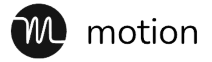

![MindGrasp: The Best AI Learning Assistant for Productivity? [2025]](https://cdn.sanity.io/images/isy356iq/production/4612e153527d5a9fa6e56780bef02f54f5270f9a-1200x800.jpg?h=200)

![Winston aI: Is It as Reliable and Accurate as It Claims to Be? [2025]](https://cdn.sanity.io/images/isy356iq/production/18055fa4d7b27a523a78dd93fc7bf920dd1cb57c-1200x800.jpg?h=200)
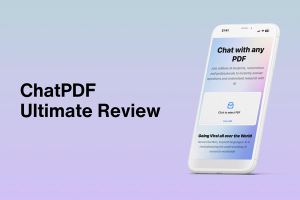
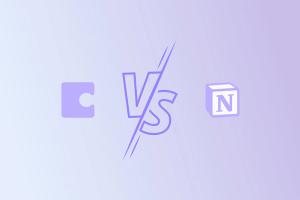
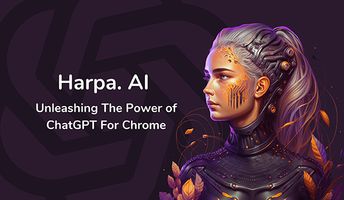

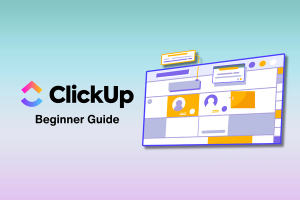
![ClickUp AI: What Is It and the Ultimate Review [2025]](https://cdn.sanity.io/images/isy356iq/production/b9e8df8fab0135520a845726ce1e850518334f0d-1200x800.png?h=200)
![Trello Vs. monday.com: Which is Best? [2023]](https://cdn.sanity.io/images/isy356iq/production/a37f41c280e4d3636a2fb6dfcc5b8953ab6ee72a-1200x800.png?h=200)
![Instantly AI: Is It the Best AI Cold Email Software? [2025]](https://cdn.sanity.io/images/isy356iq/production/a00fdb623944d1b728ab24af75aa09380db4ebcc-1200x800.jpg?h=200)
![Reclaim AI: What Makes This AI Scheduling Tool a Must-Have? [2025]](https://cdn.sanity.io/images/isy356iq/production/f49e86f8763b13daa049bc9d2f7c658d940a2711-1200x800.png?h=200)
![SaneBox: Is It the Ultimate Solution for Decluttering Your Inbox? [2025]](https://cdn.sanity.io/images/isy356iq/production/5941c4c99f884fb467bf2a5d4ba091f243c4715a-1200x800.jpg?h=200)