SaneBox: Is It the Ultimate Solution for Decluttering Your Inbox? [2025]
Editorial Note: We earn a commission from partner links. Commissions do not affect our editors' opinions or evaluations.
Updated December 13, 2024
Published August 18, 2024
![SaneBox: Is It the Ultimate Solution for Decluttering Your Inbox? [2025]](https://cdn.sanity.io/images/isy356iq/production/5941c4c99f884fb467bf2a5d4ba091f243c4715a-1200x800.jpg?h=260)
Our Verdict
We were curious to see SaneBox’s value proposition, given that most email clients provide email management features. We were impressed by the app’s management features and how well they complemented our email client.
SaneBox immediately identified non-essential messages and automatically moved them to a designated folder within minutes of signing up for the service. We also loved how easy it was to train the AI on which emails belonged to which folder.
We rated SaneBox 4.7/5 for doing a commendable job decluttering our inbox with minimal effort. Likewise, we appreciated the robust customization, allowing us to create the optimal email workflow.
Best For
Automatically moving unimportant emails from your inbox
Price
Start at $7/mo. or $4.92/mo. billed annually
Free Trial
14-day free trial available
Pros
- Personalized AI email assistant
- Easy to use
- Customizable
- Integrates with cloud services
Cons
- Emails aren’t always perfectly synchronized
- SaneBox may send too many notification emails
Ease of Use
4.7
Automation Accuracy
4.7
Customization
4.8
Integrations
4.6
What Is SaneBox?
SaneBox is an AI-powered email management software designed to help you focus on the emails that matter most.
The app reads email header information (such as sender and message ID) and automatically saves non-critical messages in a designated folder for later. Ideally, your inbox is only for important emails.
The app connects seamlessly with your email client and creates folders where you receive emails. You don’t have to switch between platforms to manage messages. SaneBox’s AI can also learn your emailing patterns and accurately predict which messages belong in different folders.
You can manually train SaneBox to identify non-critical or irrelevant emails and automatically transfer them to the designated folders. Similarly, you can train the AI to save receipts and newsletters in separate designated folders to keep similar emails in the same place.
Other SaneBox features include setting reminders for emails that haven’t been replied to, storing all emails where you are CC’d in one folder, and connecting with cloud services to keep large attachments out of your inbox.
Is SaneBox Right For You?
We recommend SaneBox for the following types of users:
- You’re struggling to manage a high volume of emails
- You need to sort non-critical messages and focus on important emails
- You want to declutter your inbox and save storage space
- You want to optimize your email workflow
However, SaneBox might not be the best solution for the following user types:
- You’re looking for a free email management service
- You need to follow strict data privacy regulations
Pros & Cons of SaneBox
Pros
Personalized AI email assistant
SaneBox’s AI learns your emailing patterns and automatically sorts messages in different folders to reduce inbox clutter. The app also connects to most email clients.
Easy to use
Training the AI is as easy as dragging and dropping emails to the desired folder. Subsequent emails from the sender automatically appear in the appropriate folder.
Customizable
Even with automatic settings, SaneBox offers granular control of your inbox. You can set up which emails to move to which folder, when emails transfer back to your inbox, auto-reply, and more.
Integrates with cloud services
SaneBox connects with Google Drive, Dropbox, Evernote, and other cloud services to keep large attachments from your inbox.
Cons
Emails aren’t always perfectly synchronized
It can take time for SaneBox’s training to kick in and automatically move emails to their respective folder. This delay is notable for older emails already in your inbox.
SaneBox may send too many notification emails
SaneBox sends regular emails to ensure you don’t miss important messages in various folders. Although you can adjust notification settings in the Dashboard, the app sends multiple emails to your inbox.
Getting Started With SaneBox
To use SaneBox, visit Sanebox.com and click “Try it FREE.”

Enter your email address. Alternatively, sign up directly with your Google or Yahoo account.

You’ll get access to a 14-day free trial. There’s a short video tutorial to help orient you to the platform.

You’ll proceed to setup, where you choose the features to turn on.
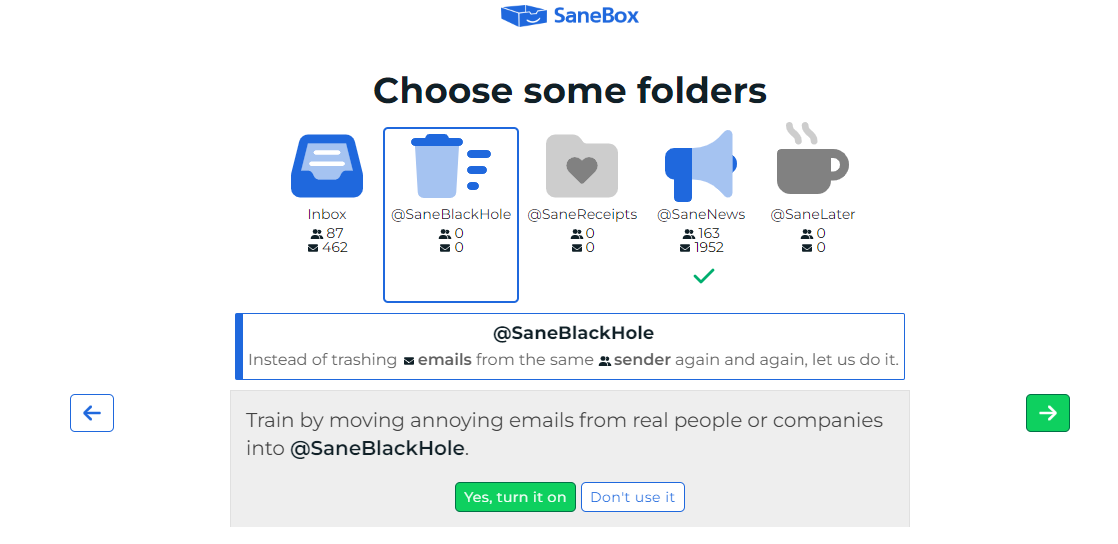
Let’s see what SaneBox has to offer!
SaneLater
SaneLater is a SaneBox folder designed to hold unimportant emails that shouldn’t interrupt your day. SaneBox moves these emails automatically from your inbox to the SaneLater folder.
This folder, as do all SaneBox folders, appears in your email account. This design is perfect for avoiding context switching (moving between apps). You can continue to use your email account as usual, just more organized.
In short, we appreciated that SaneBox didn’t move us from our Gmail account to its platform.
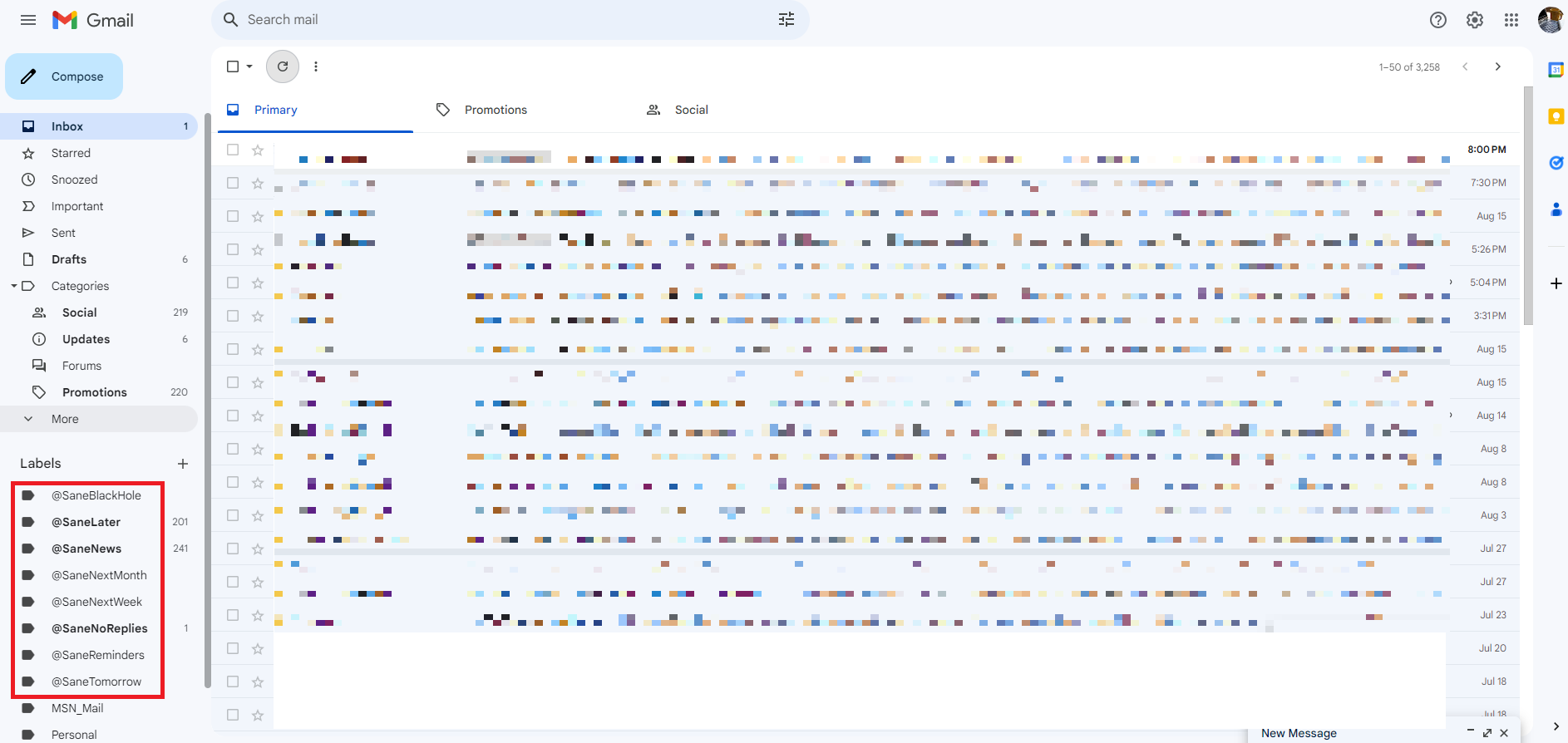
A quick peek at our SaneLater folder revealed mostly LinkedIn alerts, product recommendations, expired offers, and other non-critical emails.

The AI moved 396 non-essential emails from our inbox, which was a great start. We also didn’t find any important emails in this folder after carefully combing through it.
SaneLater wasn’t perfect, though. We still had a few emails in the inbox that we deemed non-essential. These included electronic bank statements and online payment account updates. Of course, ‘essential emails’ is subjective.
To solve this issue, the platform lets us train the AI on which emails belong in SaneLater. It was a simple process. In our example, we manually moved a few electronic bank statement emails to the SaneLater folder.
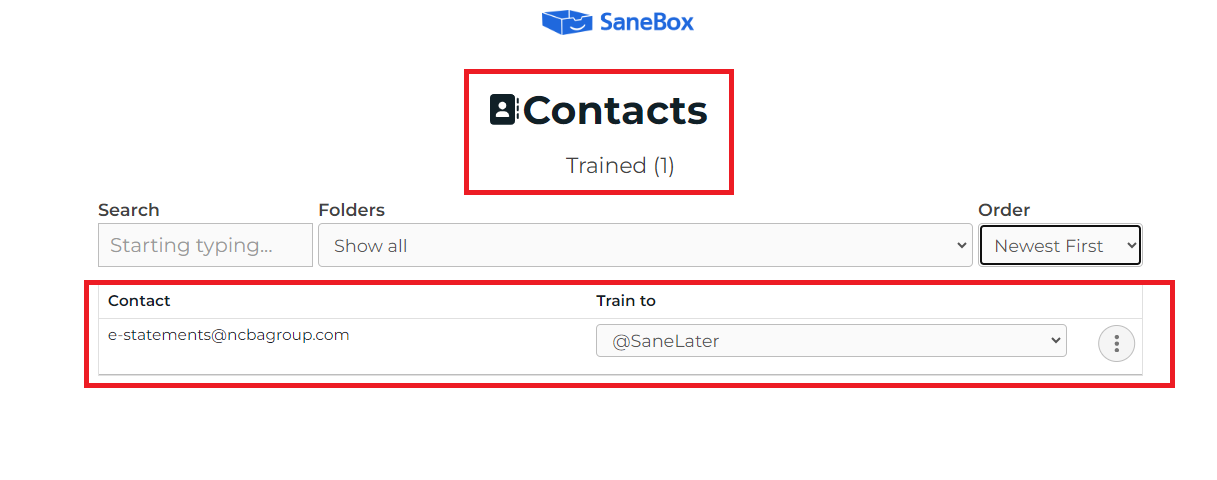
We also set up training rules, including sending all emails from the same domain to SaneLater and overriding previous training. This triggered the AI to move subsequent emails from the same sender directly to the SaneLater folder.
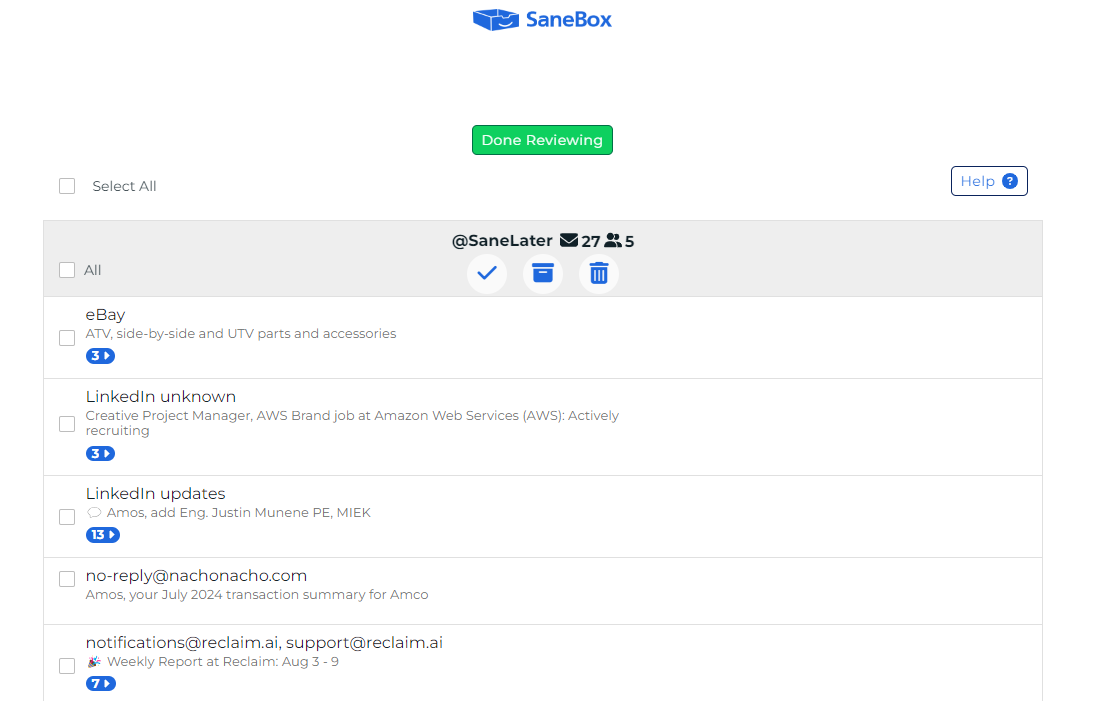
And, although SaneBox took some time, the AI automatically moved already-existing emails from the inbox to SaneLater. This certainly helped clean up the inbox further with zero effort.
Another thing is that SaneBox learns from how you interact with emails. So it’ll automatically move unimportant emails to SaneLater even as new contacts hit your inbox with no additional training required.
If you’re worried about missing emails, now is a good time to introduce Digest. This feature is available on your SaneBox dashboard. It’s where you get an overview of your email activities, including emails automatically moved to SaneLater.
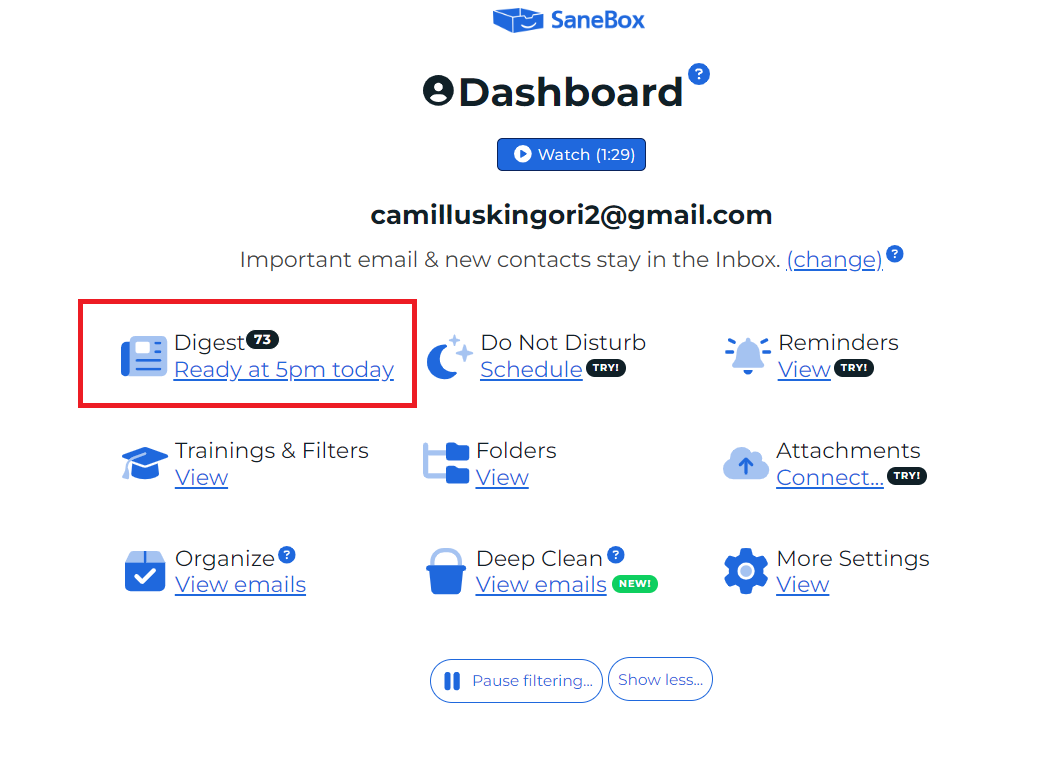
You can review these at your convenience, including setting up email notifications to view your SaneLater folder at a specific time.
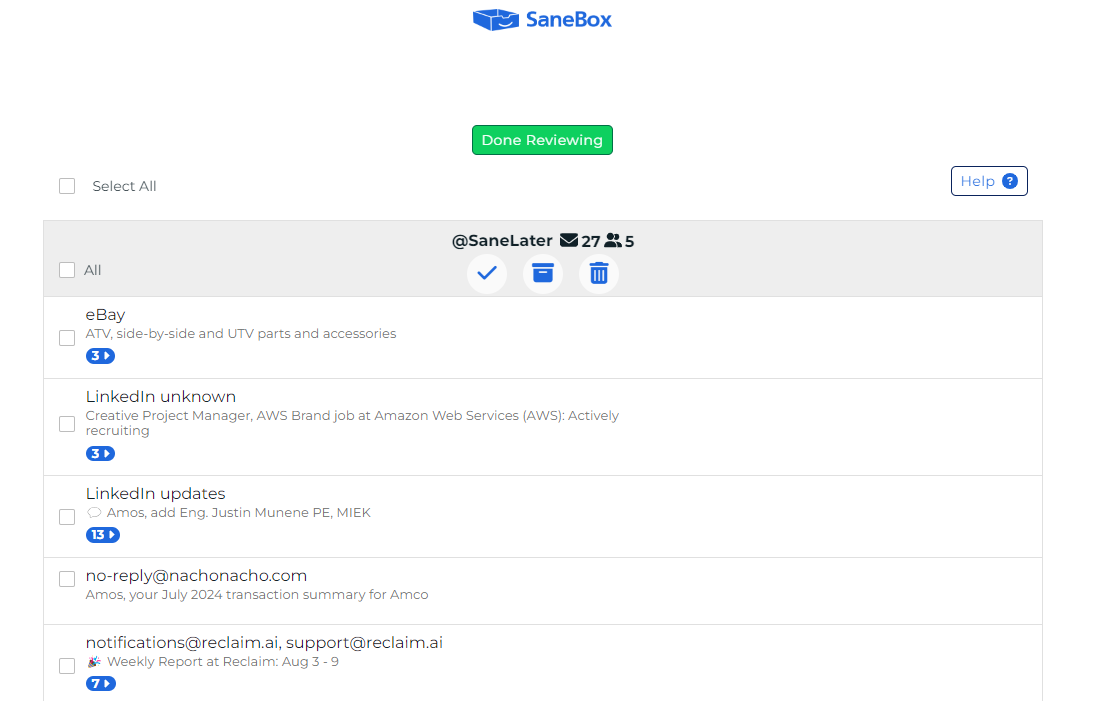
Gmail and most email accounts do a good job sorting your emails (e.g., promotions, social, etc.) to help manage your primary inbox. SaneLater takes it a notch higher by automatically moving non-essential emails where they won’t disrupt your day. We were overall impressed with this feature.
SaneBlackhole
SaneBlackhole is a mix of SaneLater and your native Spam folder. This folder is designed to hold annoying emails from legitimate senders (not spam). So if you have a specific person or service consistently sending you emails you don’t want to see, SaneBlackhole is the feature you want.
Unlike SaneLater which automatically moves emails from your inbox, you’ll need to train SaneBlackhole from scratch. This makes sense since the AI can’t identify the emails you don’t want to see, only you can.
Simply drag the offending email from your inbox and drop it into the SaneBlackhole folder.
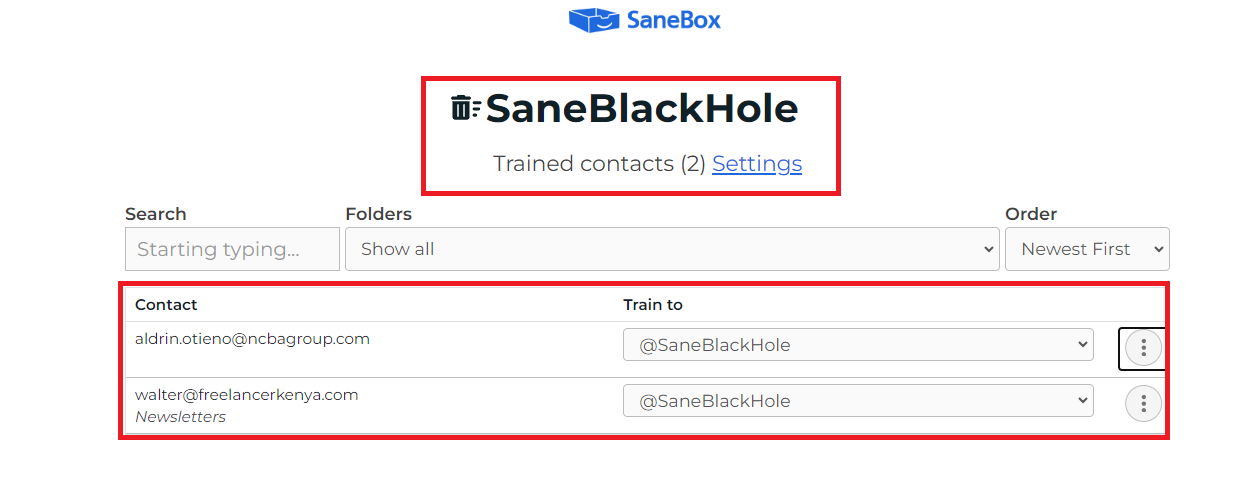
All future emails from that address go directly to SaneBlackhole. The cool part is that SaneBlackhole sends emails to trash after seven days. So you’ll never see these annoying emails again.
If you’re wondering why not just block unwanted emails, there are two reasons to opt for SaneBlackhole.
First, the ‘blocked’ emails remain in SaneBlackhole for seven days. You can peek in the folder occasionally in case you receive an important email. Blocking emails at the service provider level means the mail never reaches you.
Secondly, SaneBox learns your behavior over time. This allows the AI to automatically sort emails to send to SaneBlackhole so you don’t have to do it manually.

There are limits to what you can do with SaneBlackhole. The AI can only learn the sender’s email address, not their name. You may occasionally receive these annoying emails in your inbox if the sender uses a different email address.
Still, we found this feature especially useful for muting unwanted emails from services we couldn’t unsubscribe from. Not all services adhere to the CAN-SPAM Act and other regulations, which mandate providing a clear and easy-to-use button.
Otherwise, SaneBlackbox is another useful capability that complements built-in features like spam protection or contact blocking. It’s also easier to use than your email’s block feature. No more fiddling with your email settings, simply drag and drop messages between your inbox and SaneBlackhole to manage unwanted communication.
SaneSnooze
SaneSnooze lets you temporarily move emails you can’t respond to immediately so that you can focus on critical and time-sensitive communication. As the feature’s name suggests, you can hide emails until a specific time when you’re ready to tackle them.
Say you have incoming emails related to an upcoming trip. These messages can distract you from the work at hand. SaneSnooze lets you move these emails from your inbox, and they’ll return closer to your departure date.
SaneSnooze provides three default folders, including SaneTomorrow, SaneNextWeek, and SaneNextMonth.

These default folders provide a quick way to sort emails for later. For example, moving an email to SaneTomorrow means the message disappears from your inbox until the next day, relative to when you deferred it.
We loved the attention to detail here. SaneSnooze lets you decide how these messages reappear in your inbox. For example, you can have them at the top of your inbox with a date and time. This is critical for keeping track of your communications.

There’s the option to create custom folders. These are essential if you want emails to reappear after several days and at a specific time. You can get granular, including deferring emails until a specific future date.
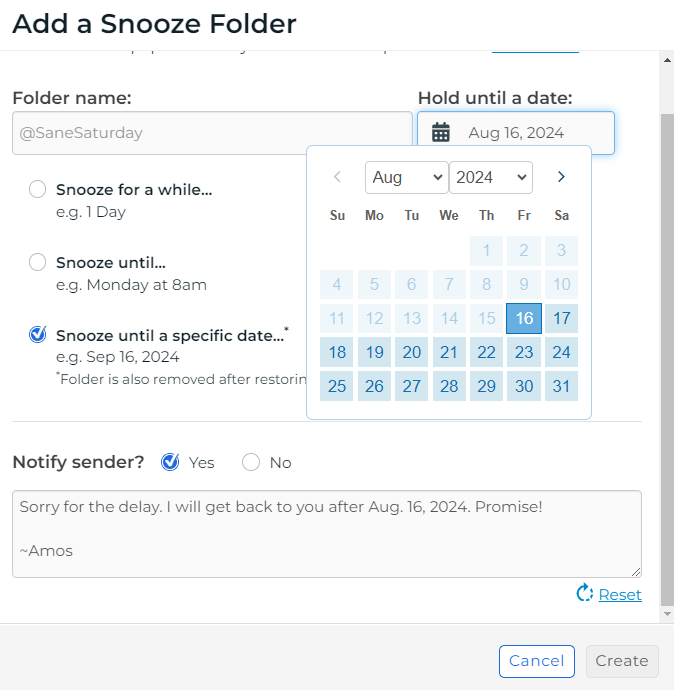
You can even set up custom auto replies based on how you defer messages. In this example, the auto-reply lets the sender know we’ll reply to their email after a particular date. It’s a nice touch that helps maintain professionalism by acknowledging the email receipt, even if you don’t take action immediately.

The only issue is that most email service providers already offer a Snooze feature. Gmail lets you hide emails until a specific date or time, and they’ll reappear in your inbox.

It’s unclear whether SaneBox learns the email types you defer regularly, which would be a wonderful value proposition. However, it makes sense to use SaneSnooze if you’re already using the platform’s other features.
Furthermore, the auto-reply function gives SaneSnooze an edge over Gmail’s native snooze feature. So we think this is a noteworthy capability in SaneBox.
SaneReminders
SaneReminders is a robust feature for staying on top of your emails. There are two ways to use this feature. You can set up reminders for emails you send that haven’t been responded to by a specific time. You can also use this feature to remind yourself of tasks.
SaneReminders was easy to use. We sent an email as usual and CC’d SaneBox. The CC format required a little getting used to, but it was simple enough. We CC’d 5pm@sanebox.com along with our message.
SaneBox immediately emailed to let us know our reminder was successful. Later, SaneReminders sent the reminder at roughly the time we specified. We were happy with how well everything worked.
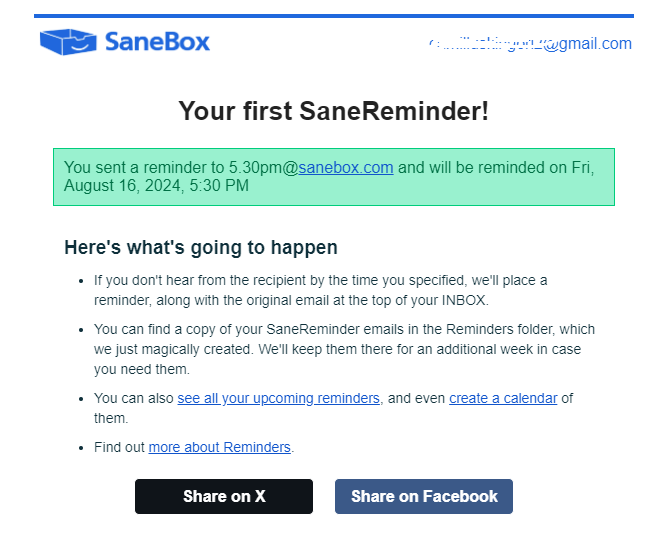
While we appreciated the alert, we noticed multiple emails from SaneBox in our inbox. It’s ironic since this service is designed to declutter your inbox. You’ll receive emails from SaneBox for almost everything, including reminders, your Digest activity, and more.
In the below example, these are SaneBox emails for just two days.

You can adjust these notifications in your SaneBox dashboard. But, some of these emails are important since you’re using your email service with an external app and need to keep updated on changes. The emails don’t diminish the app’s usefulness, but it’s a noteworthy concern.
Regardless, this is another feature where SaneBox’s value proposition shines through. Gmail doesn’t offer custom reminders like SaneReminders.
You can also use SaneReminders to track your to-do list. This option involves sending yourself emails.
The process is the same. Email your to-do list to SaneBox. In our example, we sent the email to Aug174.15pm@sanebox.com. The feature worked seamlessly in our tests, and our to-do list appeared at the top of the inbox at the specified date and time.
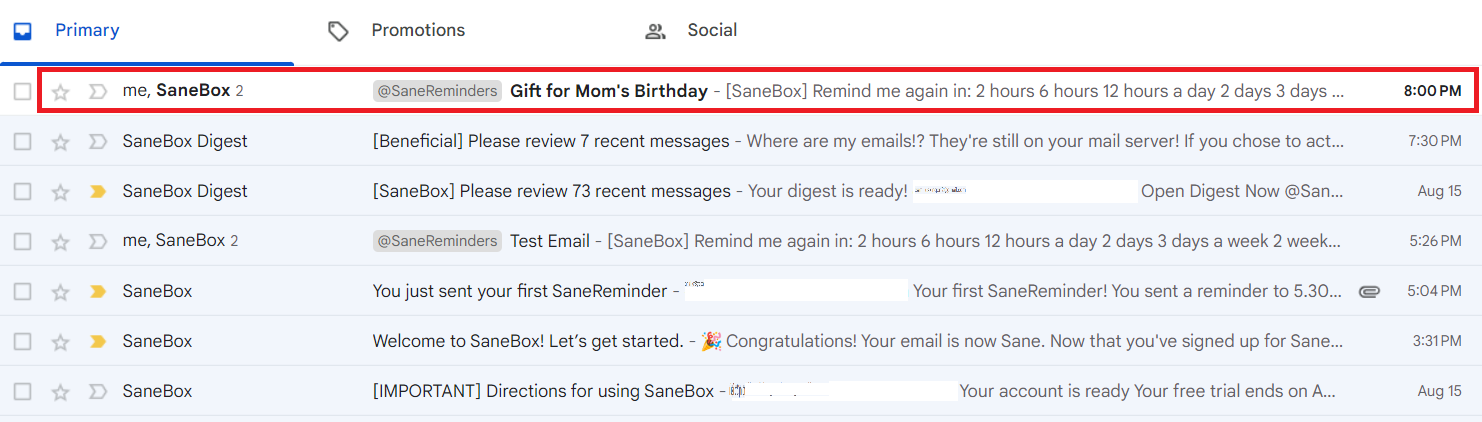
Overall, SaneReminders is a handy feature for keeping tabs on unreturned emails. It’s also great for sending yourself reminders. It adds to your email provider’s existing functionality, allowing you more control of your inbox.
Other Features
Other SaneBox features include:
- Do Not Disturb – Redirect all incoming mail to the Do Not Disturb folder until you’re ready to view them
- Sane Attachments – Connect SaneBox with your favorite cloud storage platform to keep large attachments out of your inbox
- Deep Clean – Find and clean old and unnecessary emails with AI
- SaneNews – Gather mailing lists and newsletters in one folder
Pricing
SaneBox offers three pricing plans, including Snack, Lunch, and Dinner.

The Snack plan costs $7 per month billed monthly, $4.92 billed annually, or $4.13 billed biyearly (every two years). You can connect one email account and choose two features.
The Lunch plan costs $12 per month billed monthly, $8.25 billed annually, or $7.04 billed biyearly. You can connect up to two email accounts and access up to six features.
The Dinner plan costs $36 per month billed monthly, $24.92 billed annually, or $20.79 billed biyearly. You can connect up to four email accounts and enjoy all the platform’s features.
Closing Notes on SaneBox
SaneBox lives up to its name and does a terrific job organizing your inbox. We happily recommend it to people who are overwhelmed with emails. Although some features overlap with what is natively available in your primary email account, SaneBox brings enough extras to justify the cost.
Most notably, SaneBox learns your habits and patterns over time. The AI makes SaneBox an able and personalized email assistant for busy professionals. The platform offers a 14-day free trial–sufficient time to figure out if it is the app for you.
Frequently Asked Questions
Share This Post
Alex Powell
Alex Powell is a senior tech and business media writer with a passion for breaking down complex tech topics into easy-to-understand information. He holds a degree in Business Administration and a master's in Journalism. When he's not writing, Alex enjoys hiking and reading books.
Allow cookies
This website uses cookies to enhance the user experience and for essential analytics purposes. By continuing to use the site, you agree to our use of cookies.
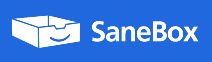

![Instantly AI: Is It the Best AI Cold Email Software? [2025]](https://cdn.sanity.io/images/isy356iq/production/a00fdb623944d1b728ab24af75aa09380db4ebcc-1200x800.jpg?h=200)
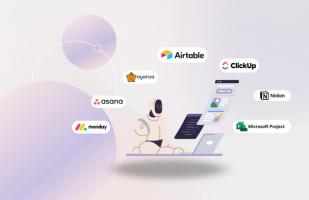

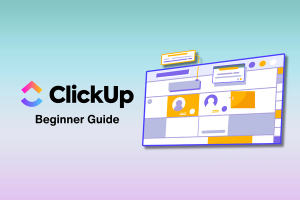
![ClickUp AI: What Is It and the Ultimate Review [2025]](https://cdn.sanity.io/images/isy356iq/production/b9e8df8fab0135520a845726ce1e850518334f0d-1200x800.png?h=200)
![Trello Vs. monday.com: Which is Best? [2023]](https://cdn.sanity.io/images/isy356iq/production/a37f41c280e4d3636a2fb6dfcc5b8953ab6ee72a-1200x800.png?h=200)
![Reclaim AI: What Makes This AI Scheduling Tool a Must-Have? [2025]](https://cdn.sanity.io/images/isy356iq/production/f49e86f8763b13daa049bc9d2f7c658d940a2711-1200x800.png?h=200)
![Motion App: Can This AI Assistant Boost Your Productivity? [2025]](https://cdn.sanity.io/images/isy356iq/production/9818df8fb210dda3f5753a0dfb56db441986b0d6-1200x800.png?h=200)