Hyperwrite: A Closer Look at the Newcomer
Updated June 7, 2024
Published November 1, 2023

Our Verdict
Hyperwrite is an AI writing tool that provides 50+ templates to generate various content types. You can generate blog introductions, emails, job post descriptions, and more.
You can also use Hyperwrite to answer questions with HyperChat, generate email responses, translate languages, and much more.
We scored Hyperwrite 3.1/5 because we think many of the AI’s features need further development.
Best For
Saving time writing content from scratch
Pricing
Start at $19.99 /mo.
Free Version
Limited free-forever plan available, no credit card required
Pros
- 50+ templates
- AI-assisted predictive writing
- Easily customize AI’s output
- Chrome extension available
Cons
- It could be developed further
- It can be difficult to use
- Not good for long-form content
- No teams plan
- Limited free trial
- No image generator
Ease Of Use
3.2
Features
3
Content Quality
3.1
Value For Money
3
What Is Hyperwrite?
Hyperwrite is an AI writing assistant that can generate various types of content. You can use the AI to generate blog posts, social media posts, website landing pages, and more.
Hyperwrite can also help with additional tasks, including summarizing text, answering questions, responding to emails, and much more.
According to Hyperwrite, the AI writing tool uses GPT-4 and ChatGPT AI models to simplify content creation.
Some of Hyperwrite’s key features include:
- Content generation
- Summarizer
- Autowrite
- Chat
- Plagiarism checker
- Create your custom tools
Is Hyperwrite Right For Your Team?
Hyperwrite doesn’t have a team's plan. It is only for individual users, and we’re happy to recommend other alternatives. These include Frase and Copymatic (which has an image generator) for around the same price as Hyperwrite.
Pros and Cons of Hyperwrite
Pros
50+ templates
Hyperwrite offers numerous templates to help with numerous tasks. There’s a template for generating prospecting emails, another for CRM follow-up, one for sales scripts, and so on.
AI-assisted predictive writing
Hyperwrite can help to speed up your writing by predicting the next words or sentences as you write. This feature can also inspire you while you write.
Easily customize AI’s output
You can tell Hyperwrite how to generate responses, including short-form or long-form. This feature is conveniently available right under the prompt box. You can also specify elements like tone and writing style in the settings.
Chrome extension available
You can use Hyperwrite on Google Docs, Gmail, Notion, and more thanks to the Chrome extension.
Cons
Many features need further development
As you’ll see in our review, Hyperwrite’s features have many faults. The document editor is too basic, the plagiarism checker didn’t work in our tests, and many such incidents.
It can be difficult to use
It’s not always clear which Hyperwrite template or tool you should use to generate a blog.
Not good for long-form content
It's also difficult to go from creating an outline to generating content based on the outline. You can generate long-form content using a text prompt, but the results are underwhelming.
No teams plan
You cannot have more than one user on a Hyperwrite account. You also can’t invite other users or collaborators to your account.
Limited free trial
Hyperwrite claims you get 15 free generations with the free plan. You get three free generations. Which isn’t enough to try out the AI’s features and capabilities extensively before paying.
No image generator
Hyperwrite doesn’t have an image generator. So you’ll need to use a separate AI image generator to create images for your content.
Getting Started With Hyperwrite
Hyperwrite is easy to set up. Start by visiting the Hyperwrite website and clicking “Try for FREE.”
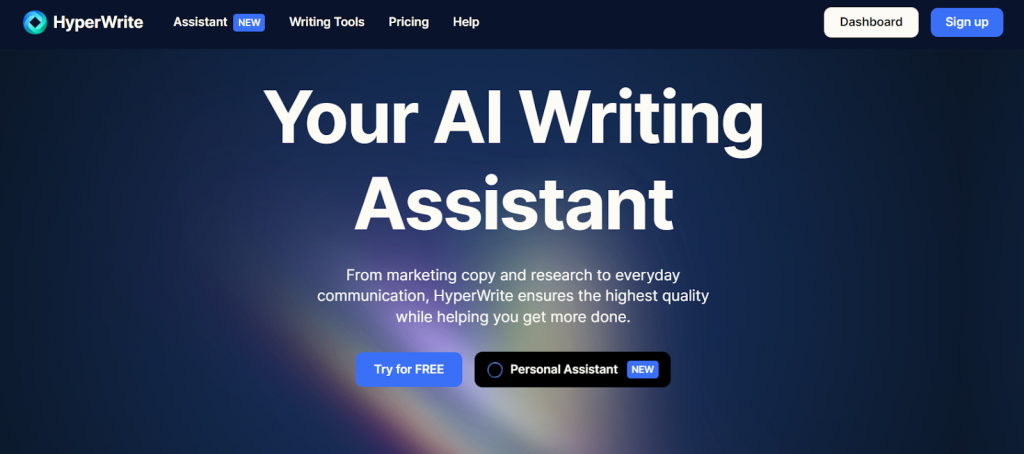
You can sign up with your Google account for quick access. Alternatively, provide your email address and password to create an account.
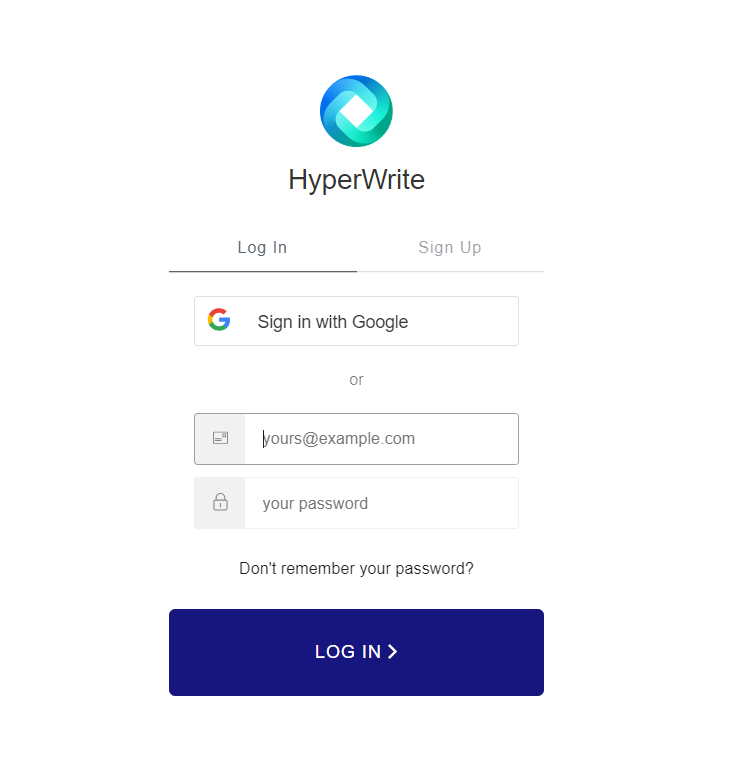
There’s a short survey to help the AI customize the user experience based on your answers. You can also skip the survey if you want to go straight to the dashboard.
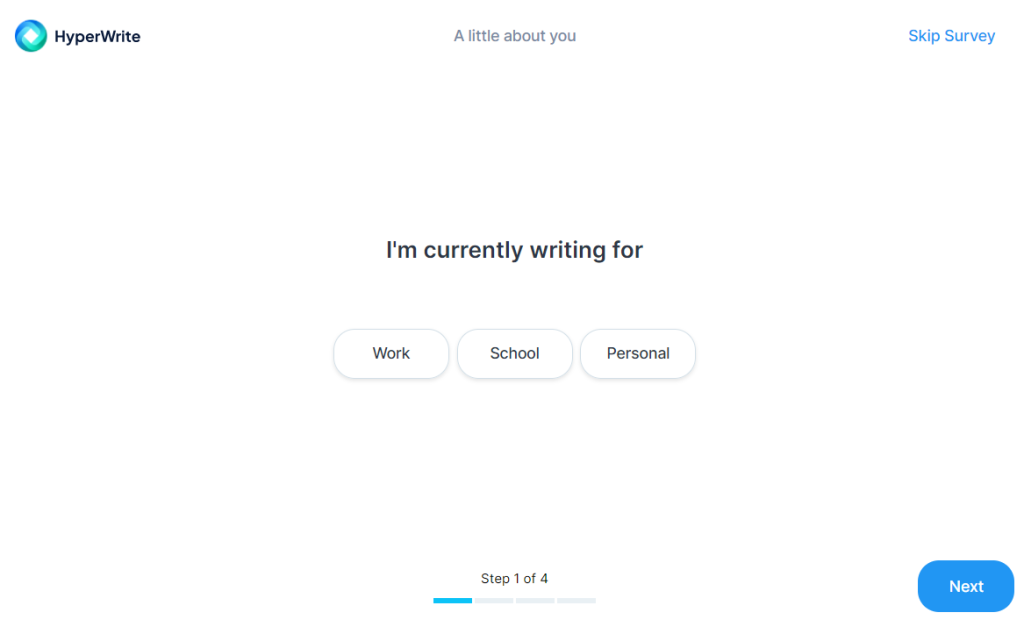
Finally, you’ll be taken to your Hyperwrite dashboard, where you can access the platform’s tools.
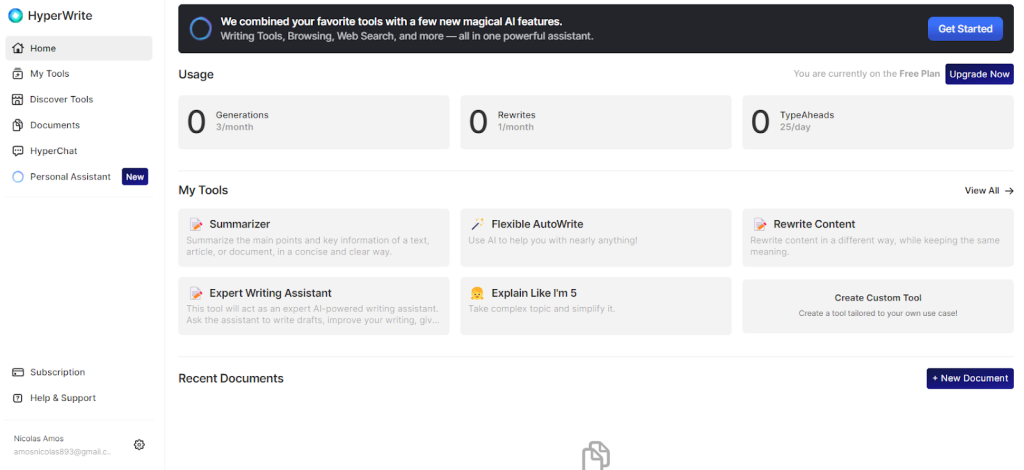
Let’s explore Hyperwrite’s features to see if it lives up to the promise of simplifying content creation!
Flexible Autowrite
Hyperwrite’s “Flexible Autowrite” can help make writing more efficient. It is a general-purpose tool that you can use for the entire writing process, including brainstorming ideas, creating outlines, and generating content.
So we decided to test how well it does all three of these things.
Open “Flexible Autowrite” from your dashboard or click “Discover tools” in the left menu.
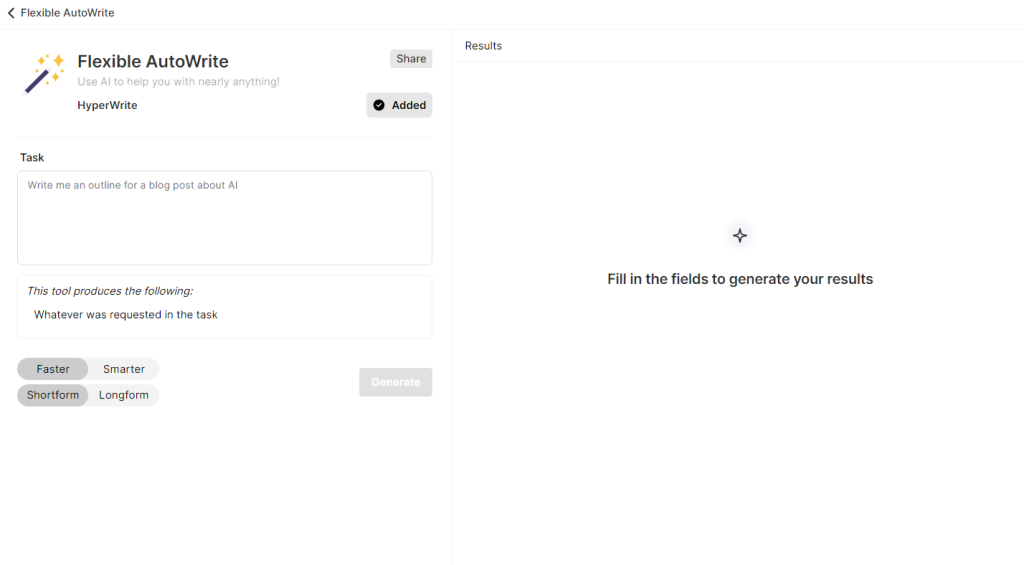
We asked the Flexible Autowrite to brainstorm ideas for a blog post about search engine optimization (SEO) for beginners.
There are a few custom options for generating content. You can choose “Faster” so Hyperwrite will generate results quickly, or “Smarter”, allowing Hyperwrite to generate the best quality result.
You can also pair any of these options with “Long-from” or “Short-form” to guide the AI on the output length.
Here’s what we got by pairing “Faster” with “Short-form” options. There are three sets of results to choose from, totaling 27 unique ideas for our blog post.
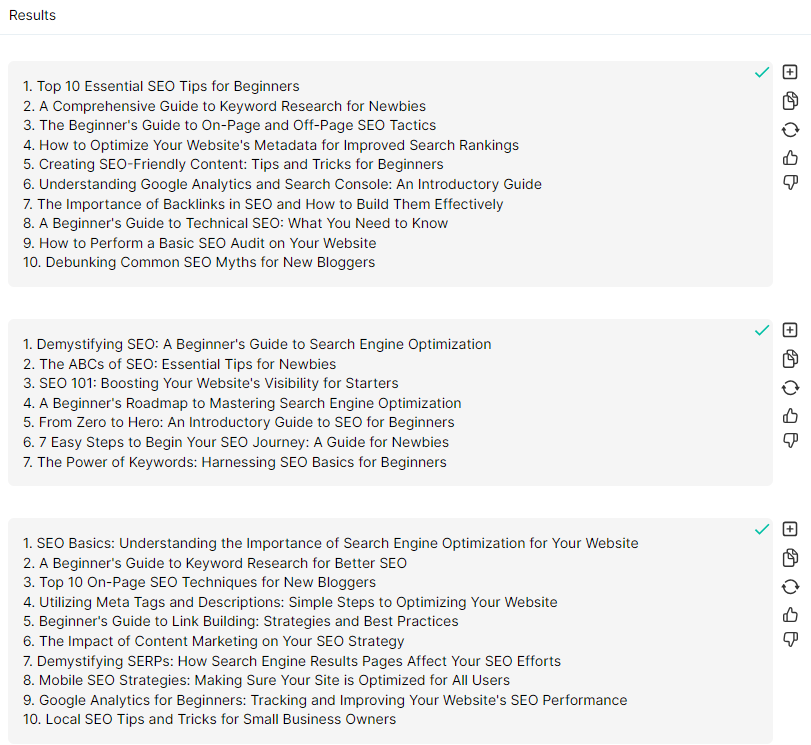
The other modes are equally helpful, and we were able to generate plenty of ideas for our blog.
Next, we decided to create an outline with Flexible Autowrite. We asked the tool to write an outline for the blog “7 Easy Steps to Begin Your SEO Journey: A Guide For Newbies”
This time, we paired “Smarter” and “Long form” to generate the outline. And here’s Hyperwrite’s result.
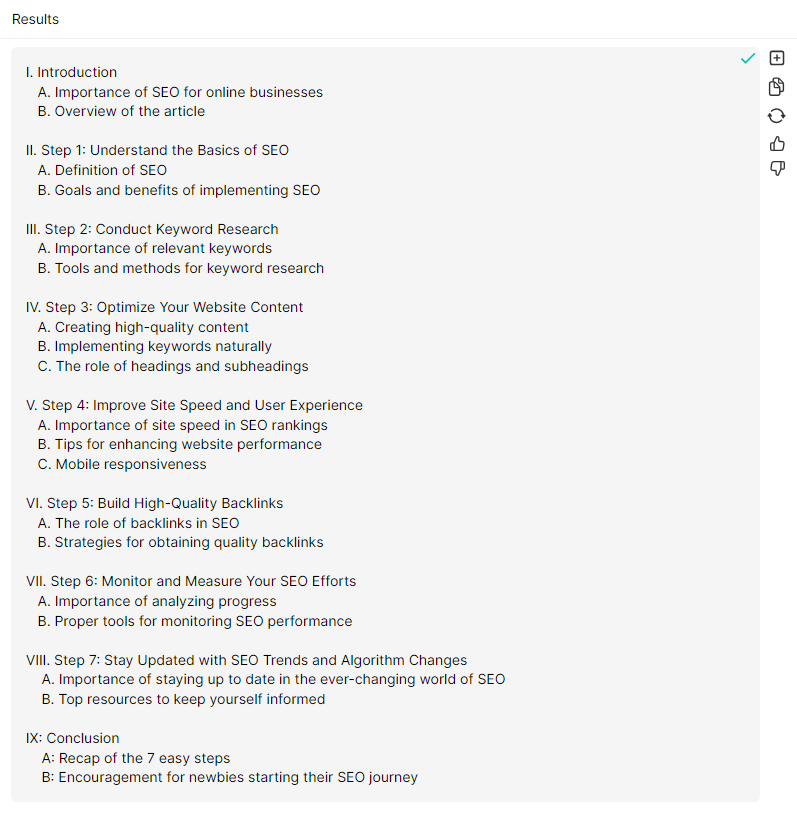
It’s a solid outline that covers important beginner-SEO concepts. Including keyword research, optimizing content, and building backlinks.
We were pretty happy with the outline. It was also concise, unlike our experience with Copy.ai.
Next, we tried generating an article based on our outline. So we opened our outline in the Document Editor.

We expected that we’d click something like “Generate Blog Post” and Hyperwrite would quickly create the blog post based on our outline. This is the typical workflow for most AI writing tools.
Instead, Hyperwrite asks you to generate an introduction paragraph, and then use TypeAheads to write the rest of the article.

We’ll talk about TypeAheads in the next section. But for now, if you’re hoping to quickly whip up an outline and corresponding blog post in a few clicks, you’ll need a different AI than Hyperwrite.
Anyway, Hyperwrite generated the introduction. And there was even an option to add it to the document.
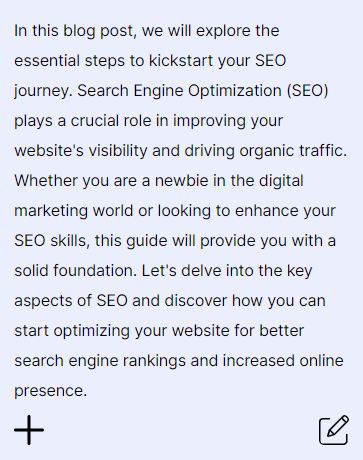
It’s a pretty generic intro and it's nothing special. We added it to our document.
Unfortunately, Hyperwrite messed up the formatting. And as you’ll discover shortly, the Document Editor has many similar issues.
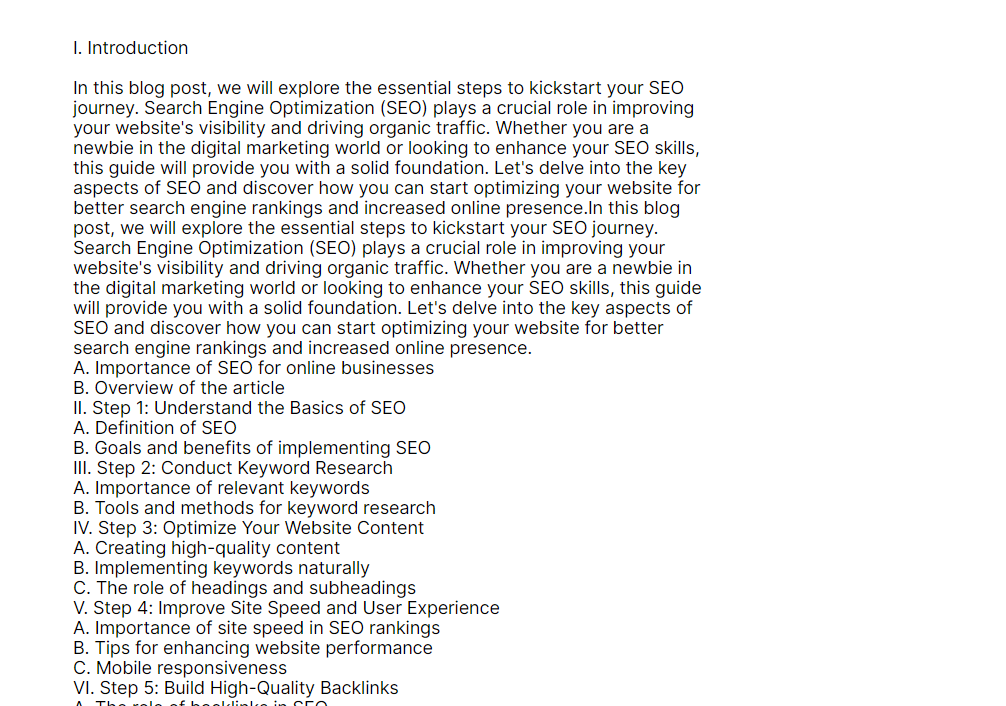
TypeAhead Mode
The TypeAhead feature predicts and suggests the next words in your sentence as you type. TypeAhead also provides personalized and contextually aware completions for your sentences.
This feature was off to a rough start. Our title was supposed to read “The Impact of Content Marketing on Your SEO Strategy.”
Hyperwrite’s first attempt at completing our sentence was off (the suggestion is in gray).

The next suggestion didn’t fare much better and was also off. We wanted to write “…landscape of digital marketing, two key pillars stand tall….”

However, Hyperwrite quickly understood the context and provided more accurate suggestions.
Like in the below example, we were going to use the exact words that Hyperwrite suggested.

In this example, we wanted to say “target audience” but the “clearly defined audience” that Hyperwrite proposes is a solid alternative.

Hyperwrite also provided multiple suggestions for the next sentences. We didn’t bother much with the alternative options, since it would be quicker to just write our version.
Overall, Hyperwrite impressed us with this feature. We’d have preferred that the AI generate the entire blog post, and we edit it before publishing.
But TypeAhead mode is the next best thing. We can also see what Hyperwrite is getting at with this feature.
It combines human and AI input, so the final output is likely to be significantly better than 100% AI-generated content.
Auto Blogging
We were still disappointed that Flexible Autowrite didn’t generate an entire blog post. So we poked around to see if there were alternative tools we could use.
We successfully generated blog posts from scratch using the “Auto Blogging” and “SEO Friendly Blog Post Writer” tools. But again, we couldn’t get Hyperwrite to follow our outline.
Instead, we used a prompt with our topic to generate the content.
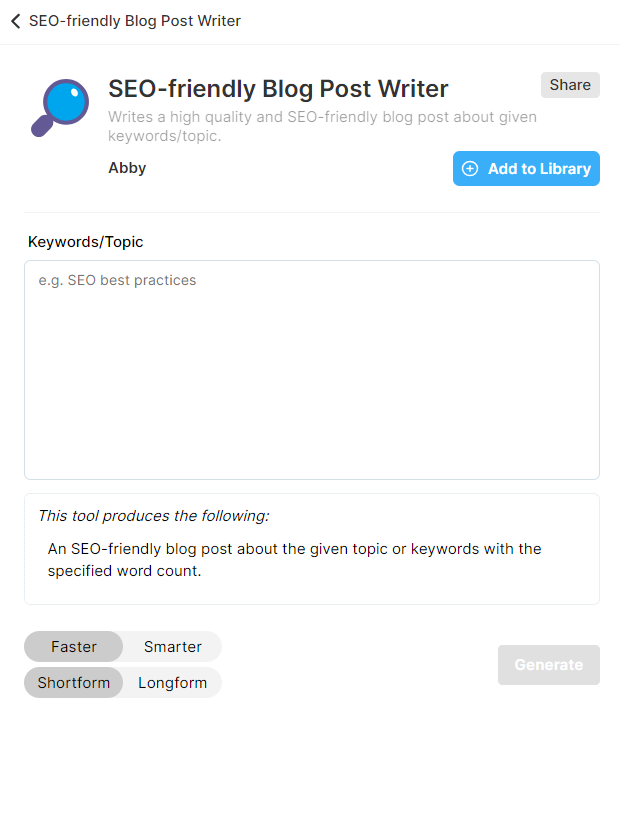
The output was also nothing spectacular. We’ve gotten a similar result with AIs like Jasper. And at least Jasper, and every other AI we’ve tested so far, broke the content up with headers without us needing to ask.
Here’s a sample output from Hyperwrite. It’s a long wall of text that requires significant manual editing to get it to sound human-like. And it doesn’t even have a title!
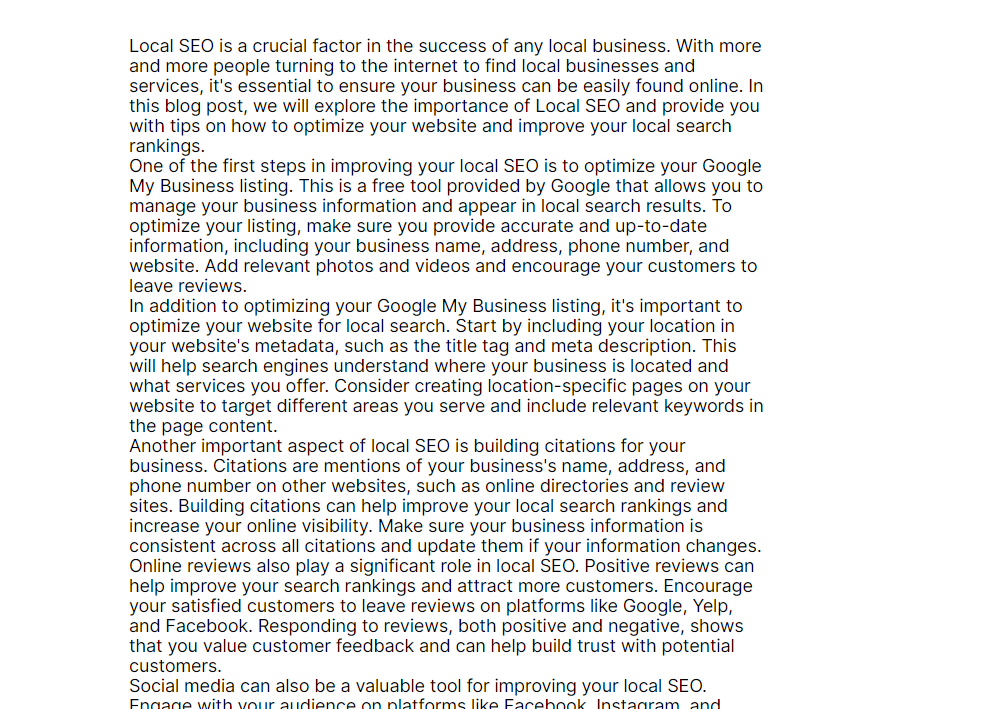
There were also other similar templates like the “Expert Writing Assistant” and “Essay Writer”, which made it hard to know what to use to generate our blog posts.
Overall, using Hyperwrite to generate blog posts was a complete letdown. The process was confusing, and we couldn’t get the AI to follow our template.
Document Editor
Hyperwrite also has a built-in document editor where you can edit and save your documents for future use. It’s similar to Google Docs, but far more basic.
The only formatting options you get are “Bold”, “Italic”, and “Underline”. You can also choose your paragraph spacing.
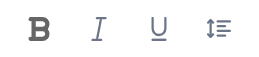
Otherwise, you don’t get formatting options like bullet points, highlighter, numbering, etc. You also can’t add links to your text.
Furthermore, copying/pasting content from an external source caused formatting issues. Like this sample document that showed up as a wall of text, requiring us to manually create paragraphs.
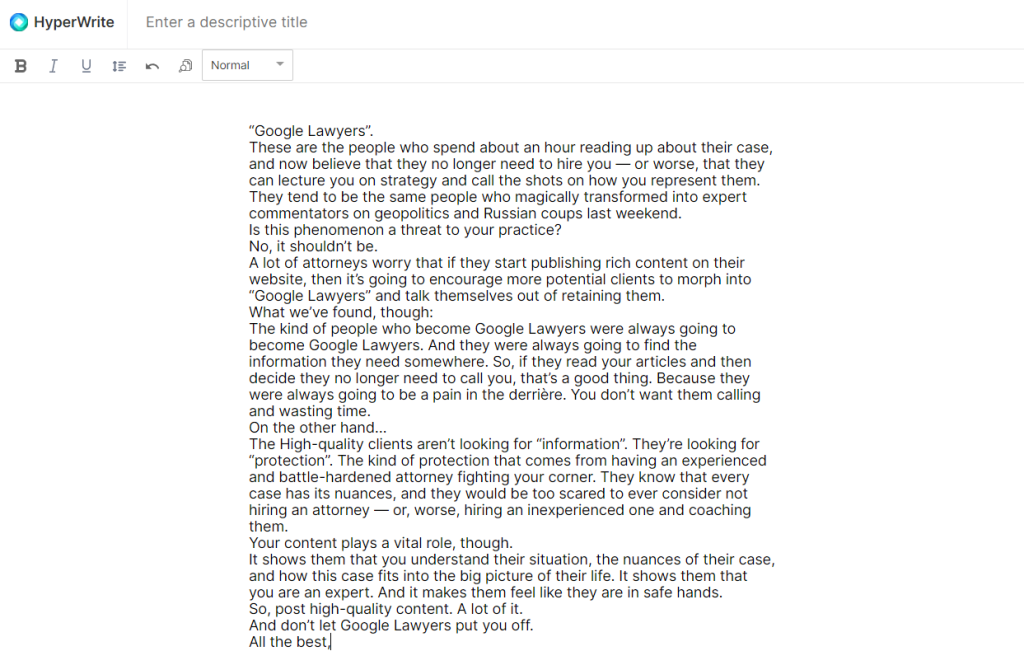
In short, you’ll most likely need to use an external editor like Google Docs or Microsoft Word to edit your content.
On the plus side, the document editor has a built-in plagiarism checker. But even this feature was disappointing.
According to Hyperwrite, it takes up to five minutes to check for plagiarism.
Hyperwrite wasn’t kidding with the “up to five minutes”. We had to wait more than three minutes, only to get an error.
We tried multiple times but kept getting the same error.
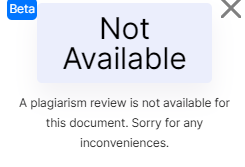
We also got multiple reports from our other testers that the plagiarism checker didn’t flag plagiarized content. The feature is in Beta, so hopefully Hyperwrite will sort these issues out soon.
Hyperwrite also lets you expand, shorten, or change the tone of your text directly in the editor. Simply highlight the text you want to alter and click the relevant option, e.g., “Shorten.”
Like we did in the example below.
The highlighted text in blue is the original version, while the pop-up texts are Hyperwrite’s shortened versions.
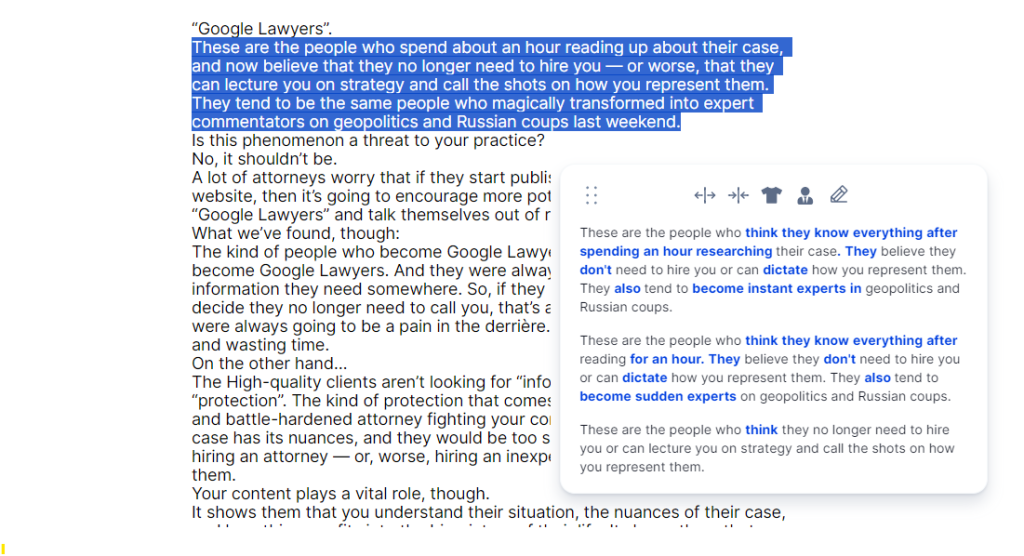
Hyperwrite provided three versions to choose from, including a very condensed version of our original text. You still need to edit the revised text to make it more human-like, but the AI did a decent job shortening the text.
HyperChat
The HyperChat feature works just like other conversational AIs and can provide answers to your questions. HyperChat feels familiar if you’ve used ChatGPT before.
We asked it which is the most powerful telescope ever built. According to NASA, the answer is the James Webb Space Telescope.
HyperChat gave the correct answer and included terrific insights about the telescope.
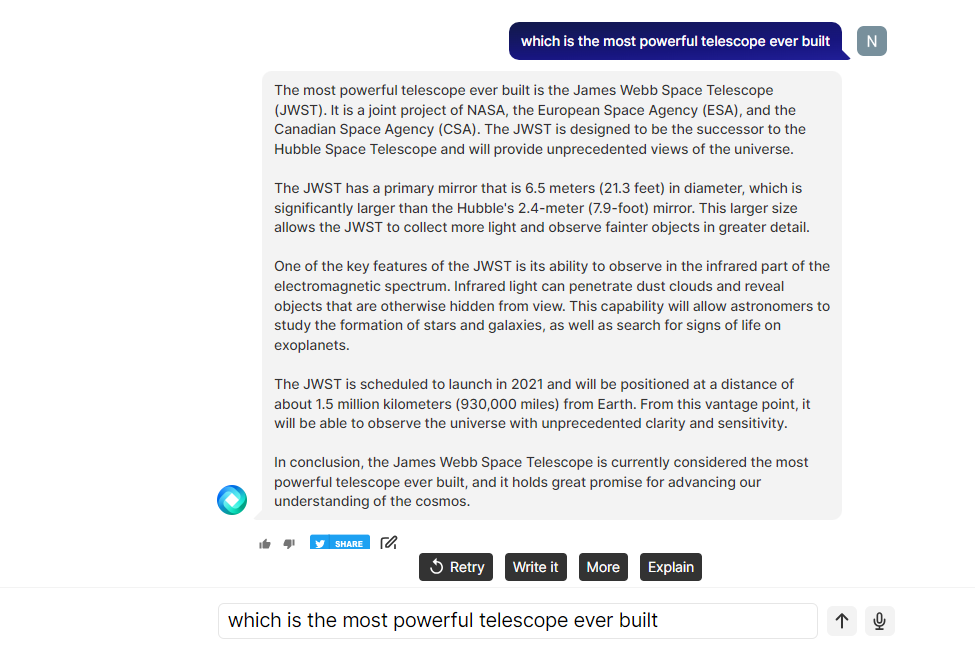
You can also ask HyperChat to write, expand, or explain its answer with just a click. It’ll save you time writing follow-up prompts to customize the response.
Next, we asked HyperChat if it had a knowledge cut-off. The answer suggested that Hyperwrite can provide up-to-date information.
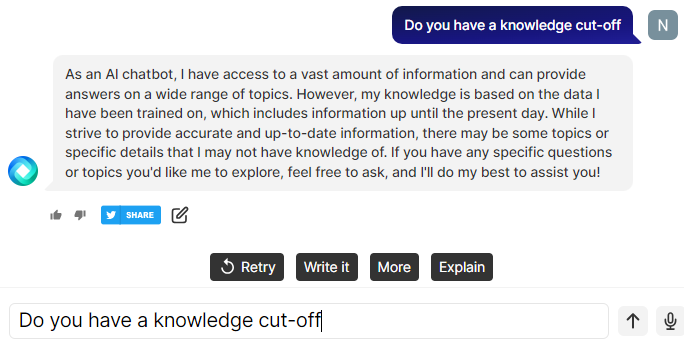
However, the AI chat changed its tune when we asked it what Twitter changed its name to. The correct answer is X.
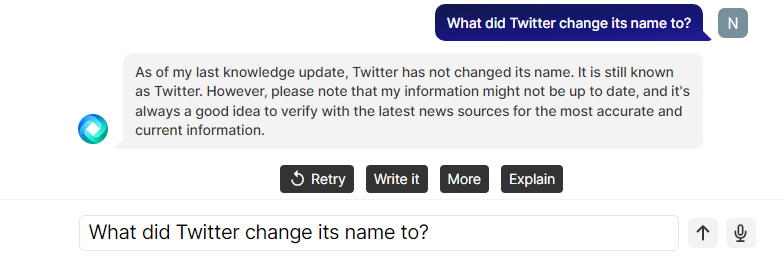
So be careful when using HyperChat to source real-time information. And, always fact-check the AI's responses.
Another minor annoyance is that HyperChat doesn’t clear your prompt after answering your question. You’ll notice from the screenshots above that our prompts are still there even after the AI already generated the response.
You’ll need to delete the old prompt manually before entering a new one. It’s a small issue, but you see a lot of these minor annoyances when using Hyperwrite. These add up and negatively affect the user experience.
Create Custom Tool
Hyperwrite lets you create custom tools in case you can’t find a template for what you want to do.
Open “Create Custom Tool” from your dashboard and enter the details for the tool you wish to create.
We wanted to create a tool that can scrape the contents of a website to create a LinkedIn post. Copy.ai has a similar tool that works well.
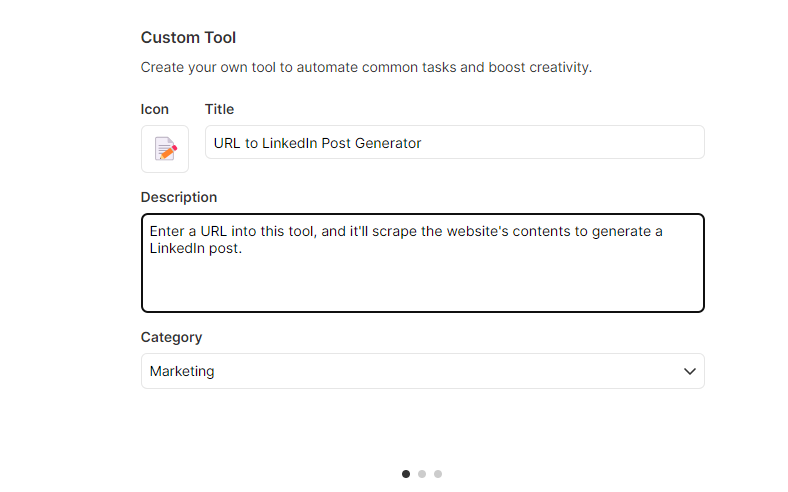
Here’s the tool Hyperwrite created. We were very excited to try it out.
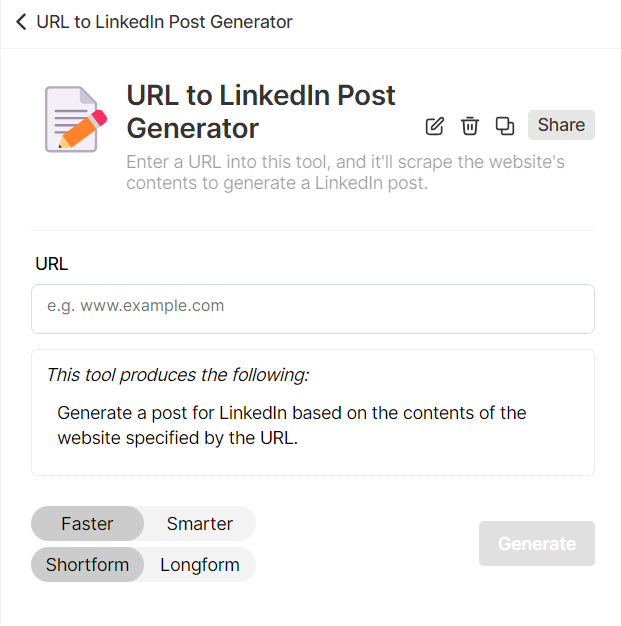
We added our Jasper Review URL to the tool and asked it to create a LinkedIn post.
You can see the result below.
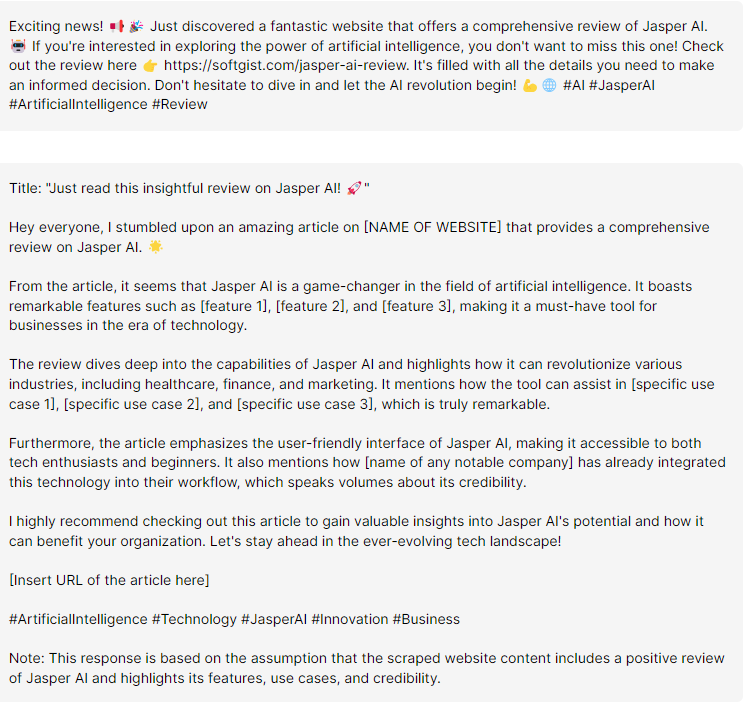
Hyperwrite hallucinated the blog's content. There’s nothing in the review about Jasper revolutionizing healthcare, finance, and marketing. If anything, the LinkedIn post is a template, with placeholders for things like features and use cases.
And here’s Hyperwrite’s disclaimer after generating our LinkedIn post.

You could probably create some basic custom tools with Hyperwrite. But don’t get too excited about Hyperwrite revolutionizing your workflows.
Price
Hyperwrite has three plans, including a limited free-forever plan.
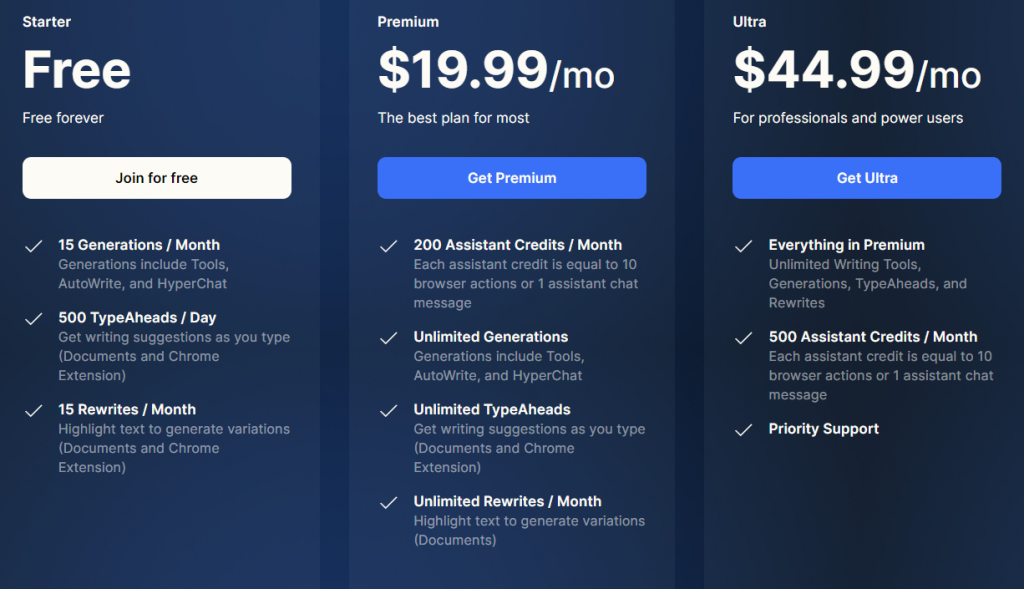
The free-forever plan offers15 free generations per month to test out the platform. The free plan also gives you 500 TypeAheads per day and 15 rewrites per month.
Next is the Premium plan for $19.99 per month. You get 200 credits for Hyperwrite’s assistant. You also get unlimited generations, TypeAheads, and rewrites per month.
Finally, the Ultra plan costs $44.99 per month. Which gives you everything in Premium plus 500 assistant credits per month and priority support.
Unlike most AI tools we’ve tested, you don’t get a discount for choosing a longer subscription (e.g., annual vs. monthly subscription).
Closing Notes on Hyperwrite
Hyperwrite is one of the newer AI writing assistants on the market. And, unfortunately, we think the developers should have taken more time fine-tuning the AI before launching.
The AI isn’t as intuitive and easy to use compared to many similar tools we’ve tested. Its features also seem undeveloped and sometimes frustrating. At Hyperwrite’s price point, we’re happy to recommend alternatives like Copymatic. It's way better and costs as much as Hyperwrite with annual billing.
Frase is also a much better alternative to Hyperwrite if you’re interested in generating blogs and articles. It’s cheaper, at $14.99 per month, and even cheaper if you go with annual billing.
Frequently Asked Questions
Share This Post
Ada Rivers
Ada Rivers is a senior writer and marketer with a Master’s in Global Marketing. She enjoys helping businesses reach their audience. In her free time, she likes hiking, cooking, and practicing yoga.
Allow cookies
This website uses cookies to enhance the user experience and for essential analytics purposes. By continuing to use the site, you agree to our use of cookies.
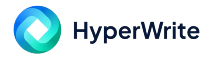



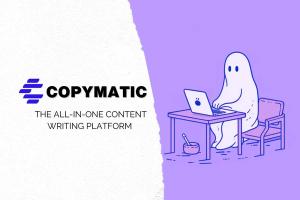




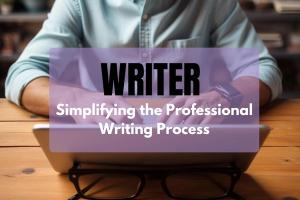

![Writesonic: What is It and a Detailed Review [2025]](https://cdn.sanity.io/images/isy356iq/production/844eba596ba3b4d503bcbf691166bfc868fc495d-1200x800.png?h=200)
![Forefront AI: What is It and a Detailed Review [2025]](https://cdn.sanity.io/images/isy356iq/production/5b0437692ad6b4511f8bb7769cce258b7cbda039-1200x800.jpg?h=200)

![Wordtune: What is It and a Detailed Review [2023]](https://cdn.sanity.io/images/isy356iq/production/eab0cd6cf9ef3b7e9fee29d61d70c2da11ed7bea-1200x800.png?h=200)
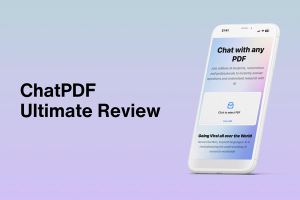
![Hypotenuse AI: The AI Content Writer Can Truly Write in Your Voice? [2025]](https://cdn.sanity.io/images/isy356iq/production/db00ce44b7f69c17369281695d40e44264eda853-1200x800.jpg?h=200)
![Jotbot AI: The Best AI Assistant for Writers and Researchers? [2025]](https://cdn.sanity.io/images/isy356iq/production/3056b3b8ecb28abeca489236b7458562078b1810-1200x800.jpg?h=200)