Writer: Simplifying the Professional Writing Process
Updated June 7, 2024
Published November 10, 2023
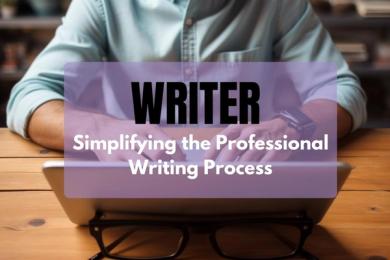
Our Verdict
Writer is an advanced AI writing tool that covers all the bases when you need to generate high-quality content quickly.
You can use it to brainstorm ideas, create content outlines, and even edit your generated content. This includes checking for grammar mistakes and other writing issues.
You can also set up your writing rules to ensure that the AI consistently generates content that matches your style and voice.
We scored Writer 4.6/5 for its well-developed features, including an advanced document editor, the option to upload your sources, and an exceptional writing assistant.
Best For
Enterprise users that want to generate high-quality content consistently
Pricing
$18 per user/mo or $162 per user/year to enjoy 3 months free
Free Trial
14-day free trial, no credit card required
Pros
- Built-in writing assistant
- Enforce your writing rules
- Advanced document editor
- Repurpose content quickly
- Enterprise features
Cons
- No image generator
- Writer may hallucinate facts
- You need to manually edit the generated content
Ease Of Use
4.6
Features
4.6
Content Quality
4.7
Value For Money
4.6
What Is Writer?
Writer, is a comprehensive AI writing platform that can generate text based on user input. The platform offers 30+ templates for various content formats, including blog articles, social media posts, case studies, and much more.
The AI also has a built-in assistant that helps detect writing issues. These include grammar, spelling, and syntax errors. The platform also provides a built-in plagiarism checker to ensure your content is original.
You can also train the AI on your style guide, tone, and terminology standards, which allows you to generate content that is consistently on-brand across multiple channels.
The platform is secure and is SOC 2 Type II, HIPAA, GDPR, and, PCI-compliant. You can deploy the AI in virtually any environment, including healthcare, finance, and technology, without worrying about data compliance.
Is Writer Right For Your Team?
We recommend Writer if you or your team fits the following descriptions:
- You regularly need to collaborate on content creation
- You need an AI to help strengthen your writing
- You generate content using existing academic or technical documentation
- You follow strict writing guidelines
- You need assured enterprise-grade security to satisfy data compliance standards
- You need an AI that can adapt to your organization’s workflow
Writer AI might not be a good fit if you:
- Are looking for a free AI writer
- Need to generate 100% accurate content
- Want to generate images for your content
Pros & Cons Of Writer
Pros
Built-in writing assistant
Writer helps you spot and fix writing issues, including spelling, grammar, style, and more.
Enforce your writing rules
You can specify your writing requirements, including punctuation rules, tone of voice, reading level, and much more.
Upload your sources
Writer lets you upload information that the chatbot can reference when answering questions.
Advanced document editor
The built-in document editor offers advanced formatting options such as changing the text color, inserting links, and choosing fonts. Writer also lets you alter or improve your content from within the document editor.
Repurpose content quickly
You can extract content summaries and social media posts from existing content in seconds.
Enterprise features
Writer satisfies multiple data security compliance standards, including PCI, SOC2 Type II, and HIPAA compliance. You can pre-vet language for sensitive topics, train the AI on your business data, and much more.
Cons
No image generator
Writer doesn’t have a built-in image generator.
Writer may hallucinate facts
This issue is true for AI writing tools in general. Writer may sometimes make up studies and sources. On the plus side, there’s a claim detection feature to pinpoint the content you should fact-check to ensure accuracy.
You need to manually edit the generated content
Again, this is true across AI writing tools. Writer doesn’t produce publish-ready content. You’ll need to edit the content manually before publishing.
Getting Started With Writer
It’s easy to start using Writer AI. Visit the Writer website and click “Try for free” at the bottom of the page.
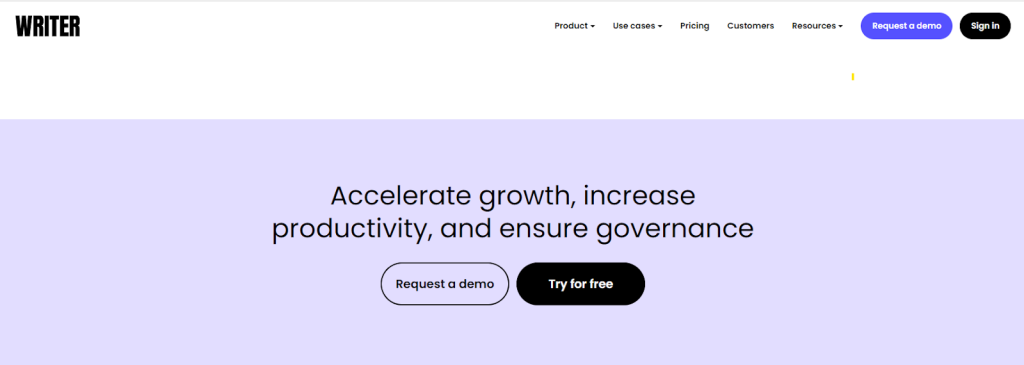
Provide your email address or sign up directly with your Google account for quick access to the platform.
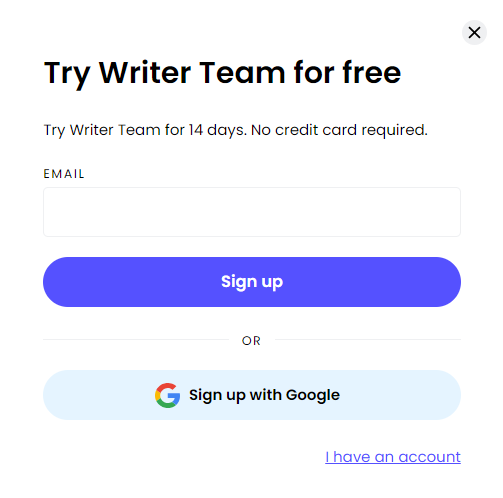
Writer will ask you a few onboarding questions, including what you need help with and your role. These questions help the platform customize to your needs.
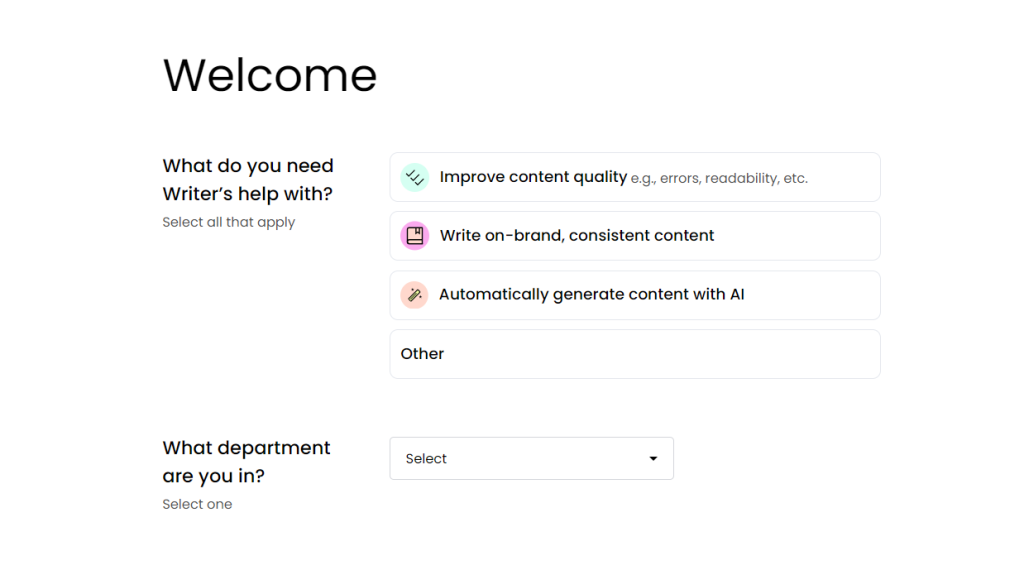
You’ll be taken to the dashboard. There’s also a two-minute in-platform tutorial to help orient you with the AI before you start work on your projects.
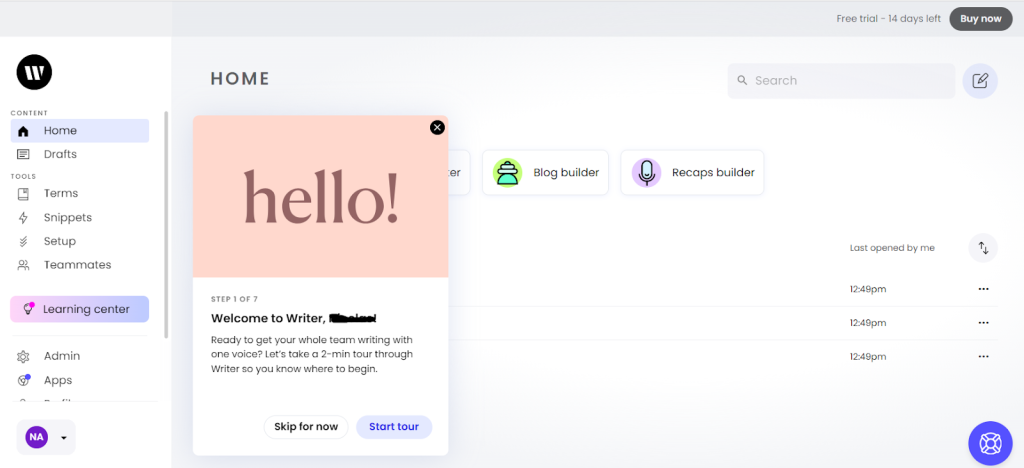
Let’s see how Writer compares to other AI writing tools.
Blog Post Builder
Writer’s “Blog Post Builder” template lets you generate blog posts from scratch in just a couple of minutes. You only need to enter a few pieces of information and let the AI do the rest.
Open the “Blog Post Builder” from the main dashboard or go to “All Templates” > “Blog Post Builder.”
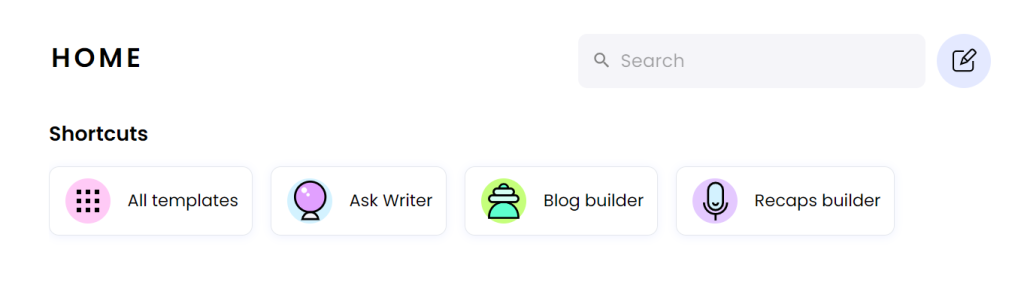
Writer asked us to enter a blog title, SEO keywords (optional), and a call to action (optional). We filled out all the details to help guide the AI to our desired output.
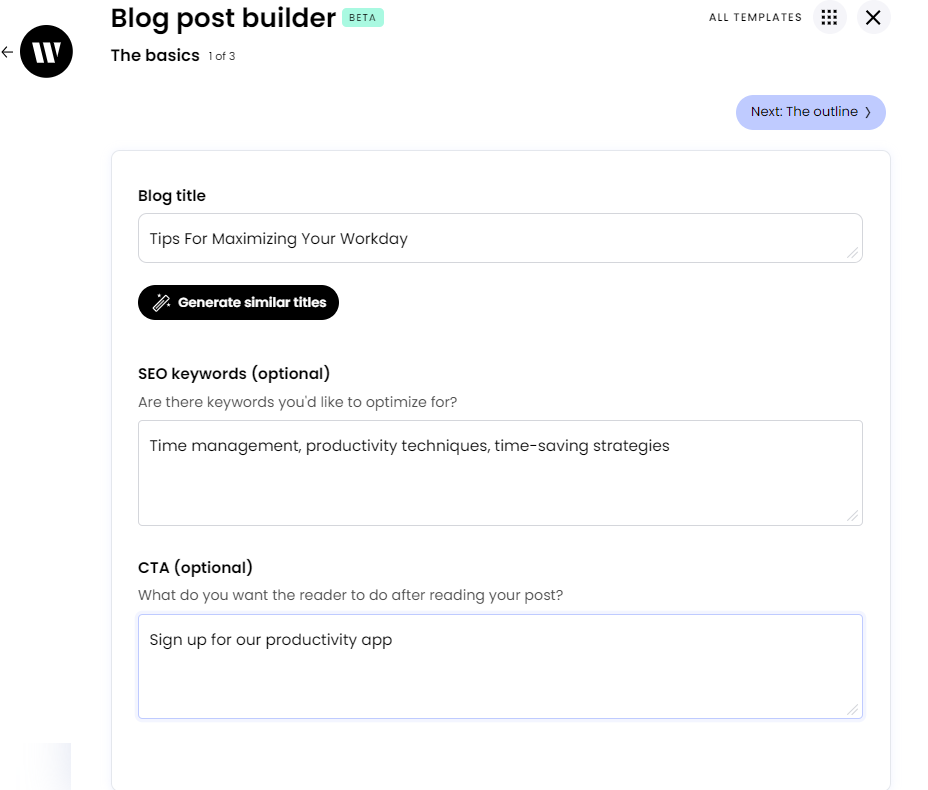
You can also ask Writer to generate additional title suggestions based on your input. In this example, Writer generated terrific alternatives to our original title “Tips For Maximizing Your Workday”
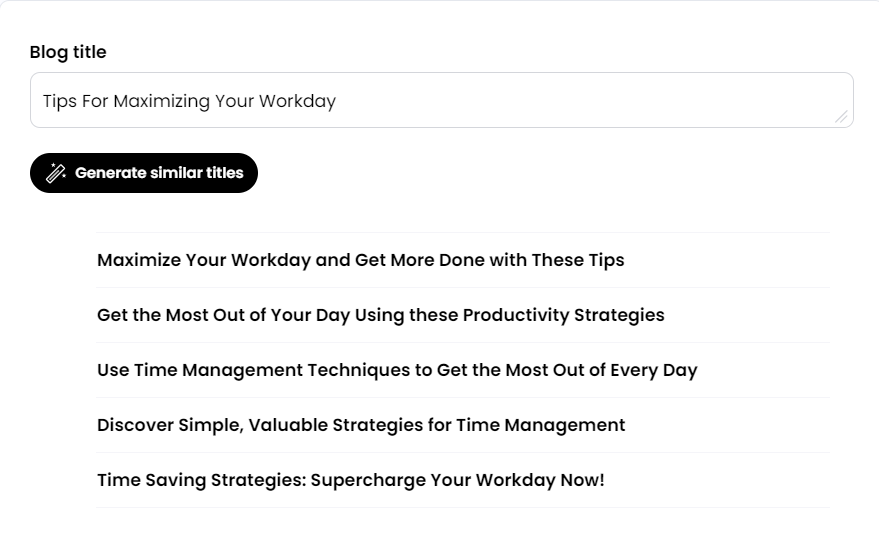
Next, Writer generated a blog outline featured below.
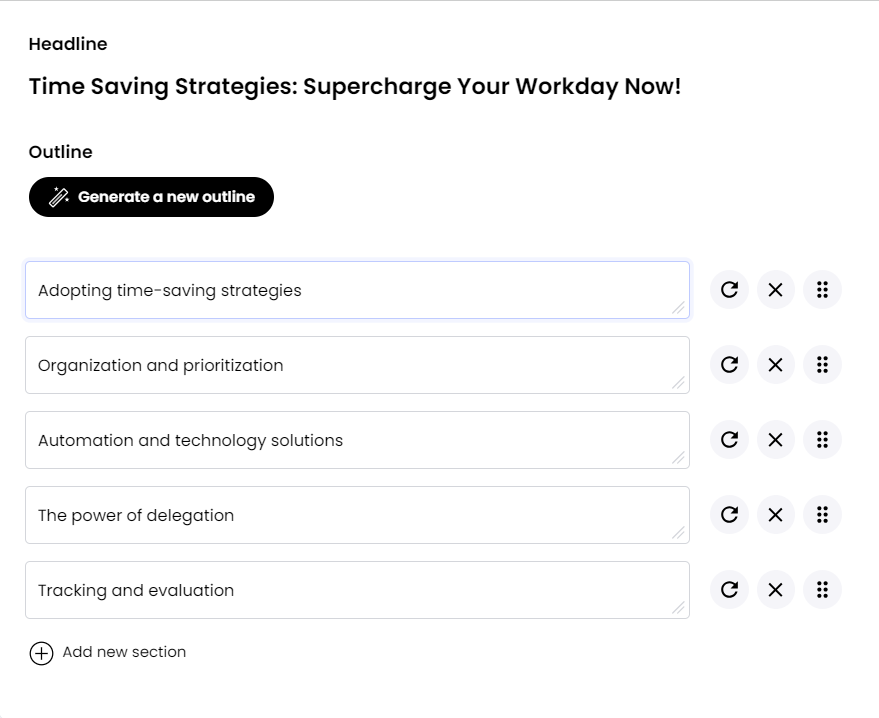
The AI writer suggested great topics to cover. The only complaint is these don’t sound like headers. We’d have preferred something like “Strategy 1: Adopt Time-Saving Strategies”, and so on.
But this is a small issue since you can edit or remove sections, drag sections to re-order them, or add new sections to the outline.
We decided to leave the outline as-is. In the next step, Writer recommended key points for each section.
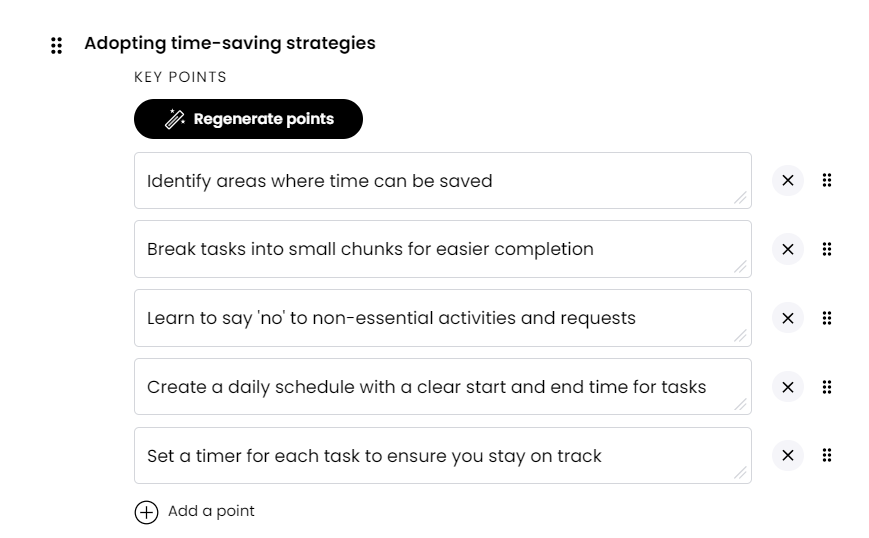
Again, you can edit, add, remove, or re-order the key points as you wish.
Finally, it took about 45 seconds for Writer to generate the blog post. It’s a little longer than most blog post generators we’ve tested.
But Writer is working with a detailed outline, so the slight delay is perfectly understandable.
Below is the introduction that Writer generated. It's a decent intro that needs minimal editing. The AI also included our call to action that we added in the first step (highlighted in yellow).
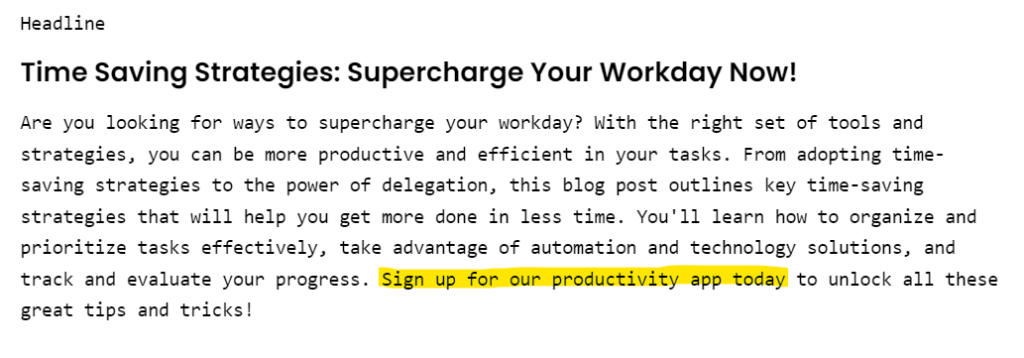
We’d have preferred that the call to action appear at the end of the article. But that’s something we could easily fix during editing–check out the next section for more on this.
And here’s a sample body that Writer generated. It's far less generic than we’ve seen from similar AI writing tools.
Writer included actual productivity tools, including CRM, chatbots, and project management software. The AI even included studies to back up its claims.
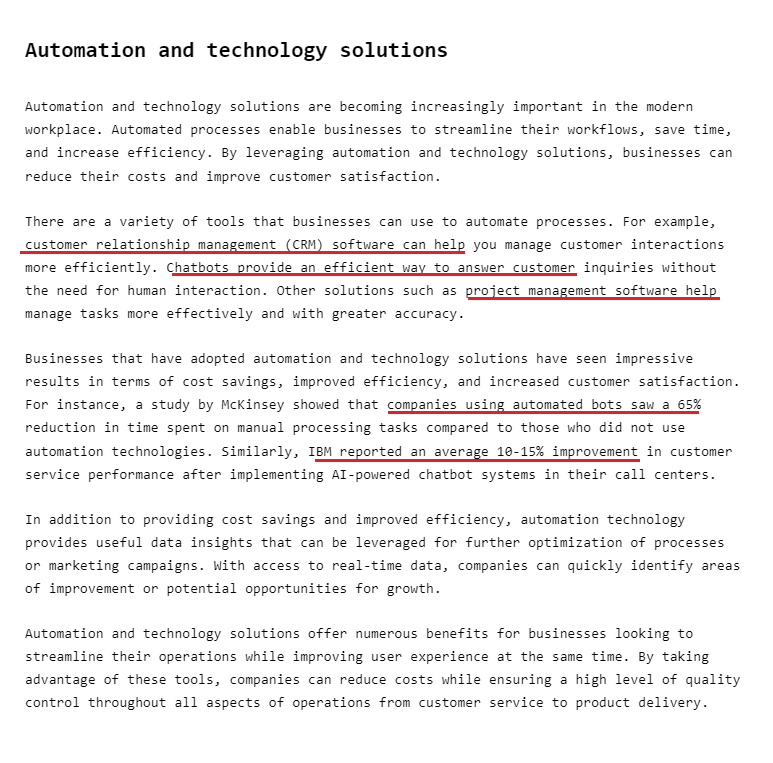
We wish Writer provided links to the cited studies. We couldn’t find either study after an extensive Google search. So we suspect that the AI hallucinated the studies.
But, the AI writer is on the right track. We could easily replace its studies with our own verified sources.
As a final note, Writer gets many things right. The Blog Post Builder has a very intuitive workflow. And it asks for a lot of your input to increase the chances that the AI will produce what you want.
Many other AI writers simply ask for a blog title and go from there.
Writer also auto-saves your drafts, which isn’t always the case with these tools. We accidentally navigated to a different section of the AI. However, we were easily able to recover the generated content, even without having manually saved it.
Writing Assistant
AI writing assistants like Writer rarely produce publish-ready content. So we’re not going to take off too many points because we manually had to edit the draft that Writer generated.
Fortunately, Writer comes with a full-on writing assistant to help you with this task. If you’ve used Grammarly before, Writer offers a similar built-in tool.
The best part?
You can check for virtually any writing issue, including:
- Spelling and grammar: Writer helps detect and correct grammar and spelling issues
- Style: The AI can resolve stylistic issues, such as Oxford comma usage
- Clarity: Writer will flag issues affecting your clarity, such as too-wordy sentences
- Delivery: Writer also helps detect wording that weakens your arguments, such as “I guess” or “probably”
- Inclusivity: The writing assistant can help detect controversial or outdated language, e.g., handicapped parking vs. accessible parking
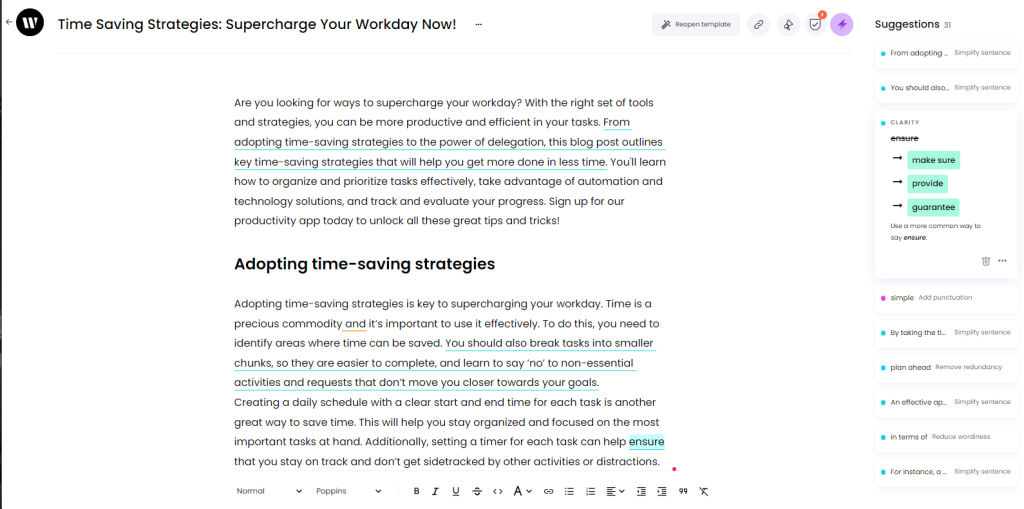
We rarely come across AI writing tools with advanced writing assistants like this one. And you’d typically need to pay extra to access the tool or integrate with a third-party plugin like Grammarly.
The writing assistant also scores your content to give you an idea of the writing quality. It also provides stats like word count and sentence length. And it’ll even assess the reading level of your content and give you a grade-level score.
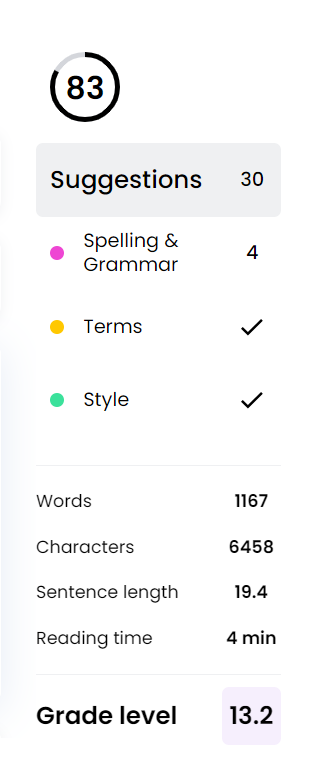
Much as we love this feature, the writing assistant isn’t perfect. It doesn’t always provide recommendations beyond telling you what’s wrong with your writing.
In the below example, Writer lets us know that we’re missing a comma. And it lets us resolve the issue in one click.
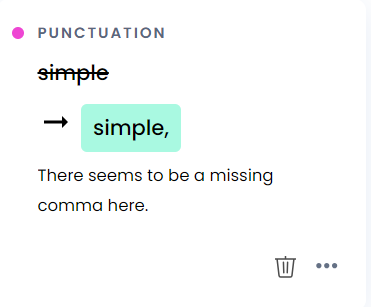
However, in the next instance, the writing assistant tells us that our sentence is difficult to read. But it doesn’t provide a simpler alternative sentence that we can swap with the original.
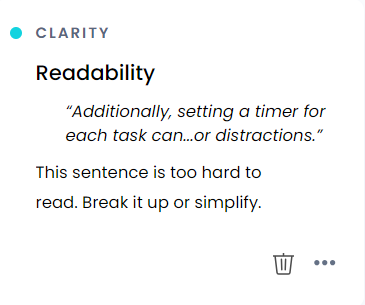
It’s a minor issue since Writer can alter and rephrase sentences for you. We’ll talk more about this in the next section.
But it's worth mentioning, since Grammarly always offers alternative versions for such issues.
Document Editor
Writer has a terrific document editor, with everything you need to work on your content without needing to leave the platform. You get the typical formatting options like paragraphs, bullet points, numbering, etc.
You can also choose your font and text color, insert links, bold, underline, and italics, and much more.

These may seem trivial, but you’d be surprised how many AI writing tools can’t even let you create bullet points or pick a font.
Remember when Writer hallucinated studies earlier?
The document editor has a “Claim Detection Mode” that automatically spots and highlights arguments, claims, and evidence.
This allows you to quickly zero in on which parts of the generated content you need to fact-check.
In the below example, Writer highlighted cited studies and asked us to verify the claims before publishing the content.
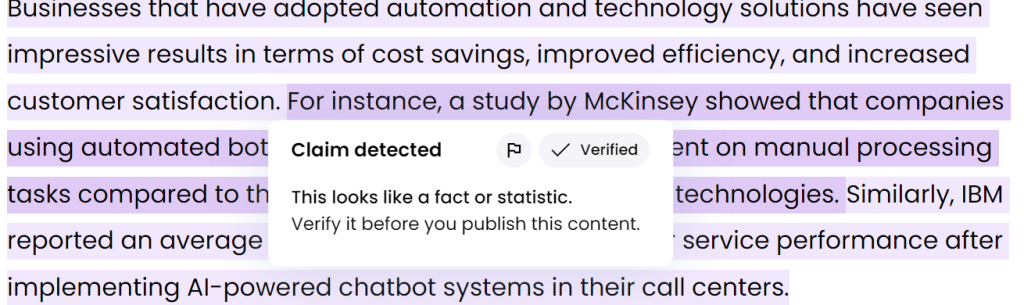
The feature doesn’t verify the information for you. But, combined with the writing assistant, it makes polishing your content quicker and easier.
And remember the sentence the writing assistant said we could improve? Writer adjusts your content for you. Including rephrasing, simplifying, and shortening your sentences.
Simply highlight the text you want to alter and you’ll see your options.
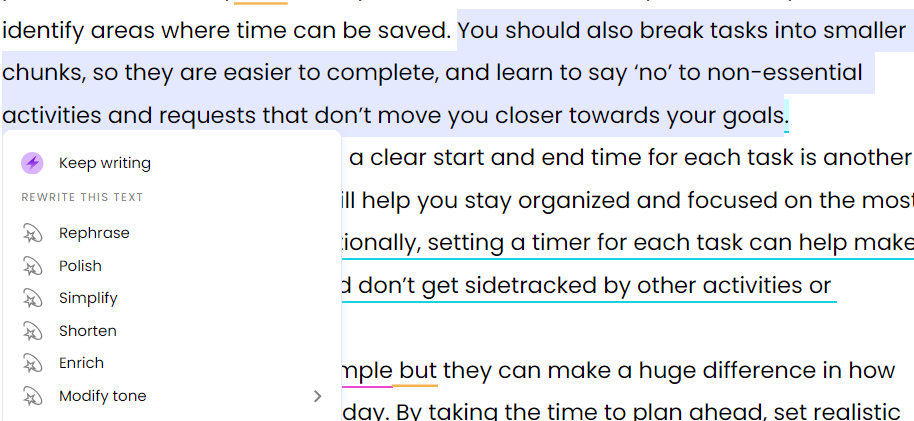
Below is an example of how Writer can help adjust your content. You can see the sentence that’s flagged as too complex, and Writer’s simplified versions.
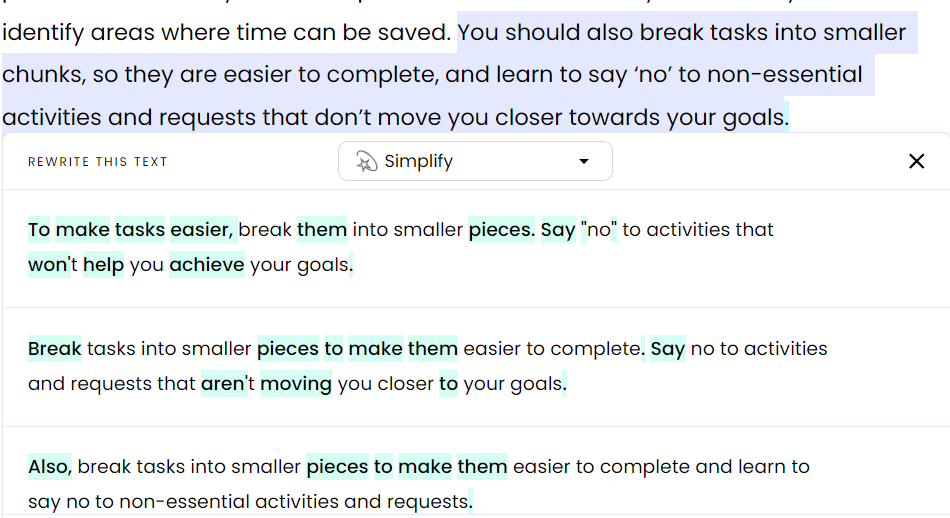
Highlights
The “Highlights” feature lets you generate short copies based on your finished blog post or article. The short-copy output formats include meta descriptions, bulleted summaries, Twitter posts, and LinkedIn posts.
You can access “Highlights” on the document editor’s top menu.
Here’s an example of the meta description and bulleted summary Writer extracted from our blog post.
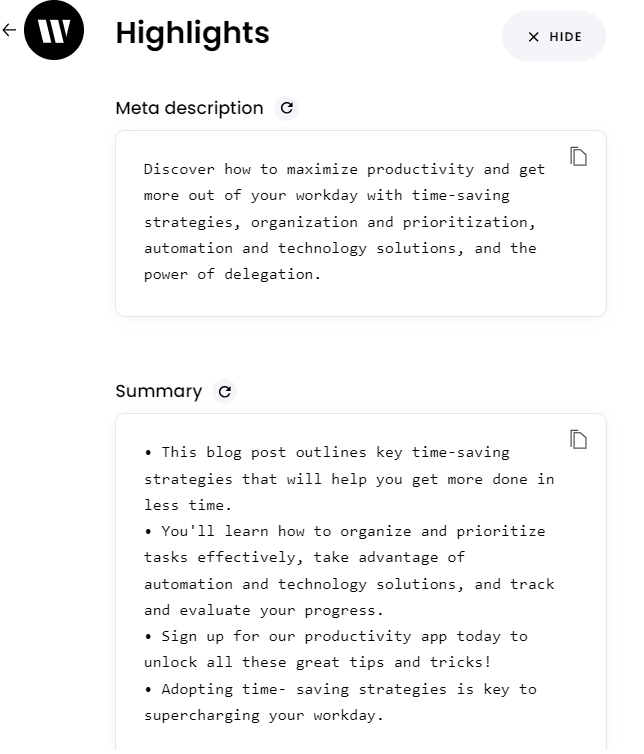
And below are the LinkedIn and Twitter posts Writer generated from our blog post.
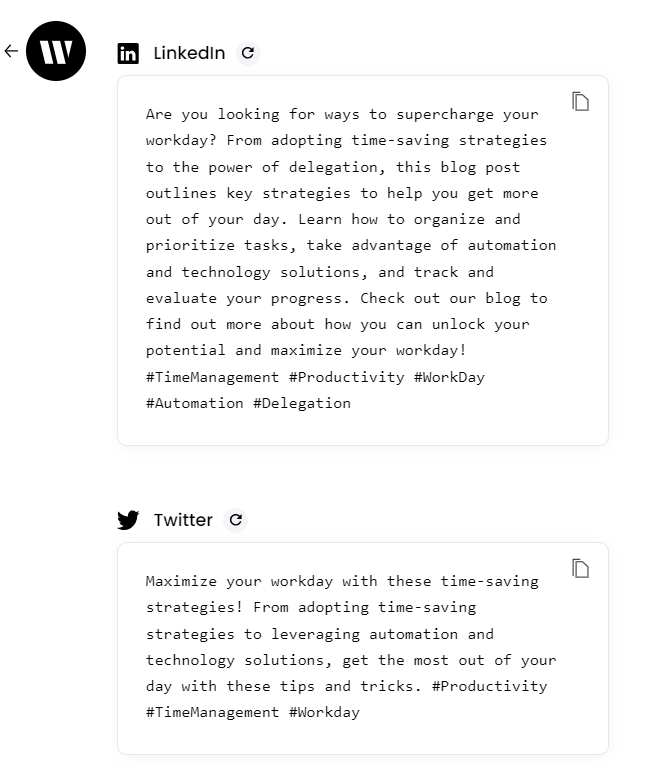
They are pretty good, and only need a little polishing before publishing. For example, the meta description is too long and might be cut off on desktop and mobile screens.
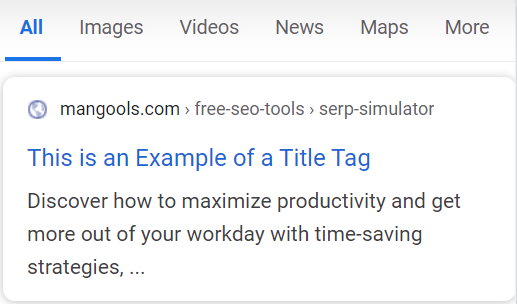
But, this feature could still save you a lot of time if you need to repurpose or promote your content on multiple platforms.
Ask Writer
Writer has an AI chatbot called “Ask Writer.” It’s similar to ChatGPT and other conversational AIs. You can use it to answer questions or simply tell it what to do.
One nifty feature is you can upload sources to the chatbot. Then, the chatbot will reference these sources when generating answers.
That’s precisely what we did. We uploaded our Anyword AI review via a URL. You can also upload sources from your computer or paste your text.
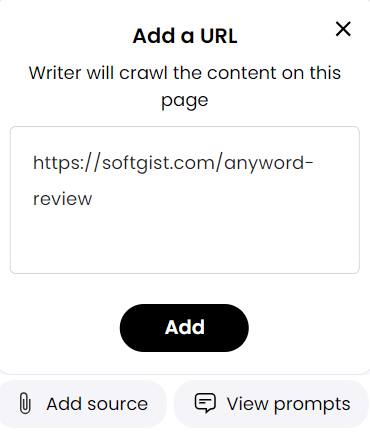
Then we asked the chatbot the best and worst things about Anyword AI. Its response captured all the pros and cons we mentioned in our blog post.
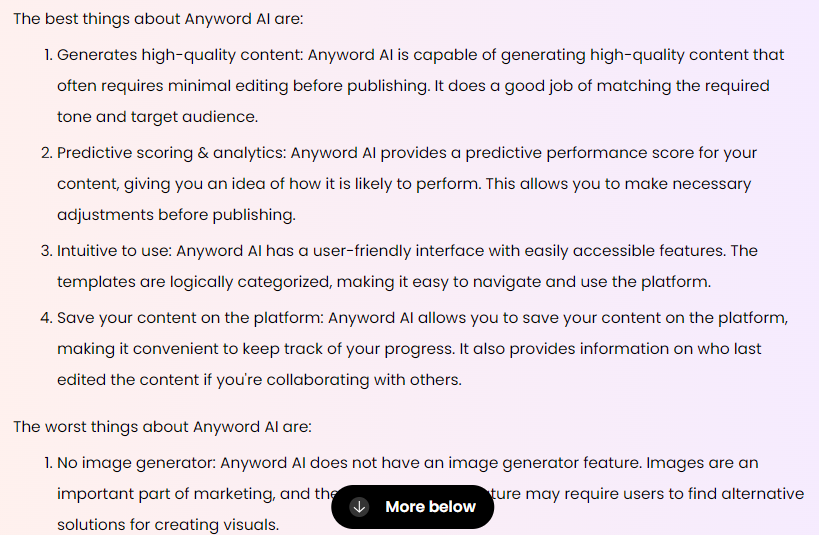
Here’s a screenshot of the original article’s pros and cons section for comparison.
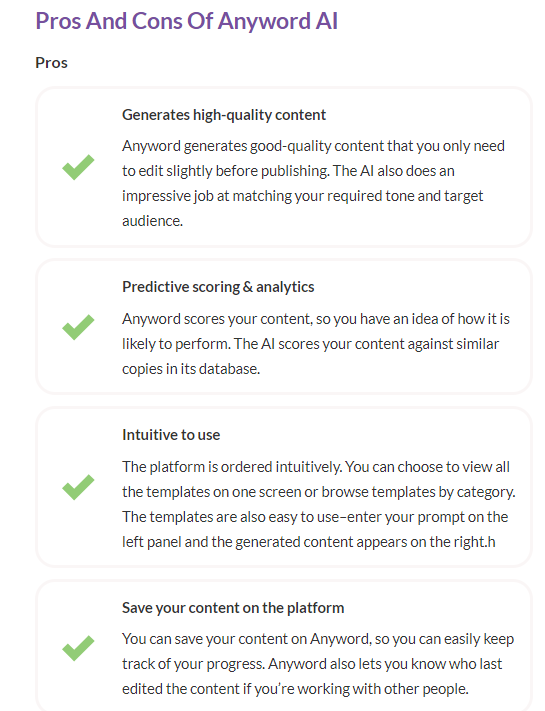
We also asked the chatbot to score Anyword AI. After mentioning that it doesn’t have an opinion, it scored 4.2 out of 5 stars, which is precisely the score we gave Anyword in our review.
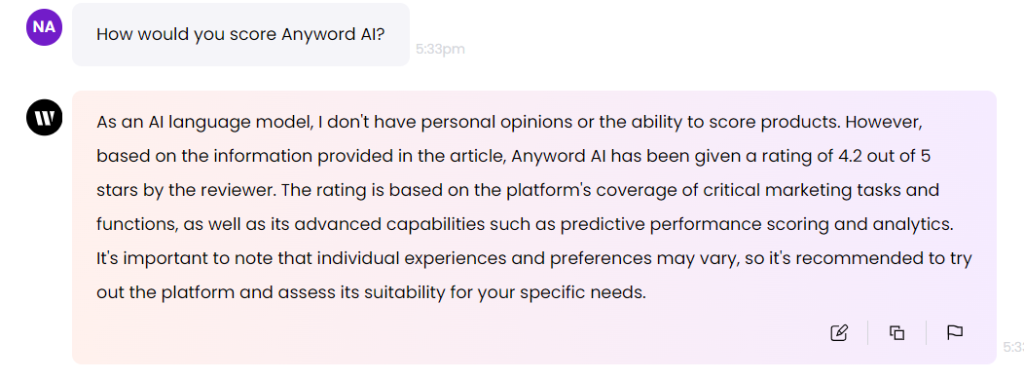
This is an excellent feature if you’re working with academic sources, internal documentation, and similar content. You’ll be getting accurate responses based on your vetted sources.
However, keep in mind that Writer has a knowledge cutoff. So you’ll need to fact-check the chatbot’s answers, especially if you need up-to-date information.

Writing Setup
Writer lets you set up writing standards and conventions to ensure that the AI’s output is consistently on-brand. It’s one of the most robust settings we’ve seen.
You can specify almost any writing convention, including writing style, punctuation usage, delivery, and so much more.
Go to “Setup” in the left menu to create your style guide. The best part is, you don’t need an actual style guide. Instead, Writer lists important writing elements and lets you check the ones you’d like to add to your settings.
Below are settings for punctuation usage. You can specify how the generated content should use punctuation, including colons and semicolons, dashes and hyphens, ampersands, and more.
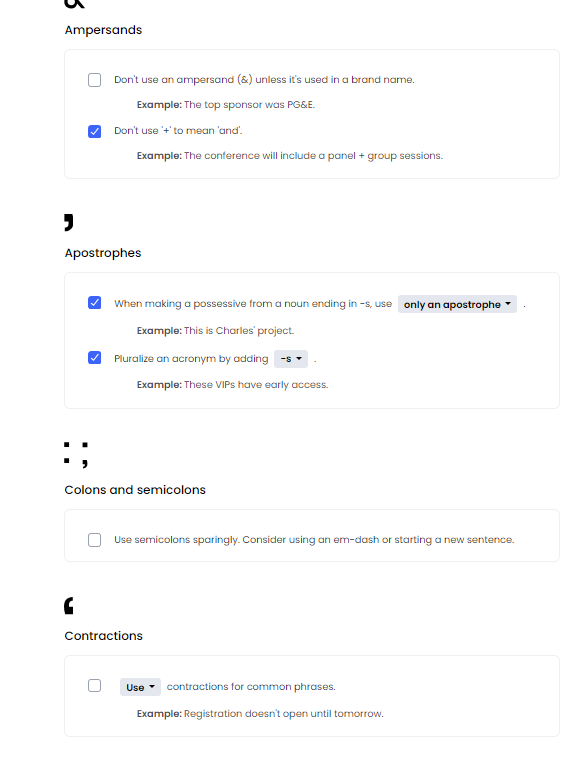
You can also see Writer’s style settings below. You can specify how the content uses acronyms, capitalization, dates and numbers, and much more.
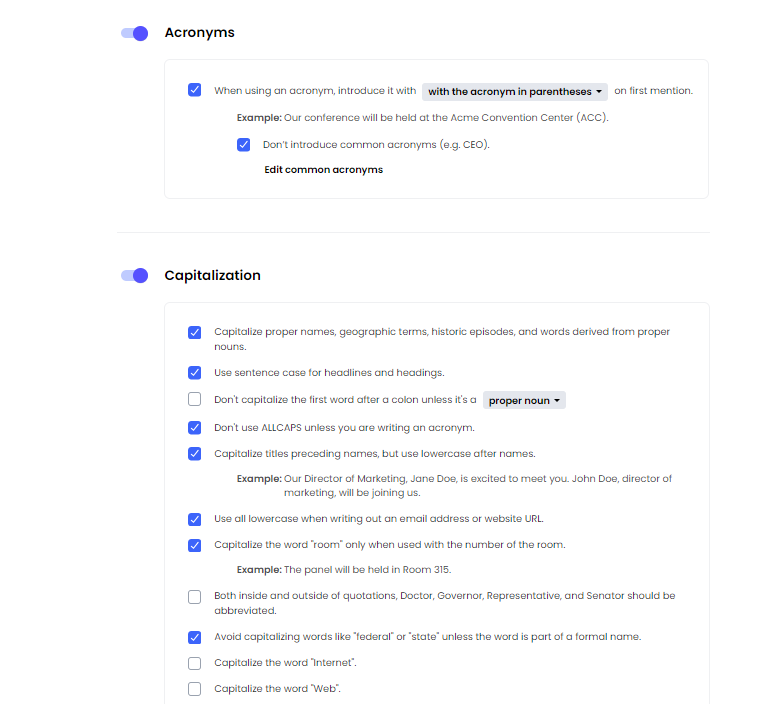
Similarly, you can set up clarity settings, including the reading level and passive voice usage.
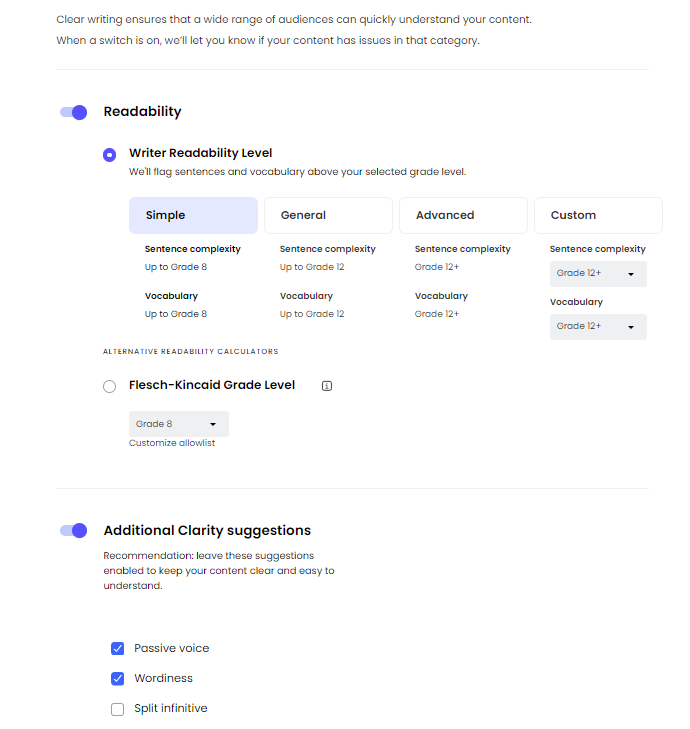
Customizing your writing style is simple and intuitive. You’ll be able to generate consistent content in no time. Plus, you’ll spend less time editing the content to match your style guide.
Additionally, the platform offers even more customization options, including pre-vetting language for sensitive topics, training the AI on your voice, business data, audience segments, and more.
This level of customization is especially useful for organizations that need to maintain consistent internal and external messaging.
Pricing
Writer has two plans, including Teams and Enterprise.
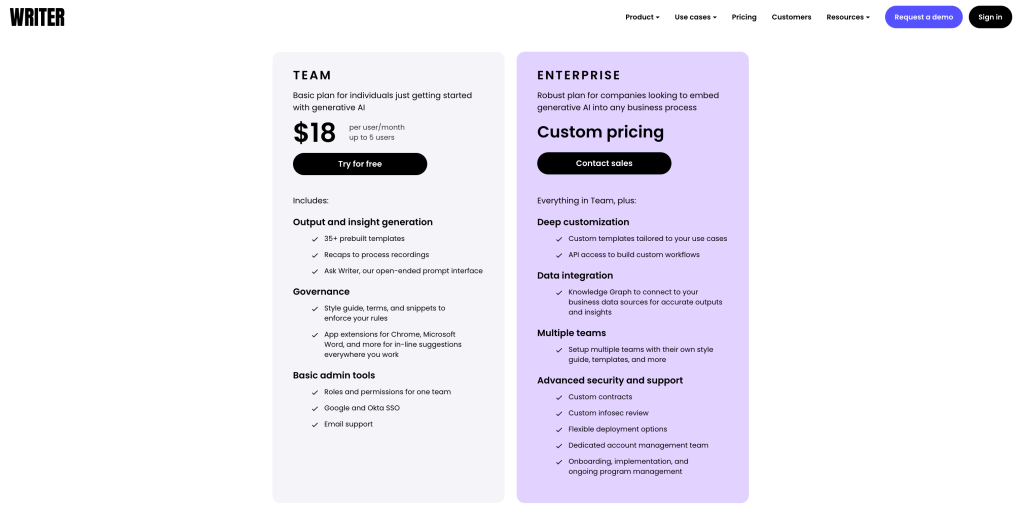
The Teams plan supports up to five users. It costs $18 per user per month and comes with the AI’s core features. These include pre-built templates, a chatbot, and enforcing your writing rules.
You get three months free if you opt for annual billing.
The Enterprise plan allows more customization, including setting up custom workflows with API, building custom templates, and advanced security and support.
You’ll need to contact Writer’s sales team to request a custom quote based on your needs.
Closing Thoughts On Writer
Writer is an advanced AI writer that can help simplify the content creation process. The platform provides numerous built-in templates to help you quickly generate most content types, including blog posts, press releases, social media posts, and much more.
You also get many advanced features, including setting custom writing rules, uploading your sources, and a built-in document editor. All this and more for $18 per month makes Writer a worthwhile investment.
Frequently Asked Questions
Share This Post
Ada Rivers
Ada Rivers is a senior writer and marketer with a Master’s in Global Marketing. She enjoys helping businesses reach their audience. In her free time, she likes hiking, cooking, and practicing yoga.
Allow cookies
This website uses cookies to enhance the user experience and for essential analytics purposes. By continuing to use the site, you agree to our use of cookies.
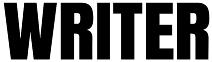

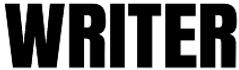







![Writesonic: What is It and a Detailed Review [2025]](https://cdn.sanity.io/images/isy356iq/production/844eba596ba3b4d503bcbf691166bfc868fc495d-1200x800.png?h=200)
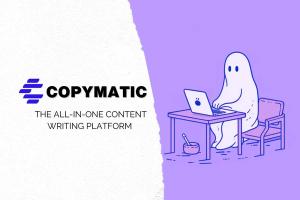
![Forefront AI: What is It and a Detailed Review [2025]](https://cdn.sanity.io/images/isy356iq/production/5b0437692ad6b4511f8bb7769cce258b7cbda039-1200x800.jpg?h=200)

![Wordtune: What is It and a Detailed Review [2023]](https://cdn.sanity.io/images/isy356iq/production/eab0cd6cf9ef3b7e9fee29d61d70c2da11ed7bea-1200x800.png?h=200)
![Hypotenuse AI: The AI Content Writer Can Truly Write in Your Voice? [2025]](https://cdn.sanity.io/images/isy356iq/production/db00ce44b7f69c17369281695d40e44264eda853-1200x800.jpg?h=200)
![Jotbot AI: The Best AI Assistant for Writers and Researchers? [2025]](https://cdn.sanity.io/images/isy356iq/production/3056b3b8ecb28abeca489236b7458562078b1810-1200x800.jpg?h=200)