Fotor: Can this AI Image Generator Deliver the Results You Want? [2025]
Editorial Note: We earn a commission from partner links. Commissions do not affect our editors' opinions or evaluations.
Updated December 13, 2024
Published July 26, 2024
![Fotor: Can this AI Image Generator Deliver the Results You Want? [2025]](https://cdn.sanity.io/images/isy356iq/production/d0d2c621b6a355ce7f5c679241c5b1216b47cb2d-1200x800.png?h=260)
Our Verdict
We loved Fotor’s accessible interface and robust AI toolset for casual and professional users. We explored the 15+ AI tools and had a positive experience with most features. We created high-quality images using text descriptions and generated short clips which we combined in the editor to make a full video.
Likewise, we were impressed with the platform’s one-click AI image and video editing and enhancement tools. We quickly removed image backgrounds, enhanced low-quality videos, replaced image elements, and more.
We rated Fotor 4.6/5 for its ease of use and wide range of AI editing tools. However, we’d have liked to generate longer videos and think adding a text-to-speech feature would be useful.
Best For
Creating and manipulating photos with no design experience
Price
Start at $8.99/mo. or $3.33/mo. billed annually
Free Plan
Limited free-forever plan available
Pros
- Cross-platform tool
- Easy to use
- Numerous AI tools
- High-quality outputs
Cons
- Lacks text-to-speech feature
- Not great for long-form content
Ease of Use
4.7
AI Features
4.6
Performance
4.5
Price
4.7
What is Fotor?
Fotor is primarily an AI-powered photo editing platform. However, the 15+ AI tools support graphic design, video editing, and image/video manipulation.
Fotor generates images from text descriptions, converts photos into artwork, and transforms selfies into headshots. You can also edit images with AI, including one-click photo retouching, image sharpening, and photo colorization.
Similarly, the platform can generate short clips from text descriptions. There are also AI video enhancement tools for removing backgrounds and watermarks and upscaling poor-quality videos.
Other Fotor features include multi-platform support, branded kits, and ready-to-use templates.
Is Fotor Right For You?
We recommend Fotor for the following users:
- You don’t want to pay for separate AI tools
- You want an app you can use on different devices
- You don’t have experience enhancing images or videos
- You want to create social media content with minimal effort
- You want to create professional marketing materials on a budget
However, Fotor might not be the top choice for the following types of users:
- You want to create full videos
- You need an advanced image or video editor
Pros & Cons of Fotor
Pros
Cross-platform tool
You can use Fotor on almost any platform. Use Fotor on your browser, desktop, or mobile phone.
Easy to use
Fotor is intuitively designed and easy to use, even for people who have never used a design tool.
Numerous AI tools
Fotor offers 15+ AI tools. These tools span video and image creation, editing, and enhancement.
High-quality outputs
The platform generates images and videos in HD.
Cons
Lacks text-to-speech feature
While you can make video content in Fotor, you’ll need a different tool to create voiceovers and subtitles.
Not great for long-form content
Fotor generates short clips of a few seconds. You can’t generate full-length videos using AI.
Getting Started With Fotor
To start using Fotor, visit Fotor.com and click “Sign Up” in the top-right corner.
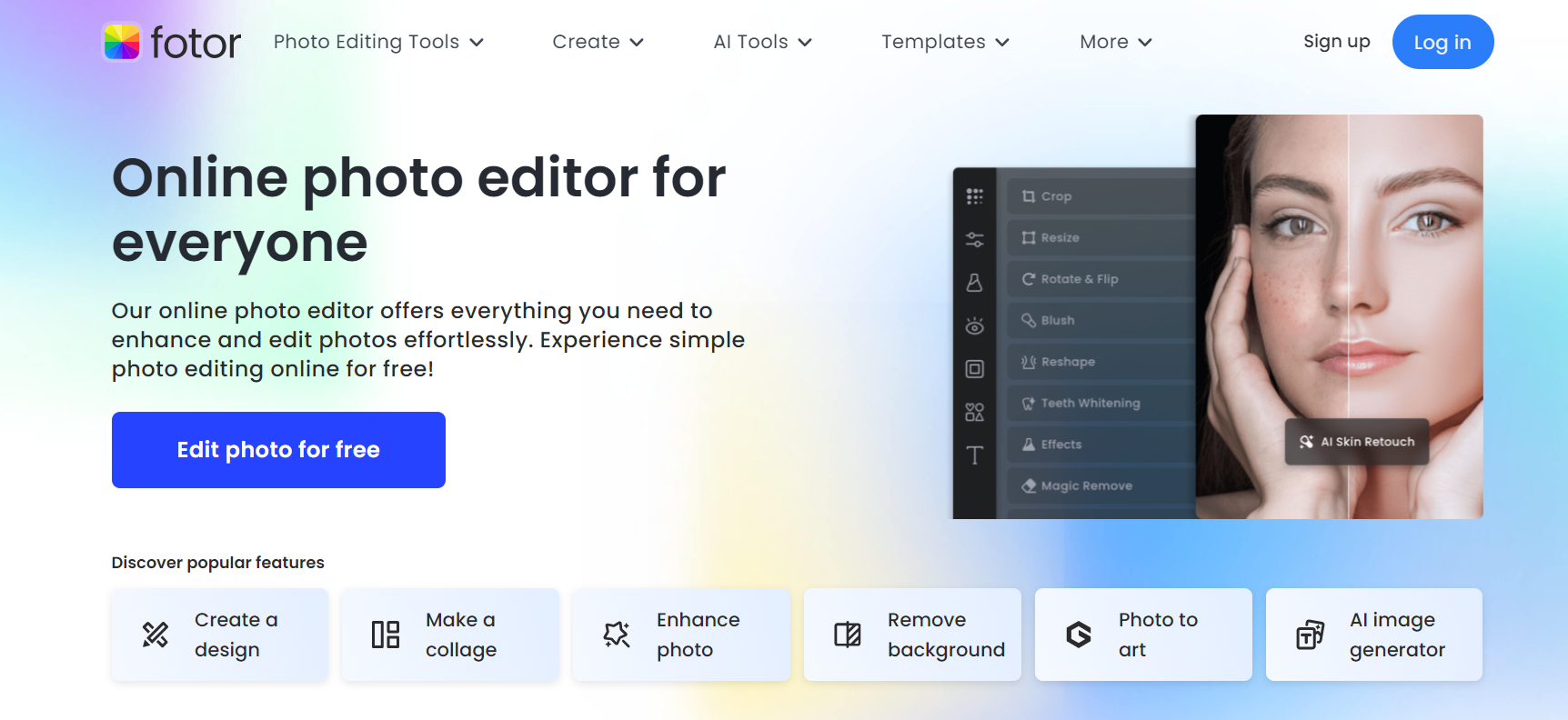
Provide your email address to create an account. Alternatively, you can sign up directly with your Google, Facebook, or Apple account.
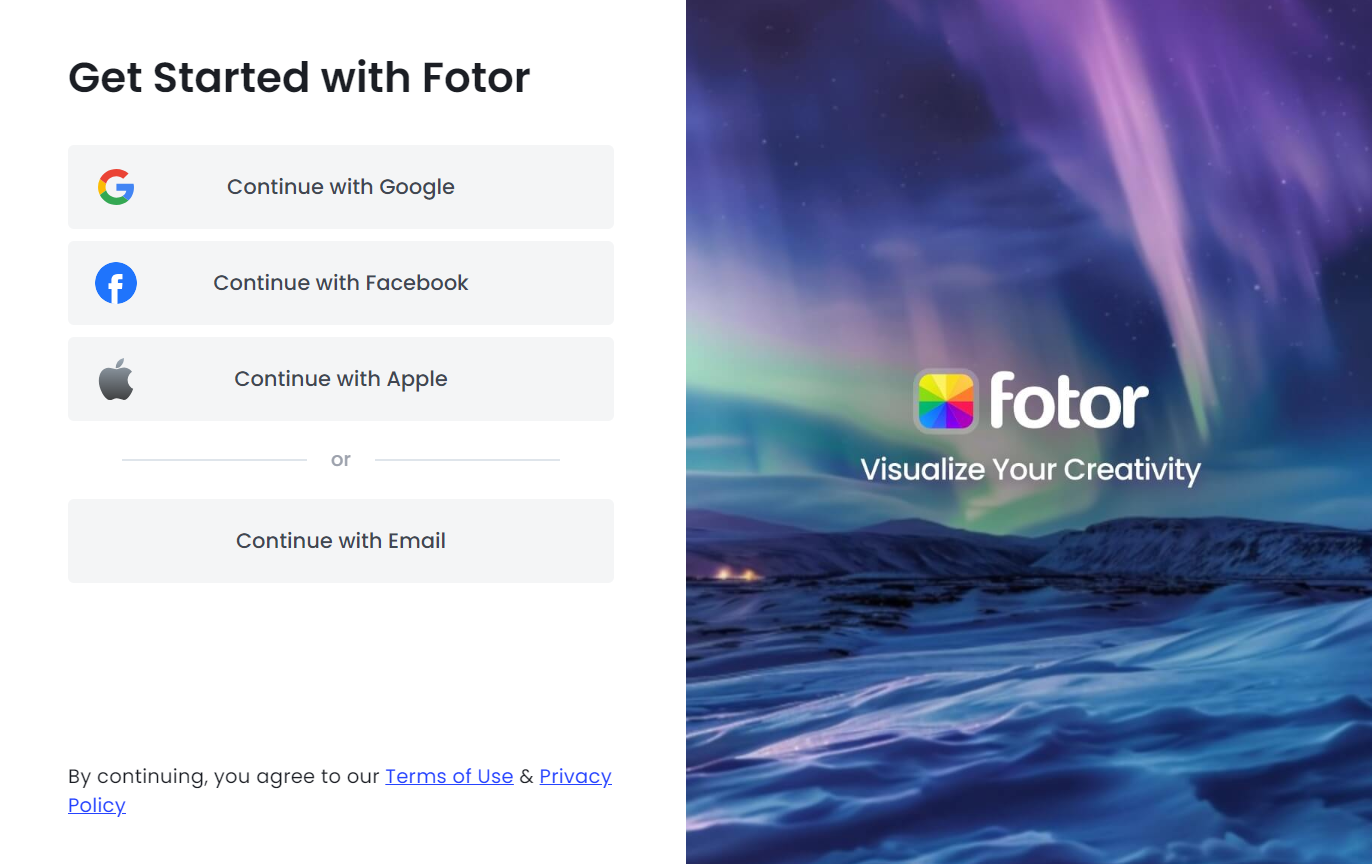
You’ll land on the Dashboard to access your tools and start work on your first project.
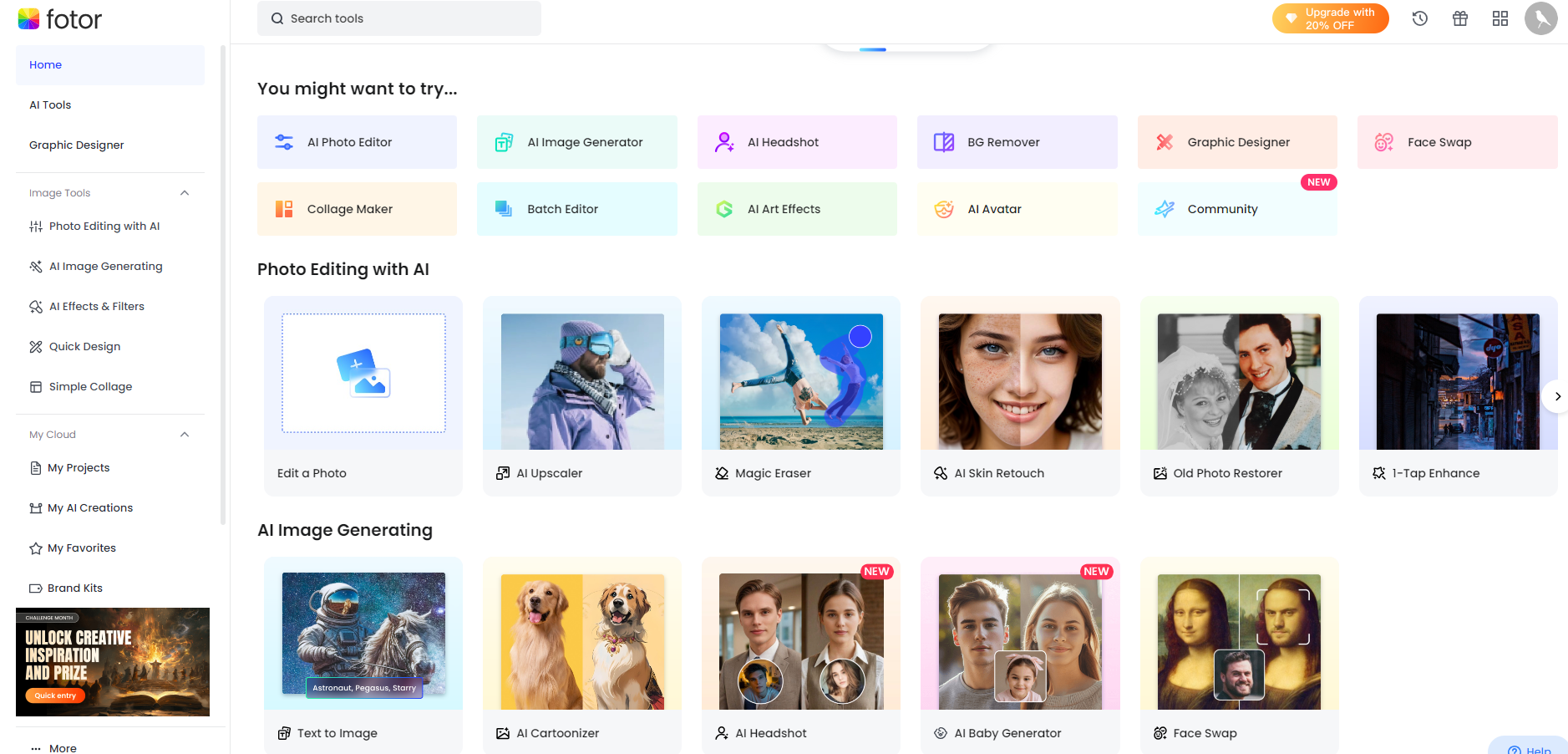
Fotor offers numerous tools, and while we couldn’t cover every single one in this review, we picked few AI tools in different categories to give you a comprehensive idea of what the platform offers.
Let’s see what Fotor AI has to offer!
AI Image Creation
Fotor offers a handful of AI image-generation tools. This includes a text-to-image generator. Simply describe the image you want and Fotor will create it.
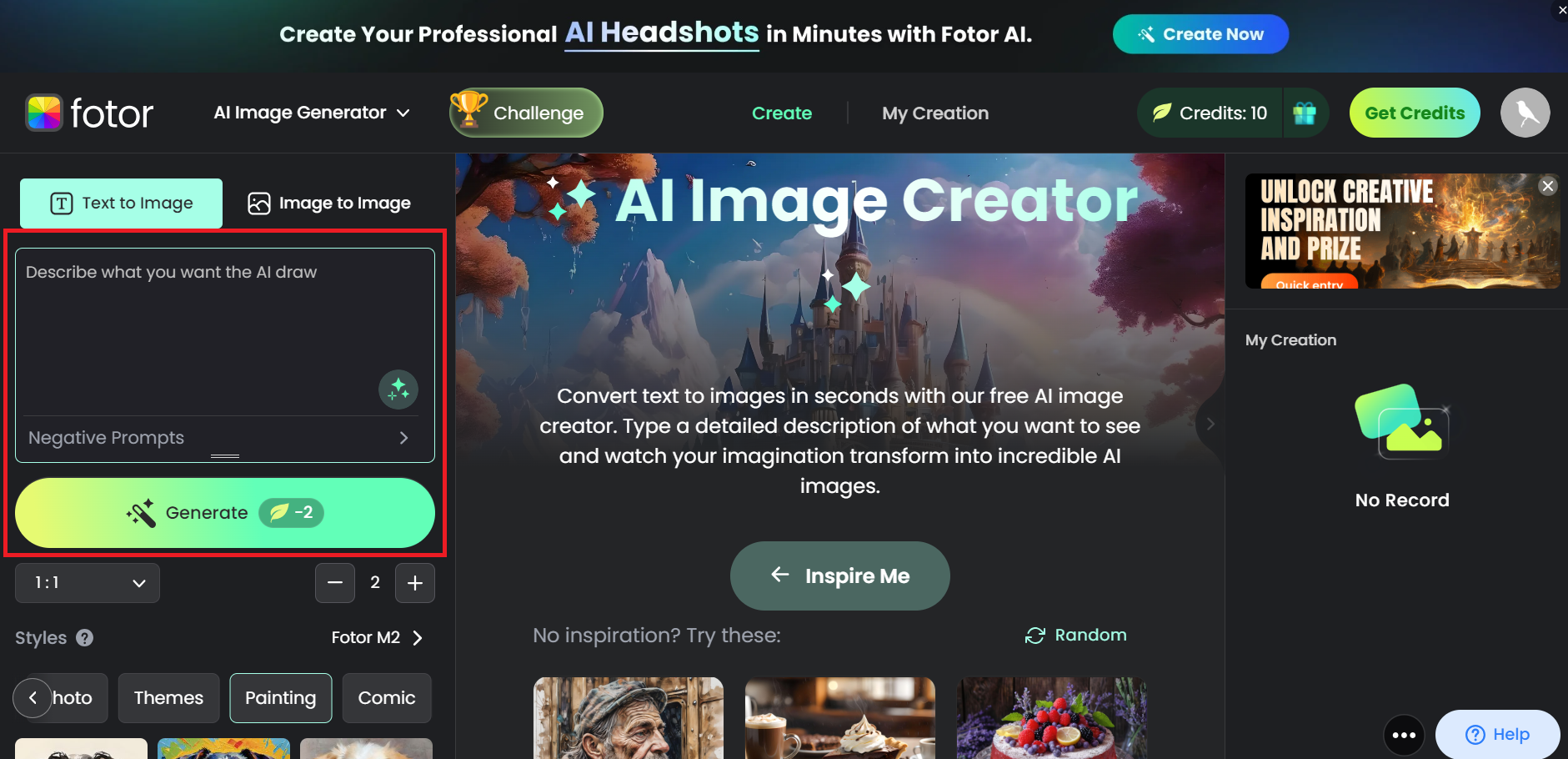
We liked that you can generate images in 15+ styles. These include photography, digital art, and painting-style images.

We could also choose the generative AI model to use. There were two options–both Fotor’s proprietary AI models. Some image generators integrate with multiple models, including advanced options like DALL-E 3 by open AI.

We asked the AI to create an image of a forest path with sunlight filtering through the trees. It followed our instruction to the letter, and created a beautiful, high-quality image. We specified the cinematic style, and the AI delivered according to our expectations.

This time, we tried a more complex prompt in colored pencil drawing style. We added considerable detail to assess how the AI handles complex prompts.
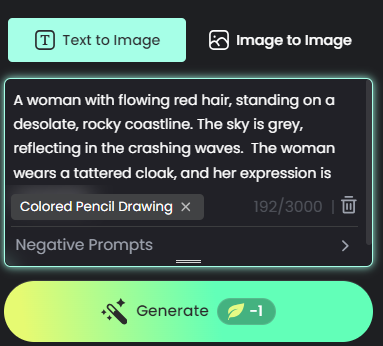
Once again, the AI did a fantastic job. It generated the exact image we wanted, with a minor exception. We’d have wanted a more tattered cloak, but considering the overall image quality, that’s a small detail.

It didn’t matter that Fotor only works with its generative AI models. We got high-quality results and were happy with the outcome.
The image generator also has an image-to-image feature. This lets you transform any image into the style you want. We uploaded a photograph and asked the AI to turn it into an American-style comic.
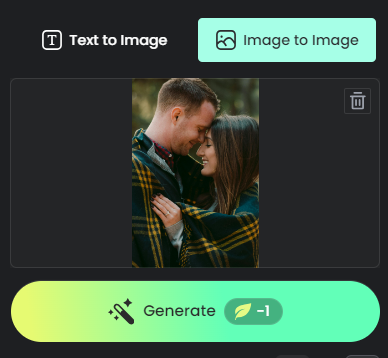
While we had no complaints about the image quality, the AI added an extra cyborg-looking arm. But we still gave marks for the impressive attempt at recreating the details in the original photograph.

In this other image, the original background was a basketball hoop. Instead, the AI added a sign with random writing.

We weren’t too worried about these flaws. Fotor offers various AI photo editing tools. So we were sure we could fix these later. And what better way to test these tools than using the platform’s AI-generated images?
Moving on, we had better luck with the AI Art Effects tool also available in Fotor. It only works with portrait photos, but the result is high-quality and precise. Plus, you can convert your portraits into 15+ art styles.
Except for a few minor hiccups, which are expected with AI tools, Fotor has powerful image-generation capabilities. The images are high-quality, and the AI can follow prompts accurately, including detailed prompts.
AI Image Editing and Enhancement
Fotor provides multiple one-click photo editing and enhancement tools. You can do a lot, including restoring old photographs, removing backgrounds, and eliminating unwanted objects.
We started with the Magic Eraser tool to fix AI-generated images from the previous section. This tool automatically removes unwanted elements from your pictures.
We had the option to manually highlight the unwanted parts. Or, we could let the AI analyze the image and isolate specific areas for removal (like the cyborg arm in the below image).
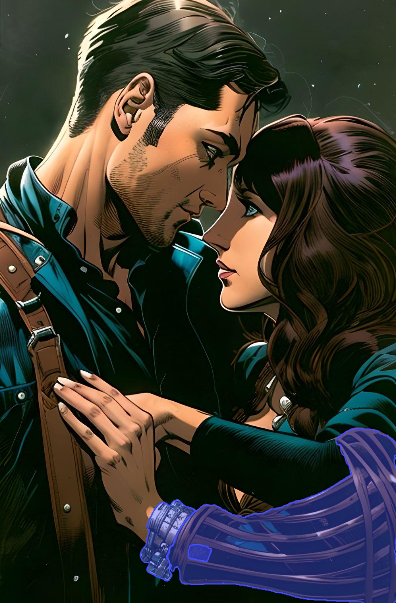
We successfully removed the cyborg-looking arm from the image section. The image would have been perfect if the hand didn’t look so feminine, considering it belongs to the male subject. Otherwise, the AI did a splendid job with this feature.
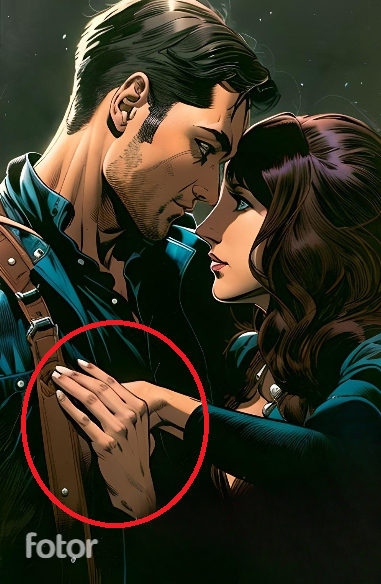
We also used the AI Replace feature to fix the image with the unwanted billboard with writing in the background. This feature lets you remove unwanted elements and replace them with custom AI-generated visuals. In this case, we replaced the billboard with a basketball hoop.

We tried multiple AI image editing and enhancement tools and almost always got the result we wanted. We uploaded an old, damaged black-and-white photograph to the Image Restorer.
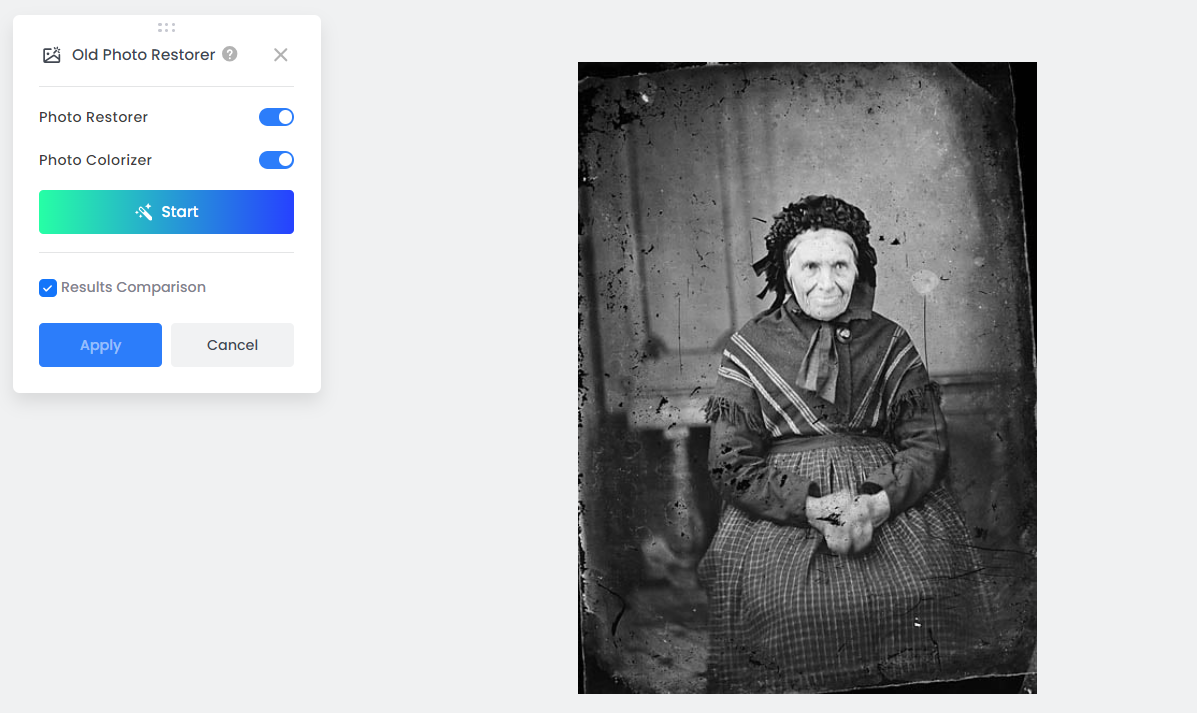
Although the AI didn’t remove the blemishes, it did a commendable job restoring and colorizing the image.

We had an equally good experience with the AI Background Remover. The tool did a spectacular job removing backgrounds from images.
Fotor also has a ‘regular’ image Editor. Although it offers the AI image editing tools we’ve covered, it also allows manual editing. You can add effects, and adjust elements like contrast, brightness, and saturation. As well as fine-tuning exposure, highlights, and shadows.
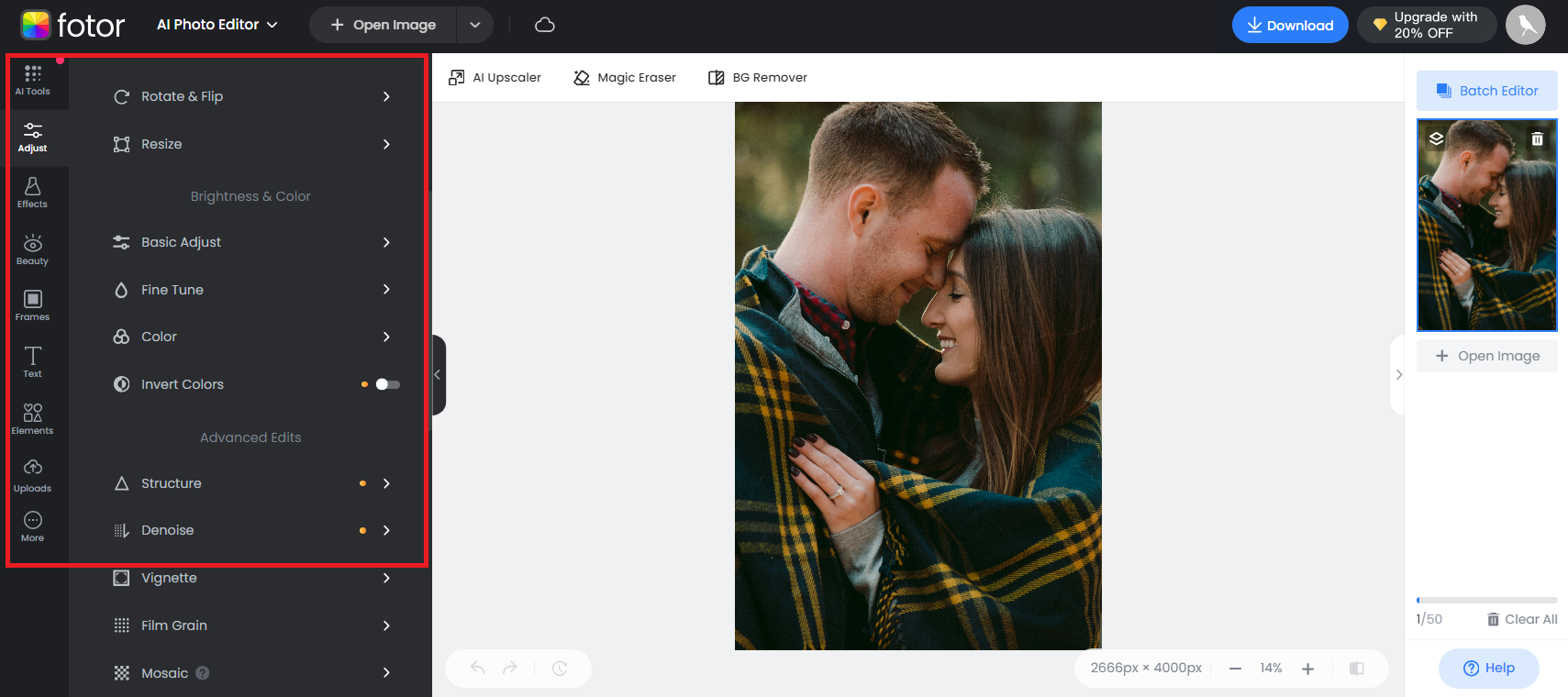
Fotor’s Editor doesn’t offer advanced editing options like Photoshop. But you have plenty to work with to edit and customize your images. Here’s an example of how we personalized a photo by changing the background and adding text and various effects.
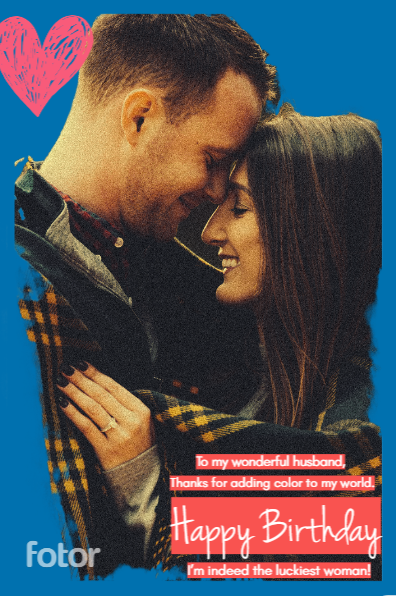
Overall, we were pleased with Fotor’s AI editing options. You can perform complex alterations like image colorization and restoration, change backgrounds, upscale images, and more. The best part is, that you don’t need photo-editing experience or expertise to do these complex alterations.
For personalization, the Image Editor offers most of what you need to customize images.
AI Video Creation
Fotor offers multiple AI video creation tools, including text-to-video and image-to-video tools. These are designed to make video content creation accessible to people who don’t have the relevant skills or studio equipment.
The text-to-video tool creates videos from a text description. We started with a simple prompt, asking the AI to create an underwater world with colorful fish.
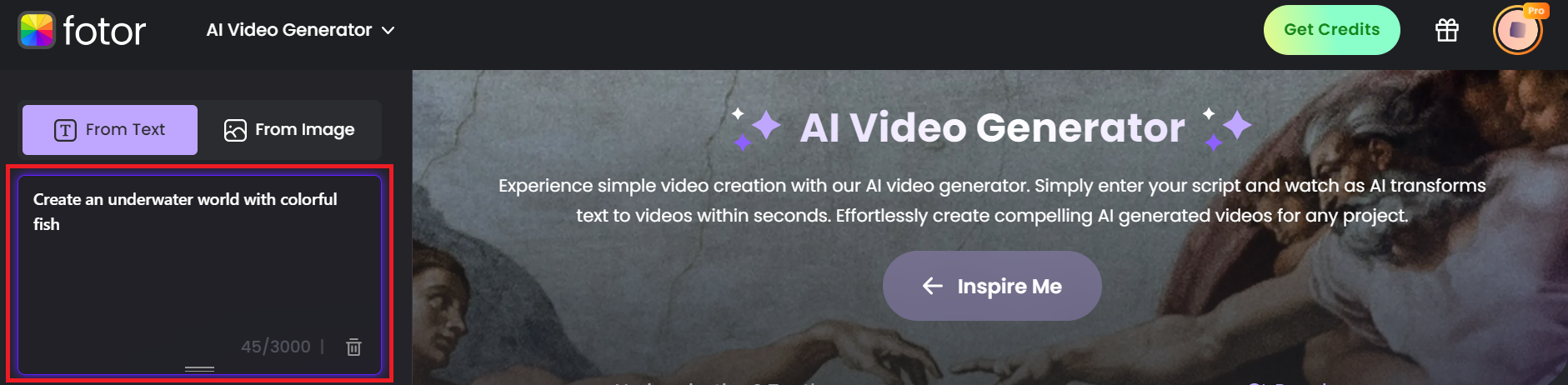
And like the image generator, Fotor offers multiple styles. These include cinematic, photography, and digital art.
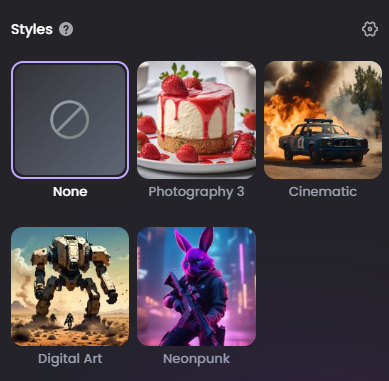
It was clear that Fotor understood our requirements for this project. It created a beautiful high-quality video. The AI took about two minutes to make the four-second video. It’s not the fastest turnaround time, but the wait was worth it.
We tried again with a more detailed prompt. This would show the AI’s ability to handle complex scenarios and multi-faceted instructions.
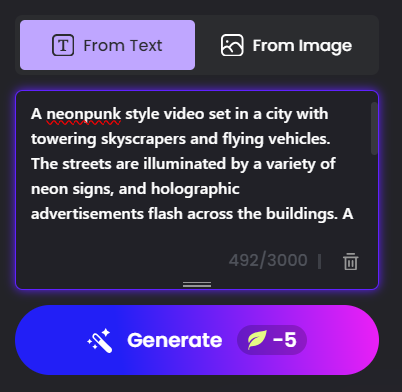
The AI certainly understood the general concept. However, it only created a four-second clip, instead of the full-length script we wanted.
We tried multiple prompts, including specifying the video length. The text-to-video feature only created four-second videos each time.
The important thing is that Fotor can understand prompts. You could generate separate clips and combine them in the Editor as a work-around.
Still, it would be easier if Fotor could generate longer videos with multiple scenes.
Finally, we tried the image-to-video tool. We uploaded a picture and asked Fotor to create a game-art-style clip.
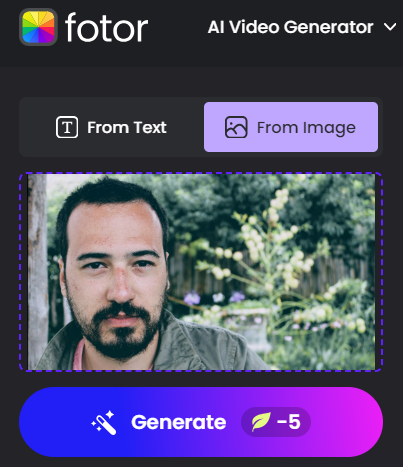
The AI did a terrific job with this assignment. The clip was four seconds long but was a near-perfect recreation of our original photo.
We wish Fotor created longer videos. However, Fotor has solid AI video-creation capabilities. We were impressed with how well the AI followed directions and the overall video quality it produced.
AI Video Editing and Enhancements
Fotor provides multiple video-editing and video-enhancement AI tools. These are easy to use, with no video editing experience required. There’s also a ‘regular’ Editor to manipulate and arrange your videos manually.
First, we tested Fotor’s Editor because of the issue we had generating complete videos. The platform integrates with the Clipfly Editor. We generated four separate scenes using the text-to-video feature in the previous section. We wanted to combine the clips to create a video.
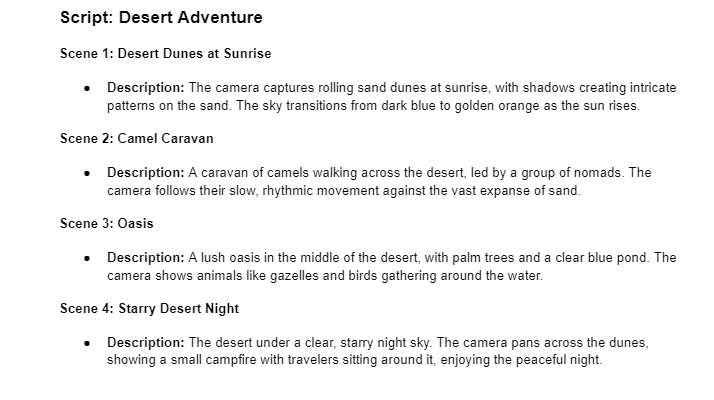
The Editor provided a timeline where we dropped clips in the preferred order. We could also add clips from the platform’s massive built-in library. So it’s great that you don’t have to create every clip from scratch if Fotor already has what you need.
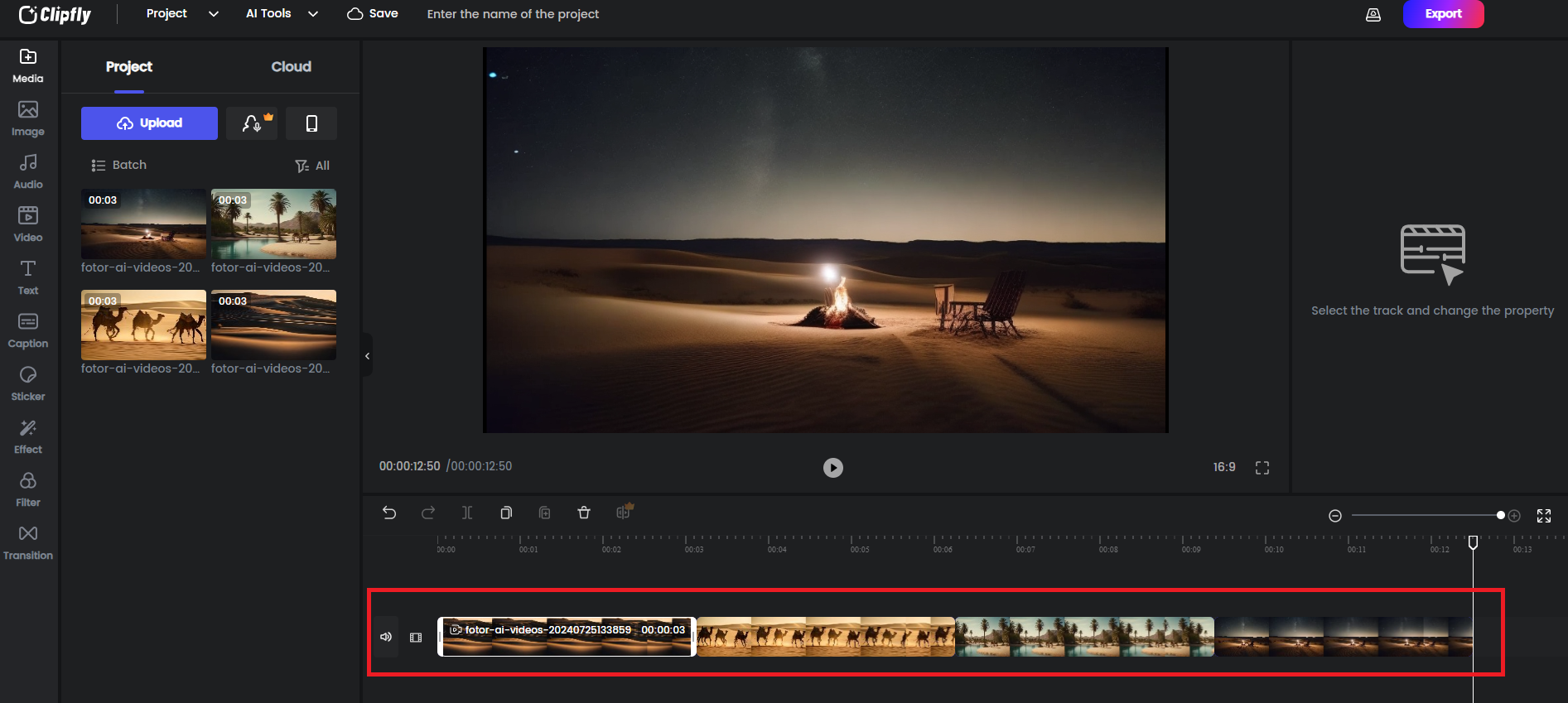
We could also add various elements, including Text, Filters, Effects, and more. These were conveniently located on the left menu.
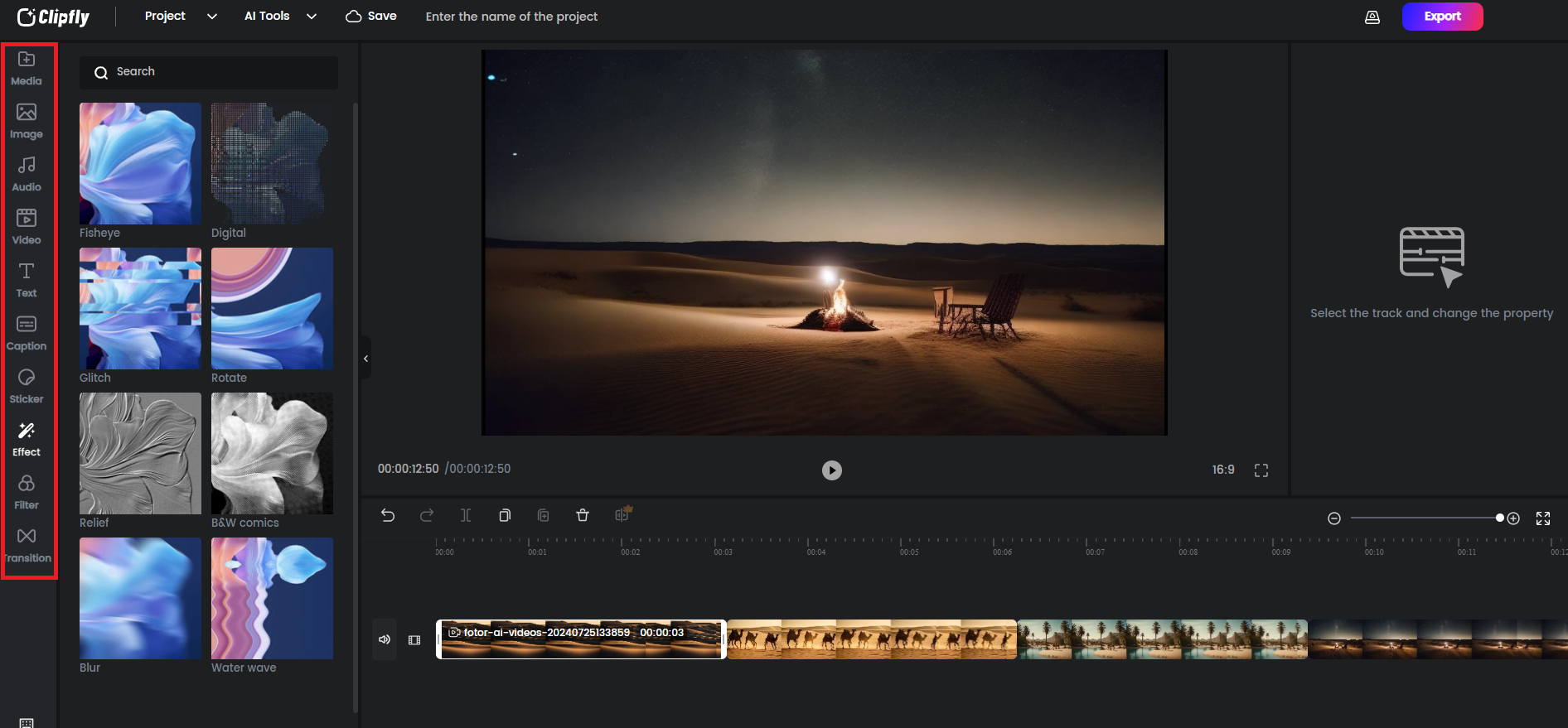
Fotor Text-to-Video Creation
Here’s a sample video we created using our AI-generated clips. We added transitions, filters, and audio to see how everything ties together in Fotor. Though we didn’t get advanced video editing options like audio mixing and time remapping, we were happy with the result.
We were equally happy with Fotor’s one-click editing AI tools. The Video Object Remover let us choose specific objects in the video to eliminate. It did a terrific job removing the objects without distorting the video or introducing unwanted elements.
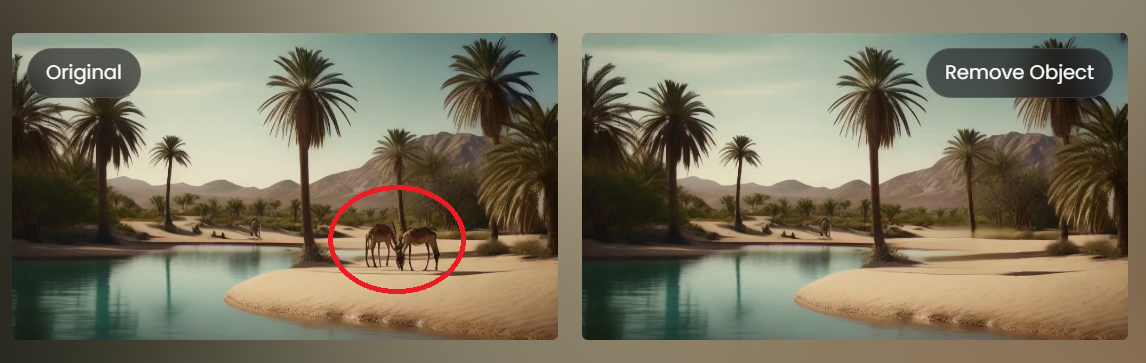
We also upscaled a low-quality video using the Video Enhancer. Although the video was extremely low quality, the AI did a commendable job adjusting the video’s brightness, contrast, and saturation.
Fotor’s Editor (Clipfly) isn’t as advanced as Adobe Premier Pro and similar professional programs. You can’t do three-point editing and other complex tasks. But, Fotor is a terrific tool for casual editing and quickly touching up videos, regardless of skill level. Its AI video editing tools are also perfect for beginners.
Pricing
Fotor offers three pricing plans, including a Free-forever plan.
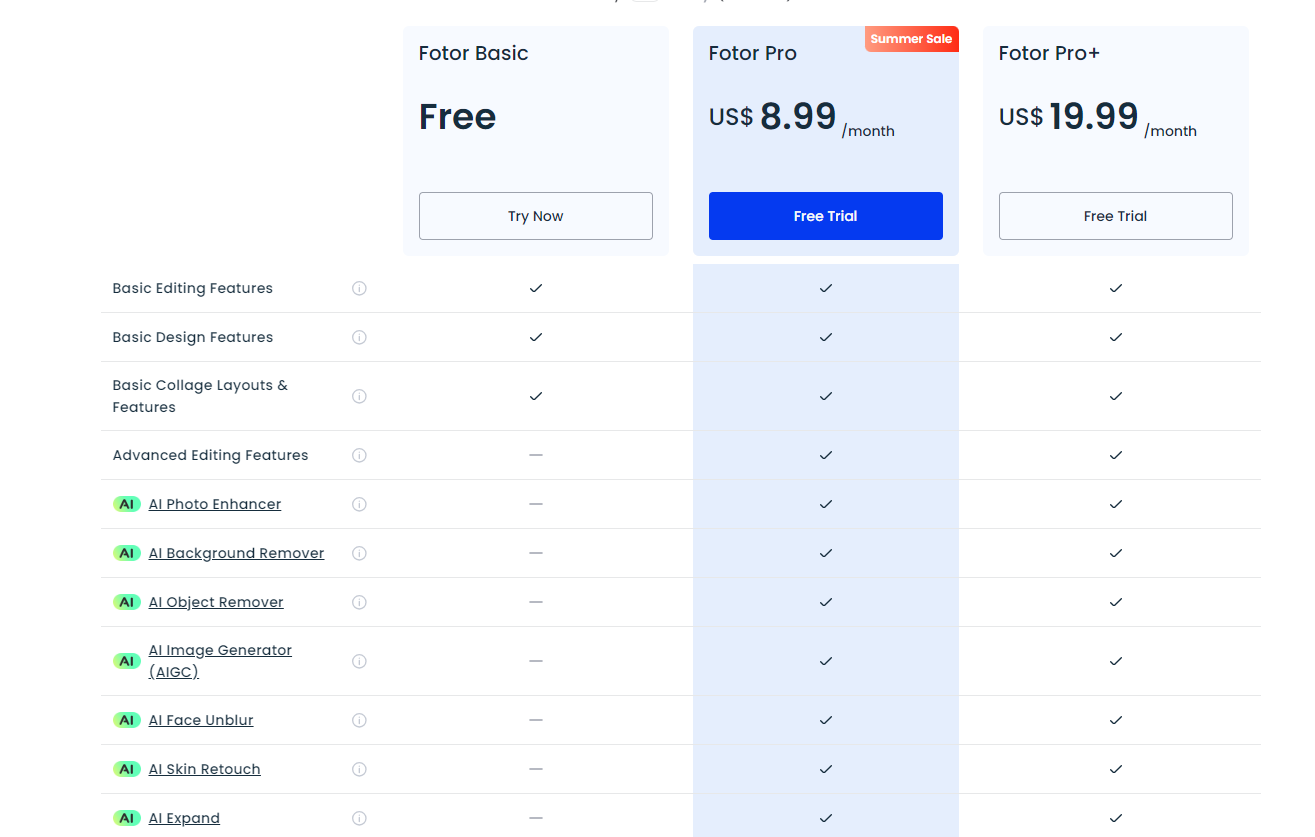
The Fotor Free plan provides access to basic editing, design, and collage layout features. However, you get ten credits to test the AI features. Upgrade your plan to access the AI image and video editing features.
The Fotor Pro plan costs $8.99 per month billed monthly or $3.33 with annual billing. The plan unlocks the 15+ AI features. You also get 2 GB of cloud storage and 100,000+ templates.
The Fotor Pro+ plan costs $19.99 per month billed monthly or $7.49 billed annually. You get extra features like brand kits, AI batch editing, and 10 GB of storage.
Fotor offers terrific value for money with annual billing.
Discount Just for You!
Grab 30% off on any plan with code 'SoftGist'. Use your discount.
Closing Notes on Fotor
Fotor is a useful image editing platform for beginners and experts alike. Its AI tools let you enhance and manipulate images quickly with zero effort. You can do much more, including generating AI images, creating videos with AI, and transforming images into artwork and other fun projects.
Fotor also offers numerous ready-to-use templates for creating social media content, marketing materials, and more. We suggest using the seven-day free trial to see if Fotor meets your requirements.
Frequently Asked Questions
Share This Post
Della Yang
Della Yang is a marketing professional with a passion for the ever-changing digital landscape. She frequently writes tech news and reviews, sharing her knowledge and insights through blogs and various online platforms.
Allow cookies
This website uses cookies to enhance the user experience and for essential analytics purposes. By continuing to use the site, you agree to our use of cookies.
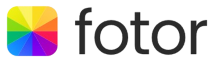





![Top 11 AI Selfie Generators You Should Try Today [2025]](https://cdn.sanity.io/images/isy356iq/production/6b53b70744e205a2e00f78b0752a08b712771be0-1200x800.png?h=200)


![17 Best Free and Paid Canva Alternatives for Graphic Design [2025]](https://cdn.sanity.io/images/isy356iq/production/2e7d115c608fcf806e2c38d35392f852cd6057ae-1200x800.jpg?h=200)
![Neural Love: Is It Your New Best Free AI Art Generator? [2025]](https://cdn.sanity.io/images/isy356iq/production/d113955f37618ec3d993393b025fbc688d3ff6d5-1200x800.jpg?h=200)
![NightCafe: What is It and a Detailed Review [2025]](https://cdn.sanity.io/images/isy356iq/production/f71db9e4276fbbe9452ee555da57be0ddbef1201-1200x800.jpg?h=200)
![Scribble Diffusion: What is It and a Detailed Review [2023]](https://cdn.sanity.io/images/isy356iq/production/ab699a11650fc62323c1d560d4a834f4f947e43b-1200x800.jpg?h=200)
![Dezgo: What is It and a Detailed Review [2025]](https://cdn.sanity.io/images/isy356iq/production/f3af70c9850eaf345bcd9c58c1097f19321a27f8-1200x800.jpg?h=200)
![Craiyon: What Is It and a Detailed Review [2023]](https://cdn.sanity.io/images/isy356iq/production/d6731e8c37a9655dc922b52c958398191962a927-1200x800.jpg?h=200)
![Cutout Pro: Ultimate Review & How to Use [2025]](https://cdn.sanity.io/images/isy356iq/production/9a6e01b979c1f48500bb1d2a5f6dd858aa31def8-1200x800.png?h=200)
![Vidnoz: Your Go-To AI Tool for Quick and Free Video Making? [2025]](https://cdn.sanity.io/images/isy356iq/production/4e2a6730c921fe251b70675d94405d43b1dbc910-1200x800.png?h=200)