Cutout Pro: Ultimate Review & How to Use [2025]
Editorial Note: We earn a commission from partner links. Commissions do not affect our editors' opinions or evaluations.
Updated December 13, 2024
Published August 10, 2023
![Cutout Pro: Ultimate Review & How to Use [2025]](https://cdn.sanity.io/images/isy356iq/production/9a6e01b979c1f48500bb1d2a5f6dd858aa31def8-1200x800.png?h=260)
Our Verdict
Cutout Pro is a handy tool for quickly performing basic image edits like background removal. We like the straightforward interface that makes it easy for both beginners and experts to achieve quality results without compromising original image quality.
The most significant advantage is the accurate background removal enabled by AI, even in tricky areas. You can also make manual tweaks when needed. The web-based nature means no bulky downloads and batch processing allows handling numerous images efficiently.
However, there are limitations like max file size and inconsistent performance on complex images like animal fur. Most of the creative tools also failed to produce uniquely impressive results compared to free alternatives.
Overall, for rapid background removal and basic edits, Cutout Pro delivers despite limitations. We give it a 3.7 out of 5-star rating for delivering on core promises, but room for improvement remains.
Best For
Casual image editors
Pricing
Free to $5749/mo.
Discount
Volume discounts
Pros
- One-click easy background removal
- Some excellent photo enhancement capabilities
- Face cutout works well
- Useful for batch processing
Cons
- Inconsistent AI generator performance
- Many offerings are available for free elsewhere
- Slow processing times
- 5-credit and 5-second free trial offers are too limited
Features
4
Ease Of Use
4.5
Consistency
3
Value For Money
3
What is Cutout Pro?
Cutout Pro is an AI-powered platform for easy image and video editing. It uses artificial intelligence and computer vision to automate editing tasks like background removal, photo enhancement, and converting images into artwork.
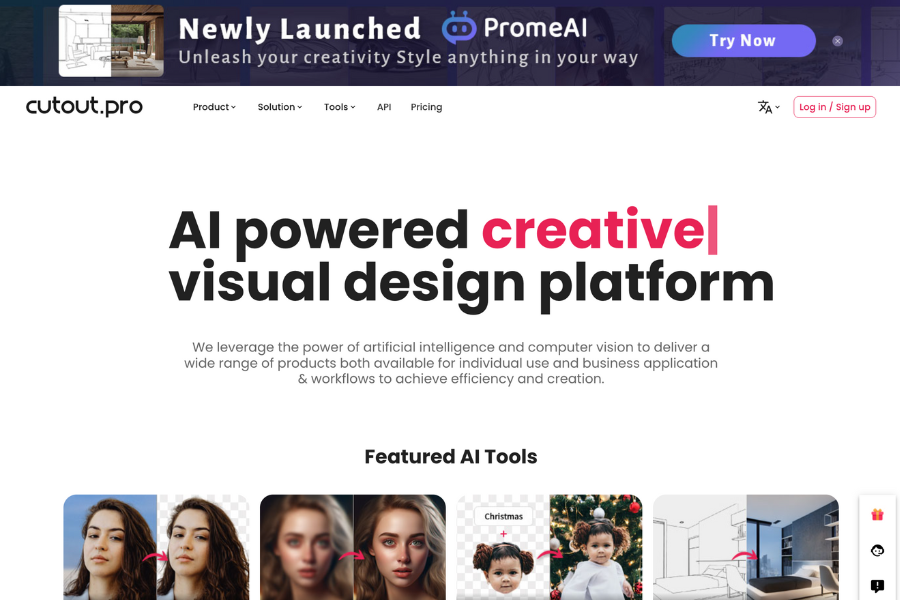
Here're a few highlights of what you can expect with Cutout Pro:
- Accurate Background Removal: AI-powered tools easily remove backgrounds, even in tricky areas.
- Batch Processing: Process multiple images seamlessly for efficient workflows.
- Photo Enhancement: Tools like upscaling, color correction, and noise reduction.
- Face Cutout: Cut out faces cleanly while preserving fine details.
- Object Removal: Erase unwanted objects like date stamps, watermarks, etc.
- Photo Colorization: Add color to old black and white photos.
- Multi-platform Access: Use the platform anywhere with web browser access or edit on the go with iOS and Android apps.
Cutout Pro Review: Pros & Cons
Pros
Easy background removal
The AI tools make background removal simple for anyone without Photoshop skills. No more manual selection.
Batch processing
Process multiple images efficiently, which is useful for e-commerce.
Decent basic edit results
Tools like background removal and face cutout deliver quality results with minimal effort.
Use anywhere
The web platform allows convenient access anywhere. Mobile apps enable editing on the go.
Task automation
Automates tedious editing like background removal to save time.
All-in-one suite
Multiple tools are offered under one platform.
Cons
Slow processing
Large or complex files can take time to process. Uploading and processing still images took us as long as 7 seconds.
Inconsistent performance
Creative tools like Cartoonizer underdeliver.
Features available elsewhere
Many features are available for free on other platforms.
Limited customization
High automation leaves little manual control.
Max file size limits
Cutout Pro cannot process very large files.
Is Cutout Pro Right For You?
We recommend Cutout Pro if:
- You need a fast, easy way to remove backgrounds from batches of product images or photos.
- You need basic editing tools like background removal, colorizing, and face cutouts.
- You want a web-based platform accessible anywhere without downloads.
- You need to edit visual content quickly but lack advanced technical skills.
We do not recommend Cutout Pro if:
- You only need to edit images occasionally rather than in high volumes.
- You want niche editing capabilities like 3D, graphics, or compositing.
- You have very large image/video files that require heavy editing.
- You want more advanced customization and control over the editing process.
- You prefer a one-time payment over a monthly subscription model.
AI Removal Tools
Key Takeaway
The removal tools deliver on effectively automating common tedious tasks like background removal and face extraction. The object eraser also shows promise, making Cutout Pro worth considering for simplifying editing workflows.
1. Background Removal
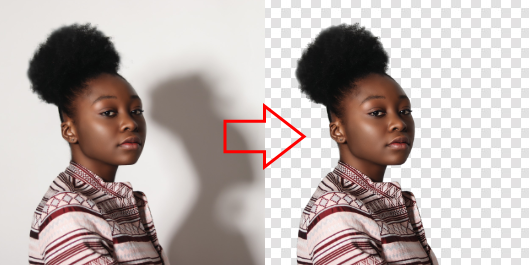
The background removal tool in Cutout Pro can automatically detect and remove image backgrounds with one click. It can recognize and remove elements such as people, vegetation, vehicles, animals, symbols, icons, objects, and graphics.
To test it, we uploaded a sample image from Pexels. The tool quickly removed the background without needing manual selection. It handled hair and semi-transparent objects well. Try it yourself by clicking on Product > Image Background Remover.
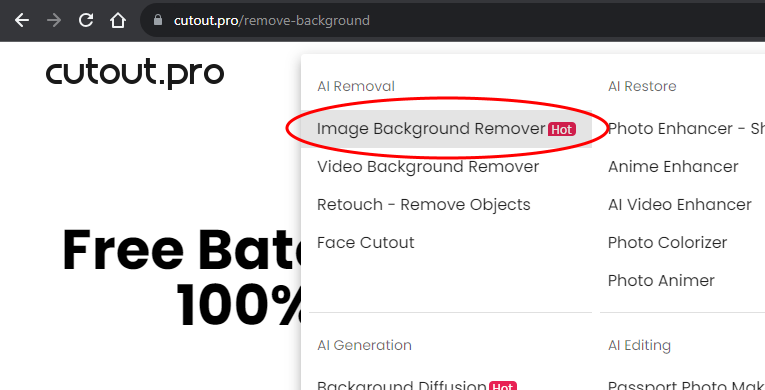
Next, drag the image or video to edit and drop it anywhere on the page or click on Upload Image to locate and open the file.
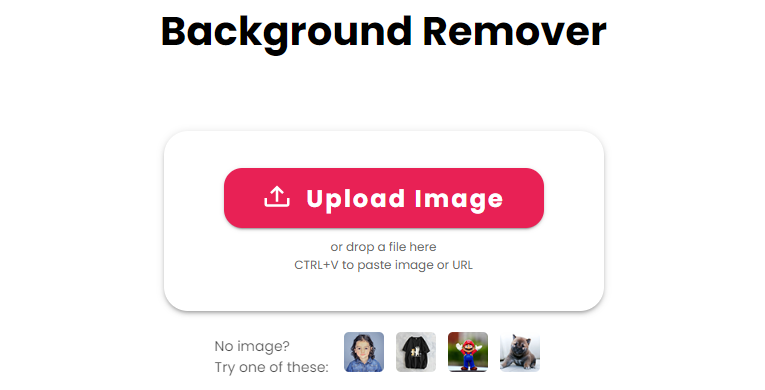
Cutout Pro will automatically detect the image background and remove it. Removing the background of a video works the same way. The only difference is you must choose ‘Video Background Remover’ from the Product dropdown menu.
Batch processing allows removing backgrounds from up to 1000 images at once, which can save time for large projects. The tool supports .mp4, .webm, .mov, and .gif files up to 2GB in size and 4K resolution.
2. Object Removal
The object removal tool allows for erasing unwanted elements like watermarks, date stamps, scratches, etc. This feature also helps to restore images and repair imperfections such as scratches, tears, and spots. To illustrate this feature, we chose an image on Pexels to work with. Go to Products > Retouch - Remove Objects to try it.
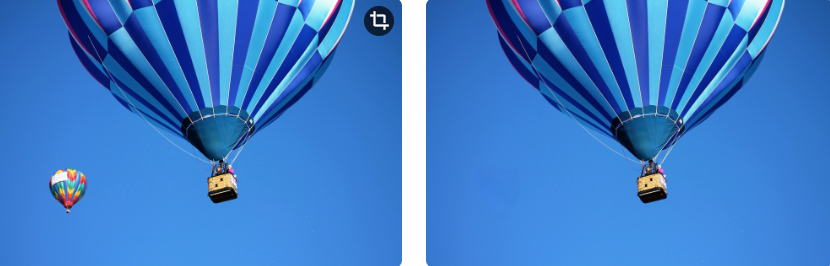
While it is not perfect, the object removal tool reduces the effort needed to retouch images by automatically removing distracting objects. This can also be useful for restoring old damaged photos.
3. Face Cutout
As the name hints, the face cutout tool extracts faces from images while preserving details like hair strands. The face cutout allows cleanly extracting facial features to use in other images or creative projects. It generates quality results even for complex hair textures. Note that face cutout can detect and cut out faces from portraits and pictures of pets and cartoons.
To illustrate, we used this image from Pexels. To use this feature, go to the Face Cutout page by clicking Products > Face Cutout.
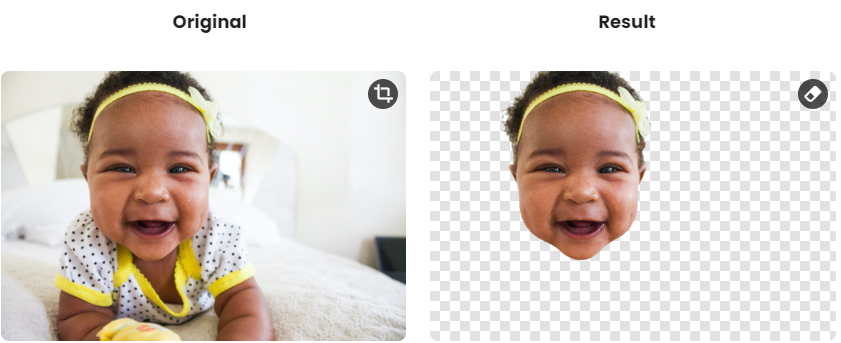
When testing on the portrait sample, it accurately cut out the face and filled the background well. It retained fine details along the edges better than expected.
AI Restore Tools
Key Takeaway
The restore tools offer handy ways to enhance images or add creative flair with minimal effort required from the user.
Cutout Pro offers a suite of AI tools that you can use to enhance your images:
1. Photo Enhancer
The photo enhancer provides capabilities like upscaling, color correction, contrast adjustment, and noise reduction to improve image quality.
We tested it on a Mona Lisa sample image that needs some enhancement. The tool smoothly refined the image without drastically altering it.
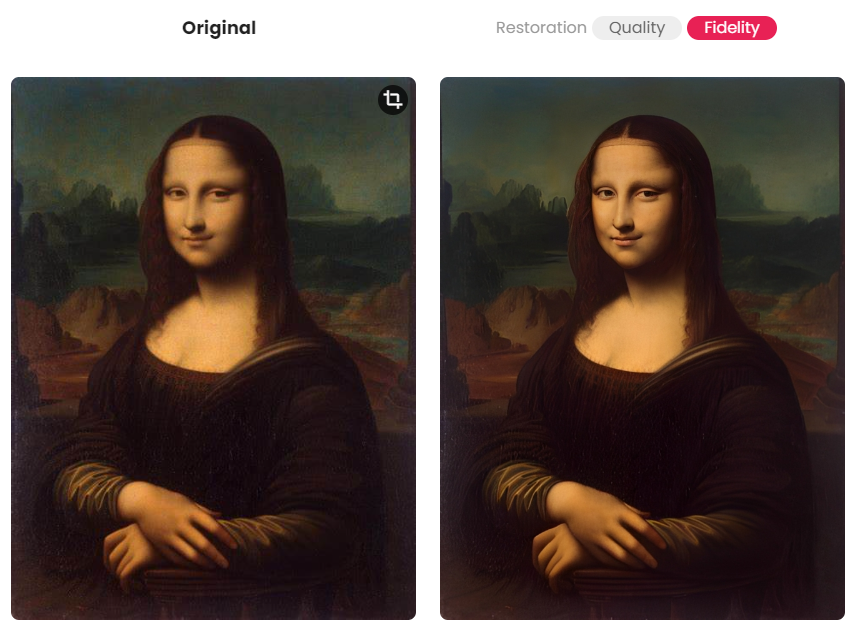
To recreate the enhancement, on the Cutout Pro homepage, click on Product > Photo Enhancer.
A worthy point to note is that Photo Enhancer offers Fidelity mode for minimal changes or Quality mode for maximizing visual appeal through techniques like sharpening and brightening. While basic, the enhancer delivers subtle improvements.
2. Photo Colorizer
This tool adds color to black-and-white photos. We used this old photo from Pexels vintage black and white portrait to try it. The colorizer introduced realistic-looking colors to the photo. The skin tones and shading looked natural. This provides an easy way to revive old photos.

To test out this feature, go to Product > Photo Colorizer on Cutout Pro, then upload the photo to add color to try it out.
3. Photo Animer
Photo Animer brings still photos to life by adding movement and animation. It provides predefined motion effects to select from based on the photo content. To use this tool, go to Product > Photo Animer and upload a still image to animate.
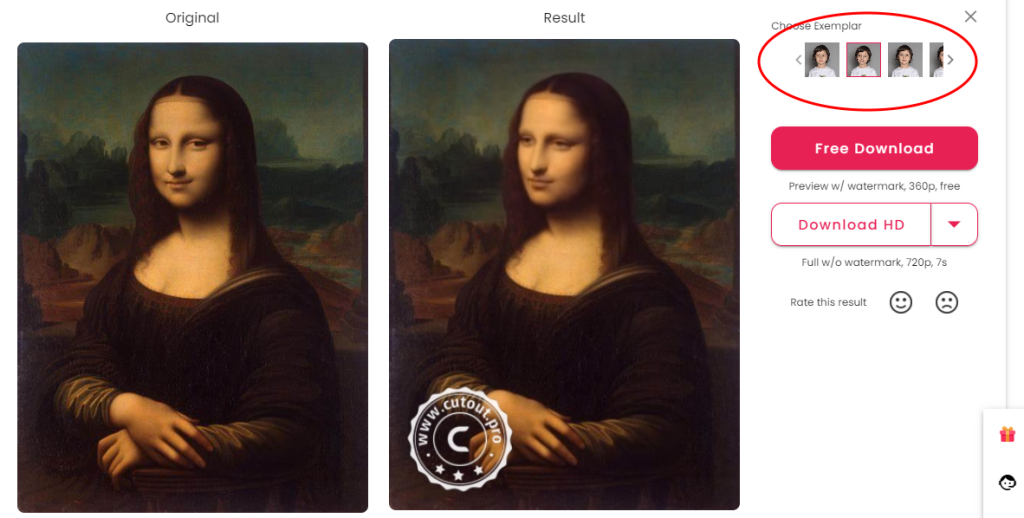
The Animer tool brings an extra level of visual interest. For instance, the applied animation made Monalisa appear to turn her head and smile at the camera.
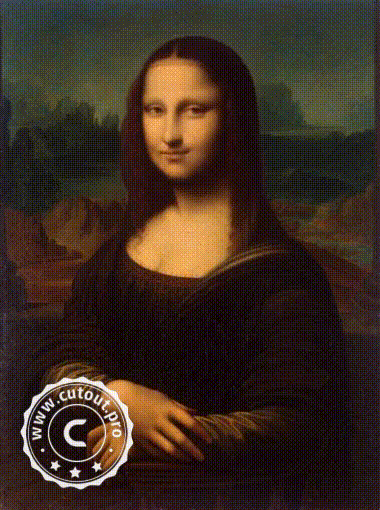
AI Generation
Key Takeaway
AI tools empower easy photo and art transformations that would be hard manually. The AI Art Generator can realize concepts in diverse artistic styles, unlocking creativity. But performance remains inconsistent - some outputs are impressive while others underwhelm. More steady results across the board would enhance the offering.
Here are a few AI generation tools you can use on Cutout Pro to transform your images or add new creative possibilities.
1. Background Diffusion
Cutout Pro’s background diffusion feature allows you to transform ordinary backgrounds with AI-generated artwork. To use this feature, go to Product > Background Diffusion (under AI Generation) and upload your image. Next, add a description of what you would like the image's background to be.
We tested Background Diffusion on this sample image from Pexels. We prompted the Cutout Pro to generate a diffused background with the prompt ‘Girl celebrating with fireworks in the background’. It generated multiple fireworks backgrounds that were not so accurate, and none complemented the foreground well. These are the results we got:
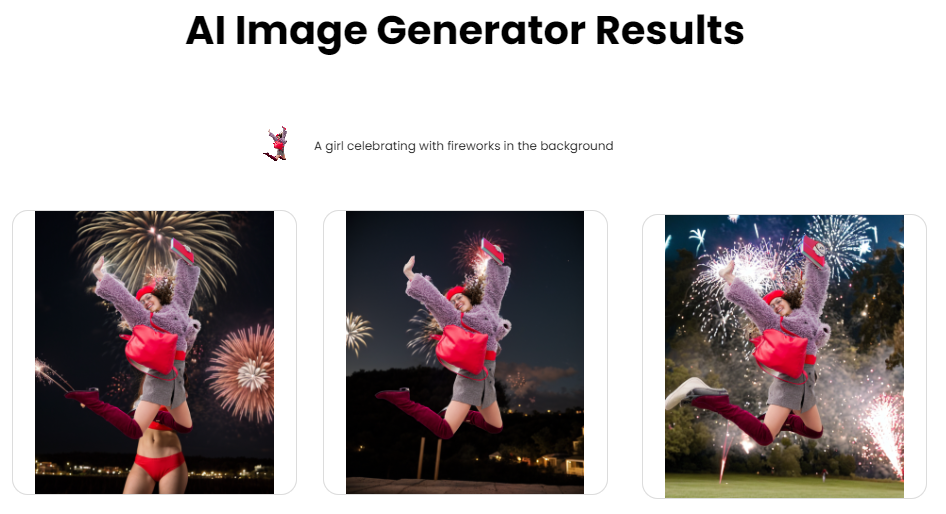
This tool is supposed to provide an easy way to completely transform the look of a photo by swapping the background. However, the platform does exceptionally well in removing the image's background but not so well in blending the extracted image with the generated new backgrounds.
2. Cartoon Selfie
The Cartoon Selfie feature transforms portrait photos into cartoon-stylized images. It provides an easy way to create fun, visually engaging cartoon versions of profile pictures and selfies. To use Cartoon Selfie, open the tool on Product > Cartoon Selfie.
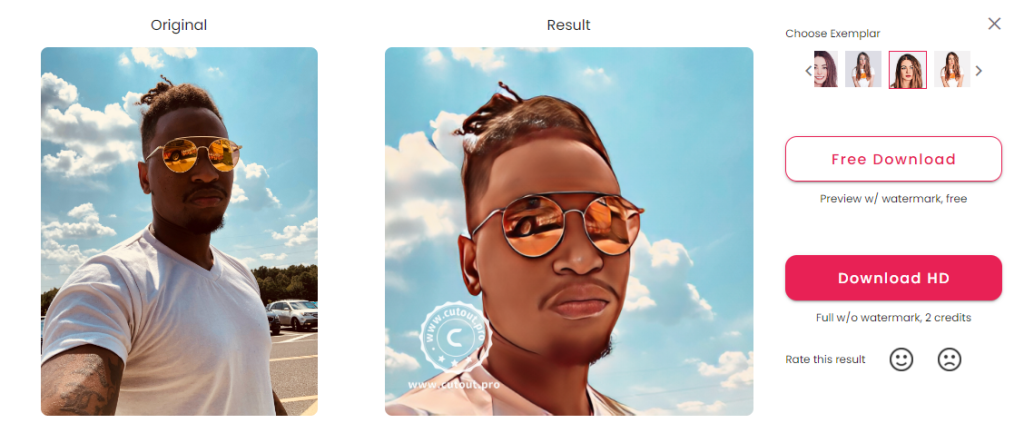
While it is a basic feature on the platform, Cartoon Selfie Promises a novel way to create cartoon profile pictures and avatars from photos. We found that it works better on some photos than others.
A handful of AI image editing tools are dedicated to this feature online, many offering more editing and personalization options. In our opinion, MyEdit, Avatoon, and PhotoCartoon are some of the dedicated selfie cartoon tools you can use for free and get better results than Cutout Pro.
3. AI Art Generator
The AI Art Generator offers a way to turn ideas into artwork. It uses AI to generate unique images based on text prompts or optional source photos.
Users can describe a scene or concept in words, and the art generator will process the text to produce corresponding artwork in various styles. These include oil paintings, anime, cartoons, pencil sketches, and more.
To try this feature, go to Product > AI Art Generator and click Generate. You can also optionally upload a reference image if you would like it to generate an image similar or relatable to another you already have.
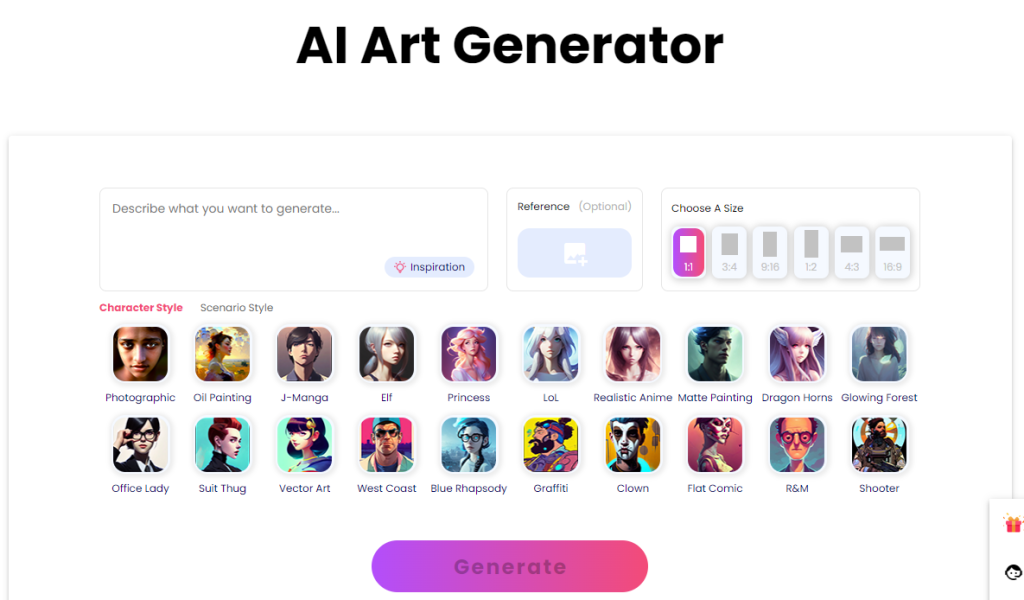
For example, prompting it to create a "puppy hugging a flower" produced a cute watercolor image. The art generator delivered an impressive rendering matching the description.
The art generator provides an effortless way to turn photos into impressive-looking stylized artworks. The quality varies, but the styles help photos stand out.
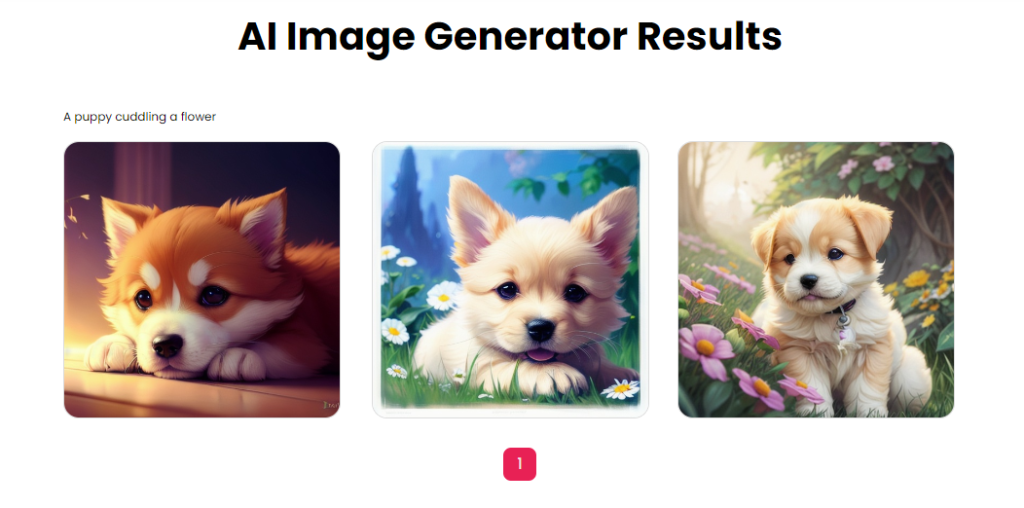
AI Editing
Key Takeaway
The AI editing tools aim to simplify common photo editing tasks but have room for improvement in performance and capabilities. The e-commerce tool shows promise for merchants with many product images.
Here are four AI tools you can use to edit images on the Cutout Pro platform:
1. Passport Photo Maker
The Passport Photo Maker is supposed to automate the process of creating customized photos suitable for official documents like passports, ID cards, and visas. With this tool, you should be able to upload any photo and choose document presets to instantly get correctly formatted photos with backgrounds suitable for the document type.
To use Passport Photo Maker, go to Product > Passport Photo Maker under AI Editing
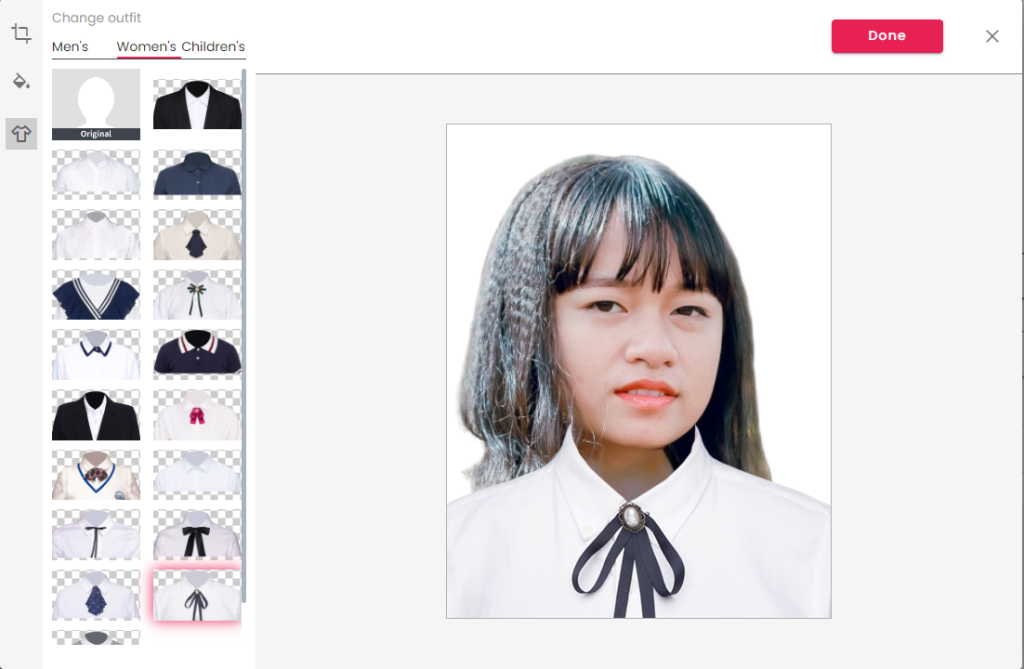
We tested Passport Photo Maker to generate a passport photo from a regular portrait image. Unfortunately, the resulting image did not look like an acceptable passport photo.
While this tool shows potential for easily creating customized document photos, it needs improvement to work well.
2. E-commerce Auto Design
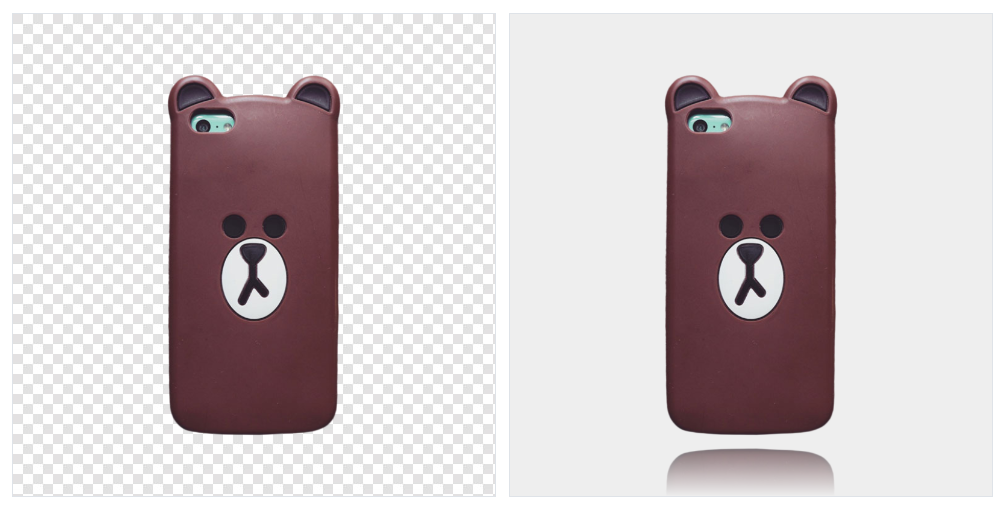
The E-Commerce Auto Design tool in Cutout Pro helps create optimized product images for online stores. It provides a way to batch-edit product images to look clean and consistent for online stores. This can be useful for online sellers with many product images to organize. You may find this tool invaluable if you intend to use Cutout Pro to batch-edit product images.
3. Blur Background

The blur background tool automatically blurs photo backgrounds to draw more focus on the main subject. This provides a quick way to emphasize subjects without meticulous manual editing.
4. Meme Generator
The meme generator offers templates and effects to create memes from photos easily. It allows customizing images with text captions and other embellishments.
While basic, it provides a straightforward meme-creation option for marketing and social media usage. The background removal works well to isolate faces and objects from images.
Pricing Options
Cutout Pro offers two pricing models - credit-based monthly subscriptions or pay-as-you-go credits.
The monthly subscription provides bulk credits at discounted rates. For example, the $9.90/month plan includes 100 credits for $0.099 per credit.
The pay-as-you-go option allows purchasing smaller batches of credits at a higher per-credit cost. For instance, 10 credits cost $4.99 ($0.499 per credit).
The number of credits used per task depends on complexity. Simple edits like background removal or color correction use 1 credit. More advanced operations like generating a passport photo or cartoon avatar use 2 credits.
Here is the full breakdown of subscription plan pricing:
- $5/month: 40 credits ($0.125 per credit)
- $9.90/month: 100 credits ($0.099 per credit)
- $16.90/month: 200 credits ($0.084 per credit)
- $29/month: 400 credits ($0.072 per credit)
- $49/month: 800 credits ($0.061 per credit)
- $69/month: 1200 credits ($0.058 per credit)
And pay-as-you-go pricing:
- $2.99: 3 credits ($0.997 per credit)
- $4.99: 10 credits ($0.499 per credit)
- $39: 100 credits ($0.390 per credit)
- $79: 300 credits ($0.263 per credit)
- $199: 1000 credits ($0.199 per credit)
- $1399: 10000 credits ($0.140 per credit)
The subscription represents better value for frequent users. At the highest subscription tier, credits cost only $0.058 versus $0.499 buying 10 at a time.
However, casual users may prefer the flexibility of pay-as-you-go. The minimum $2.99 package allows trying a few edits before committing.
When evaluating pricing, compare costs for your expected monthly usage. Frequent editing for businesses demands subscriptions, while occasional touch-ups suit pay-as-you-go.
Overall, Cutout Pro offers reasonable value depending on usage frequency. But a 5-second video free trial may not be enough for a skeptic to analyze the platform’s value.
Final Thoughts
Cutout Pro offers a range of AI-powered tools for editing visual content. It excels at quickly removing backgrounds and cutting out faces with impressive accuracy. This automation saves time for high-volume content creators and merchants. However, inconsistent quality hampers some tools like the cartoonizer and AI generator. Pricing may also be prohibitive for casual users.
In summary, Cutout Pro delivers on fast, accurate background removal but lags in creative polish for some features. It earns a 3.7 out of 5 rating by automating basic edits well but needs refinement in artistic capabilities and pricing models. The platform is best suited for high-volume image and video work. More casual users may prefer free alternatives. Cutout Pro has a lot of potential but needs improvement in quality consistency and value across its tools.
Frequently Asked Questions
Share This Post
Ada Rivers
Ada Rivers is a senior writer and marketer with a Master’s in Global Marketing. She enjoys helping businesses reach their audience. In her free time, she likes hiking, cooking, and practicing yoga.
Allow cookies
This website uses cookies to enhance the user experience and for essential analytics purposes. By continuing to use the site, you agree to our use of cookies.
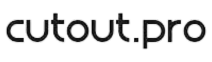

![Craiyon: What Is It and a Detailed Review [2023]](https://cdn.sanity.io/images/isy356iq/production/d6731e8c37a9655dc922b52c958398191962a927-1200x800.jpg?h=200)
![Top 11 AI Selfie Generators You Should Try Today [2025]](https://cdn.sanity.io/images/isy356iq/production/6b53b70744e205a2e00f78b0752a08b712771be0-1200x800.png?h=200)
![DragGAN AI: What is It and a Detailed Review [2023]](https://cdn.sanity.io/images/isy356iq/production/c9db5e11d42c455e70a9a1edb5d61d32bcca66c9-1200x800.jpg?h=200)
![Dezgo: What is It and a Detailed Review [2025]](https://cdn.sanity.io/images/isy356iq/production/f3af70c9850eaf345bcd9c58c1097f19321a27f8-1200x800.jpg?h=200)
![NightCafe: What is It and a Detailed Review [2025]](https://cdn.sanity.io/images/isy356iq/production/f71db9e4276fbbe9452ee555da57be0ddbef1201-1200x800.jpg?h=200)
![Fotor: Can this AI Image Generator Deliver the Results You Want? [2025]](https://cdn.sanity.io/images/isy356iq/production/d0d2c621b6a355ce7f5c679241c5b1216b47cb2d-1200x800.png?h=200)