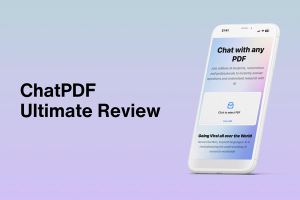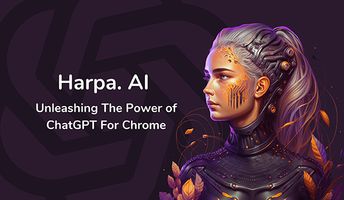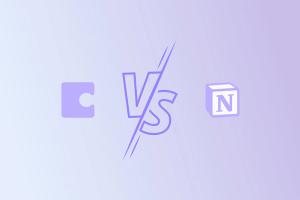Browse AI: A No-Code Web Scraping Tool for Non-Tech Users [2025]
Editorial Note: We earn a commission from partner links. Commissions do not affect our editors' opinions or evaluations.
Updated December 13, 2024
Published June 5, 2024
![Browse AI: A No-Code Web Scraping Tool for Non-Tech Users [2025]](https://cdn.sanity.io/images/isy356iq/production/0e159295116abe19562bd29a71dfcfb9ef75974d-1200x800.jpg?h=260)
Our Verdict
Browse AI is a terrific example of AI tools that make technical tasks accessible to non-tech users. We successfully extracted data within a few minutes of signing up, thanks to the pre-built robots. Whether you want to monitor competitor pricing or collect financial information, Browse AI lets you do it without writing a single line of code.
Building a custom robot can be daunting. Browse AI makes the process easy with its point-and-click interface. It took some time to point the robot at the specific information we wanted. But we soon learned the process and successfully created multiple robots.
We rated Browse AI 4.6/5 for how well it handles simple data scraping tasks with no code knowledge required. Advanced users accustomed to building complex scraping tools may feel underwhelmed by the AI’s abilities. But, for non-technical users, Browse AI is a lifesaver.
Best For
Automating basic data scraping without coding knowledge
Price
Start at $48.75/mo. or $19/mo. billed annually
Free Plan
Limited free-forever plan available
Pros
- No-code web scraping tool
- Easy setup
- Multiple built-in integrations
- Workflow automation
Cons
- Limited data formats
- Costs add up for bulk tasks
Speed
4.7
Accuracy
4.6
Ease of Use
4.5
Price
4.5
What Is Browse AI?
Browse AI is a no-code data extraction and monitoring tool that lets users extract data from most websites. The AI-powered platform helps with multiple tasks, including market research, competitor analysis, reviews monitoring, and others that require web scraping.
Additionally, Browse AI offers various pre-built robots across multiple categories, including recruiting, search engine optimization (SEO), and automations. The prebuilt robots handle the most common data extraction tasks so you might not need to build a custom robot from scratch.
The platform lets you build custom robots if you can’t find pre-built bots for your use case. You can train your robot by guiding it through the website and selecting the data to extract. You can also test and refine your robot, and schedule automatic data scraping.
Other Browse AI features include monitoring websites for changes, team collaboration, and turning any website into an API.
Is Browse AI Right For Your Team?
We recommend Browse AI for the following types of users:
- You want to automate simple data extraction
- You need a no-code web scraping tool
- You want to monitor competitors with up-to-date data
- You need to create automated workflows using multiple robots
However, Browse AI might not be the top choice for these types of users:
- You need to extract images, PDF files, and other non-text formats
- You require complex automations and workflows
Pros
No-code web scraping tool
Browse AI is a no-code data extraction tool, meaning you don’t need a tech background to scrape websites.
Easy setup
The platform provides pre-built robots for most data extraction tasks. Creating custom robots requires minimal manual setup.
Multiple built-in integrations
Browse AI natively integrates with multiple tools, including Google Sheets, Airtable, Zapier, and others. The AI can automatically update data in connected Google Sheets.
Workflow automation
You can schedule web scraping at precise dates and times. Browse AI also lets you chain multiple robots and create automatic workflows for simple tasks.
Cons
Limited data formats
Browse AI works best for text-based data. Although you can capture screenshots, the AI can’t read and interpret visual content like graphs and images.
Costs add up for bulk tasks
Browse AI charges credits for data extraction. Costs can add up quickly for bulk tasks, especially if you run frequent tasks to update extracted data.
Getting Started With Browse AI
To use Browse AI, visit browse.ai and click “Get Started for Free.”
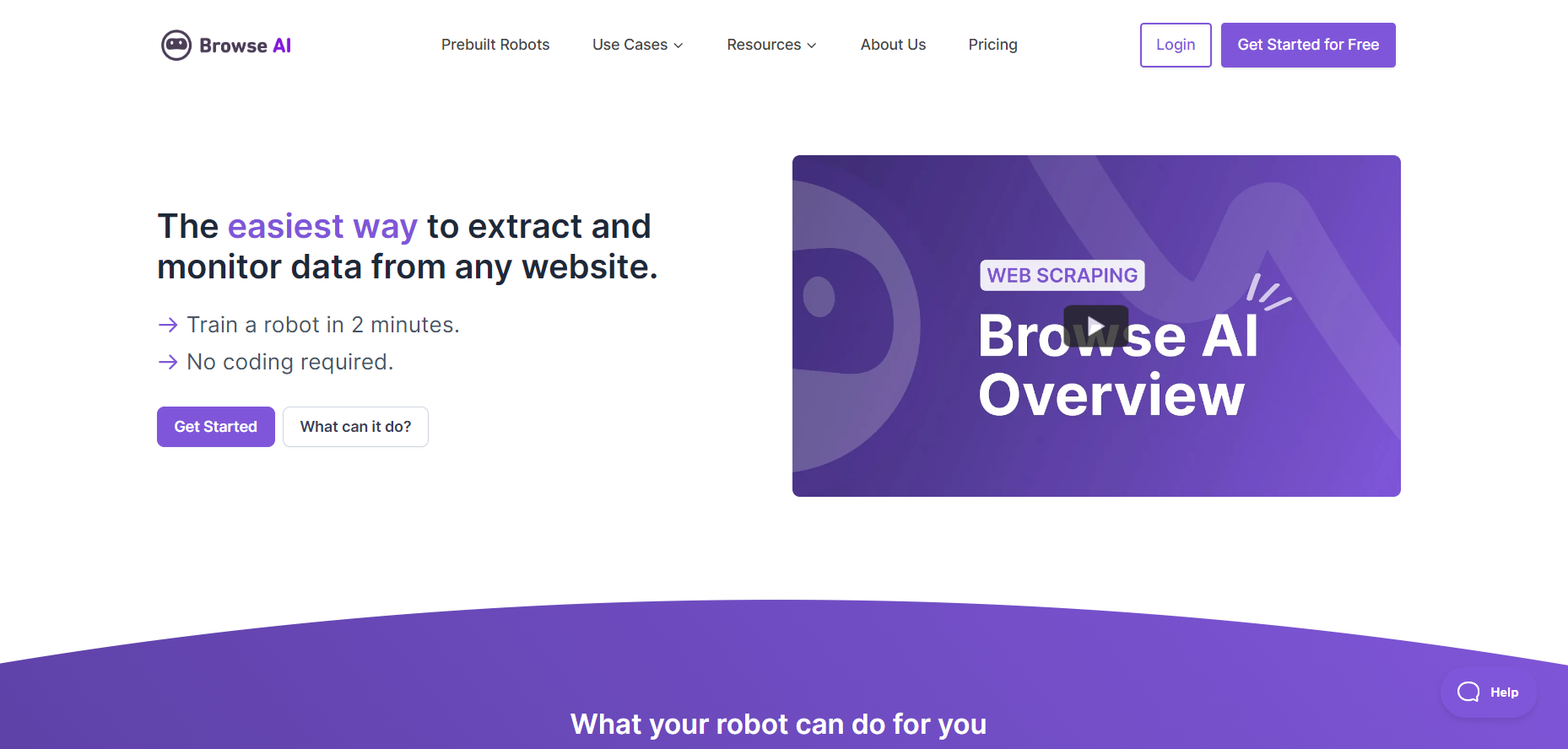
Provide an email address and password to create your account. You can also sign up directly with your Google account.
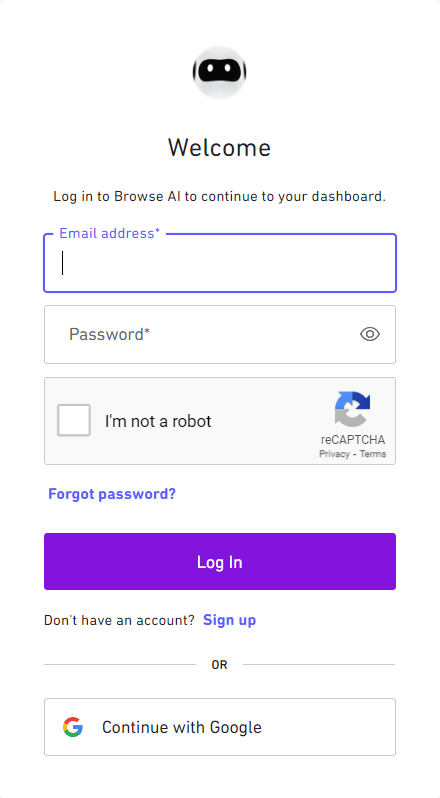
Browse AI will ask a few onboarding questions. These are designed to help the platform provide the best possible experience.
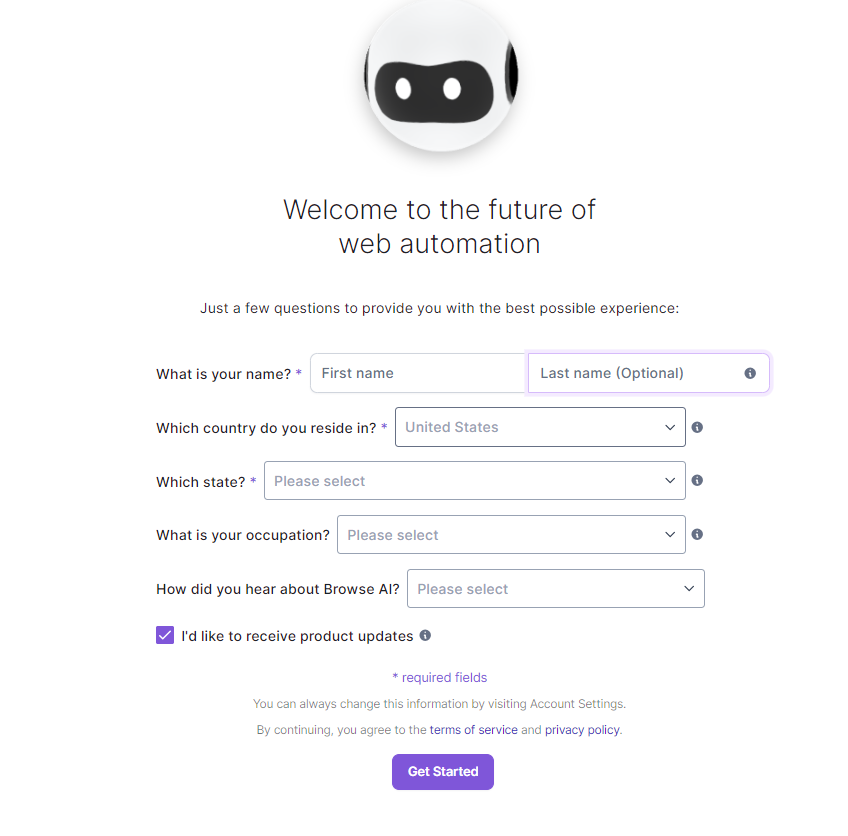
You’ll land on the Dashboard and start work on your first project. You can also browse pre-build robots or create your own custom bot.
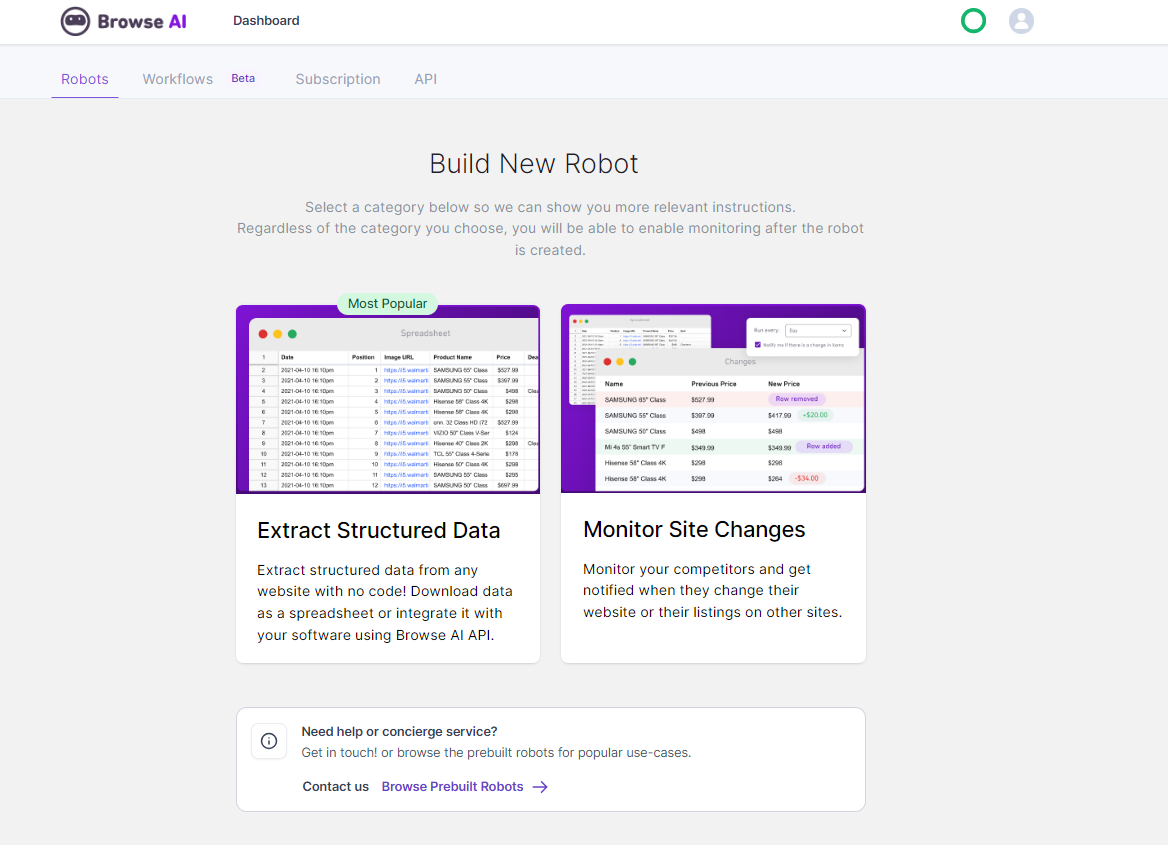
Let’s see what Browse AI has to offer!
Extract Data With Prebuilt Robots
Browse AI offers 120+ prebuilt robots for the most common use cases. These can save you time creating a bot from scratch for simple data extraction tasks. There’s also a search feature to locate the specific bot you need.
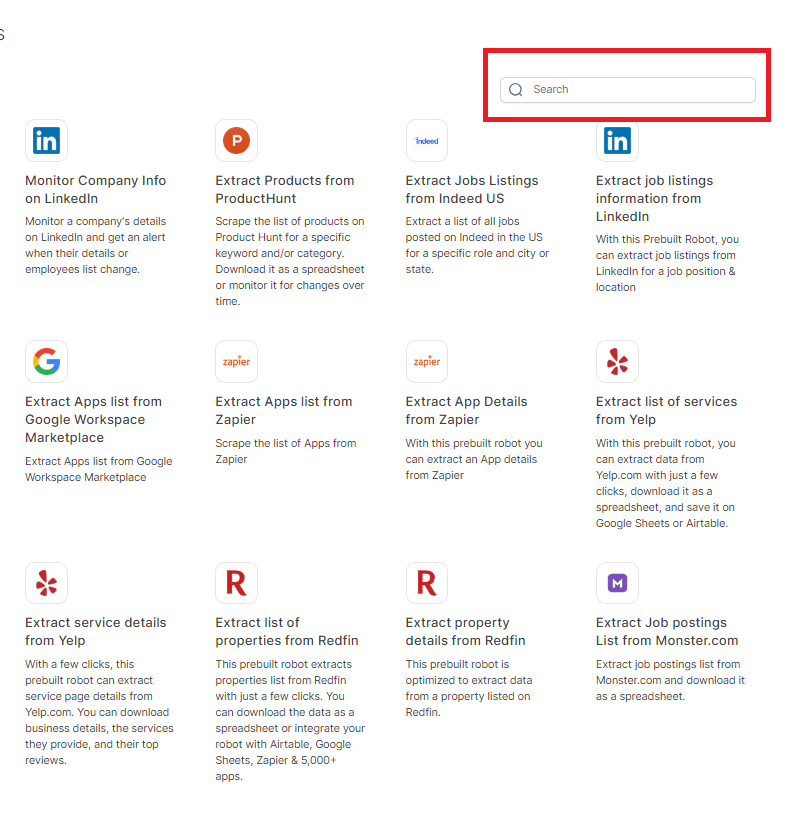
Browse AI covers an impressive range of categories and websites with its prebuilt robots.
There are at least 11 categories, including automations, competitive intelligence, and e-commerce monitoring.
The prebuilt bots can also extract data from 80+ popular websites, including Amazon, Glassdoor, and TripAdvisor.
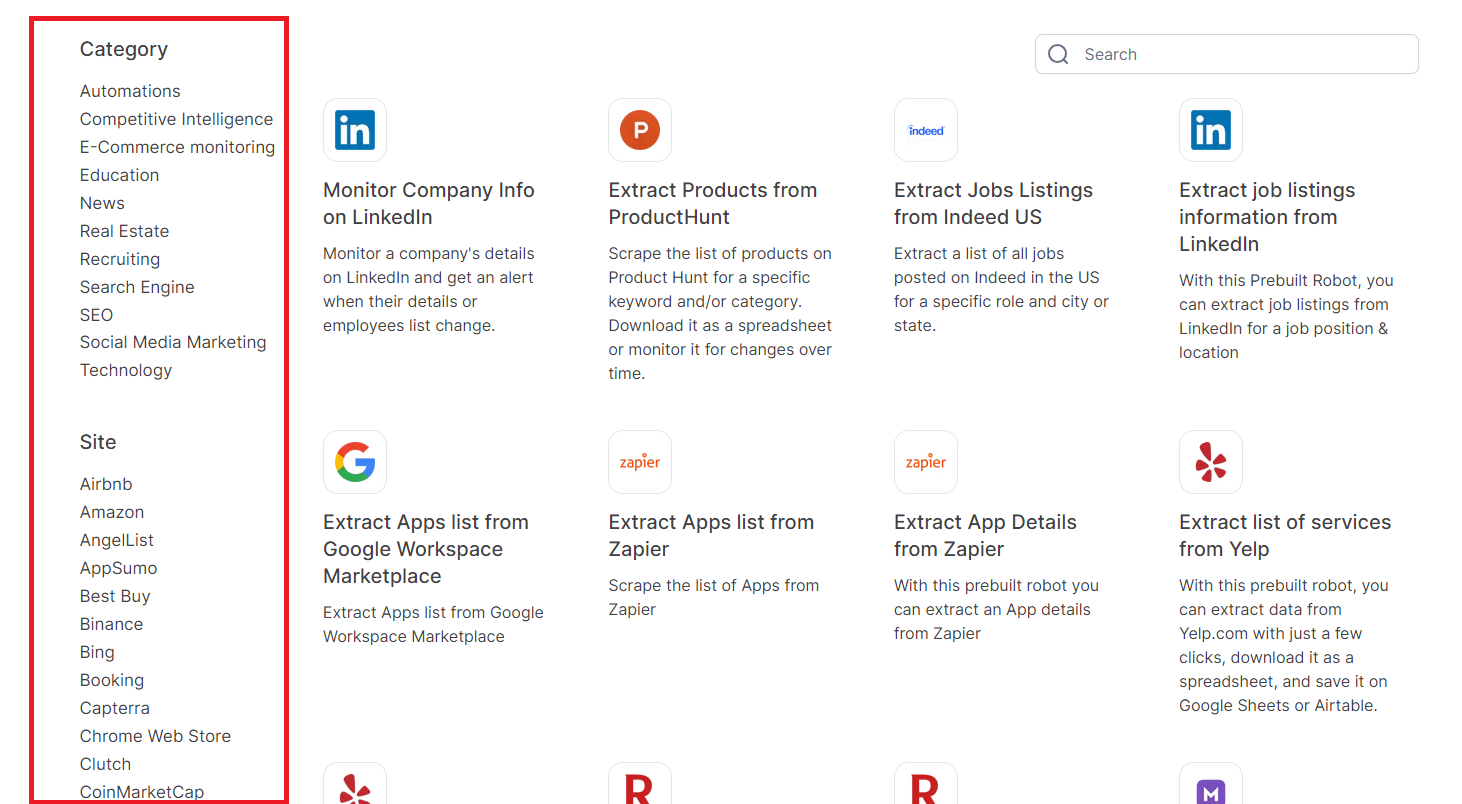
In short, you’ll likely find a prebuilt bot for the task you want to accomplish.
We used one of the prebuilt robots to extract data from eBay. We wanted to see if the AI would capture the intended data and extract relevant data points.
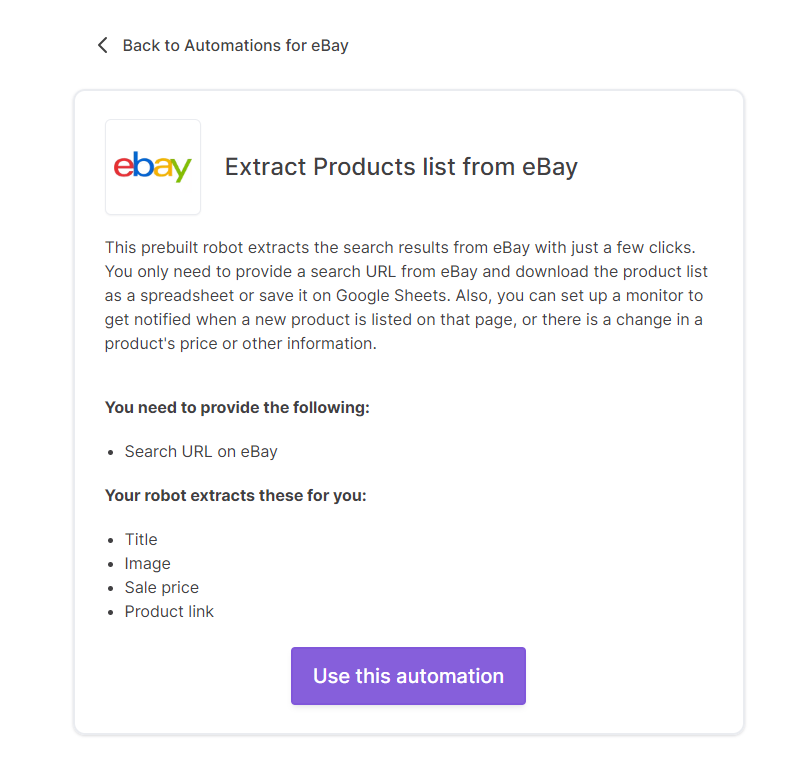
Setting up the prebuilt bot was much easier than we had anticipated. We only needed a page URL and set the maximum number of products we wanted to scrape.

It took the AI 20 seconds to deliver the data, which is impressive. The robot also delivered exactly what it promised. These included product tile, image, and sale price for all ten products we specified. It also provided a link for each separate product on the list.
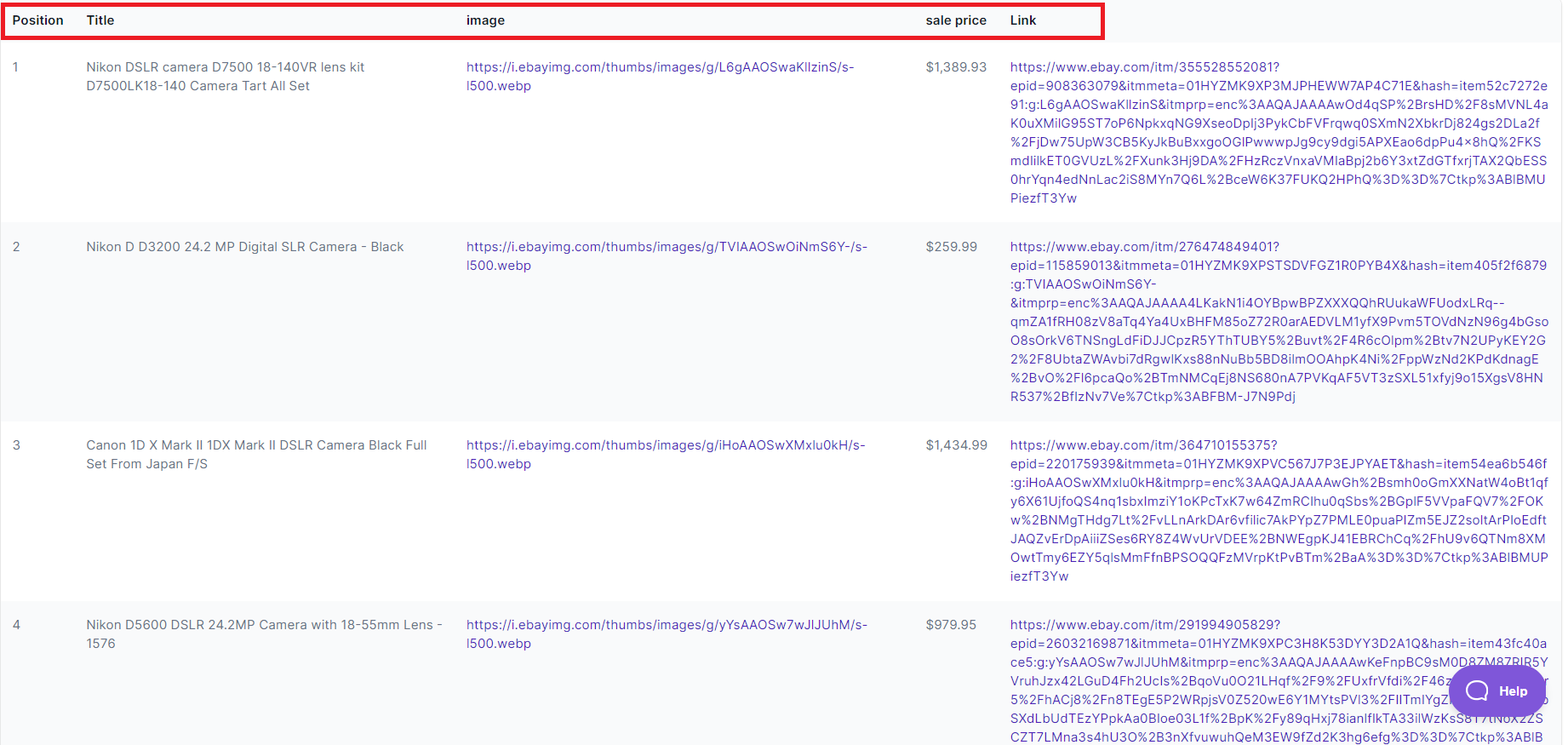
We had similar success testing other prebuilt robots. However, the data extraction wasn’t always perfect.
This Product Hunt bot we tested lets you extract the latest information about new tools, including titles, descriptions, and comments.
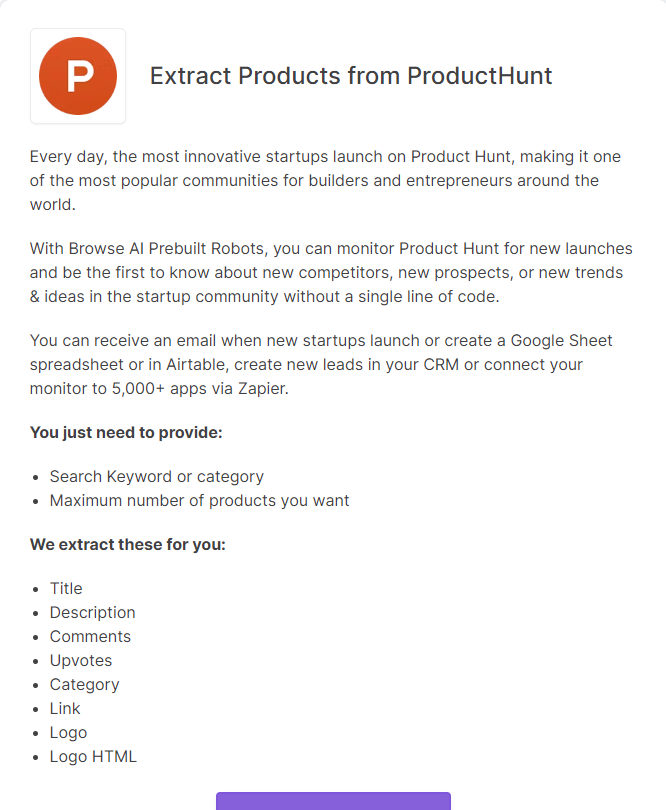
The setup process was equally simple. We only needed a keyword and set the maximum number of products to extract.
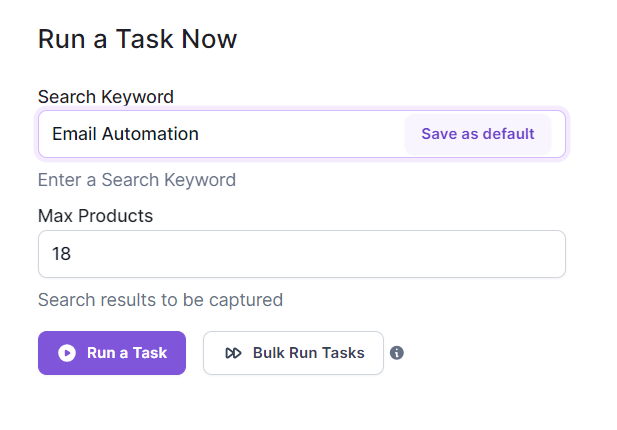
We had a list of 18 email automation technologies from Product Hunt in just a few seconds. The list included product names, number of reviews, and links to the product details.
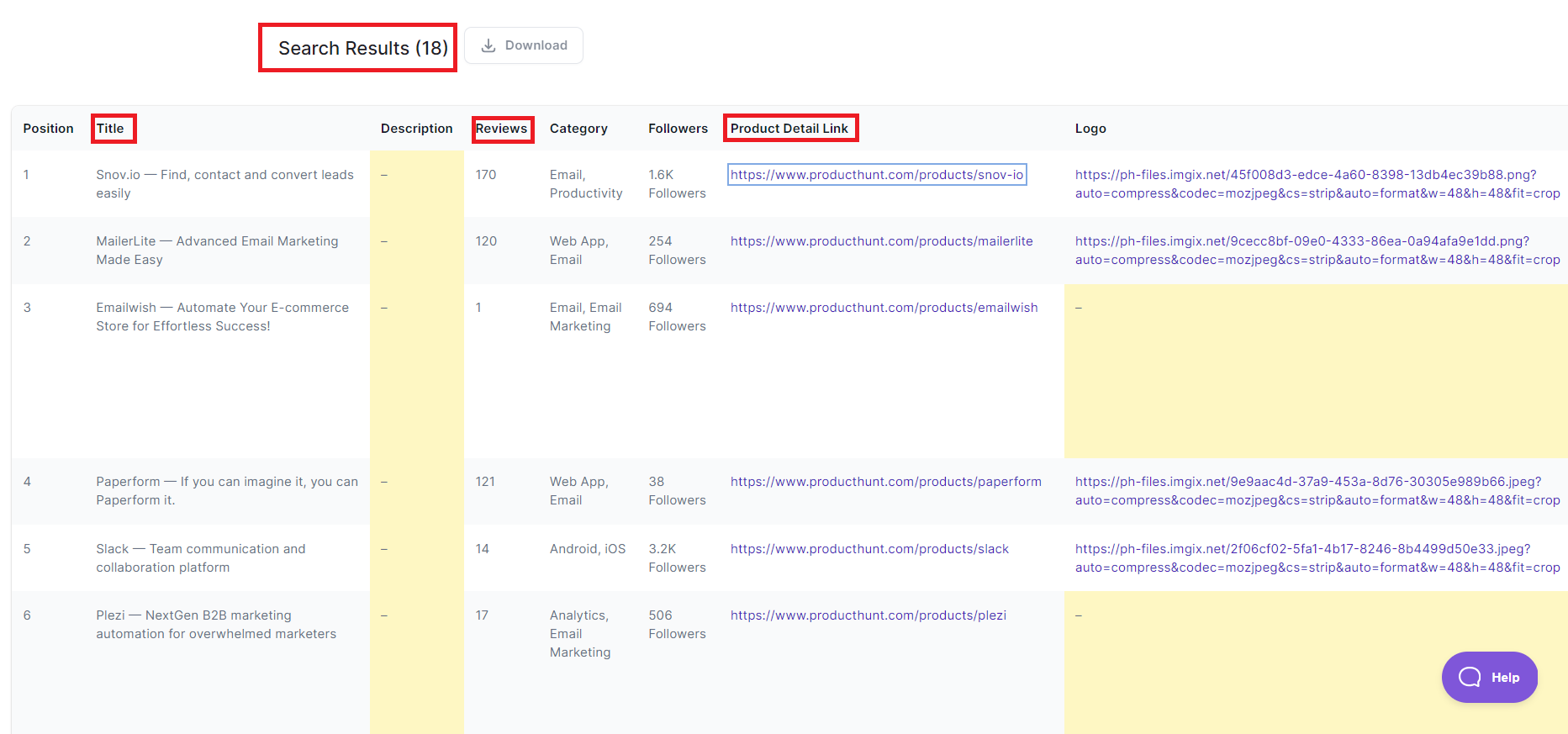
But, in the above example, Browse AI didn’t capture the product details as promised. Instead, we needed to open the product link and manually add the details to our spreadsheet.
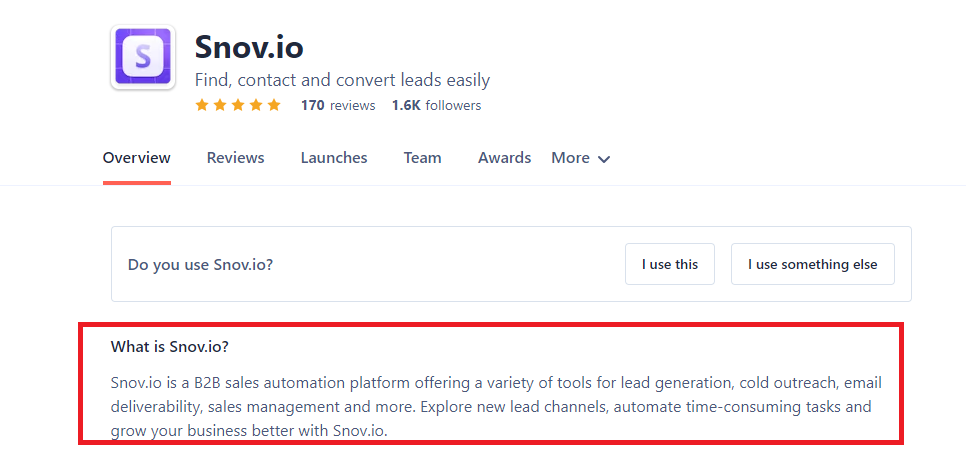
This is our only complaint with the prebuilt robots. Browse AI doesn’t let you configure settings to customize the extraction process beyond providing a link/keyword and the number of items to extract.
This limitation is good for a beginner who doesn’t want to get lost in the small details of data extraction. But, for someone with a clear idea of what they need, it might be better to build your bot (which you can do with Browse AI).
Limitations aside, Browse AI allowed us to download the data in CSV or JSON files. We could also set up monitoring to get notified of data changes. More on this later.
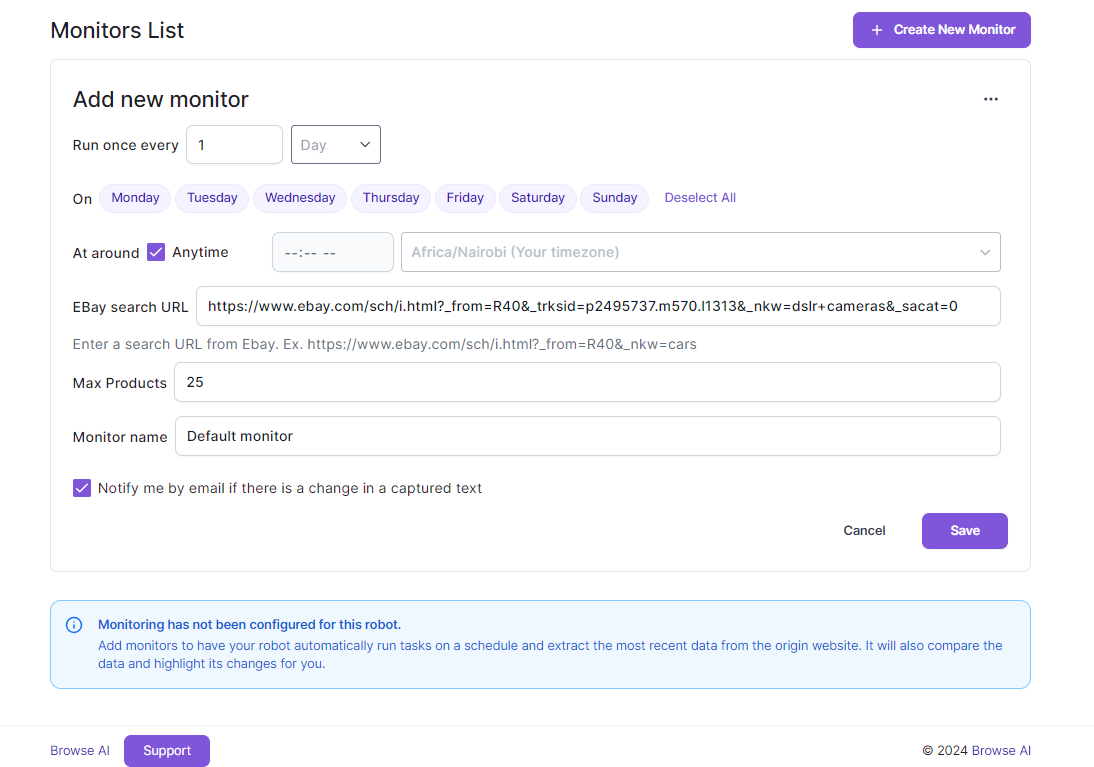
We were also pleased with the supported integrations. These would make it easy to transfer data with minimal fuss.
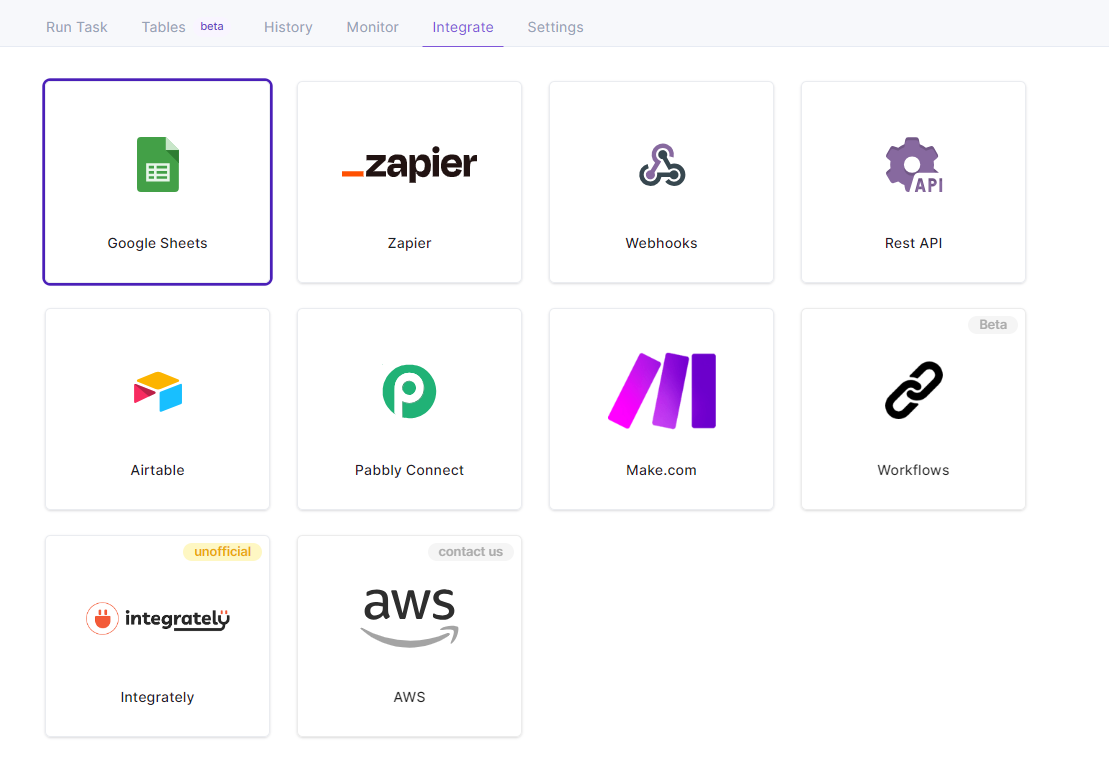
Overall, we were happy with Browse AI’s prebuilt robots. Specifically, we loved the wide variety of categories and websites supported right out of the box. You may not need to bother with custom bots.
And, our complaints regarding customization and accuracy aside, we also appreciated how quickly the AI delivered results. Most of all, we commend Browse AI’s ease of use.
Build New Bot
Browse AI also lets you build a custom bot in case you can’t find a prebuilt one to accomplish your task. Again, you don’t need technical skills to accomplish this expert-level task.
This option lets you specify the information you want to capture. For this test, we wanted to create a bot that would scrape information from a tech news website, including the article title, author, and category.
Browse AI asked us to enter a website URL we wanted to scrape.
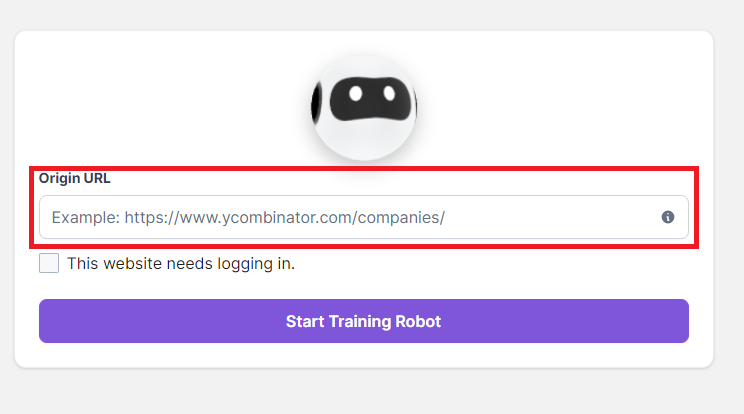
Next, we needed to pick the information we wanted to capture. The AI made this easy, allowing us to highlight the sections to extract. The point-and-click interface was difficult to get right but was easy to use once we got the hang of it.
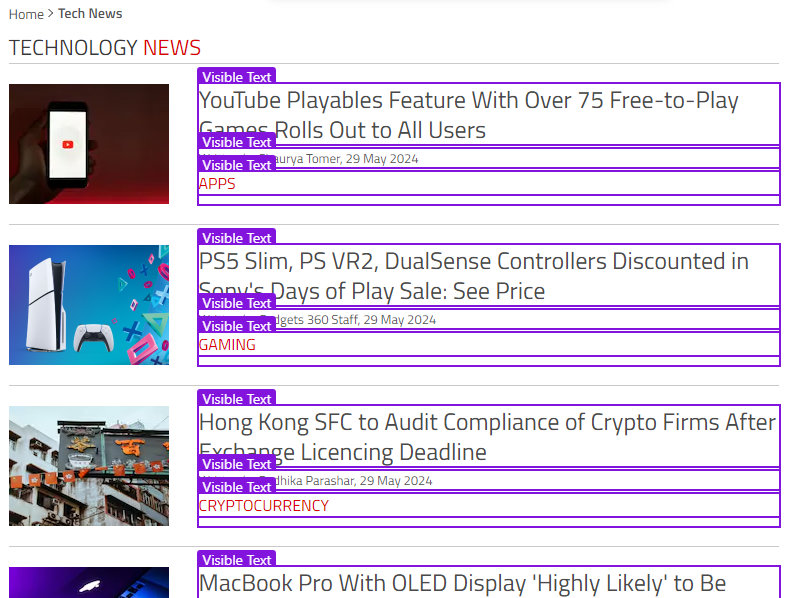
Browse AI lets you name columns for the extracted information. You can also preview the output data before completing training to ensure your robot works as desired.
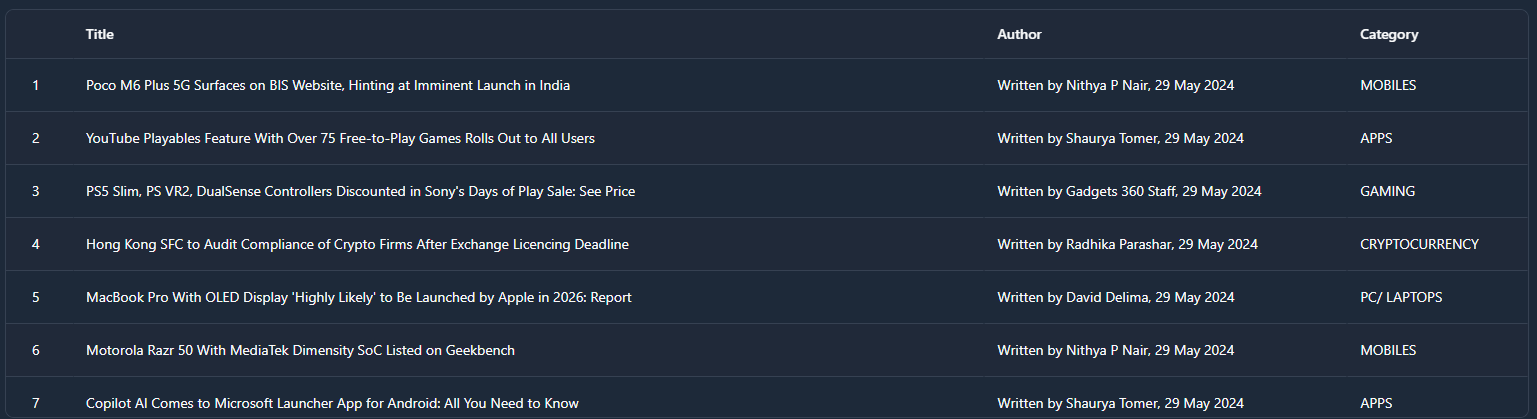
The robot extracts ten rows by default. And since our website had numerous rows, it’s great that Brows AI let us specify the number of rows to extract.

We also didn’t have to worry that our URL had multiple pages. Browse AI lets you train the robot to deal with pagination, such as scrolling to show more items or clicking to navigate to the next page.
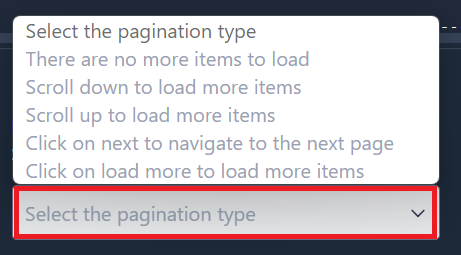
As seen in this example, Browse AI extracted all the information we wanted. This includes all the 40 items in the origin URL. It took less than 20 seconds to extract the information.

A cool thing about training your robot is using it for other websites with the same format. This way, you may not need to create a new bot every time you need to extract data. You can also edit your robot after creation to work on other websites with a similar structure.
Additionally, Browse AI lets you connect multiple robots. For example, you could make a bot that extracts product links from an e-commerce website. Then build a second robot that extracts product details like availability, and pricing.
Following the same example, you could download a CSV file with the product links from the first bot, upload it to the second bot, and use it to extract product details. This process allows you to extract data beyond the possible limitations of training your robot.
Finally, you can create workflows so you don’t have to perform the above process manually. The platform’s workflows let you connect two robots to accomplish predefined tasks automatically.
Overall, Browse AI allows non-tech users to create robots for extracting data. There are limitations for complex tasks like creating bots that require complex decision-making. But, for the average user with no tech background, Browse AI is a terrific solution for reducing or cutting out tiresome manual work like collecting product prices for competitor analysis, data entry, and similar tasks.
Monitor
We briefly mentioned that Browse AI lets you monitor extracted data for changes. You can set up scheduled automatic monitoring to provide up-to-date data. It’s great that the captured data isn’t static if you require the latest information.
We created a robot to monitor the stock market for this test. Stock market information changes by the second, allowing us to test this feature.
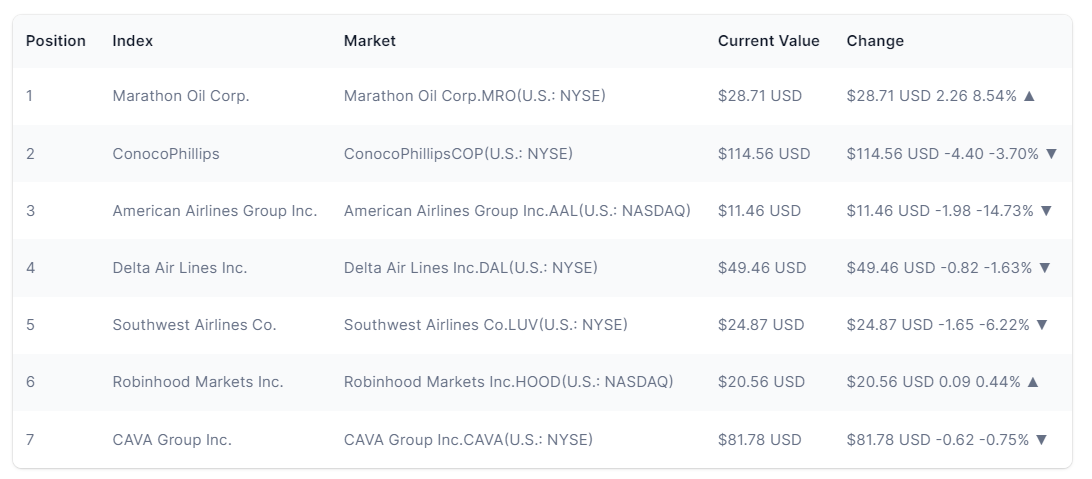
We liked that Browse AI lets you schedule the precise time and timezone to monitor your captured data for changes. You can also define the monitoring frequency, such as every five minutes, once a day, and so on.
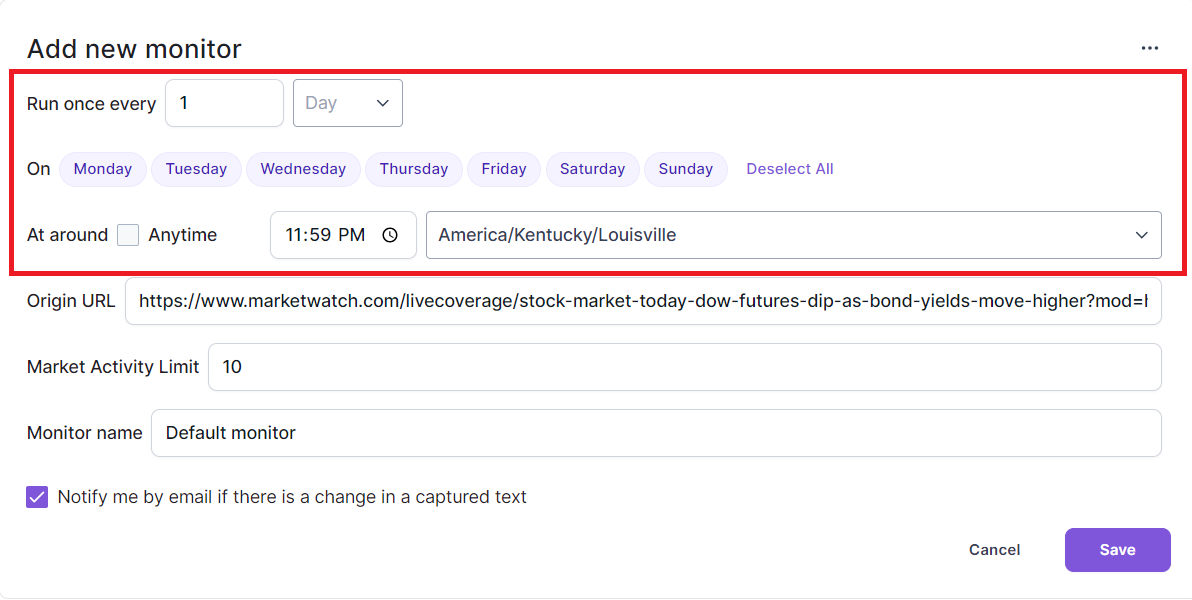
You’ll receive an email notification if there are changes when the AI runs a fresh task. It’ll even show you the changes by canceling the old data (in red) and replacing it with new data (in blue).
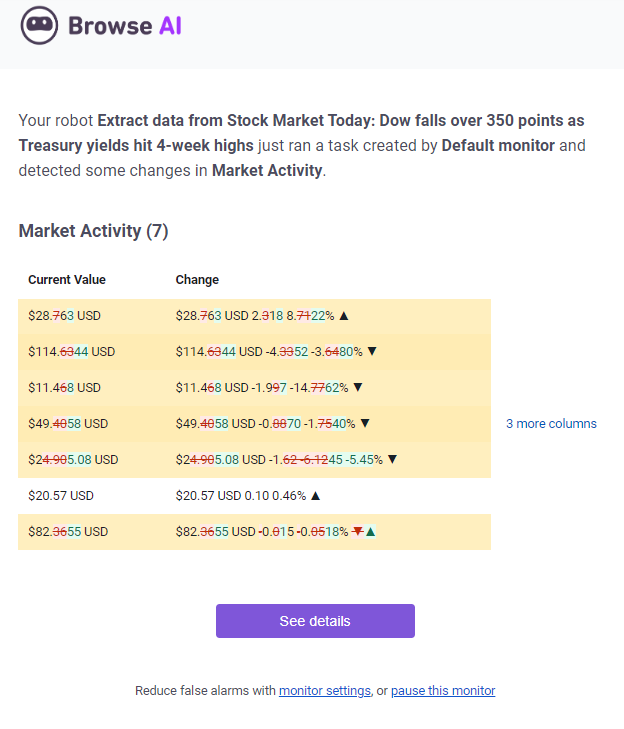
You can also integrate with Google Sheets to export your captured data directly to Sheets. The native integration lets you export your data in one click. The best part is that your information will update automatically in Sheets when the robot captures fresh data based on your schedule.
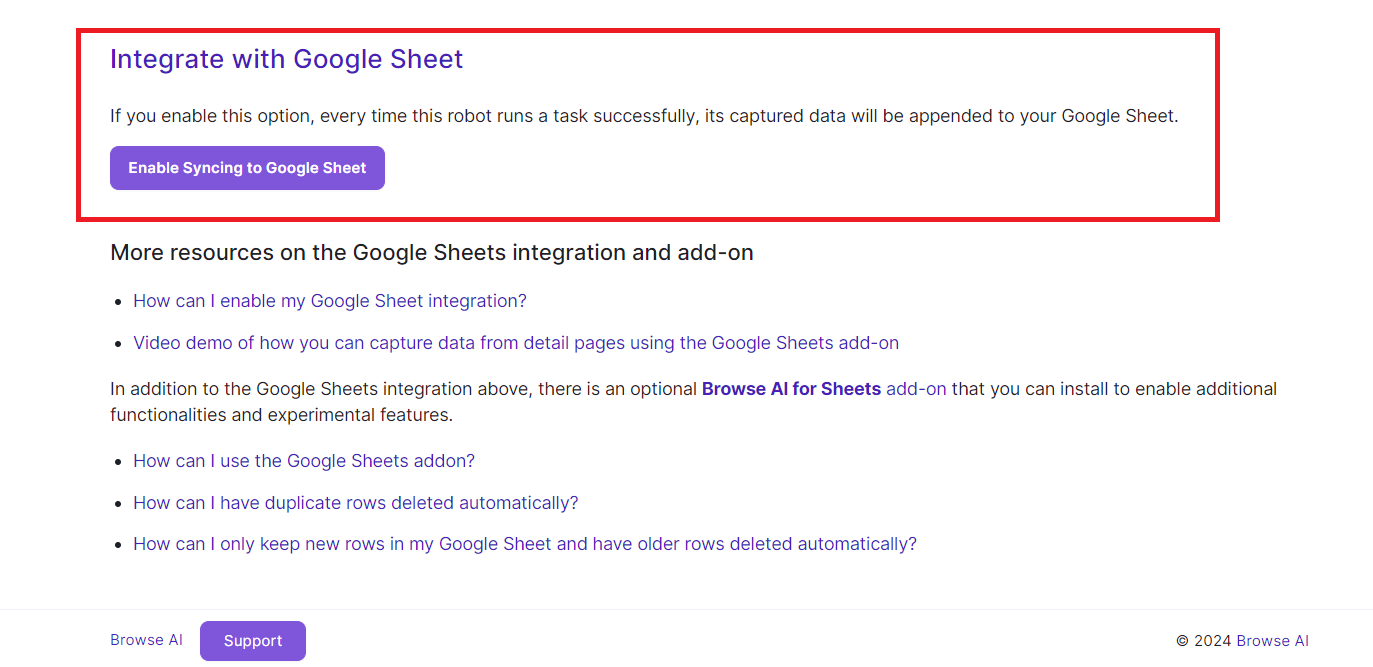
You don’t have to wait until you run a scheduled extraction to get fresh data. You can update your data instantly by navigating to the “Tables” tab and clicking “Update Row.”
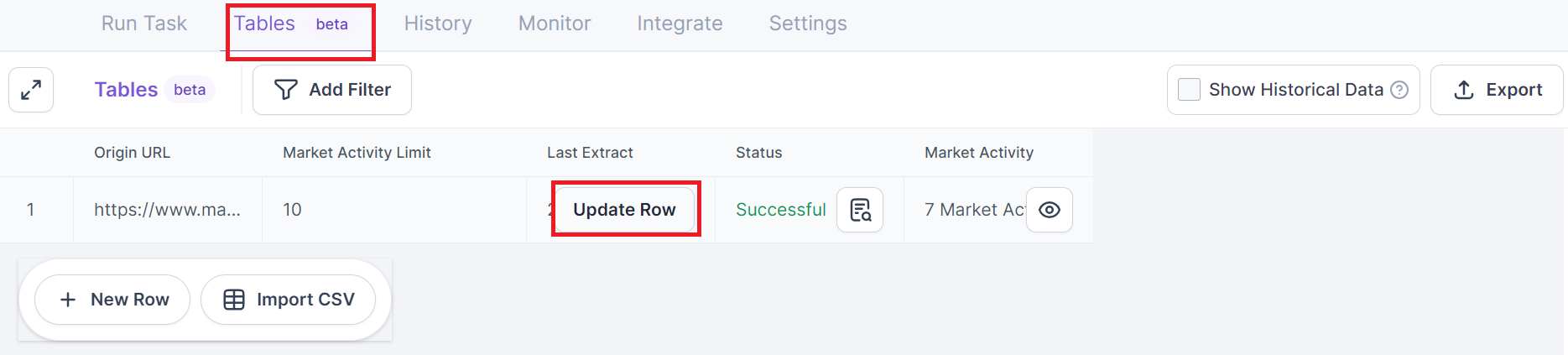
Browse AI will extract the latest information and update your data. It’ll also highlight the changes so you can spot them immediately. There’s the option to turn off the highlighting so you only have updated information.
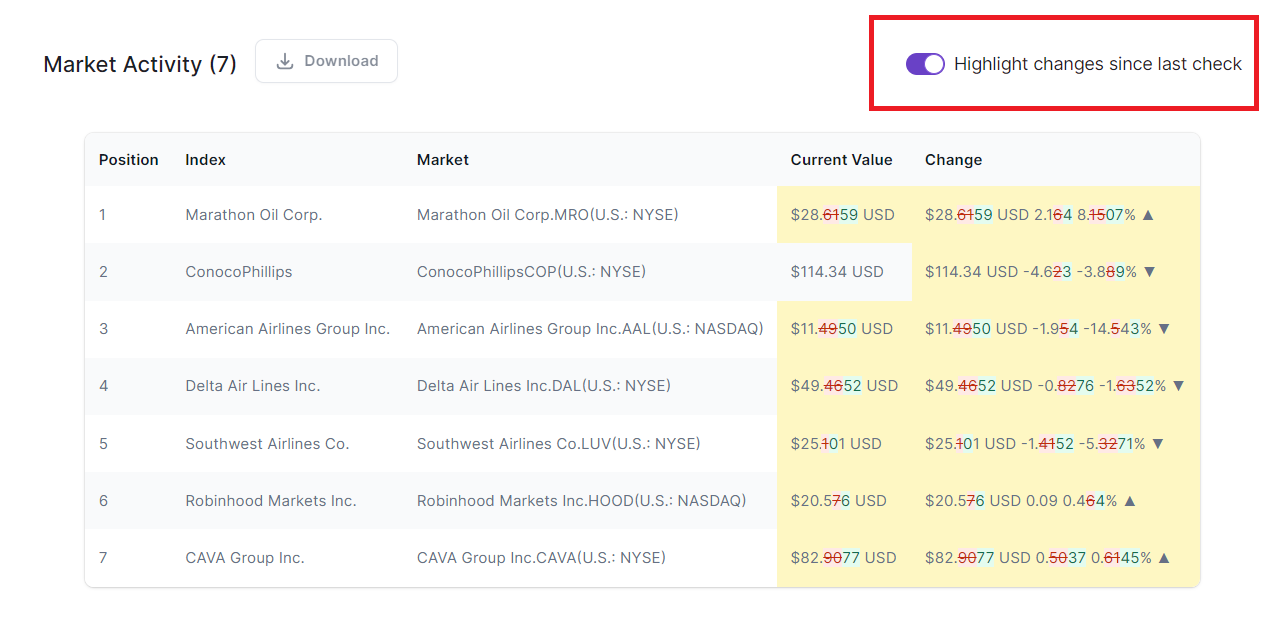
We had no complaints with the Browse AI “Monitoring” feature. It was easy to set up. We especially liked that you can automate updating data at scheduled intervals. And, if you need to extract new data immediately, Browse AI lets you update your tables near-instantly.
Pricing
Browse AI offers five plans, including a free-forever plan.
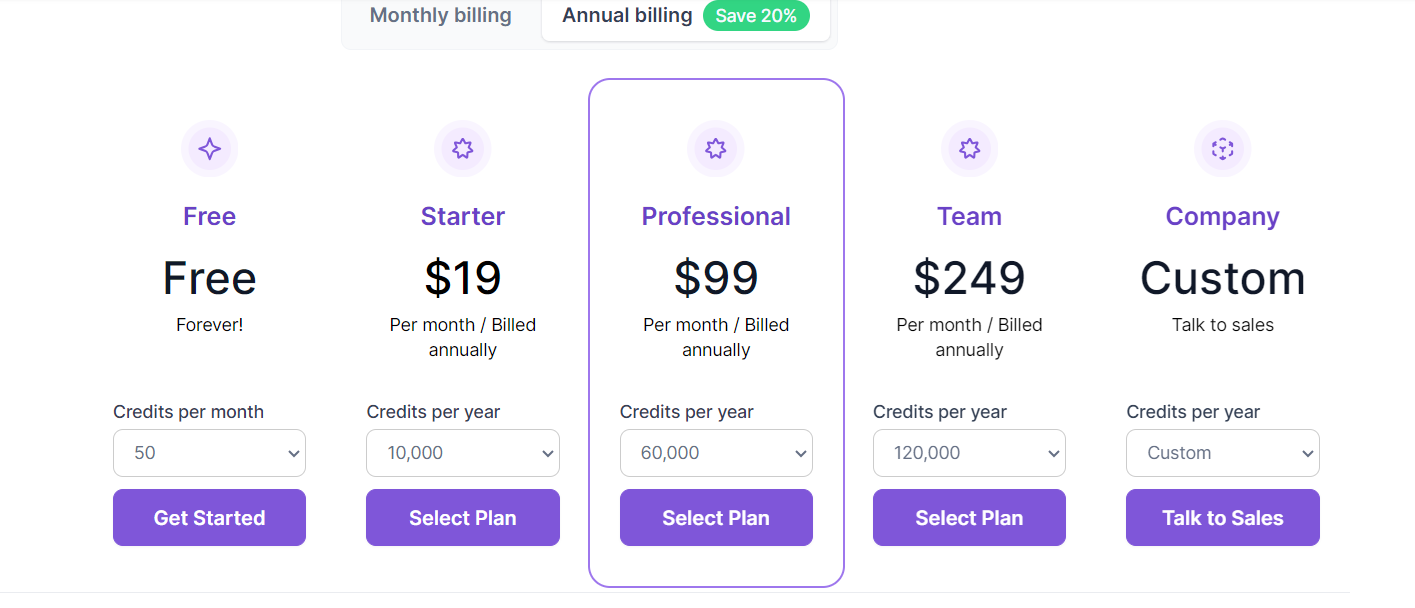
The Free-Forever plan gives you 50 credits per month to use the platform. For context, extracting up to ten rows costs 1 credit, and 0.1 credits for each additional row. You can create up to five robots, store data for up to 15 days, and monitor data once a day.
The Starter plan pricing starts at $48.75 per month billed monthly or $19 per month billed annually. The plan lets you create up to 10 robots, store data for 40 days, and monitor data hourly.
The Professional plan costs $123.75 per month billed monthly or $99 per month billed annually. You can create up to 20 robots, store data for 70 days, and monitor data every 15 minutes.
The Team plan pricing starts at $249 per month billed annually or $311.25 billed monthly. You can create 30 robots, store data for 90 days, and extract new data every five minutes. You also get team onboarding with this plan.
The Custom Plan offers additional features and perks, including a dedicated account manager and SAML single sign-on (SSO). You’ll need to contact sales to request a quote.
Closing Notes On Browse AI
Browse AI likely won’t replace custom scraping tools in your tech stack. However, it saves time on straightforward scraping jobs, allowing you to focus more on complex projects. You can also easily train the AI to handle basic data extraction tasks on autopilot.
For non-tech users, Browse AI opens up new possibilities for market research, price monitoring, and other tasks that require extracting data from websites. You don’t need to learn code or hire an expert to build a custom tool. Either way, Browse AI has a generous free-forever plan which we encourage you to try.
Frequently Asked Questions
Share This Post
Della Yang
Della Yang is a marketing professional with a passion for the ever-changing digital landscape. She frequently writes tech news and reviews, sharing her knowledge and insights through blogs and various online platforms.
Allow cookies
This website uses cookies to enhance the user experience and for essential analytics purposes. By continuing to use the site, you agree to our use of cookies.
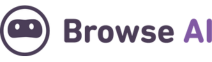

![MindGrasp: The Best AI Learning Assistant for Productivity? [2025]](https://cdn.sanity.io/images/isy356iq/production/4612e153527d5a9fa6e56780bef02f54f5270f9a-1200x800.jpg?h=200)

![Winston aI: Is It as Reliable and Accurate as It Claims to Be? [2025]](https://cdn.sanity.io/images/isy356iq/production/18055fa4d7b27a523a78dd93fc7bf920dd1cb57c-1200x800.jpg?h=200)
![ChatGPT vs. Notion AI: Which AI Fits Your Needs Best? [2025]](https://cdn.sanity.io/images/isy356iq/production/53a1db3d55adb65c109b73f6e16638330bbfd15b-1200x800.png?h=200)