Beautiful AI: Create Stunning Slides in a Sec with AI? [2025]
Updated December 16, 2024
Published January 27, 2024
![Beautiful AI: Create Stunning Slides in a Sec with AI? [2025]](https://cdn.sanity.io/images/isy356iq/production/be9339b5a540de8107e12ef7e13cef5035770c08-1200x800.jpg?h=260)
Our Verdict
True to its name, Beautiful AI lets you create visually appealing presentations with minimal effort. You need little more than an idea which you input into the AI, and it’ll create your presentation in under a minute. You can also upload your own text-based document to transform into stunning slides within seconds.
The AI will generate the content and even add images. Plus, it provides an AI editor to customize your presentations as quickly as you created them. Ask the AI to do almost anything, including rewriting slide contents, generating new slides, or generating images according to your description.
We rated Beautiful AI 4.7/5 for its ability to make light work of creating beautiful presentations from scratch. Besides generating and editing content with AI, Beautiful AI also has a large stock library of high-quality media to add to your presentations.
Best For
Quickly creating beautiful presentations from scratch
Pricing
Start at $12/mo. billed annually
Free Trial
14-day free trial available
Pros
- AI content generator & editor
- Built-in image generator
- Document conversion
- Analytics
- Easy to use
Cons
- May generate incorrect content
- Relatively limited customization options
Presentation Quality
4.7
Features
4.7
Ease Of Use
4.7
Price
4.6
What Is Beautiful AI?
Beautiful AI is an AI-powered presentation maker that offers multiple options for creating your presentations. You can start from a blank document, allowing you complete creative freedom of the presentation design and content.
There are also many beautiful templates that you can use as a starting point for creating your presentations. Better yet, use the platform’s AI to generate entire presentations from just an idea. You can even upload different types of documents to the platform and generate presentations.
You can quickly edit your presentations right from Beautiful AI. This includes adding elements like images and videos from the platform’s large stock library. Alternatively, ask the DesignerBot, the platform’s AI assistant, to generate unique images that fit your specifications.
The platform incorporates AI into its Editor. So you can rewrite or improve content in one click. Alternatively, provide the AI with custom instructions for improving your content, and it’ll do its best to meet your requirements.
Additional Beautiful AI features include PowerPoint import/export, viewer analytics, audio narration, and more.
Is Beautiful AI Right For You?
We recommend Beautiful AI for the following types of users:
- You want to speed up creating presentations
- You want a platform that can generate your presentations’ content
- You need to generate unique images for your presentations
- You want to monitor presentation metrics like total views and unique views
- You want to transform text based documents in to slides
However, Beautiful AI might not be the best option if you:
- Want full creative freedom customizing your slides
Pros & Cons of Beautiful AI
Pros
AI content generator & editor
Beautiful AI can create presentations from scratch using AI. Simply input your idea and let AI do the rest. You can also ask the platform’s AI editor to rewrite text, change the tone, expand or shorten content, and more.
Built-in image generator
Generate unique images for your presentations with just a text description. You can also add the images to your slides right from the Beautiful AI Editor. Generate images in different styles, including realistic photos, hand-drawn sketches, digital art, and more.
Document conversion
Transform your text-based documents, PDFs, or webpage URLs into stunning slides with just a few clicks to save time in your presentation creation process.
Analytics
Keep track of your presentations’ unique viewers, average page time, total downloads, and more from right inside Beautiful AI.
Easy to use
Beautiful AI is intuitively designed and easy to use, even for first-time users.
Cons
Relatively limited customization options
You will appreciate Beautiful AI's pre-designed templates. However, you might find the limited customization options for layouts, including adjusting every elements' positions, font colors, and styles within the platform.
Getting Started With Beautiful AI
To get started, visit the Beautiful AI website and click “Sign Up Now.”
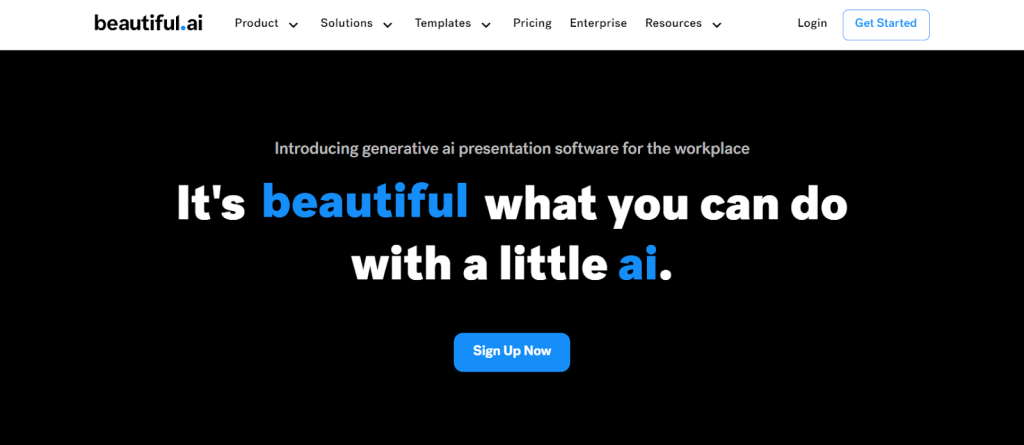
Next, choose a plan and click “TRY It Free”. You can try the Pro and Team plans for free for 14 days.
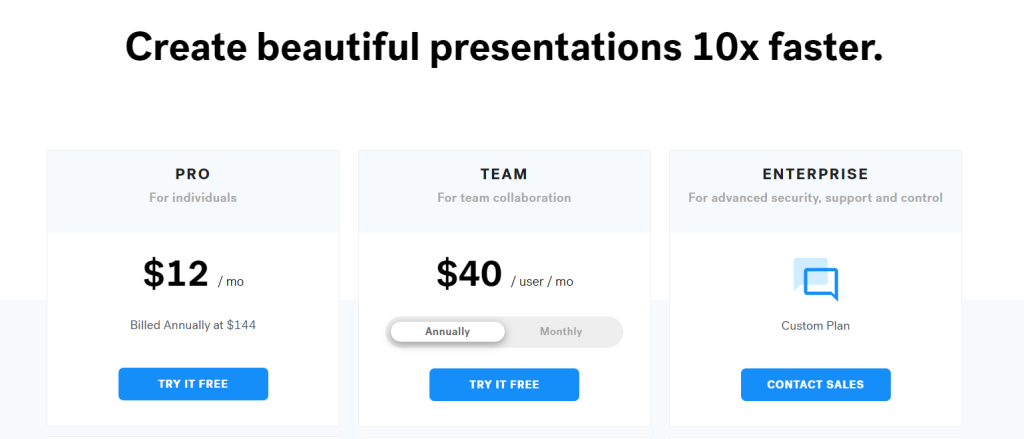
Enter your work email and password. You can also sign up directly with your Google account.
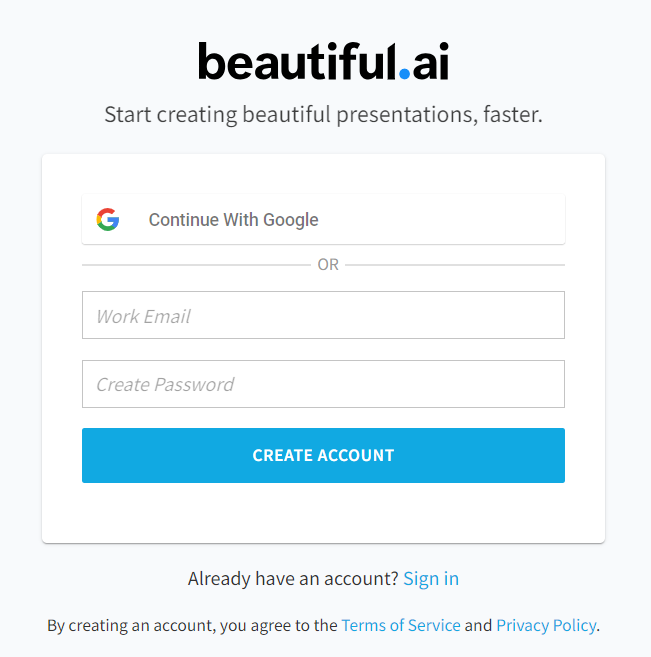
Finally, enter your credit card information and click “START FREE TRIAL.”
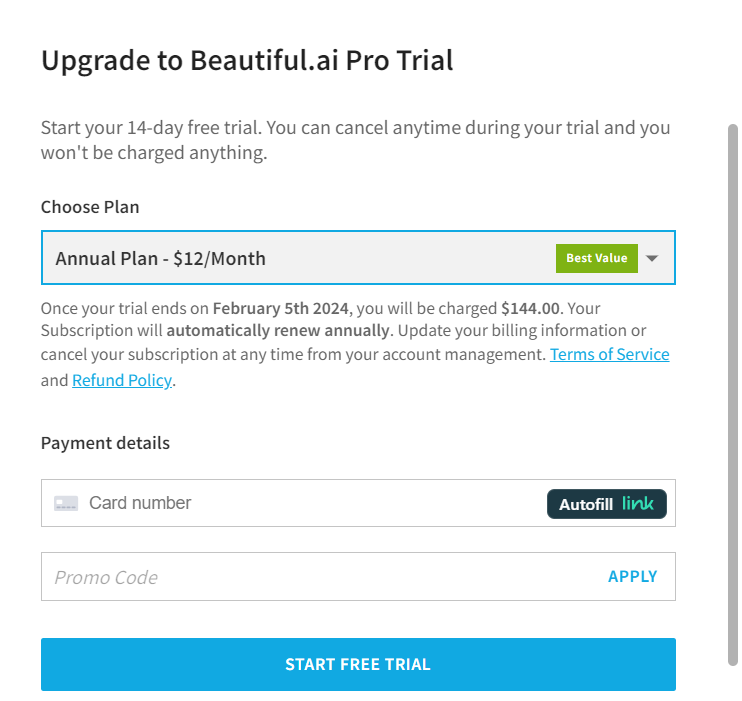
Beautiful AI will ask a few onboarding questions. These include how you intend to use the platform and how often you intend to create presentations. These questions are meant to customize the platform to your usage.
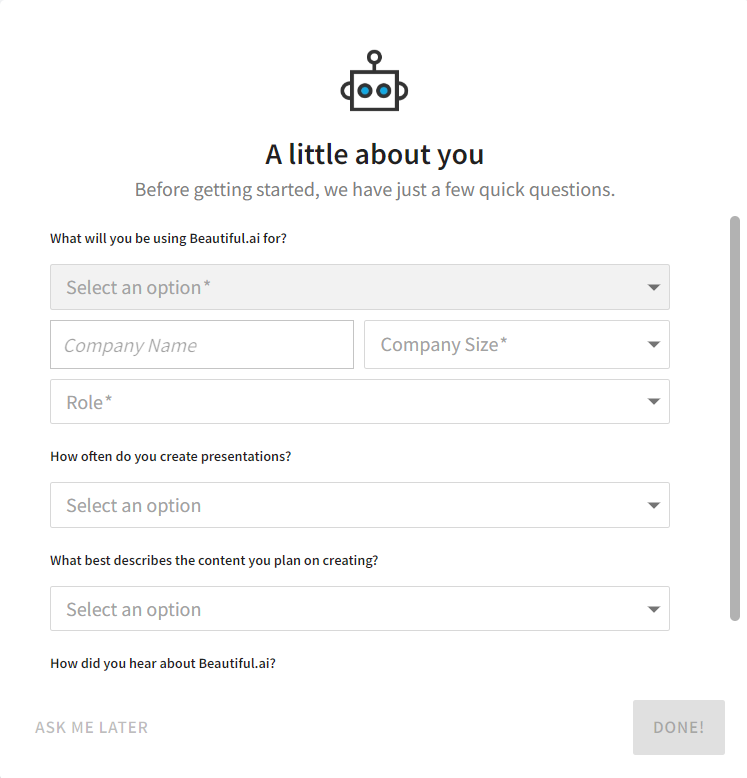
Finally, you’ll land on your dashboard where you can start creating your presentations. The minimalist dashboard is easy to navigate. You know exactly where to go if you need to create a new presentation or edit your presentations.
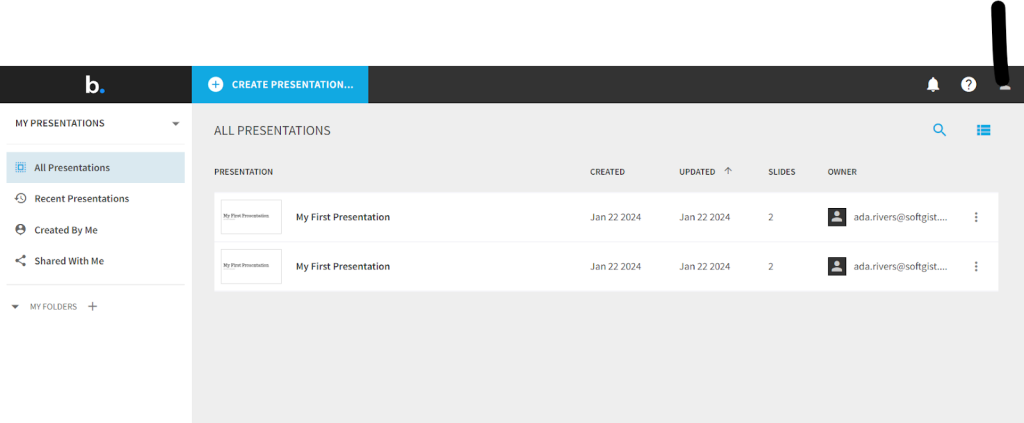
Let’s try out Beautiful AI and decide if it’s worth the hype!
Generate Presentation With AI
Beautiful AI offers a few different options to create presentations. These include starting from a blank presentation, creating presentations from a team template, or building your presentation from a starter template.
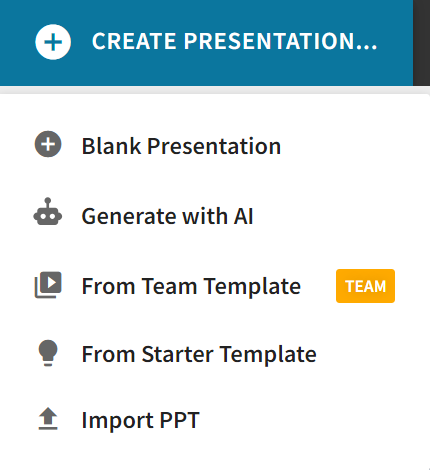
The “Generate With AI” feature lets you create presentations from scratch with AI.
Click “CREATE PRESENTATION” from your dashboard and select “Generate with AI” from the drop-down menu.
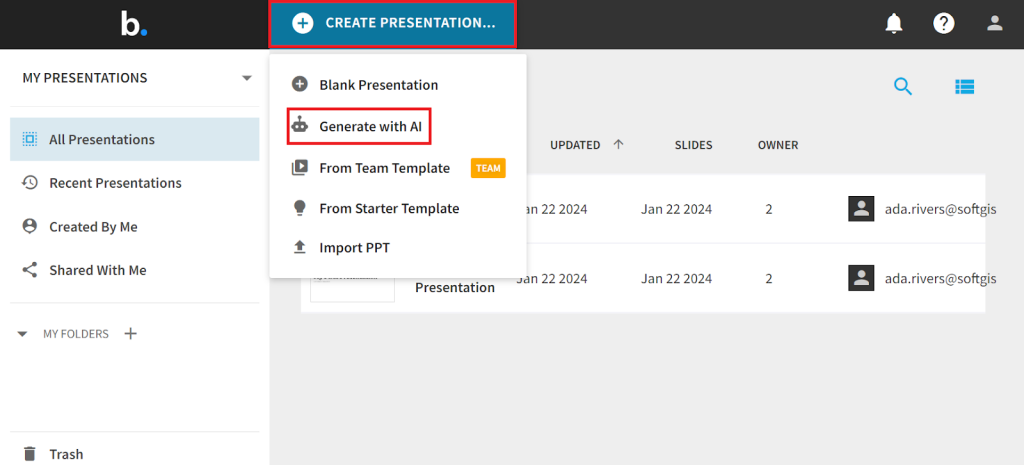
Next, enter the presentation topic or idea in the prompt box. Beautiful AI also offers the option to generate content based on your specific document. We’ll try this out later, so for now, Let’s try it with a prompt.
We gave the AI a clear prompt to guide it in generating focused content on 'The Benefits of Meditation and Mindfulness' for creating a presentation.
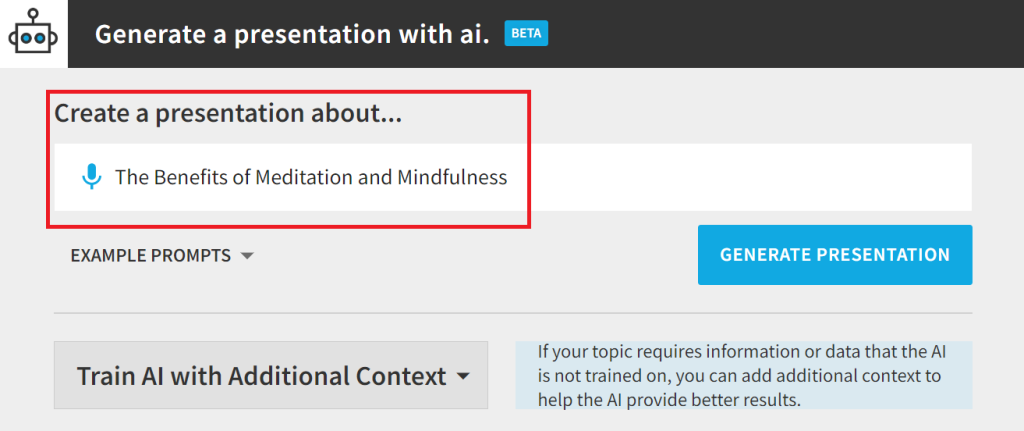
See the full unedited presentation that Beautiful AI created for us and It took about one minute for the software to generate the presentation.
As you can see the cover slide, the AI does a good job of capturing our topic, even providing a brief description of what to expect in the presentation. It also chose a relevant, high-quality image to make a visually appealing introduction to our presentation.
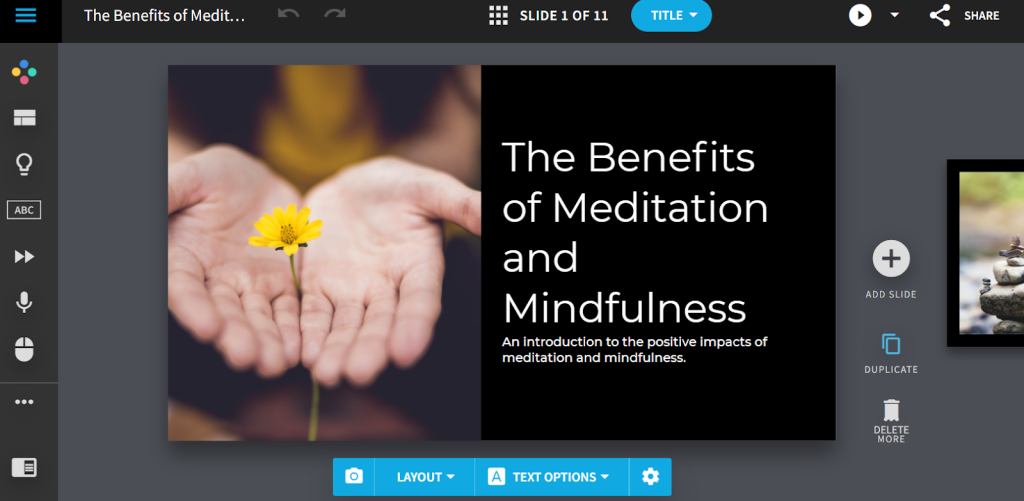
And, overall, the presentation follows a logical structure, including an introduction, main points, and conclusion. Each slide also contains clear headings to guide the audience through the presentation.
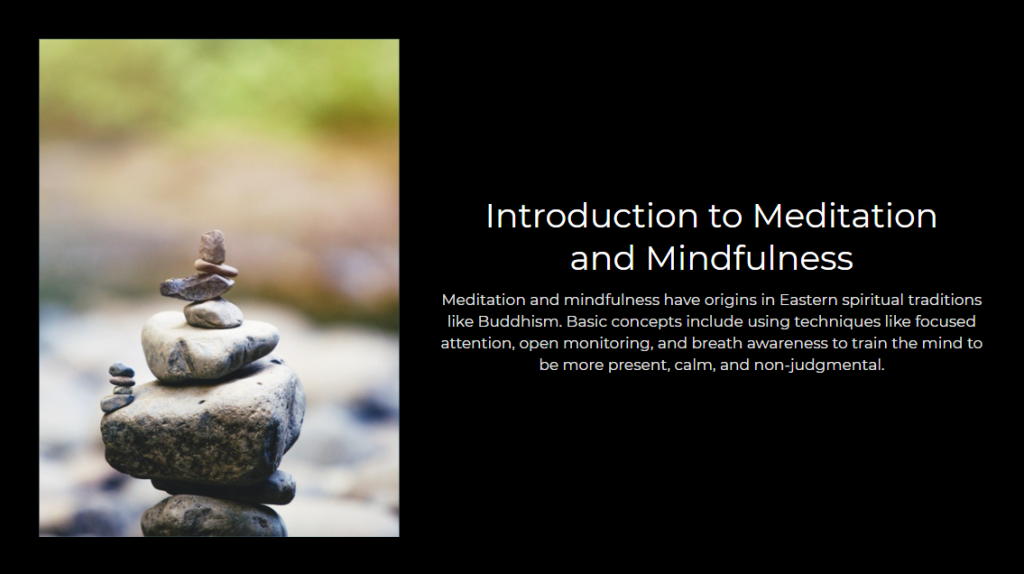
The AI also goes into an impressive level of detail for our topic based on the initial prompt we gave.
In this slide you can see that the AI highlights the benefits of meditation for specific conditions.
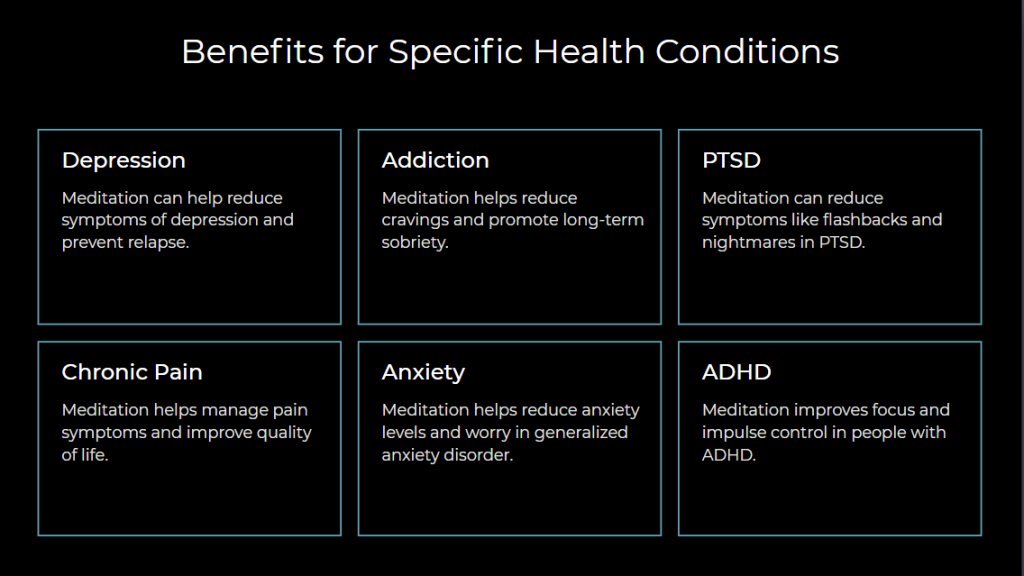
One slide in this presentation seems misplaced and not very relevant to what we expected from the initial prompt. It has a watermark on the image, and the content reads more like a prompt for an image, rather than specific, usable information
However we can easily remove or edit it with a bit of manual effort, which would certainly make the presentation more impactful.
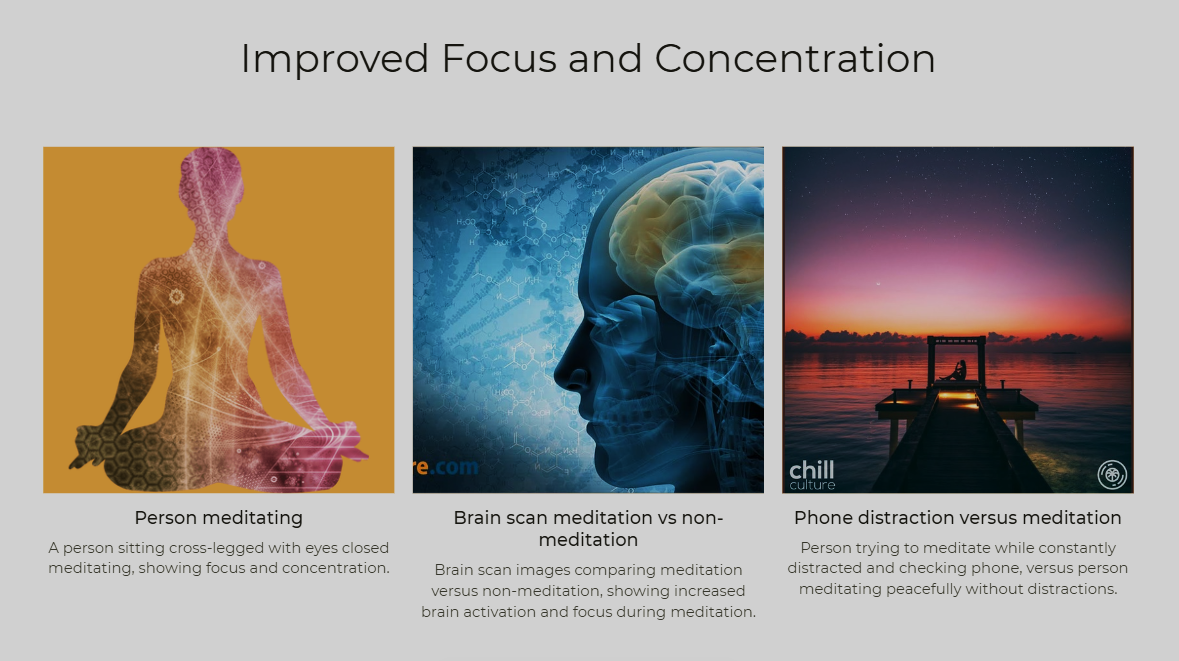
The downside we’ve noticed is Beautiful AI doesn’t have an outline feature before generating the content. Having this would be a great opportunity to instruct the AI about the specific content and topics we wanted in our presentation.
Plus, it would save us time during editing, since we can remove any slides or topics we don’t want in the outline.
Overall, Beautiful AI still does a very good job if you need to generate a presentation near-instantly. Simply input your idea, spend a few minutes editing your slides, and you’re ready to publish!
Document Conversion
So far, Beautiful AI has done a commendable job generating a full presentation with just a single topic.
But what if we already have the content in mind and just need a ready-to-use design to save time from manually creating a visually appealing presentation?
Beautiful AI lets you upload documentation to the platform and generate presentations.
Go to “Create Presentation” > “Generate With AI.” This time, upload your document and input your topic or idea. You can upload a file, add a webpage, or paste your text.
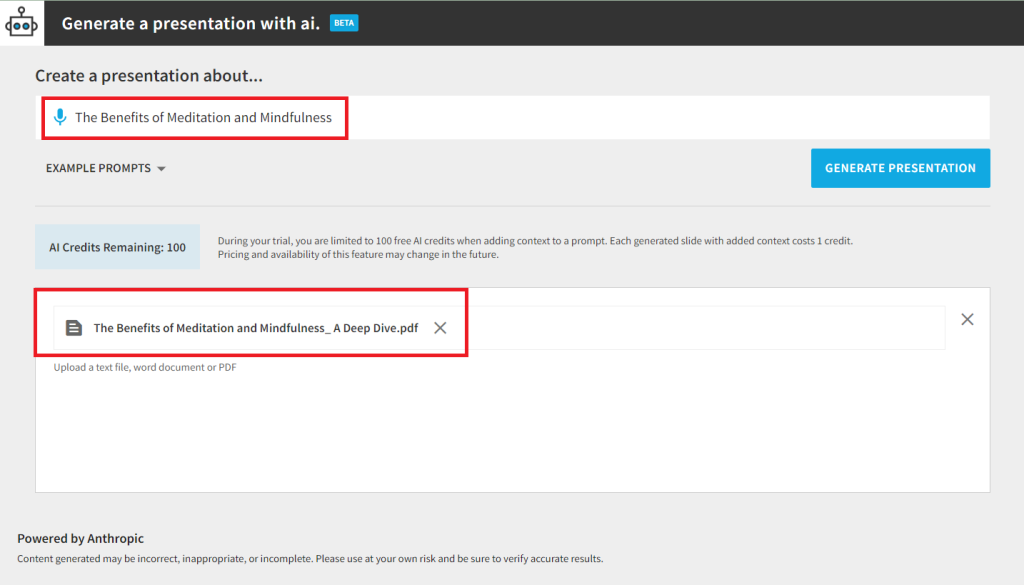
It takes just under a minute to generate the presentation. Again, Beautiful AI captures our topic and sets the tone for the presentation.
This time, the presentation was more aligned with what we want. Beautiful AI picked information from our document and applied it to the presentation, like in this slide about the benefits of meditation reduced stress.
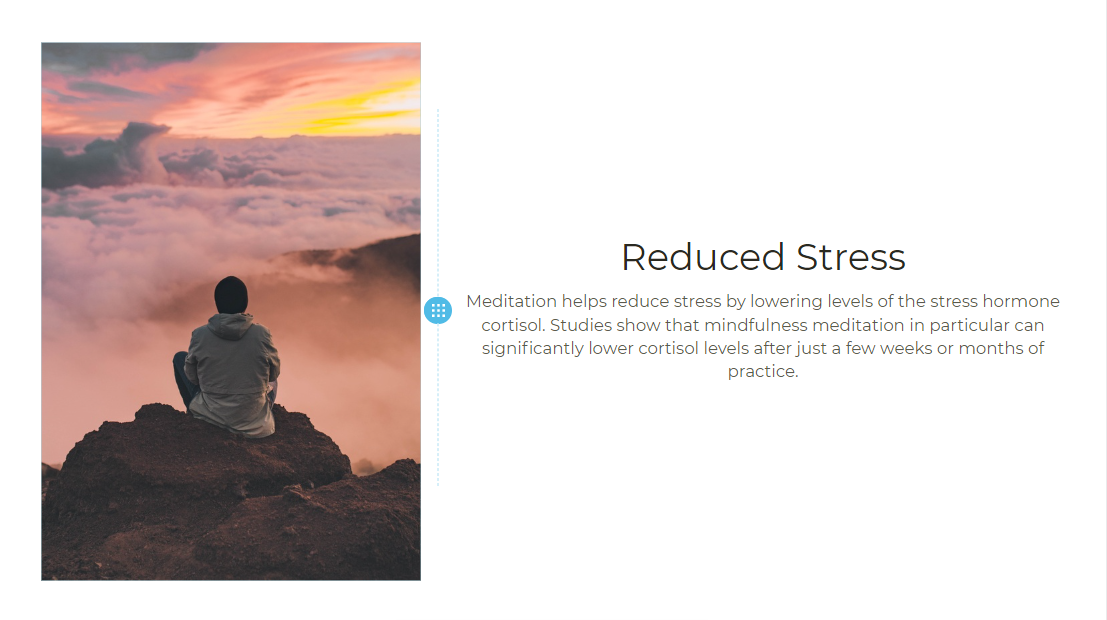
You can tell the AI referenced our document when generating these slides. We have a specific section in the document that supports the claims in the above slide.
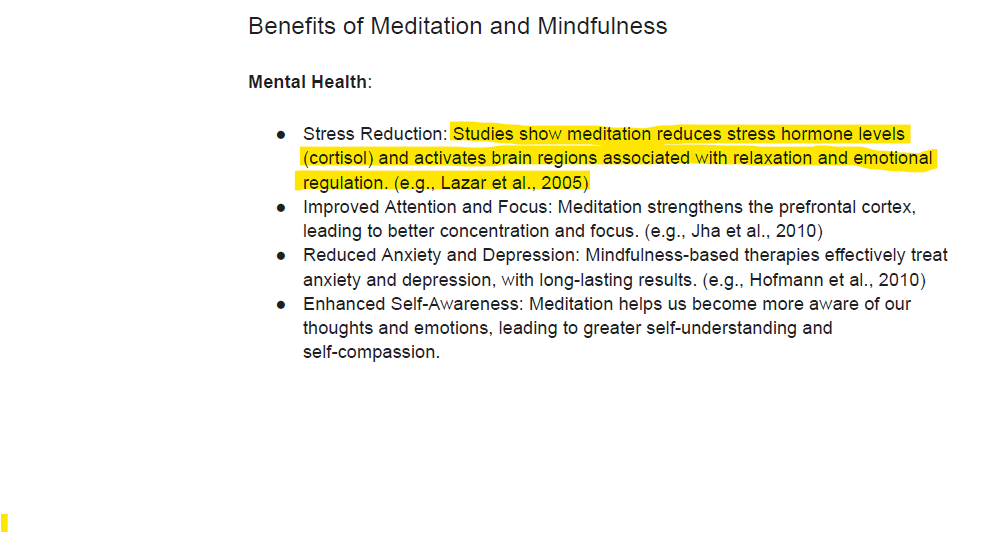
We also like that the AI doesn’t simply pick information from the document and dump it into the slides. Instead, it uses conversational language to capture our ideas.
Our document includes multiple instances of technical jargon and academic citations.
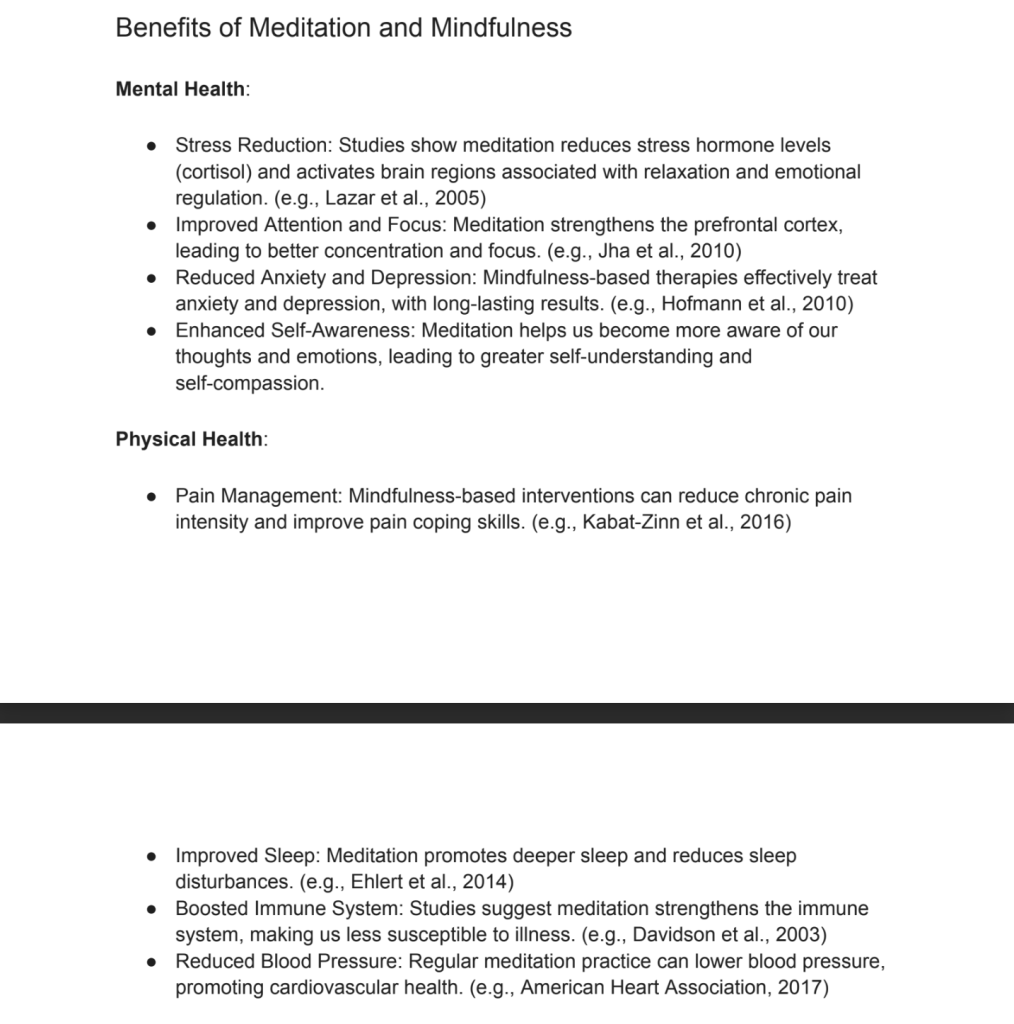
However, Beautiful AI keeps things simple, focuses on the main ideas, and uses accessible language throughout.
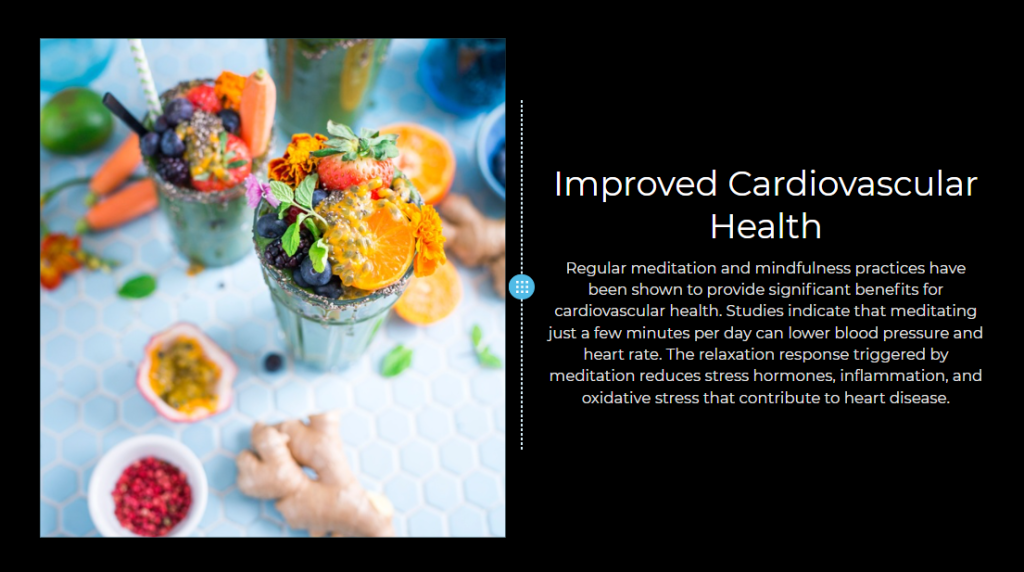
However, the AI misses important information that is in the document. For example, the presentation doesn’t include the different types of mediation, detailed in our document.
We believe there is still room to enhance the feature by allowing users to pre-select specific information that must be included or offer an outline feature that gives users a bit of room to navigate the reult before generating the presentation.
As for now, it's still important to fact-check the generated presentation against your documents and apply minimal manual editing. However, we can’t overlook that Beautiful AI has generated approximately 80% of our presentation, which certainly is more efficient than starting from scratch.
AI Editor (DesignerBot)
You can also edit and customize your generated presentations with Beautiful AI’s Editor. Simply click on any slide in your presentation to access the Editor.
There’s an AI assistant called “DesignerBot” to help you edit your content.
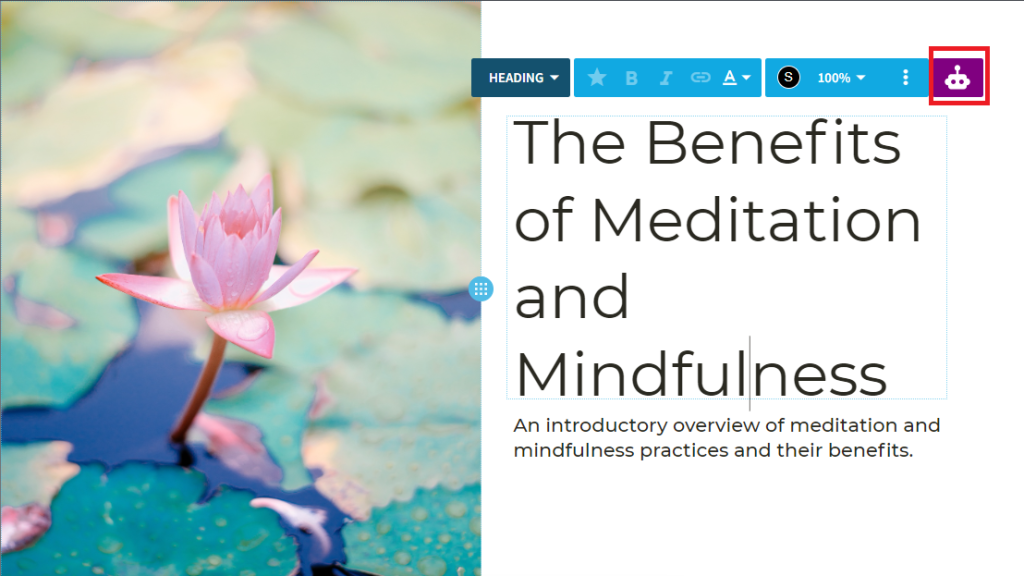
Clicking the “DesignerBot” shows you all the editing actions you can perform with the AI. These include rewriting text, changing text to make it longer or shorter, and changing the tone to make it professional, concise, or friendly.
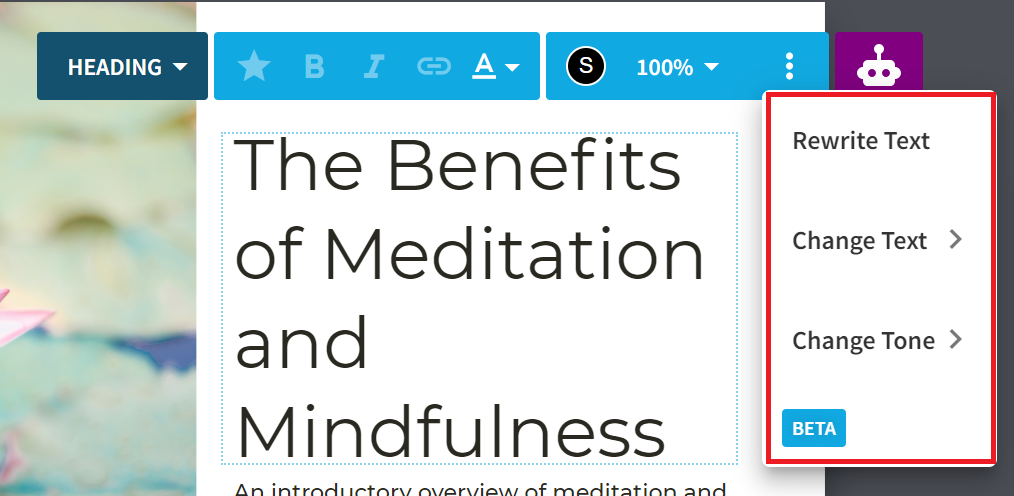
Let’s ask the AI to rewrite the text in this slide. The idea is to see whether Beautiful AI can improve our text without further prompting.
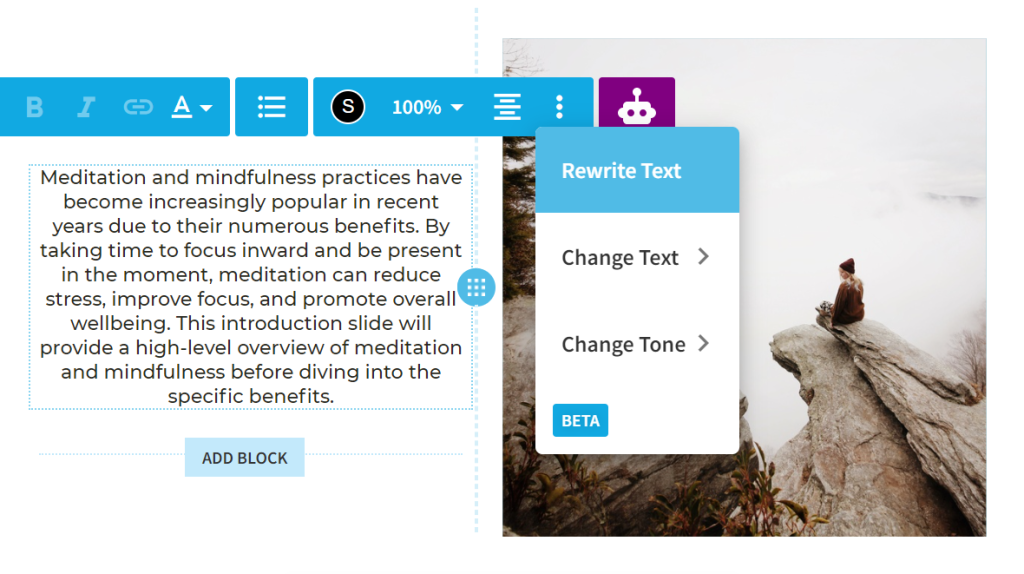
Unfortunately, the AI’s rewritten version isn’t better than the original content. The language sounds unnatural and can be difficult to understand. But, we’re not surprised. We didn’t instruct the AI on how to rewrite the text.
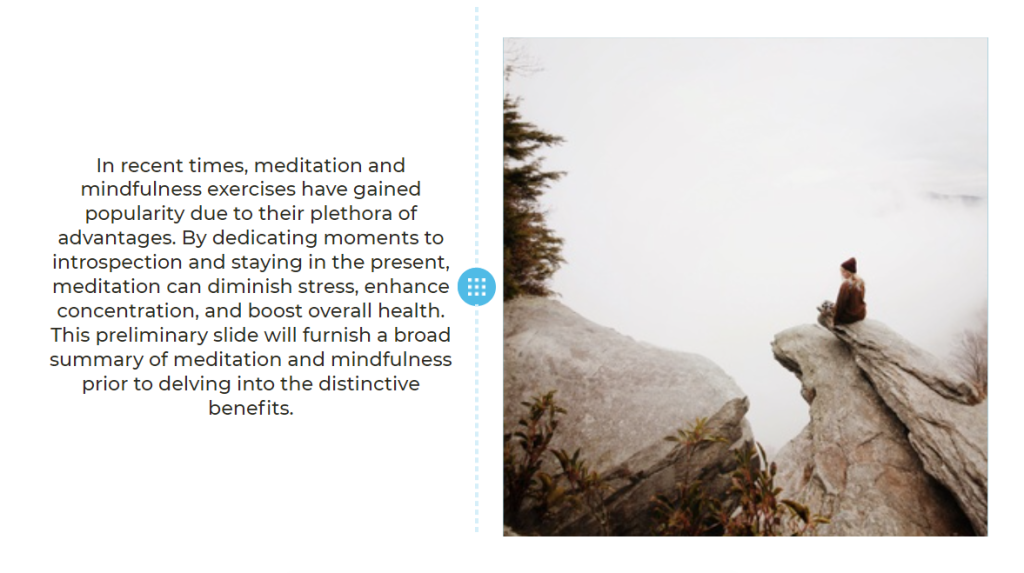
To solve this problem, Beautiful AI lets you set custom instructions to guide the AI towards the desired output. Click “DesignerBot” > “Change Text” > “Custom.”
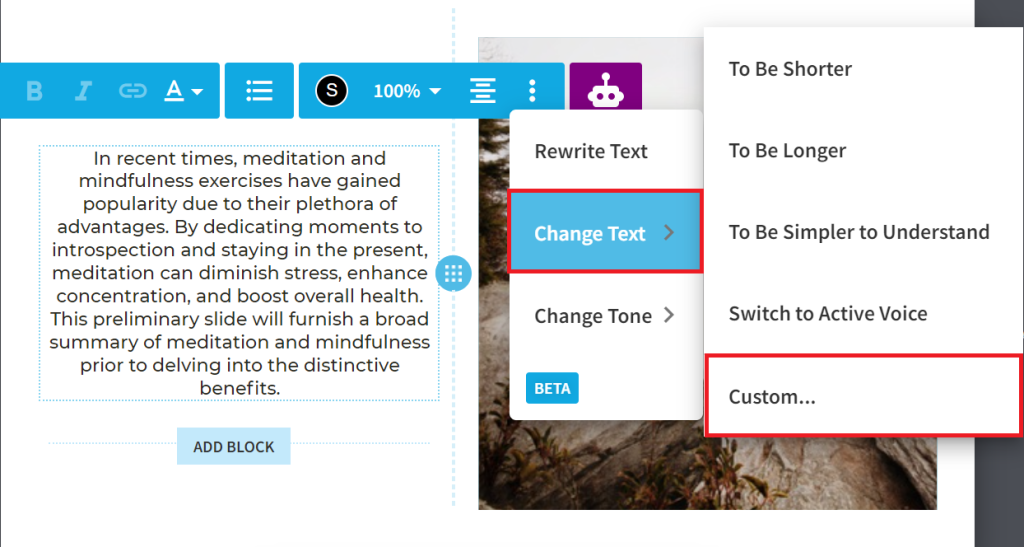
This time, we asked the AI to change the rewritten text from the above example. We asked it to use more concise and conversational language.
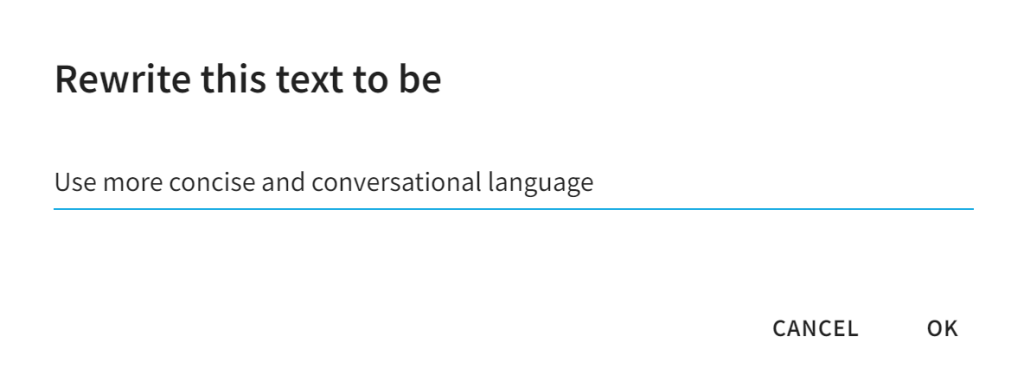
This time the result is much better. The text is more cohesive and flows better. It’s a drastic improvement from the previous result.
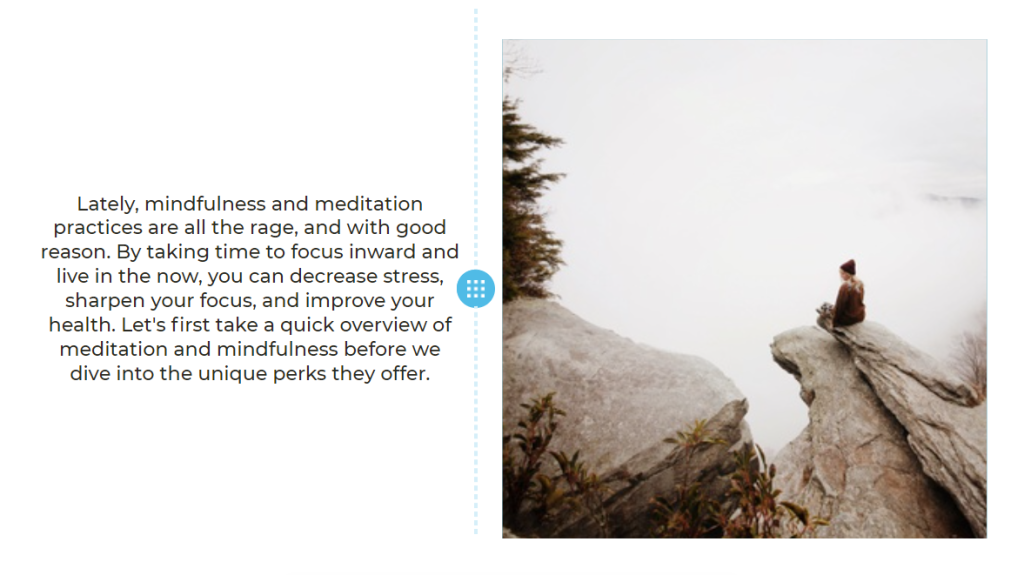
Again, you can do more with AI, including asking it to change the tone to make it more playful, friendly, or concise. You can also ask the AI to make your text longer, shorter, or simpler to understand.
The main takeaway is that AI isn’t perfect. However, you can give it precise instructions to increase the chances that it’ll produce the desired output.
Beautiful AI also provides multiple manual editing options to customize your presentations. You can change the text formatting, add elements like images and icons, change the layout, and even record your voice to narrate your presentation.
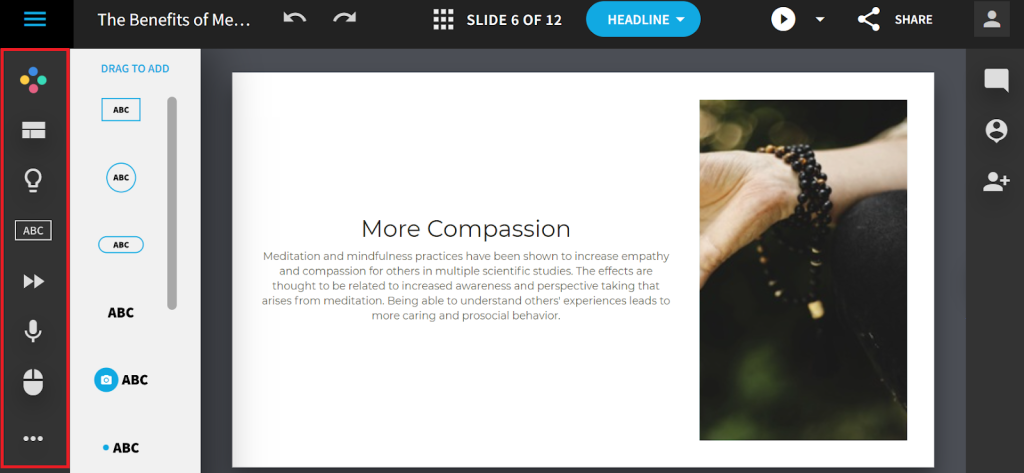
Beautiful AI also has a large stock library of images, videos, icons, and logos for you to choose to add into presentations.
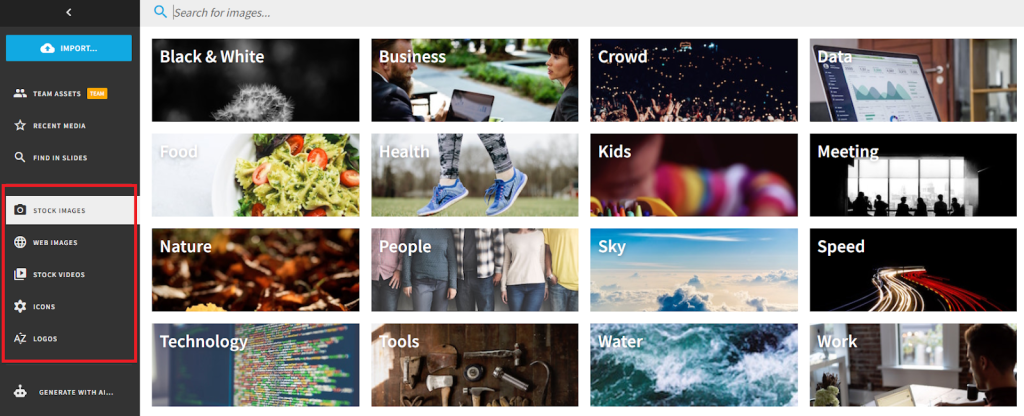
AI Image Generator
Beautiful AI has an image generator that you can use to create custom images for your presentations. From your presentation, click “Add Image” and choose “Generate With AI” in the left menu.
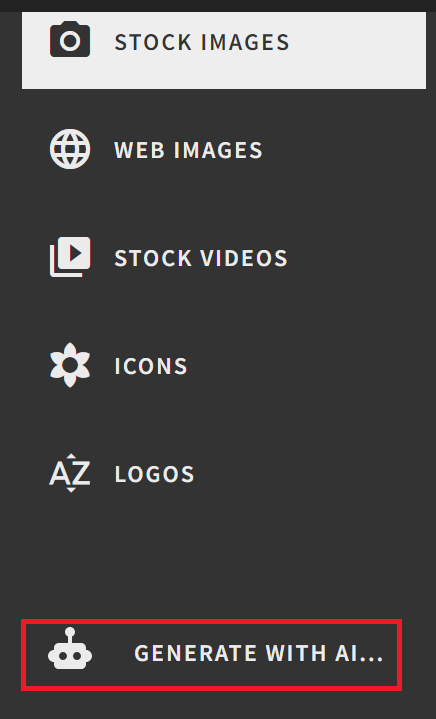
Beautiful AI can generate multiple image types, including professional illustrations, realistic photos, digital art, and more.
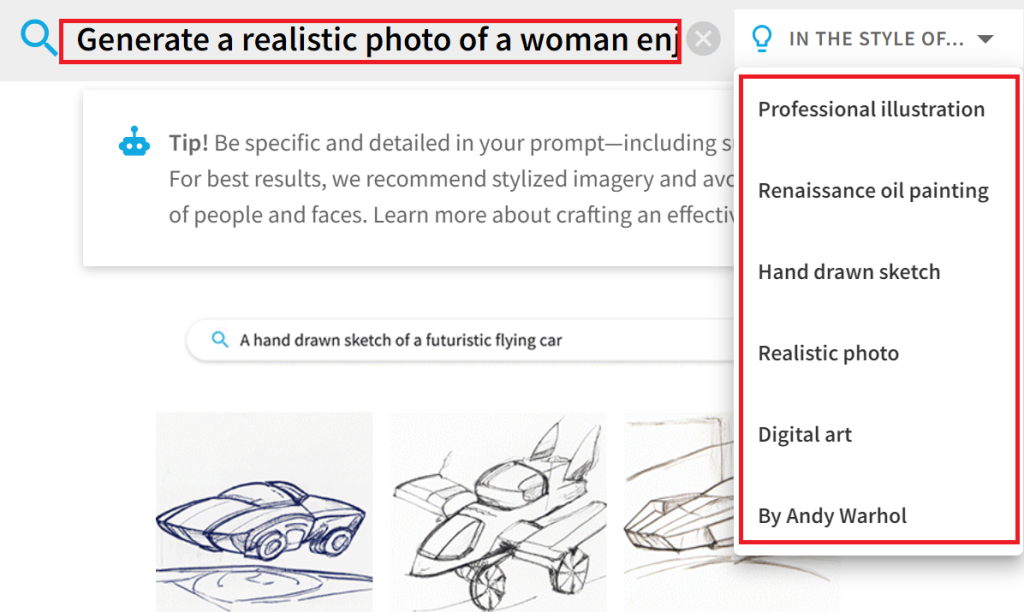
Beautiful AI added this image automatically when generating our presentation. But we want to switch it to a more relevant image. So we asked the AI to create a photorealistic image of a woman enjoying peaceful sleep.
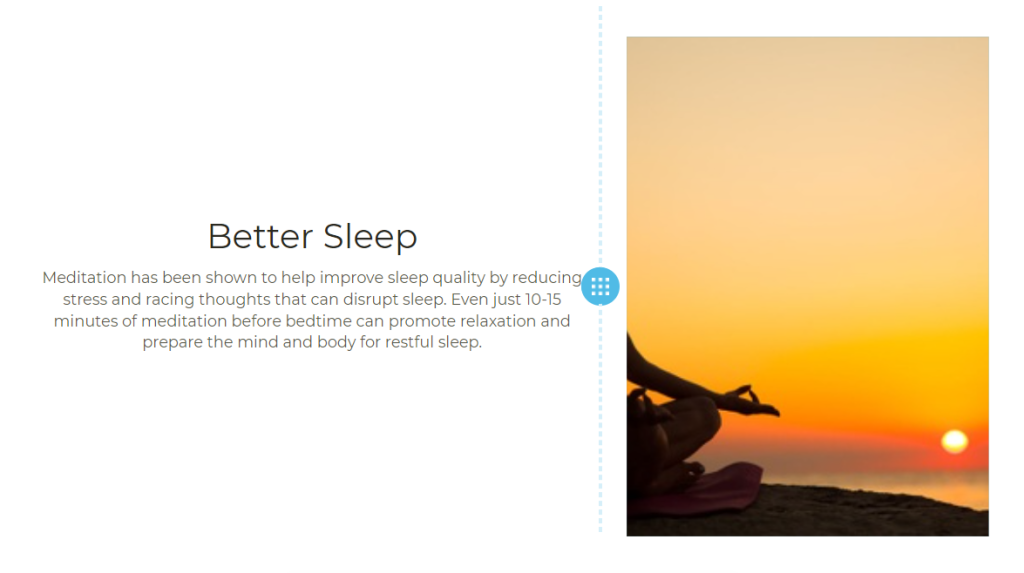
The AI generates a beautiful image that is cohesive with the slide content. You may see there are some uneven colors on the woman's face and cloth. However just based on a simple prompt,the AI still delivered images of very high textural quality and we’re pretty happy with the image result.
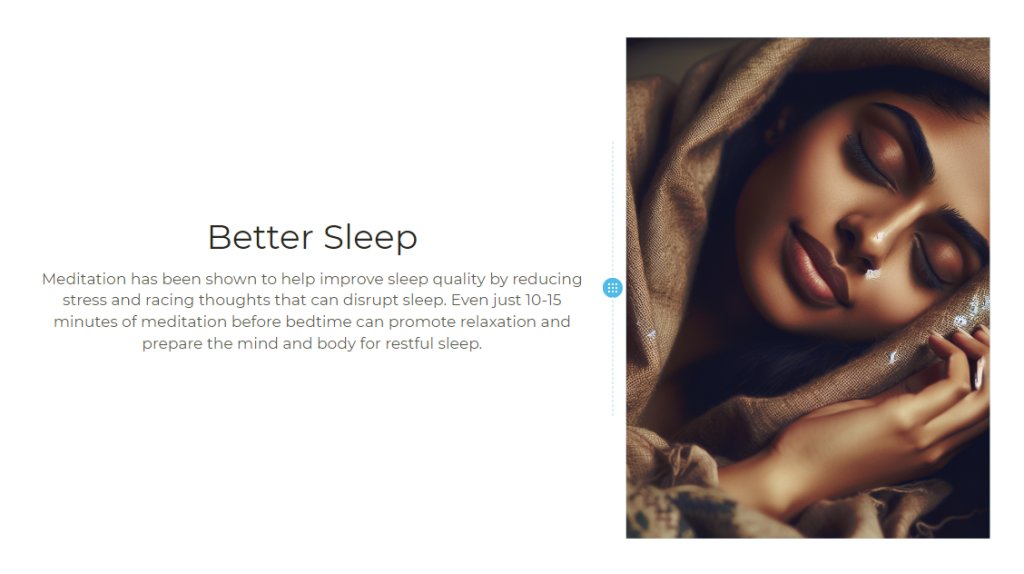
Here’s the same slide with an AI-generated image in Renaissance oil painting style. Once again, the image generator understands our prompt and delivers accordingly.
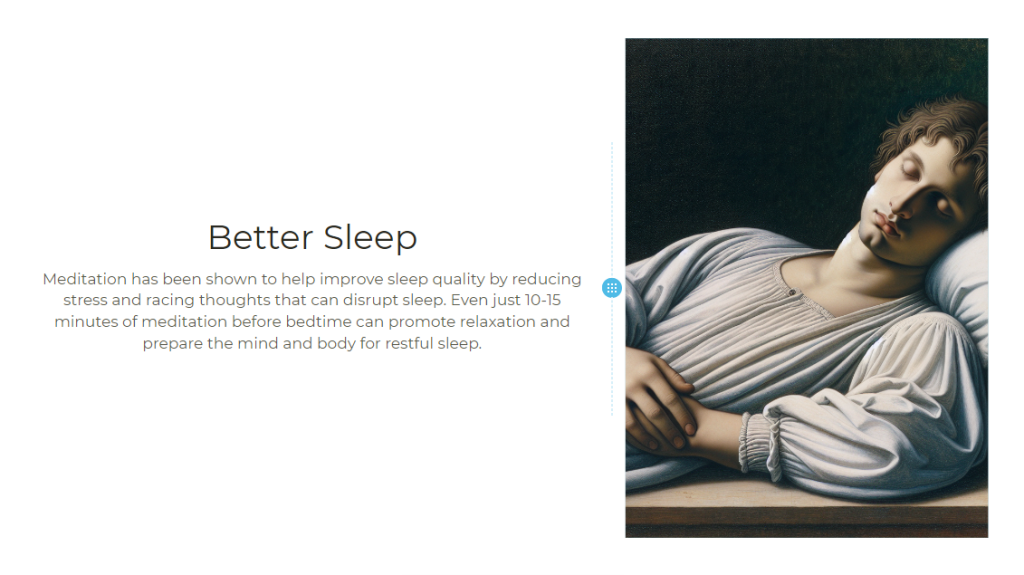
Overall, we are impressed with the built-in image generator, which we think is a great feature. It offers flexibility in creating a unique style of presentation and helps in designing distinctive slides with a bit of a personal touch.
Pricing
Beautiful AI has three pricing plans depending on the features and functionality you need.
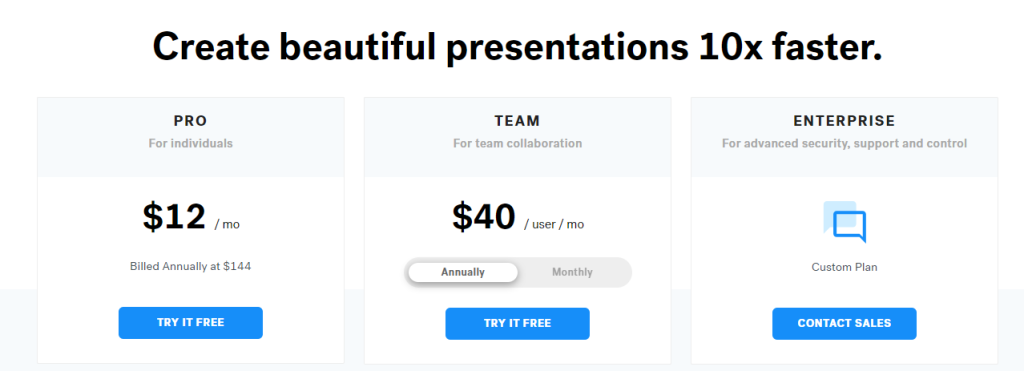
The Pro plan costs $12 per month, billed annually ($144). The plan gives you unlimited slides, AI content generation, PowerPoint import/export, and viewer analytics. This plan is designed for individuals.
The Team plan costs $50 per user per month with monthly billing. You can also choose annual billing to bring your cost down to $40 per user per month. This tier is designed for teams. It comes with collaboration features like a shared asset library and collaborative workspace. You also get a custom company theme, centralized slide library, and custom template library.
The Custom plan is designed for organizations. It comes with advanced security, support, and control features. These include user provisioning (SCIM), SAML SSO, audit events, team training, and more. You’ll need to contact sales to get a custom quote.
Closing Notes on Beautiful AI
We highly recommend Beautiful AI if you’re looking for an advanced AI platform to help you build beautiful presentations. You can quickly automate the design process by inputting an idea. The AI Editor also allows you to quickly make improvements, and jump right to publishing in a few minutes.
You can also generate images with AI, or create beautiful slides with the platform’s stock library of images and videos. Despite the platform’s advanced capabilities, it remains easy to use.
Frequently Asked Questions
Share This Post
Ada Rivers
Ada Rivers is a senior writer and marketer with a Master’s in Global Marketing. She enjoys helping businesses reach their audience. In her free time, she likes hiking, cooking, and practicing yoga.
Allow cookies
This website uses cookies to enhance the user experience and for essential analytics purposes. By continuing to use the site, you agree to our use of cookies.

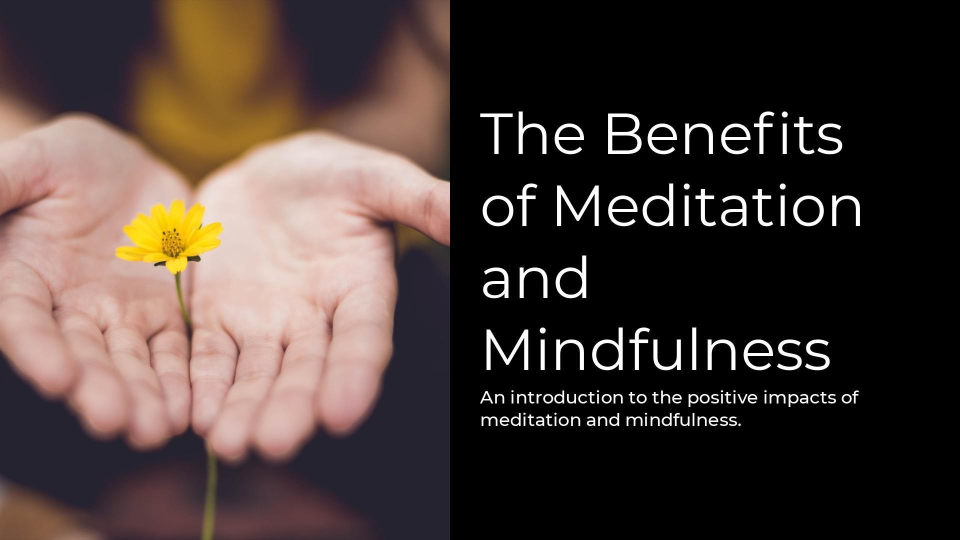
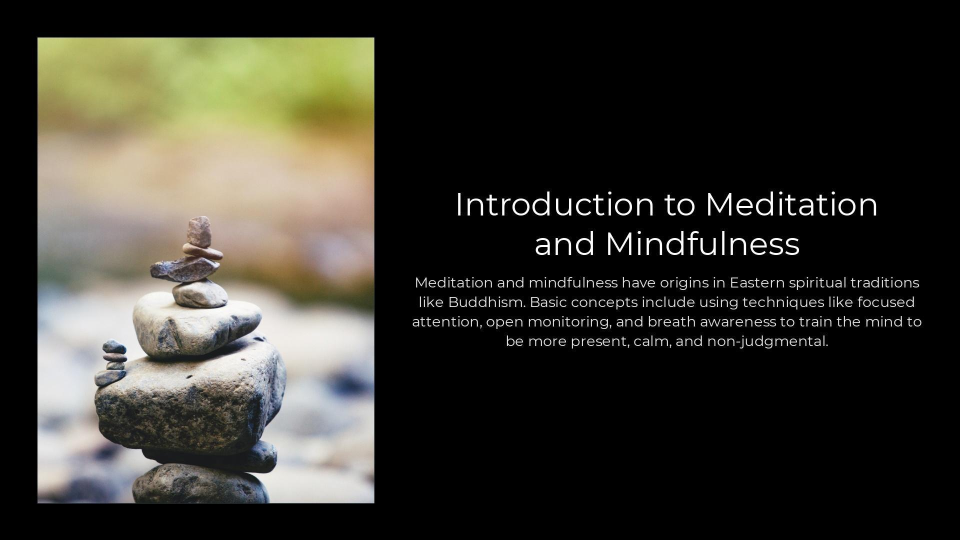
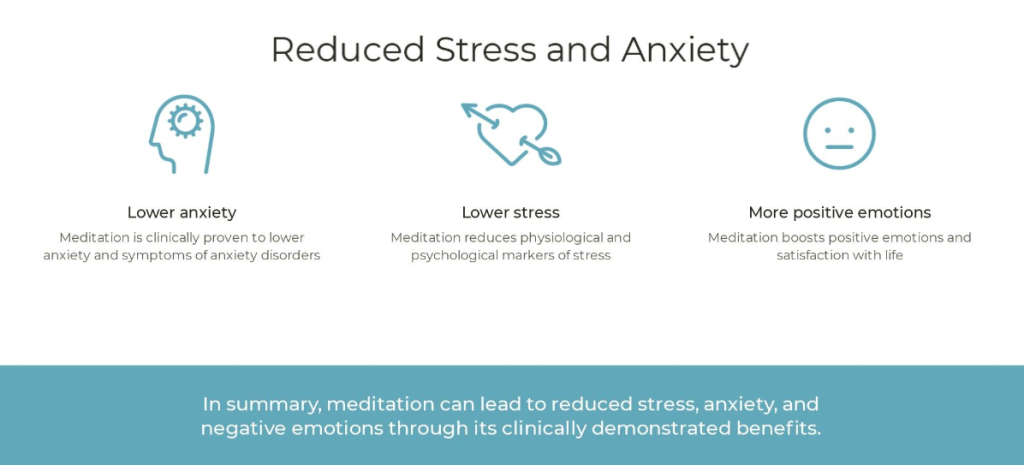
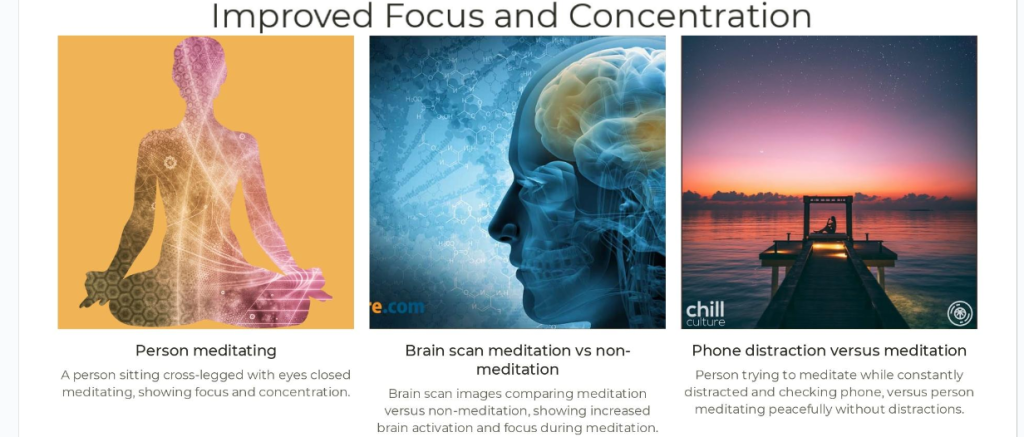
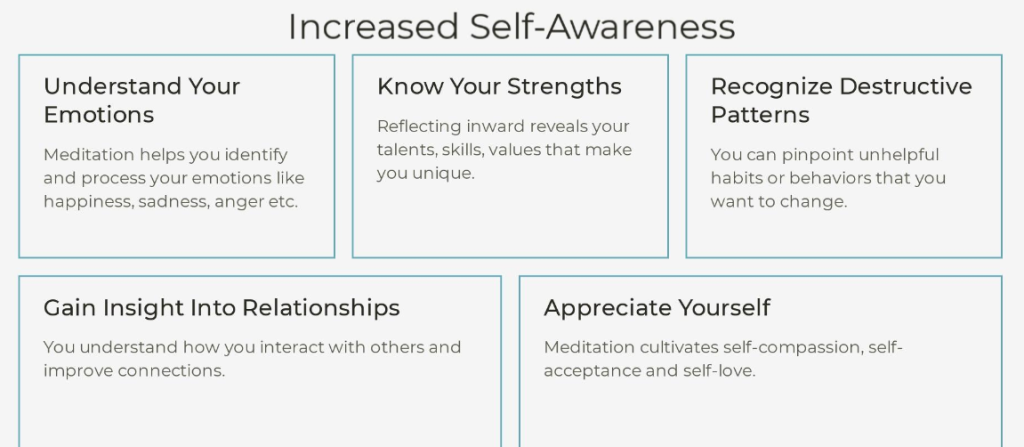
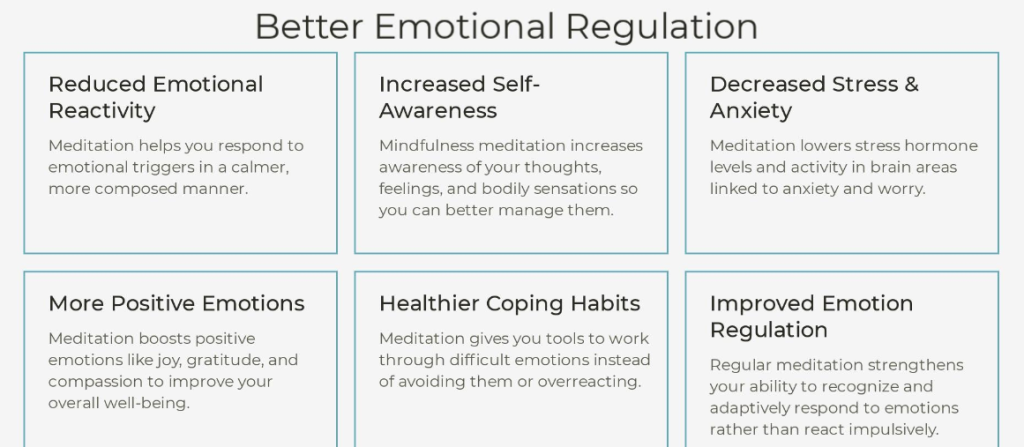
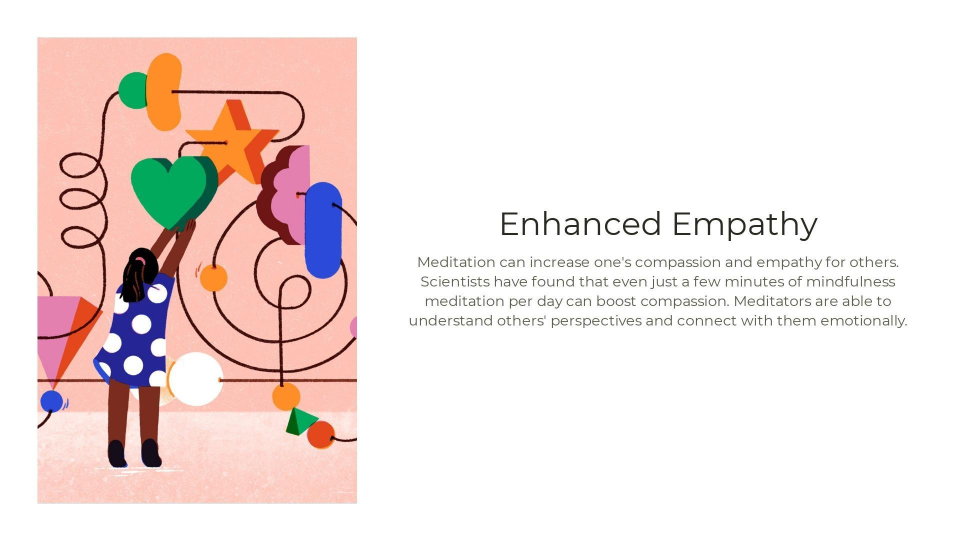
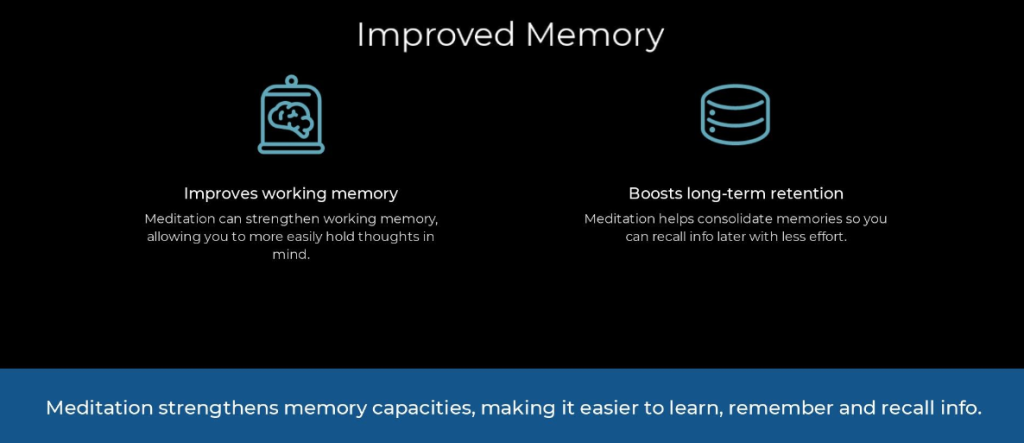
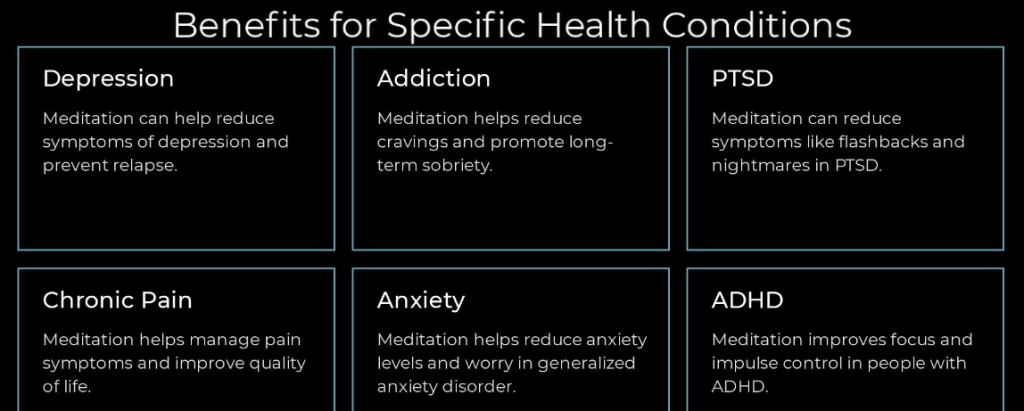
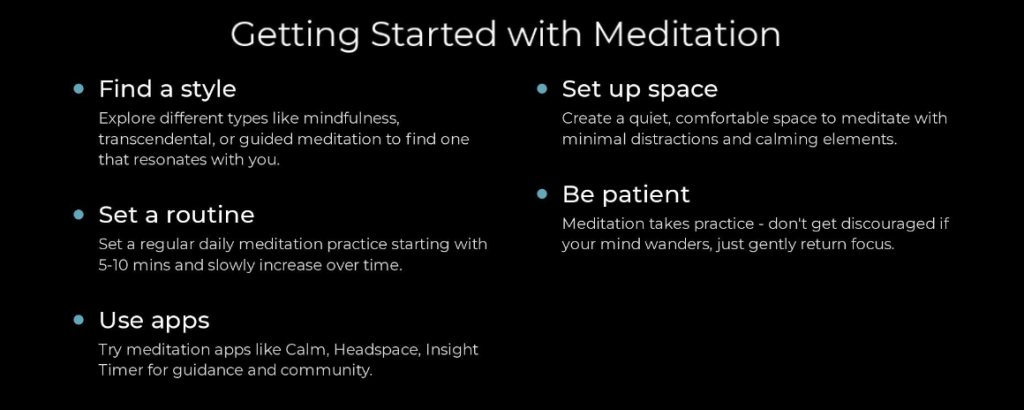
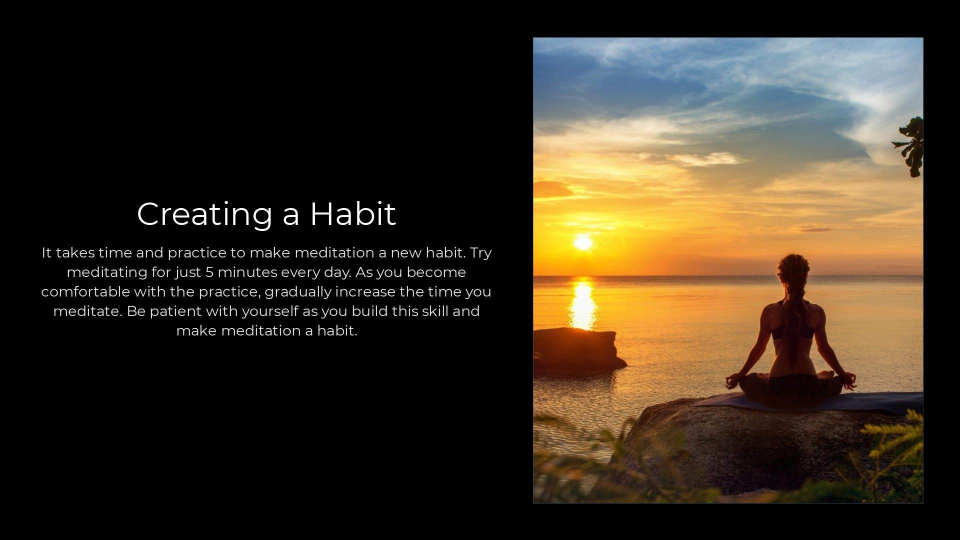
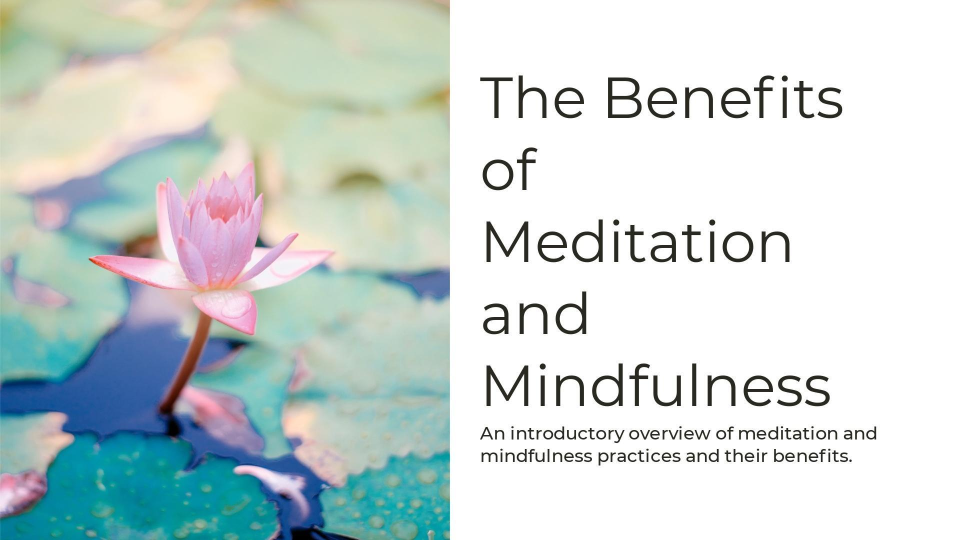
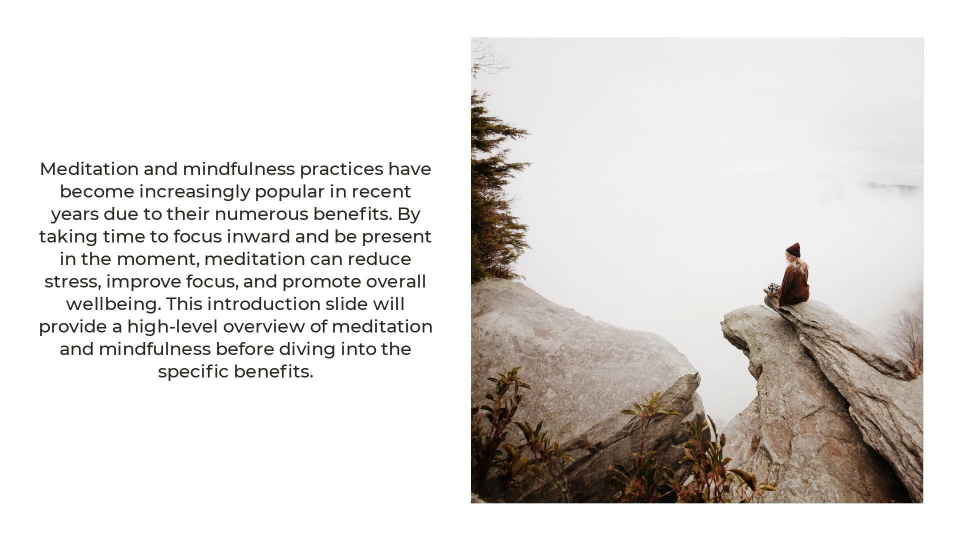
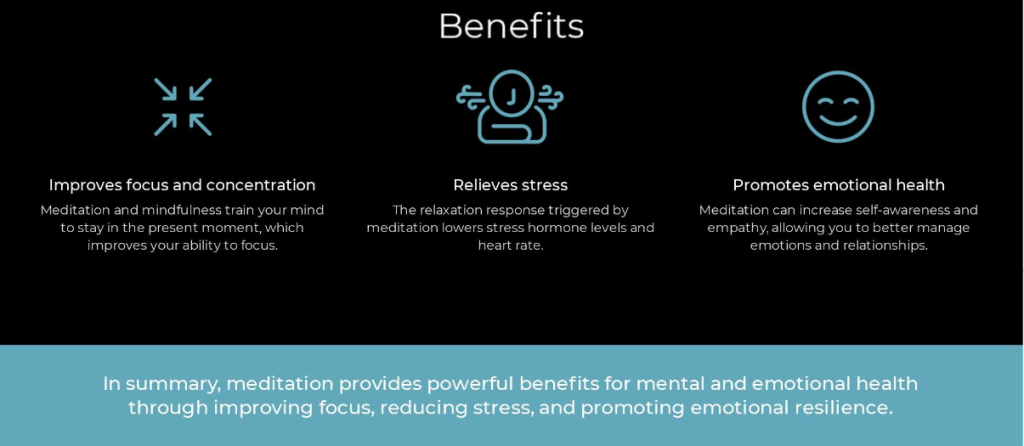
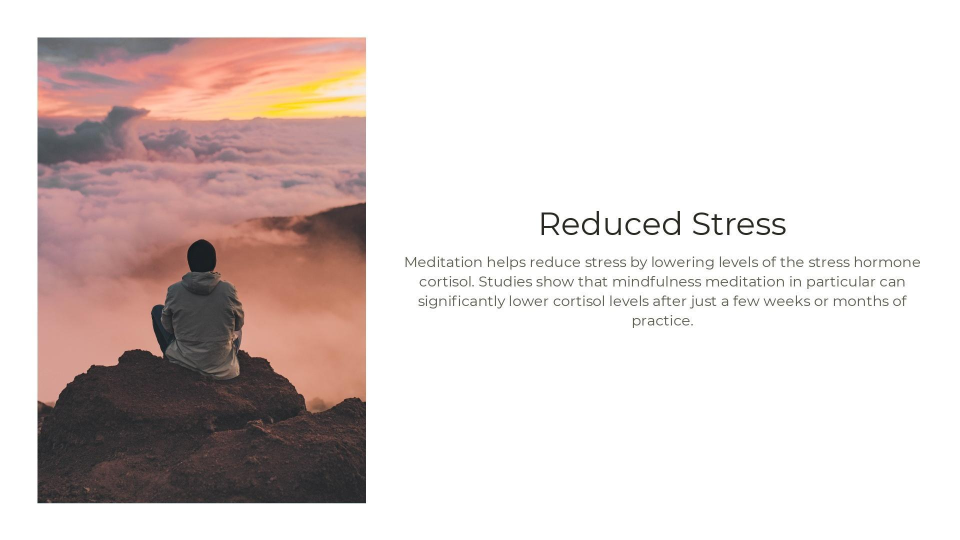
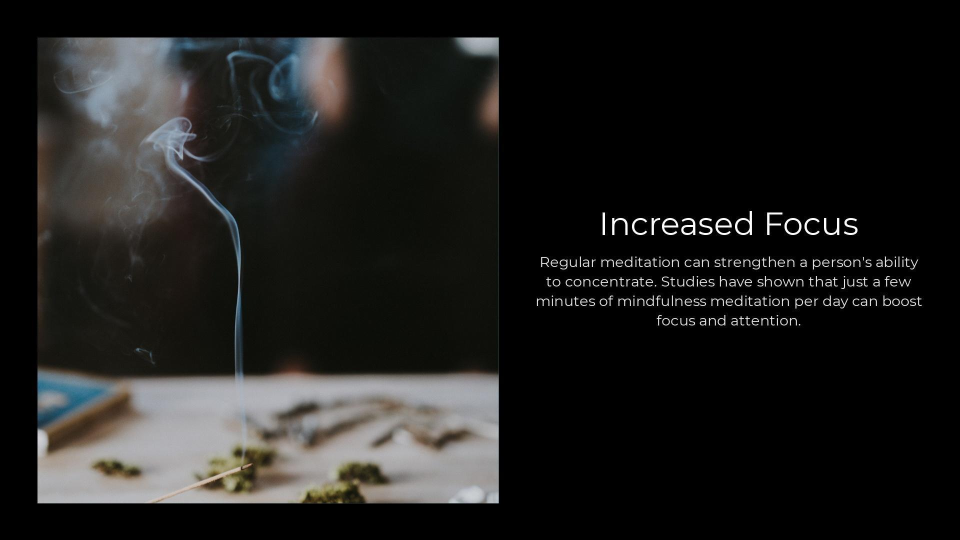
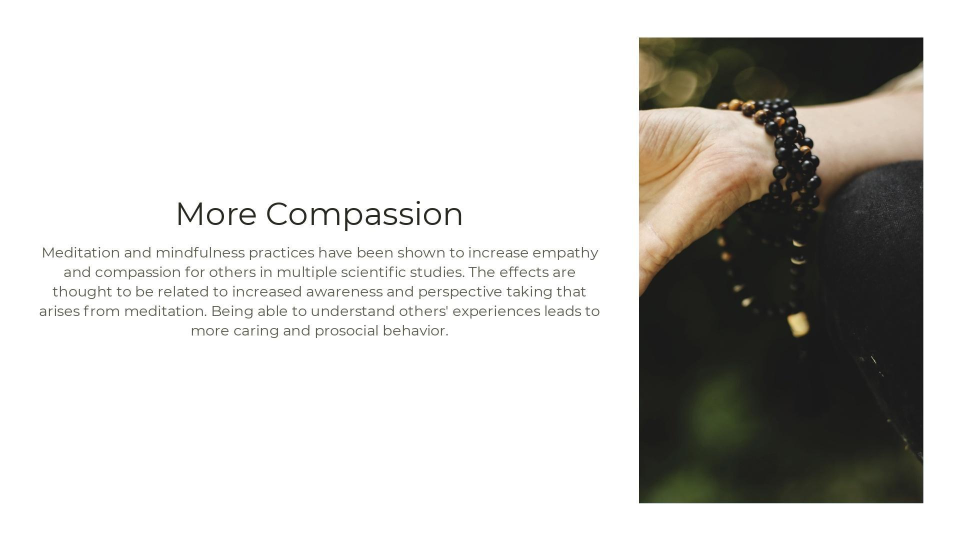
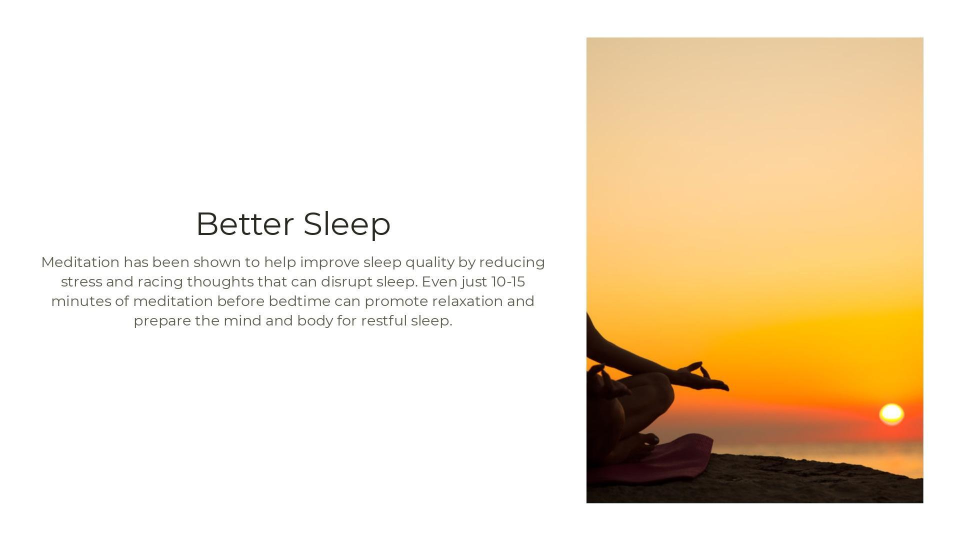
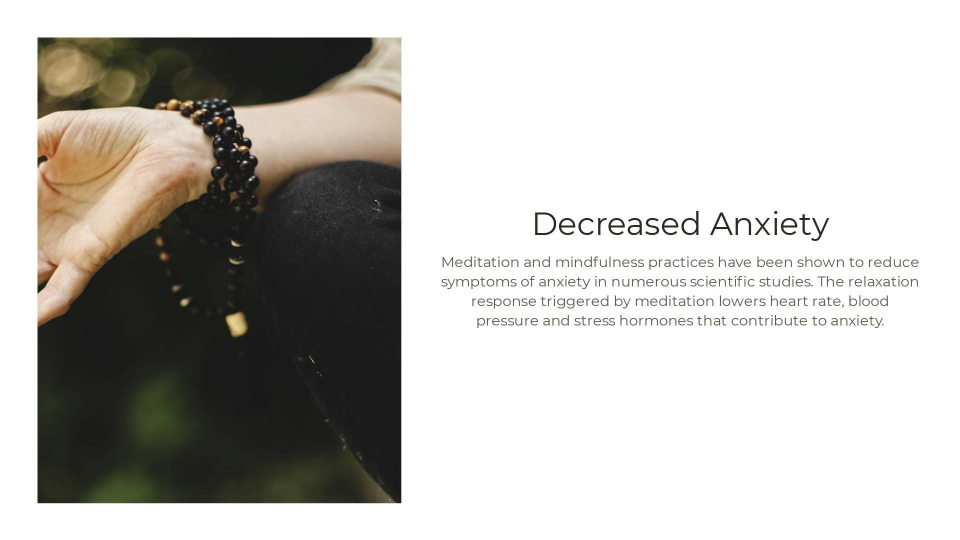
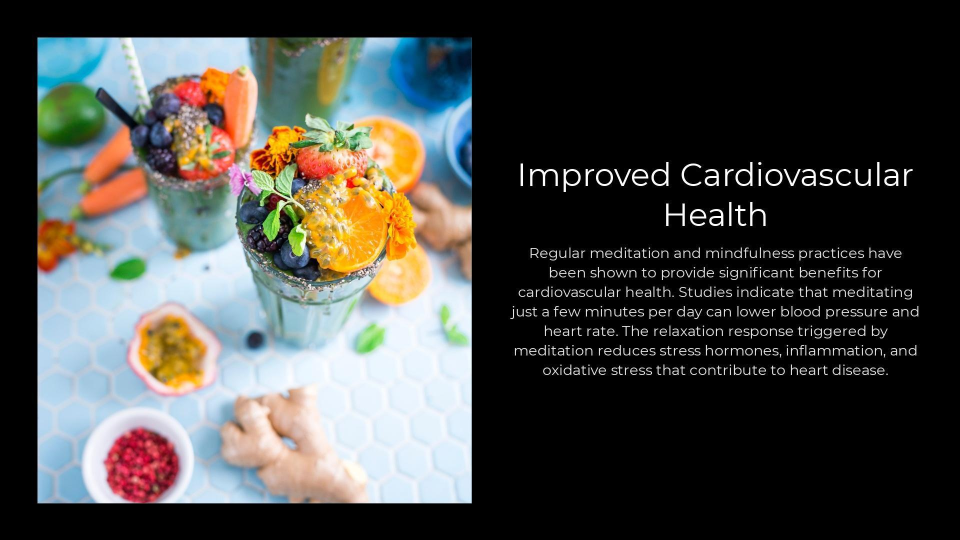
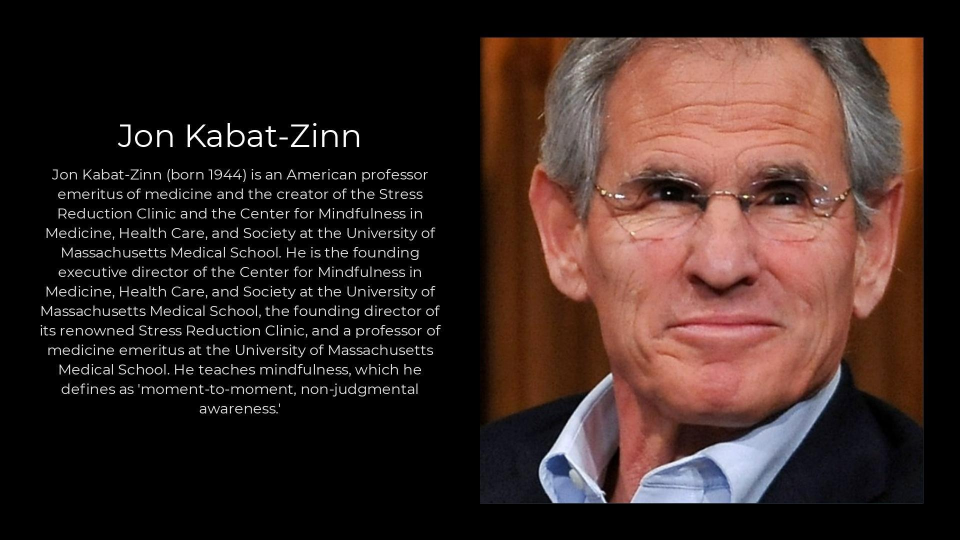
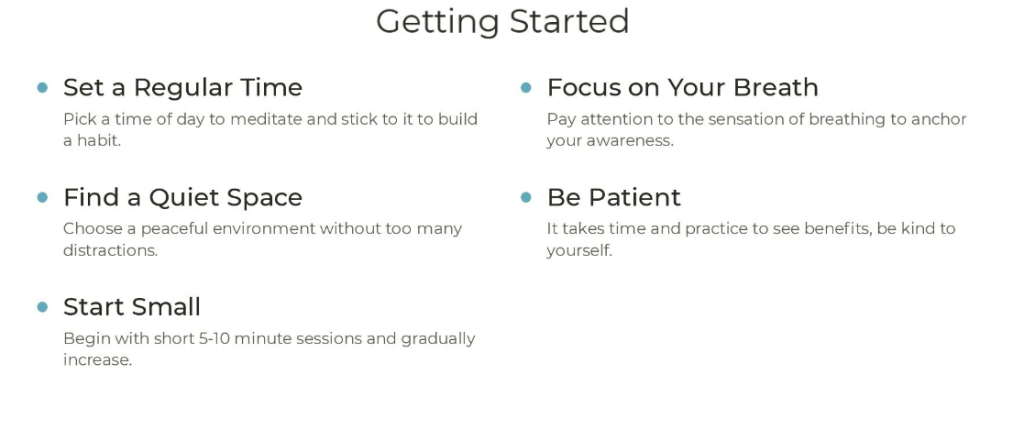
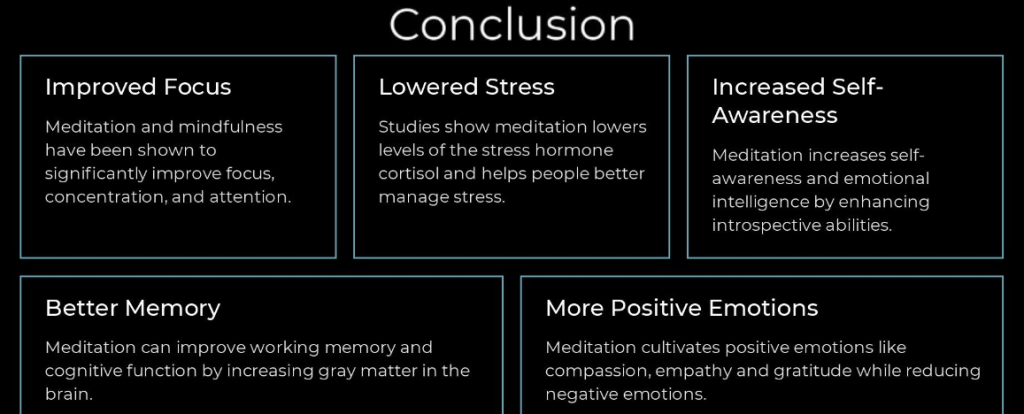


![Gamma AI: Generate Beautiful Presentations in Second With AI? [2025]](https://cdn.sanity.io/images/isy356iq/production/b8c2badcd8b2319048337b2fe400a8166912bd98-1200x800.jpg?h=200)
![Tome: A Better Way to Make Presentations with AI? [2025]](https://cdn.sanity.io/images/isy356iq/production/dc3b294c9222d443616830fa46eb127255381226-1200x800.jpg?h=200)
![Ad Creative AI: Is It a Good AI Choice for Marketing Automation? [2025]](https://cdn.sanity.io/images/isy356iq/production/7f2cb6a7331f441e66d0904e771b9348481acffb-1200x800.jpg?h=200)
![Kittl: The Best AI-Powered Design Platform for Print-on-Demand? [2025]](https://cdn.sanity.io/images/isy356iq/production/93937692d313f780bee04e3a8ae2adfeada21c37-1200x800.jpg?h=200)
![Beautiful AI: Create Stunning Slides in a Sec with AI? [2025]](https://cdn.sanity.io/images/isy356iq/production/be9339b5a540de8107e12ef7e13cef5035770c08-1200x800.jpg?h=200)
![Simplified AI: An AI-Powered Platform for Everyday Content Creation? [2025]](https://cdn.sanity.io/images/isy356iq/production/015595328ab786d9e942b0e9916b39dd79240f01-1200x800.jpg?h=200)