Speak AI: Is It the Best AI Transcription Tool for Audio and Video? [2025]
Editorial Note: We earn a commission from partner links. Commissions do not affect our editors' opinions or evaluations.
Updated December 13, 2024
Published June 21, 2024
![Speak AI: Is It the Best AI Transcription Tool for Audio and Video? [2025]](https://cdn.sanity.io/images/isy356iq/production/b4ac840c445967c4c2c6e8374c1e2f48efbf6a00-1200x800.png?h=260)
Our Verdict
Speak AI is one of the more advanced transcription tools we’ve reviewed and tested. We appreciated the various supported file types for uploading/importing audio and video. The transcription was also fast and mostly accurate.
We loved the options Speak AI offered for understanding and visualizing our transcripts. For example, “Sentiment Analysis” revealed our text’s underlying intent and potential sentiment. The “Magic Prompts” feature was equally useful, allowing us to ask the AI questions about our data.
We rated Speak AI 4.7/5 for its quick and high-quality transcriptions, multiple useful AI features, and ease of use.
Best For
Transcribing audio/video and visualizing language data
Price
Start at $19/mo. or $17/mo. billed annually
Free Trial
Seven-day free trial available
Pros
- Automatic AI transcription
- Multiple AI features
- Easy to use
- Translate to 90+ languages
Cons
- Basic sentiment analysis
- No automatic closed captions
- Might be expensive for large files
Speed
4.7
Accuracy
4.6
AI Features
4.7
Ease of Use
4.7
What Is Speak AI?
Speak is an AI-powered speech recognition and language processing engine. It’s designed to automatically transcribe audio and video content. More than that, Speak AI can analyze transcripts to reveal the text’s emotional sentiment.
The platform offers various ways to visualize data. These include line graphs, pie charts, and bar graphs to understand emotional sentiment over time. You also get line-by-line analysis for deeper insights.
Speak AI offers additional tools for working with text, including the Magic Prompt chat for extracting key insights, summarizing text, and more. There’s also an AI Translator to translate text in 90+ languages. The Meeting Assistant automatically records, transcribes, analyzes, and shares your meetings.
Is Speak AI Right For Your Team?
We recommend Speak AI for the following types of users:
- You want to transcribe video/audio with AI
- You want to extract emotions from your text
- You want to translate text in multiple languages
- You need to import content using Zapier integrations
- You want to scrap the web for information and analyze the data
However, Speak AI might not be the best choice for the following users:
- You need advanced sentiment and intent analysis
- You want to create automatic closed captions
Pros & Cons of Speak AI
Pros
Automatic AI transcription
Speak AI automatically transcribes your video/audio content. It is also fast, accurate, and does well with non-native English accents. You can also order professional transcription for full accuracy.
Multiple AI features
Besides transcription, Speak offers AI-powered translations, sentiment analysis, data visualization, and more.
Easy to use
Speak AI is intuitively designed and easy to use. All your important features are available in the left-hand menu when you open files. The Dashboard is also neatly organized with features and your current projects.
Translate to 90+ languages
Speak AI lets you translate text in more than 90 languages.
Cons
Basic sentiment analysis
Sentiment analysis is pre-set and based on the top identified keywords. You can’t customize the feature to track intent-based or aspect-based sentiment analysis.
No automatic closed captions
Speak AI doesn’t offer automatic subtitles. Instead, you’ll need to export the CSV transcript and add the subtitles using video editing software.
Might be expensive for large files
Speak AI caps transcription hours and Magic Prompts depending on your plan. The pricing structure can be expensive with large usage. However, there is a custom plan with unlimited hours and prompts.
Getting Started With Speak AI
It’s easy to start with Speak AI. Go to speakai.co and click Try “Try Speak Free.”
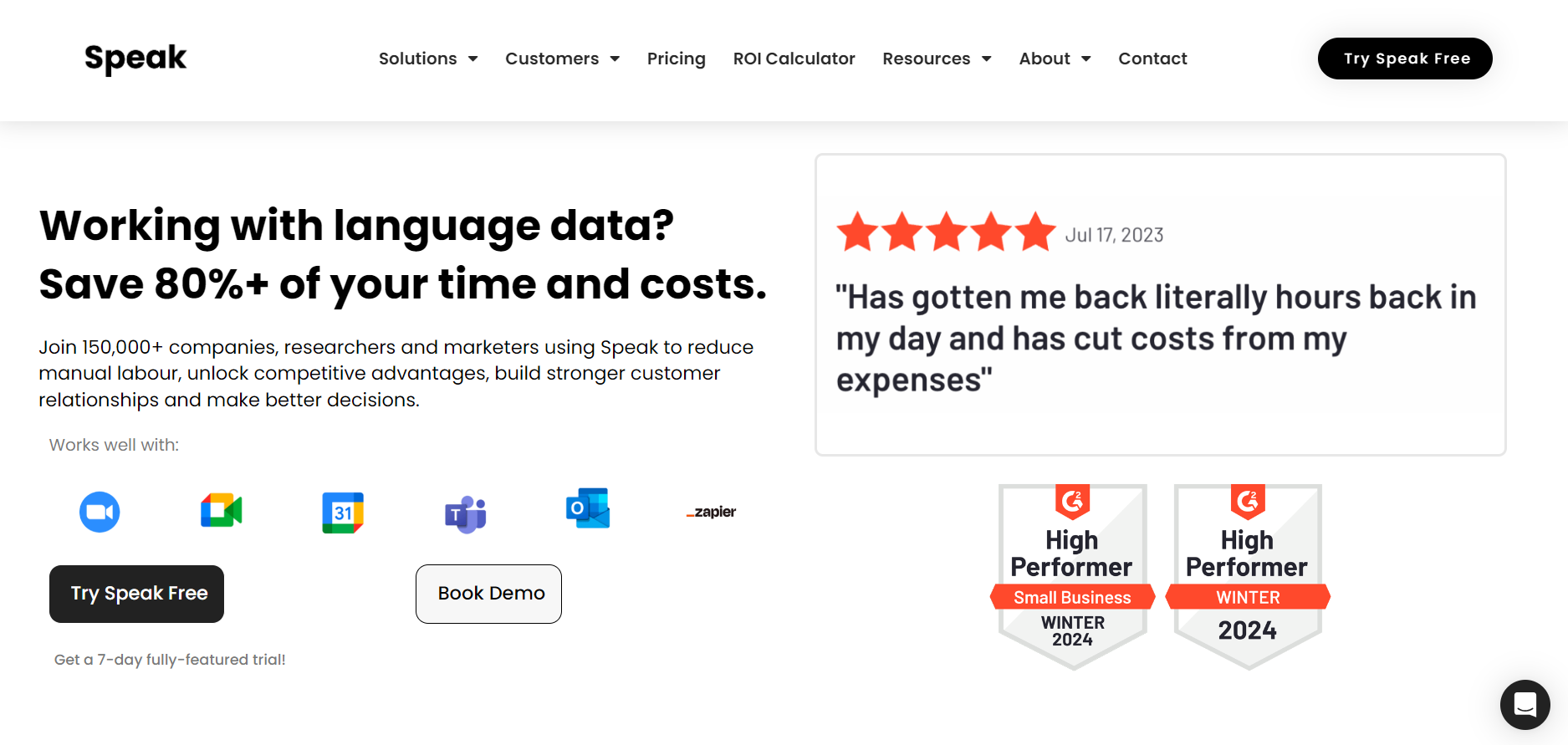
Provide your name, email, and password to create your account. You can also sign up directly with your Google or Microsoft account.
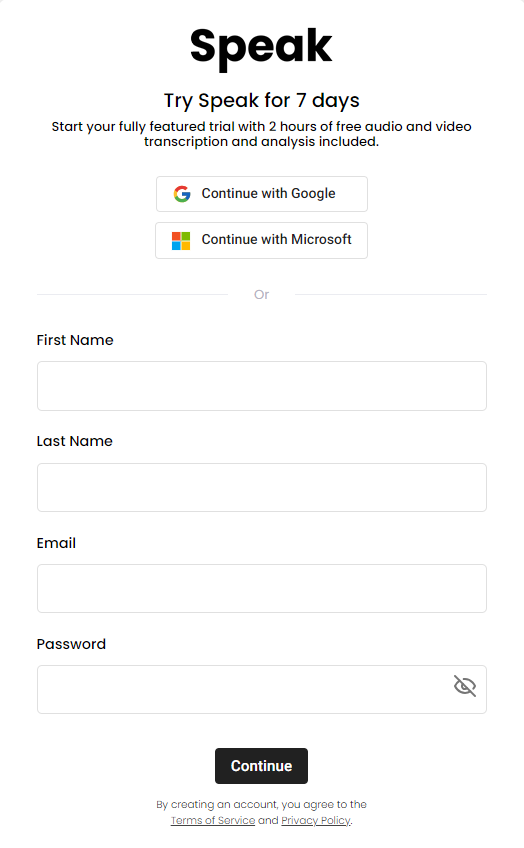
Speak AI will ask a few onboarding questions designed to customize your experience to your usage.
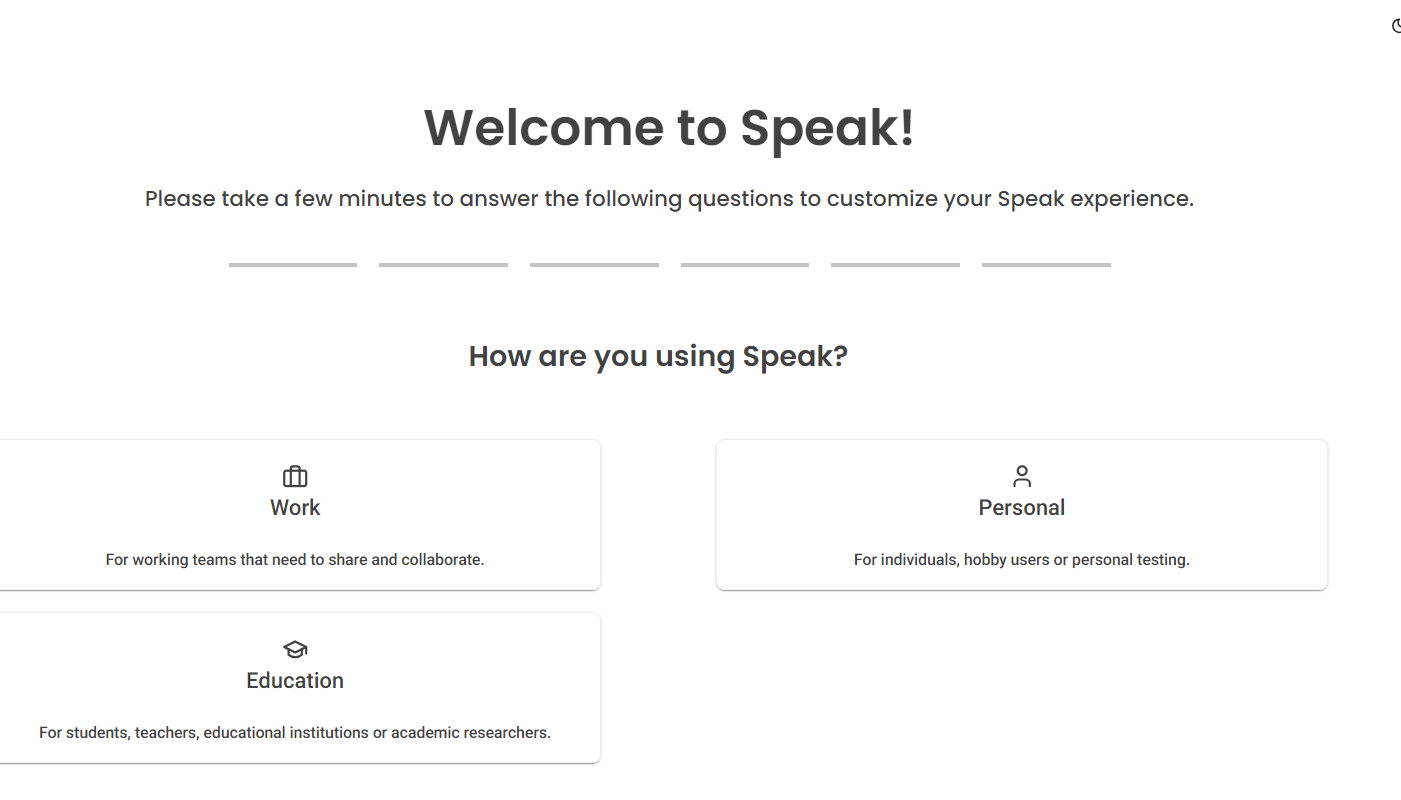
Finally, you’ll land on the Dashboard where you can upload your file and work on your first task.
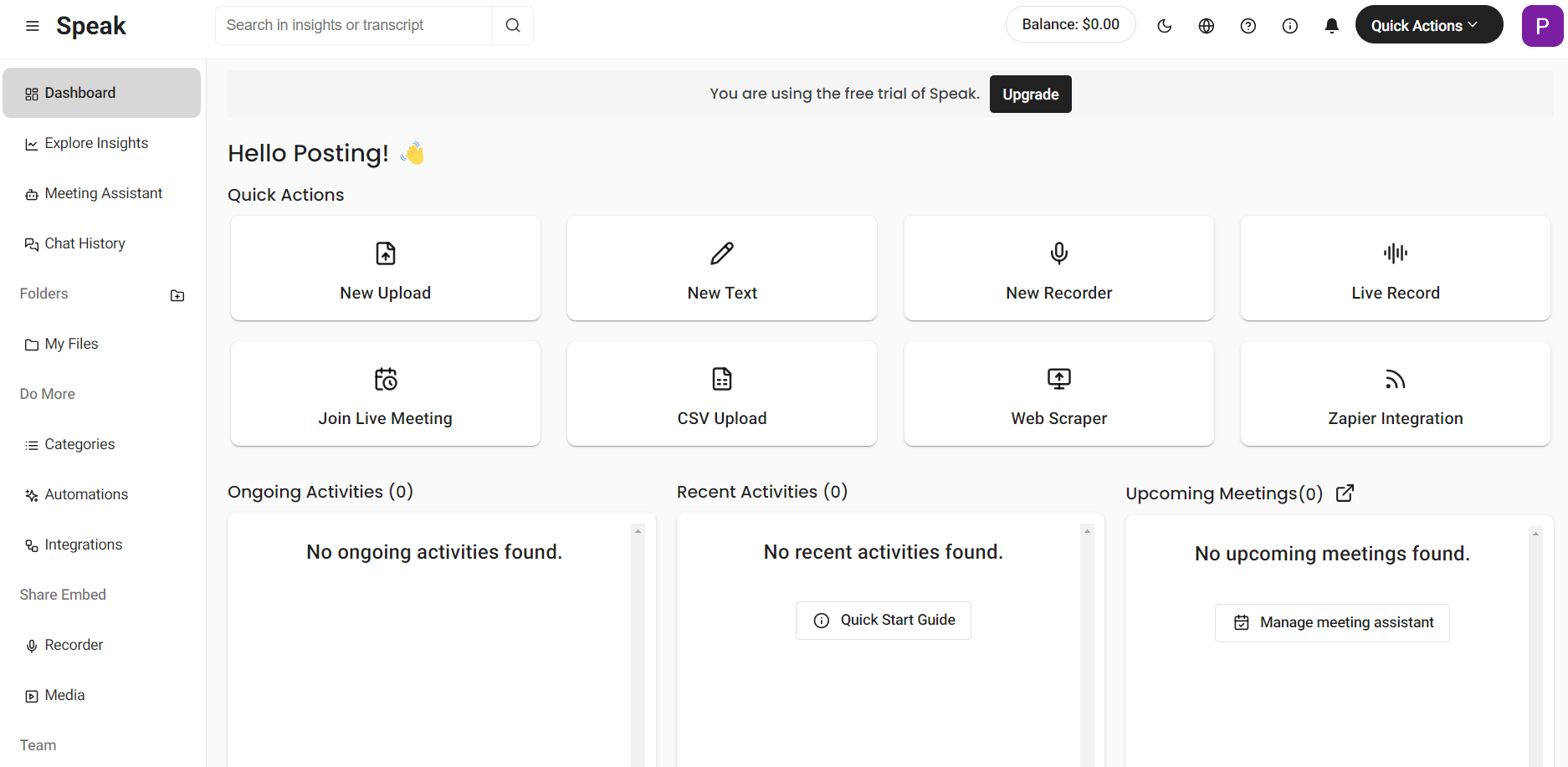
Let’s see what Speak AI has to offer!
Automated Transcription
The Automated Transcription feature uses AI to transcribe videos and audio automatically. Simply upload your file and leave the rest to the AI.
We liked that Speak AI supports numerous video, audio, and text file options. You may not need to convert your existing file into a different format, which is convenient. There’s also the option to import your project via a YouTube URL, which again is convenient.
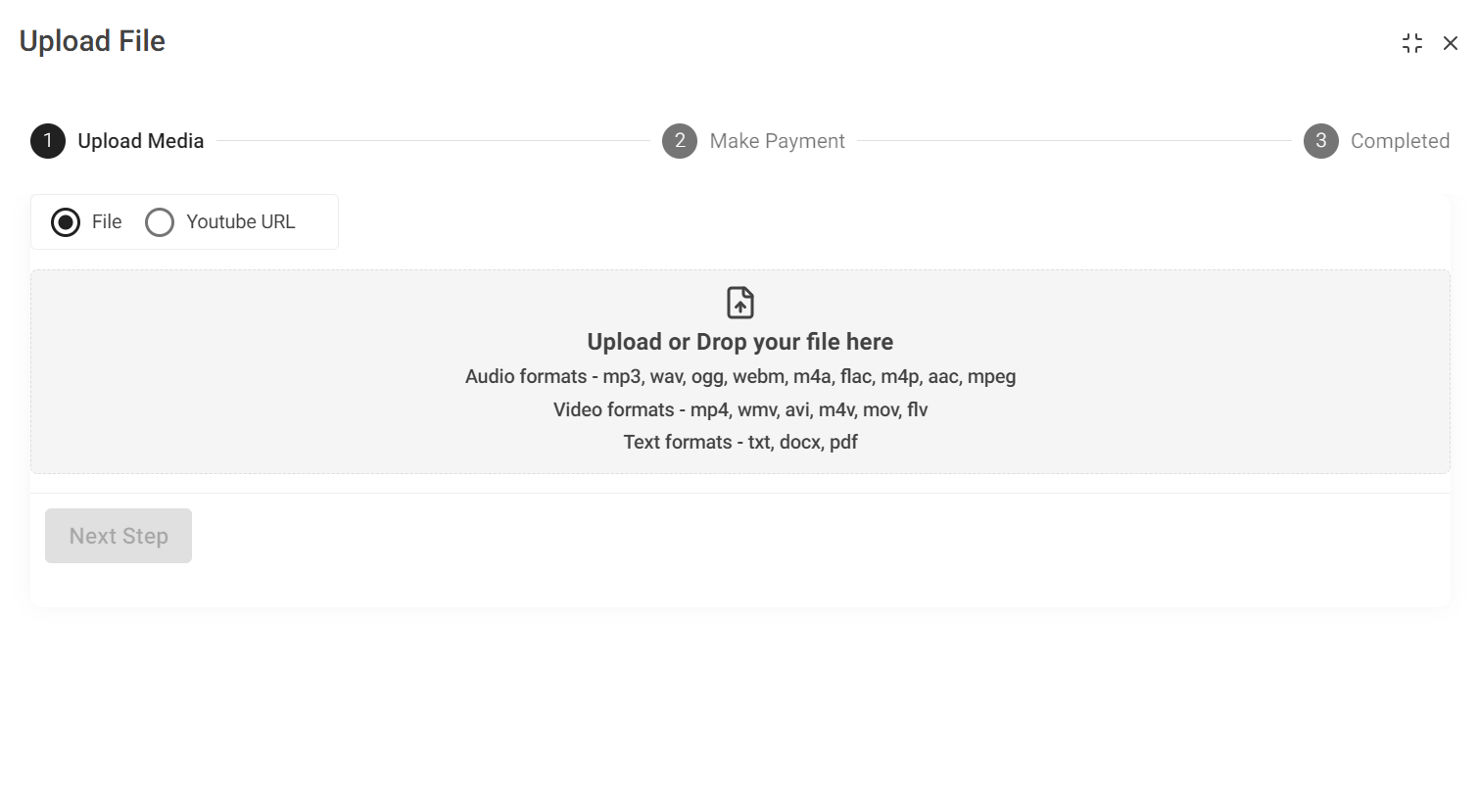
Our vast experience testing AI transcription software has revealed a few things that these tools struggle with. These include accent and dialect handling, speaker identification, and specialized vocabulary.
Therefore, we chose a video that would allow us to assess these factors. It took roughly 40 seconds to transcribe our 12-minute video, which is fast for these tools.
We immediately noticed that the AI omitted filler words from the transcript. The transcript was clean, professional, and easy to read and understand.
This capability also points to Speak AI using sophisticated Natural Language Processing algorithms, allowing it to distinguish meaningful content and filler words.
The AI also distinguished between the two speakers and accurately attributed text to the correct person throughout the transcript.
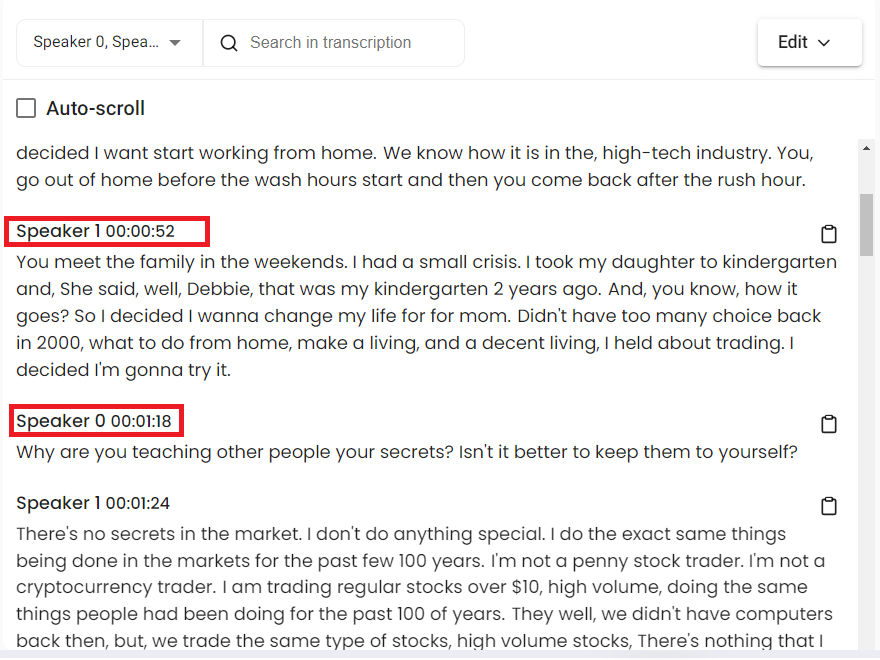
The transcription accuracy was one of the best we’ve seen, specifically for the first speaker in the video. Save for one mistake involving the guests’ non-anglophone names, the AI transcribed the video perfectly.
The second speaker’s transcription was less perfect but impressive considering the heavy non-native English accent.
We encountered minor mistakes like “wash hours” instead of “rush hour” and “Debbie” instead of “Daddy.” However, a human transcriber without an ear for the pronunciation nuances and speech patterns of bilingual speakers could easily make the same mistakes–if not more.
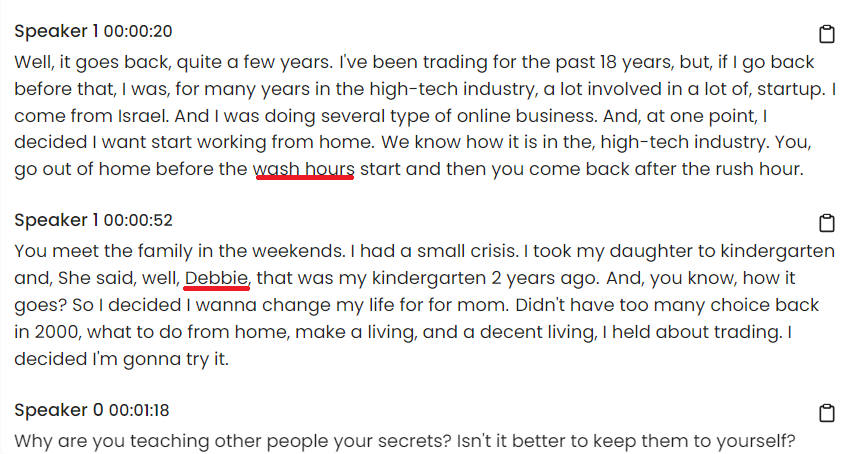
There’s also the option to edit your transcript, including assigning speakers' names and deleting, adding, or changing text. Just know you can’t roll back changes once you hit “Save” so it’s a good idea to have your export the original transcript before editing.
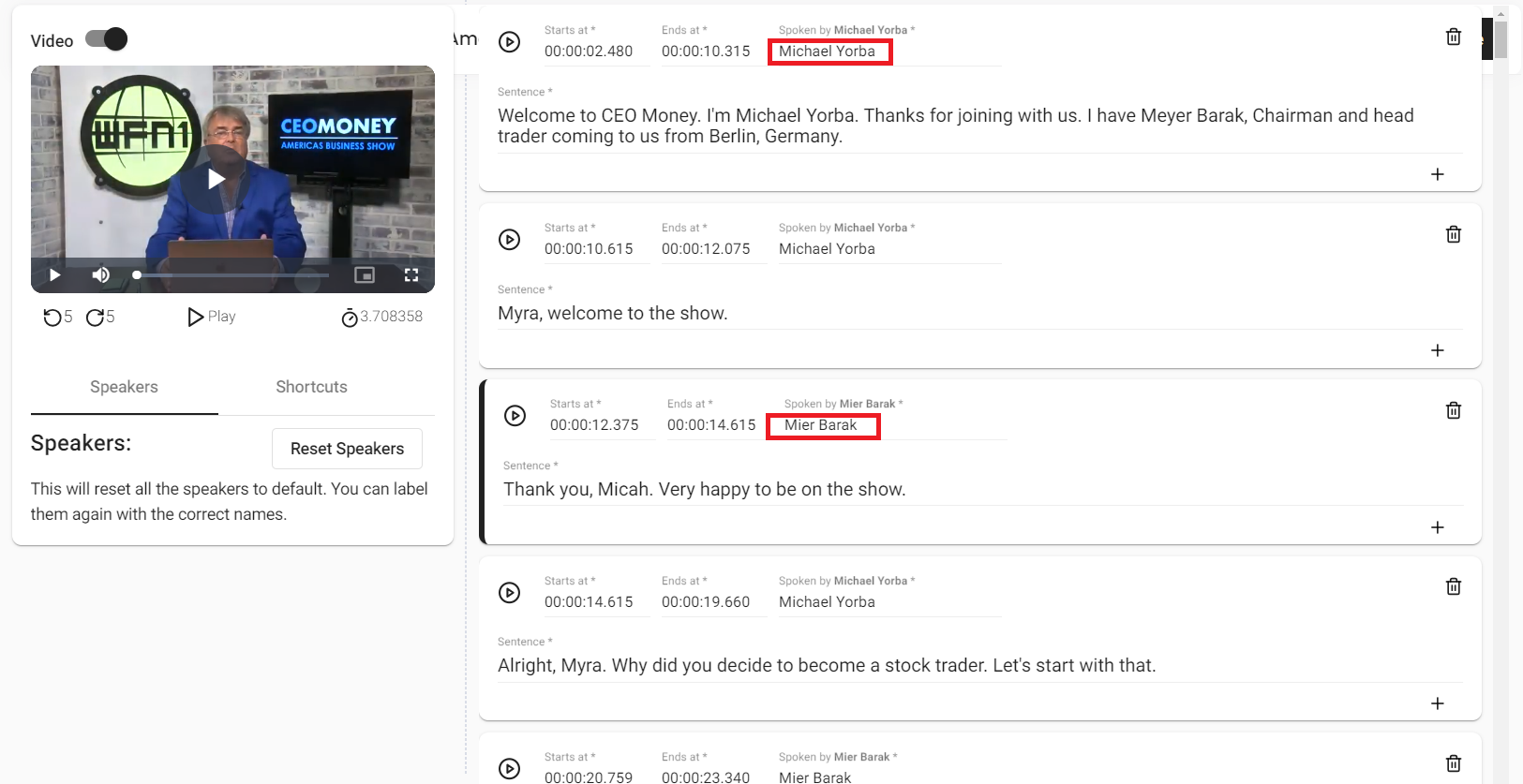
Overall, Speak AI has a powerful AI transcriber. It is fast, accurate, and does a commendable job with non-native English accents. It also accurately transcribes technical jargon.
AI Chat
The AI Chat feature lets you ask Speak anything about your file, and it’ll deliver the correct information. It works like a typical conversational AI (e.g., ChatGPT or Google Gemini). It’s a useful feature for quickly extracting critical information from your files.
AI Chat comes with pre-written prompts for multiple business use cases. These are convenient if you’re unsure where to start. Open your file/project to interact with AI Chat.
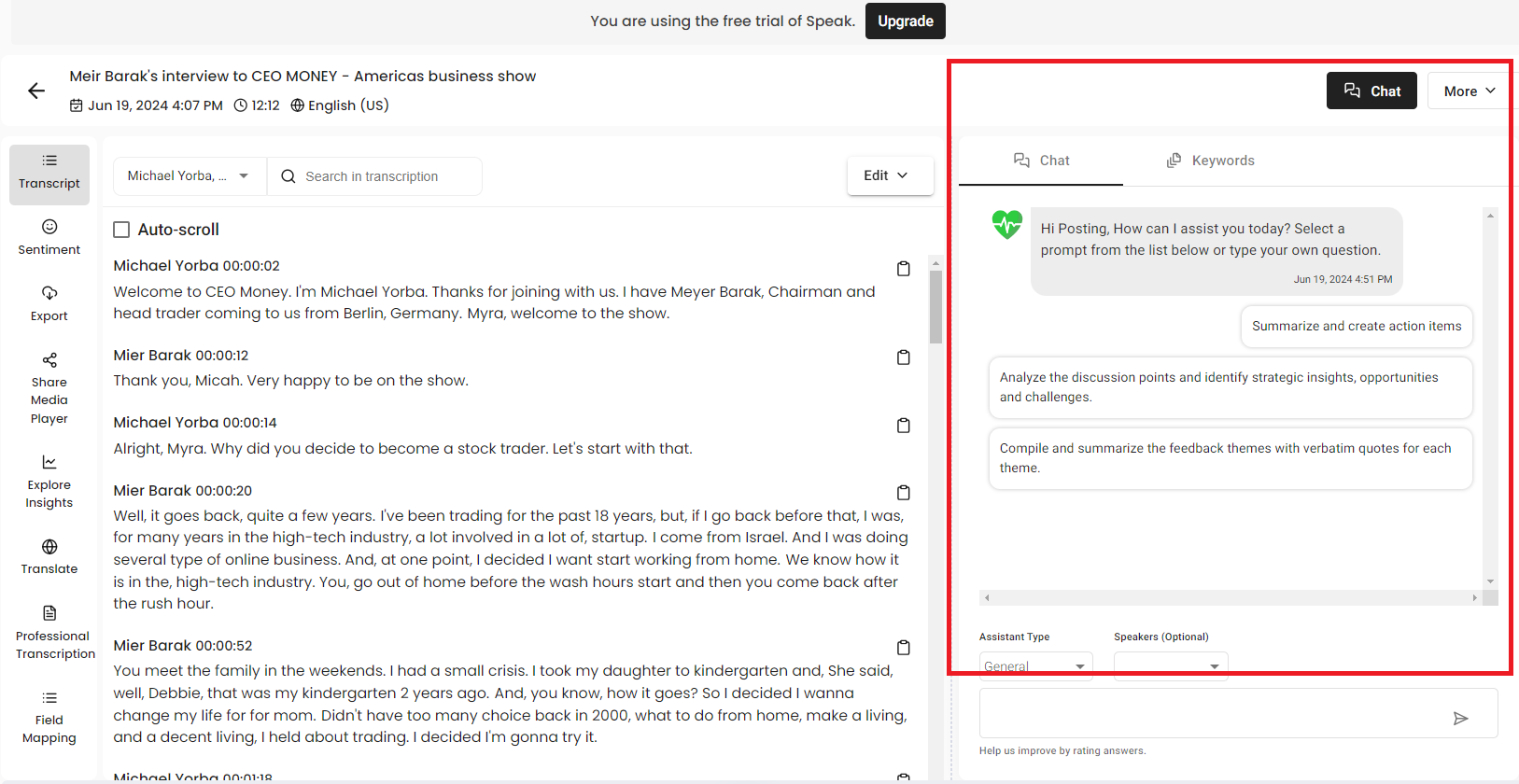
We asked the AI a few questions about our video from the previous section. We started with simple questions to gauge the AI’s understanding of the transcript.
It consistently answered these questions correctly. The answers were clear and concise. The AI didn’t go off-tangent, which sometimes happens with conversational AIs.
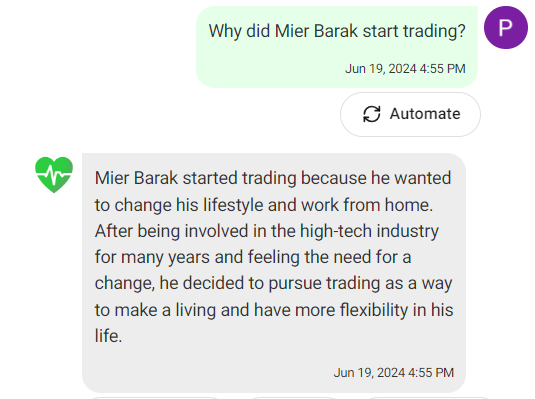
We also asked open-ended questions to test the AI’s depth of understanding. The AI referenced our document. This is important since conversational Ais are prone to hallucinating (making up information).
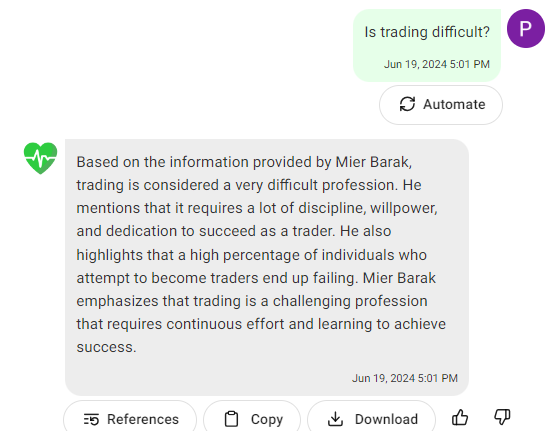
We were equally impressed with the AI’s ability to summarize information. For example, the AI mirrored our prompt and only provided what we asked. The best part? You can pull up references from your document.
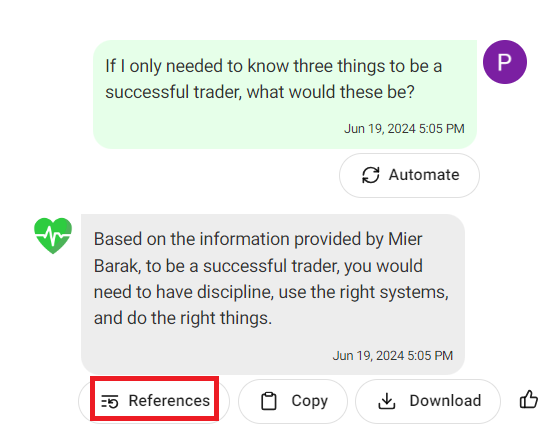
The references weren't always 100% accurate. However, they consistently provided sufficient information to verify our answer or access more detailed information about our question.
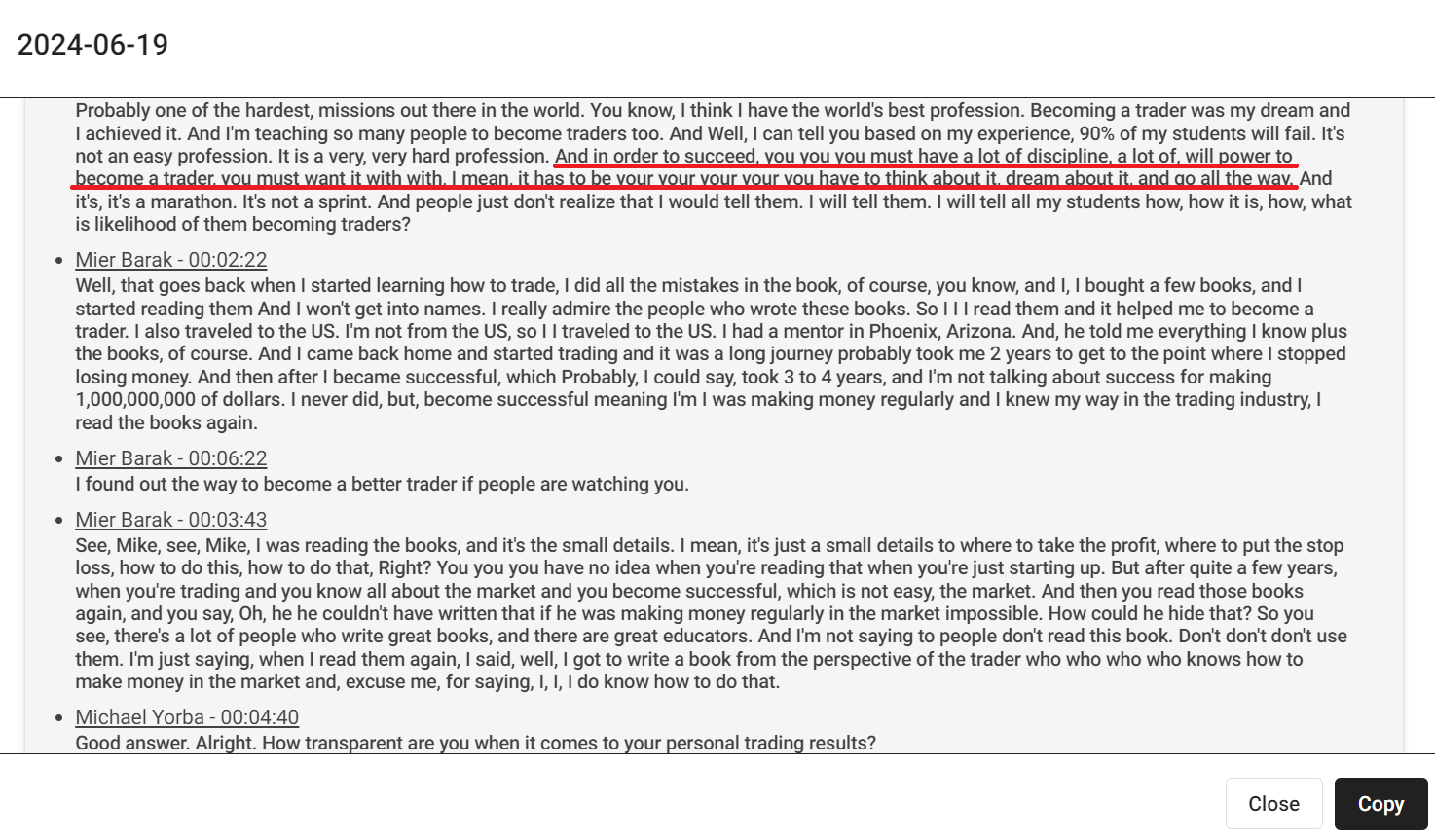
AI Chat is useful for quickly gathering information, especially from large documents. The AI shows a strong contextual understanding of text content, and we have no complaints about this feature.
Sentiment Analysis and Insights
Sentiment analysis, also called opinion mining, means extracting emotions from text. It’s important for social media monitoring, reputation management, and customer feedback analysis.
You typically don’t see this feature in transcription tools, making Speak AI a valuable resource for analyzing business data. You can access this feature when you open your saved files or create a new file in Speak AI.
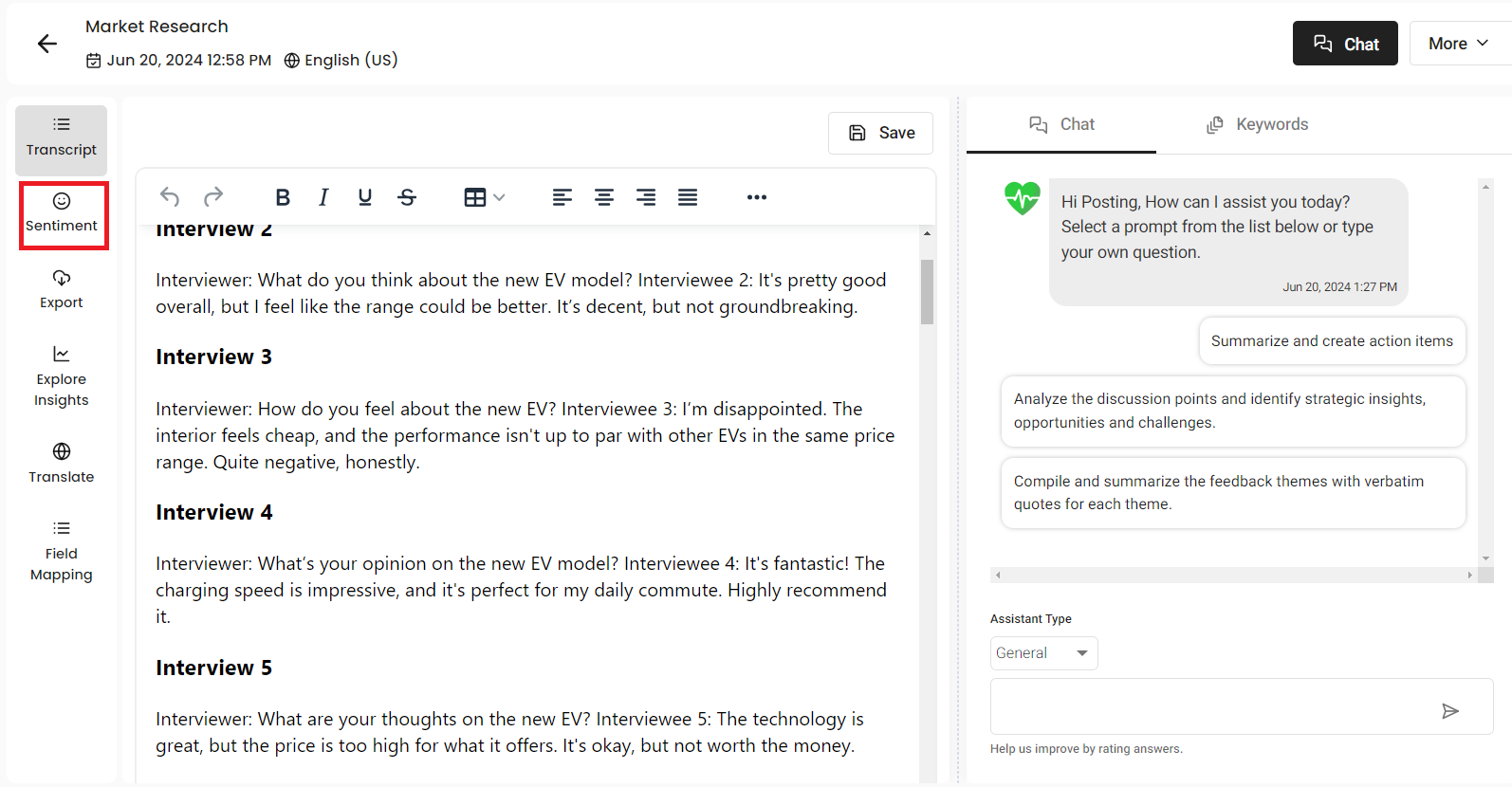
You can upload audio, video, or text for sentiment analysis. We generated fictitious market research using ChatGPT and pasted the text into Speak AI for this test.
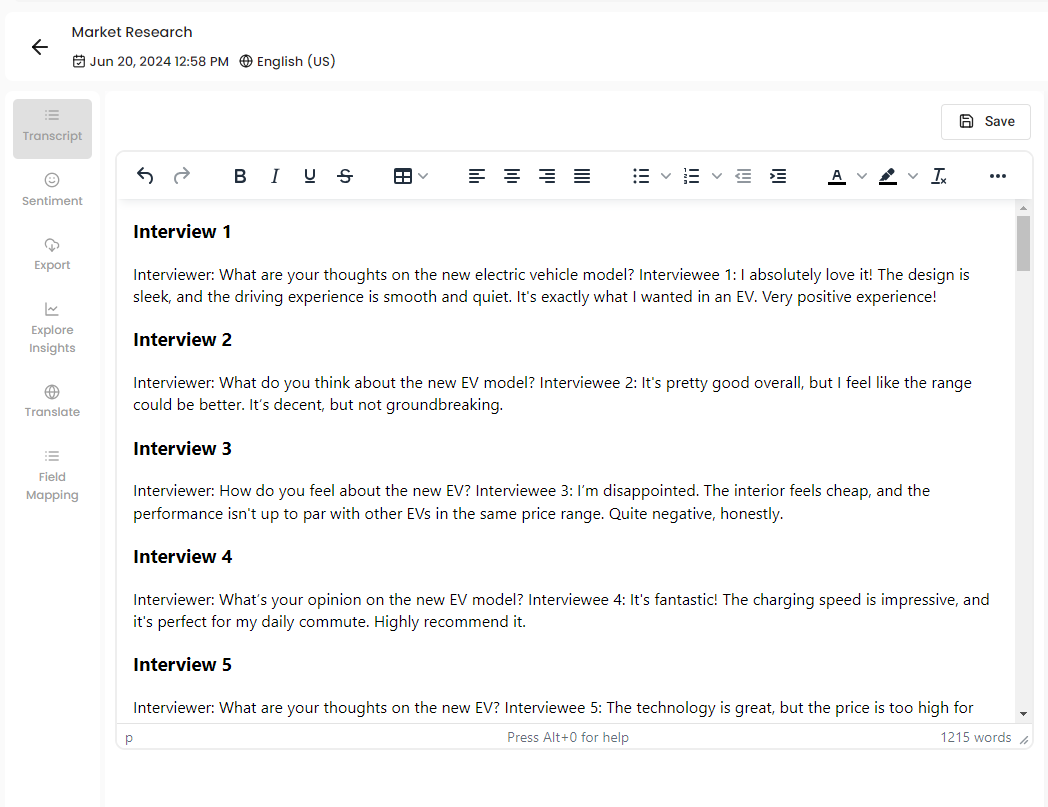
Speak AI immediately gave us a sentence-by-sentence breakdown of the sentiments, including labels for easy navigation. We also got our results near-instantly, so we’ll give points for speed.
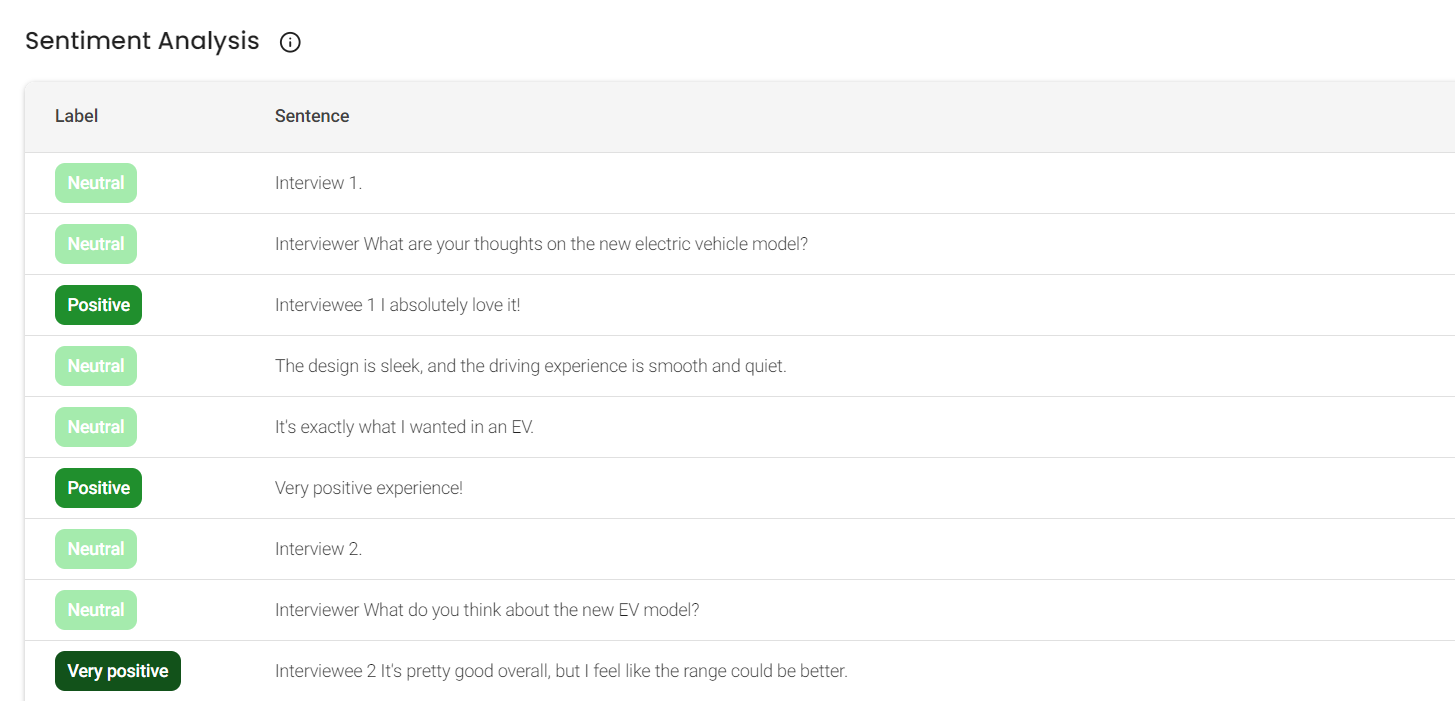
We also liked Speak AI’s data visualization options.
The AI provided a sentence timeline that showed how the sentiment changed over time. The timeline makes more sense when analyzing video or audio.
Say you’re analyzing customer feedback. You can look at the rises and dips in the sentiment timeline to discover what your customers like and dislike about your product. Clicking any point in the timeline takes you to the precise sentence in the video.
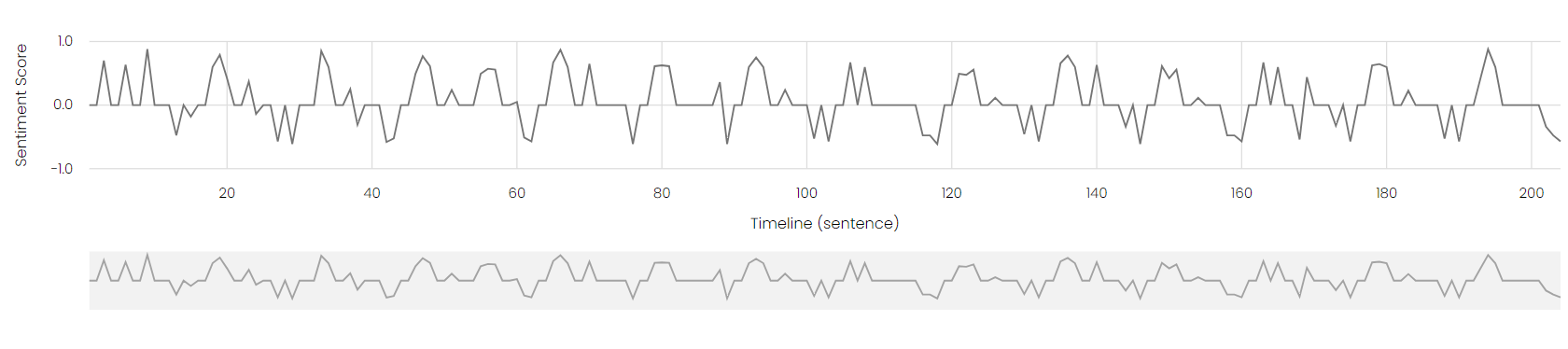
Clicking the “Explore Insights” tab gives you granular customer sentiment information and more visualizations.
Speak AI automatically generates word clouds. These are the most important words in your text based on frequency. As a rule, larger words appear more frequently in the text. You can also click any keyword in the word cloud to check its sentiment score.
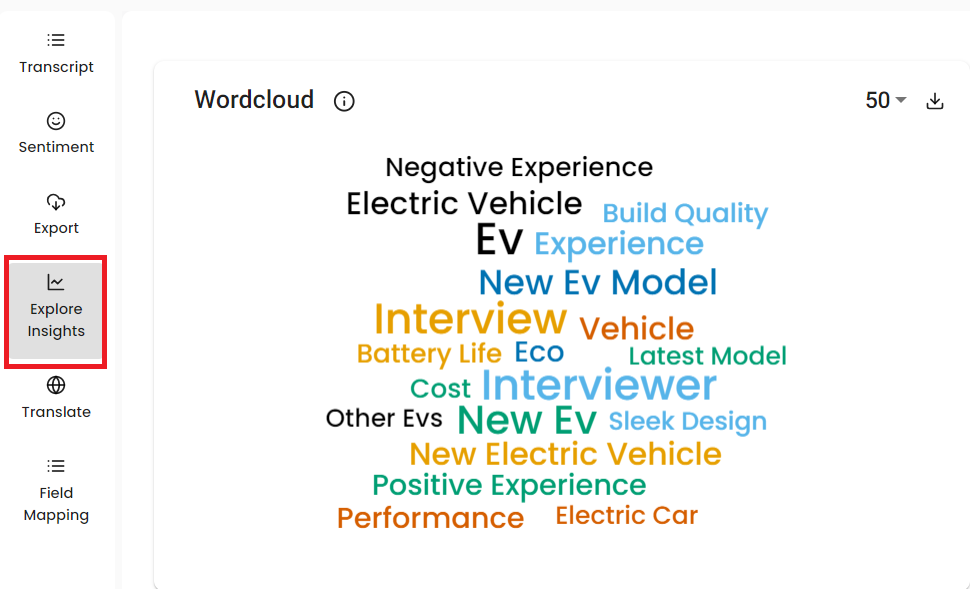
There’s also a bar graph showing the top keywords in the text, including their frequency. It’s another quick way to discover the data’s most important terms and topics.
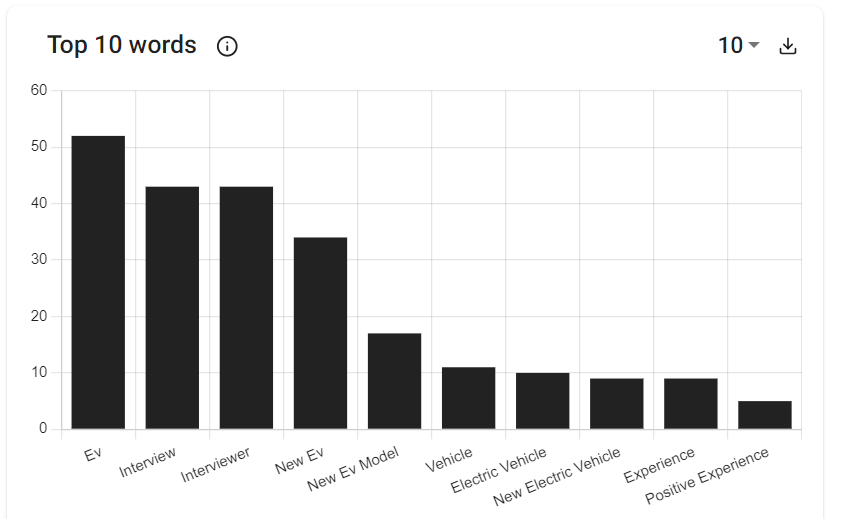
Finally, you get a pie chart showing a sentiment overview. You can filter the sentiments you want to exclude from the chart. Clicking a sentiment in the chart (e.g., Positive) gives you a list of all the sentences for that sentiment.
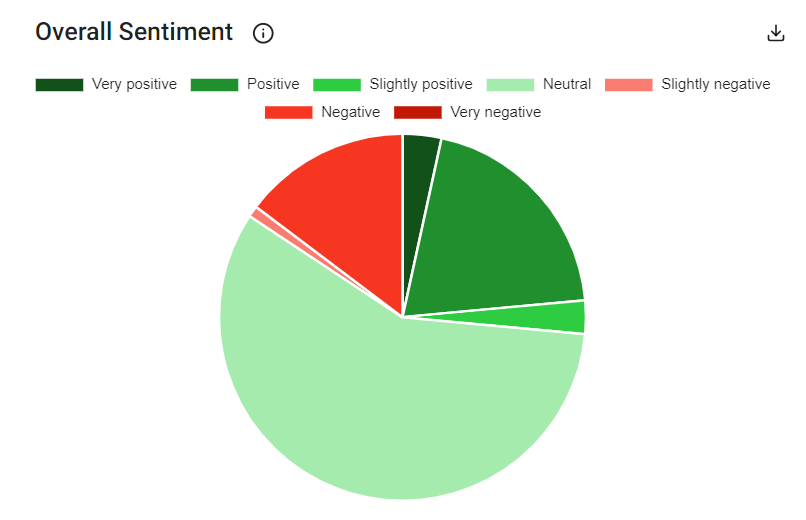
While we generally liked this feature, it’s not perfect. The sentiment analysis in Speak AI is predetermined. You can’t set up your tags if you want feature-based sentiment (e.g., Price, Packaging, Design).
The probable workaround is to look for the features in the Top Keywords Analysis (up to 300 keywords) and check the sentiment score for the desired keywords. It would be easier to set up tags manually.
We also noticed instances where the AI didn’t quite apply the correct sentiment to the sentence. While sentiment analysis is often subjective, the AI didn’t use the Very Negative label for feedback like “Very negative experience” and “I hate it.”
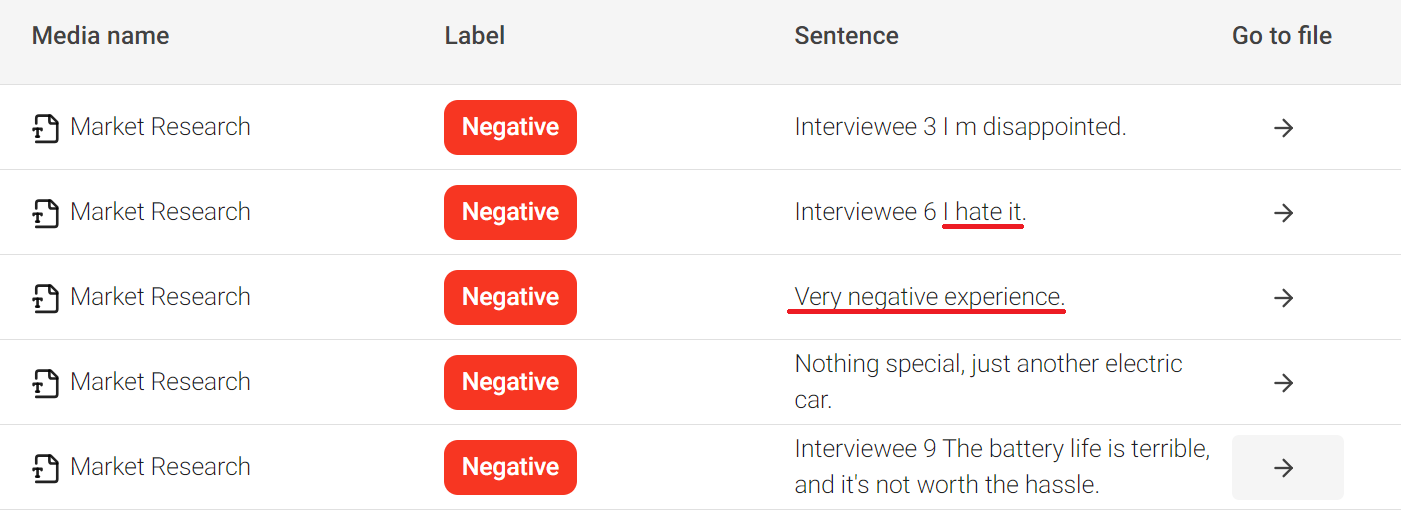
In this other example, “Quite negative, honestly” and “It’s ok, but not worth the money” can’t both be Slightly Negative feedback.
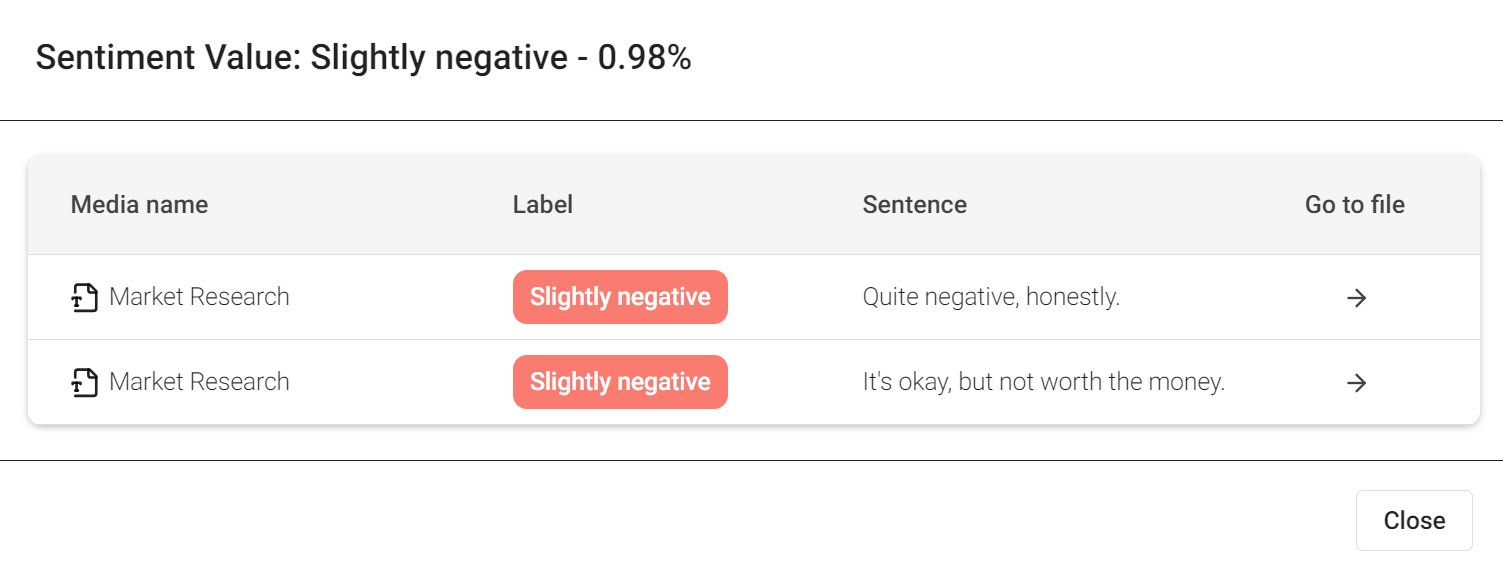
To be fair, the word combination “negative” and “honestly” in the sentence can confuse the AI. This isn’t just an issue with Speak AI. Artificial Intelligence cannot pick up contextual cues and language nuances like humans can.
The point is to clean up your data before analyzing it. Additionally, don’t take Speak AI’s output (or any other AI) as 100% accurate.
Still, Speak AI’s Sentiment Analysis is well-developed. Specifically, the data visualization options are great for gaining quick insights into your data. However, you may need an advanced tool for more complex or custom analysis and visualization.
Other Features
Speak AI has a few other features, including:
AI Translation — Generate highly accurate AI translations in over 99 languages
AI Meeting Assistant — Record, transcribe, analyze, and share meetings with AI
Web Scraping — Automatically scrape websites and sitemaps for analysis and summarization
Professional Translation — Order professional transcription for full accuracy
Pricing
Speak AI offers three pricing plans: Individual, Team, and Custom.
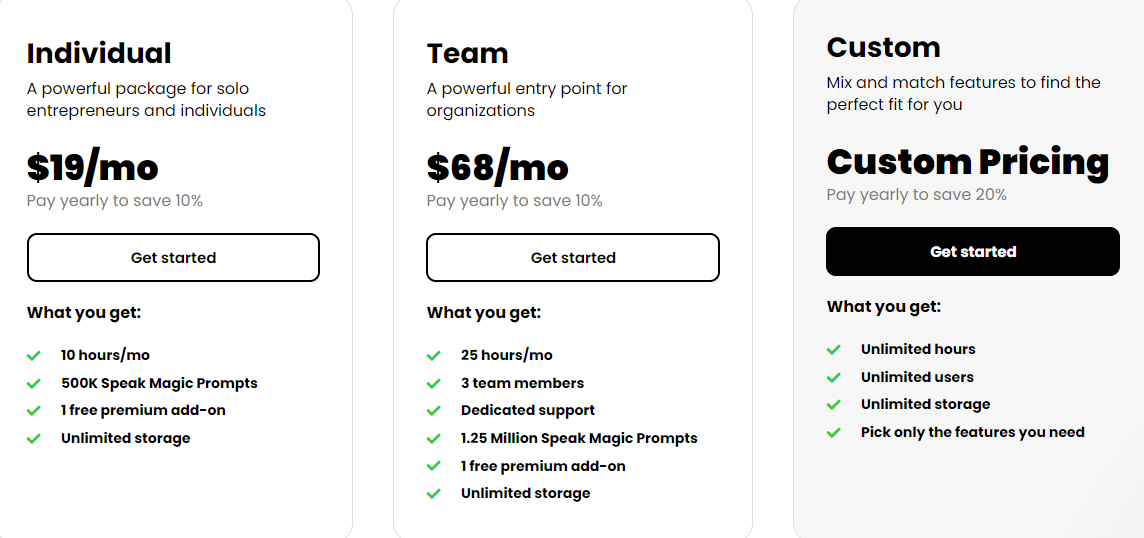
The Individual plan costs $19 per month billed monthly or $17 per month billed annually. This plan gives you 10 monthly hours, 500,000 Speak Magic prompts, and one free premium add-on.
The Team plan costs $68 per month billed monthly or $61 per month billed annually. You get 25 hours per month, can add three team members, and dedicated support.
The Custom plan gives you unlimited hours and users. You can also pick just the features you need. Contact sales to request a quote.
Closing Notes on Speak AI
Speak AI offers a seven-day free trial, which we encourage you to try. The platform provides accurate transcriptions, with extra features typically unavailable in run-of-the-mill transcription software.
It’s useful for diving deep into your data, including extracting emotions from your text. The Magic Prompt chat feature is equally helpful for interacting with your text data, such as summarizing it or extracting key points.
Frequently Asked Questions
Share This Post
Ada Rivers
Ada Rivers is a senior writer and marketer with a Master’s in Global Marketing. She enjoys helping businesses reach their audience. In her free time, she likes hiking, cooking, and practicing yoga.
Allow cookies
This website uses cookies to enhance the user experience and for essential analytics purposes. By continuing to use the site, you agree to our use of cookies.
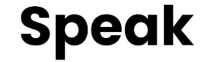

![Descript AI: The Best AI Powered Video and Audio Editor? [2025]](https://cdn.sanity.io/images/isy356iq/production/9669b2c0604d3088df2c2e2f34c96d8afd44a7b4-1200x800.jpg?h=200)
![Podcastle: Is It The Best AI Podcast Editing Tool for Beginners? [2025]](https://cdn.sanity.io/images/isy356iq/production/9d2068f146ad7fe7895e07a4a28350ee613e1a25-1200x800.jpg?h=200)
![Adobe Podcast AI: What is It and a Detailed Review [2025]](https://cdn.sanity.io/images/isy356iq/production/c3efb171e25415b387a913795d698f9349caef95-1200x800.png?h=200)
![Castmagic: Best AI Tool for Simplify Your Podcasting Workflow? [2025]](https://cdn.sanity.io/images/isy356iq/production/2b4d0eadf4675a5e0409d601c3c7c5211e17a538-1200x800.jpg?h=200)
![Trint: Can It Really Simplify Your Transcription Process? [2025]](https://cdn.sanity.io/images/isy356iq/production/9bd654cf02e5df222ef367921f975ac112cd031f-1200x800.png?h=200)